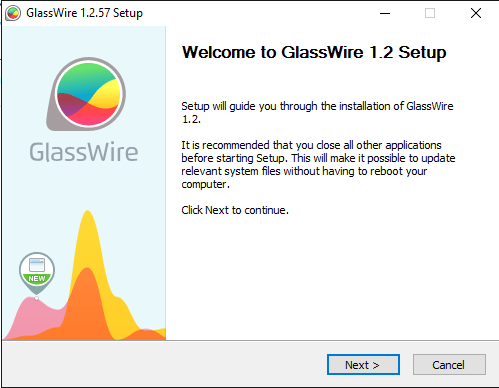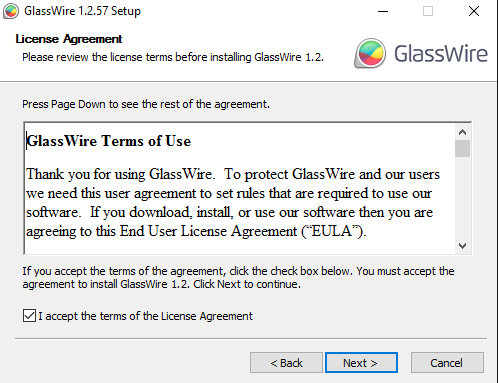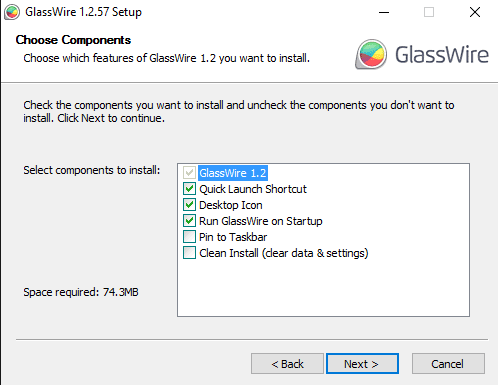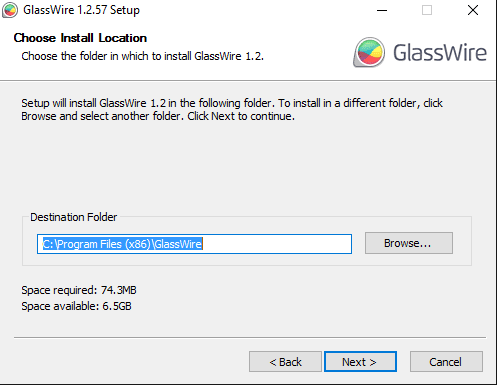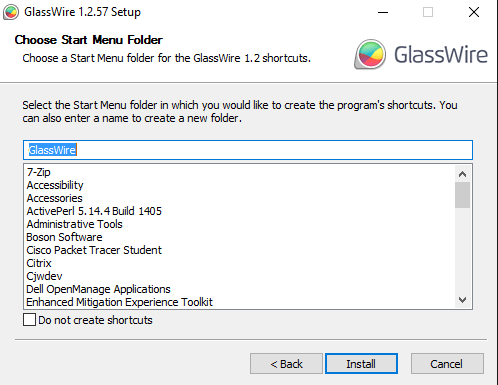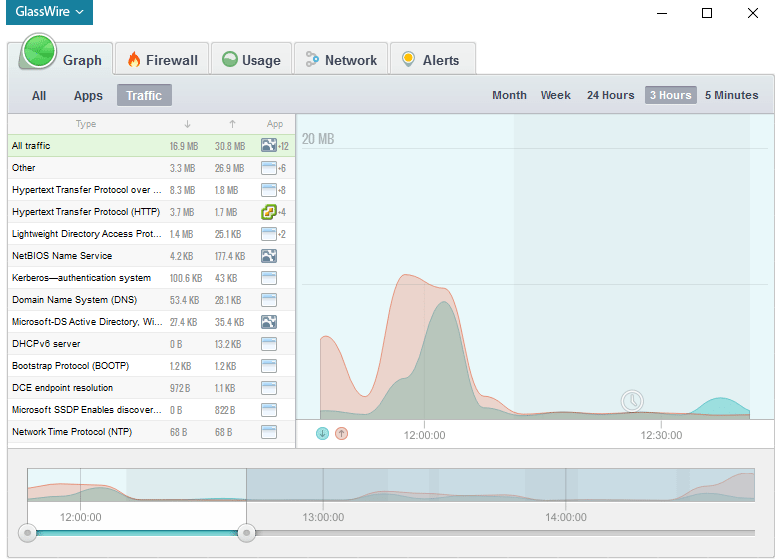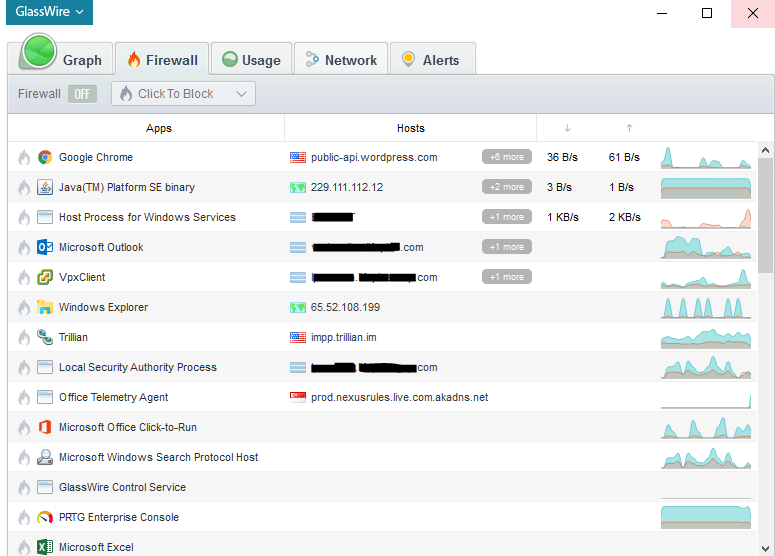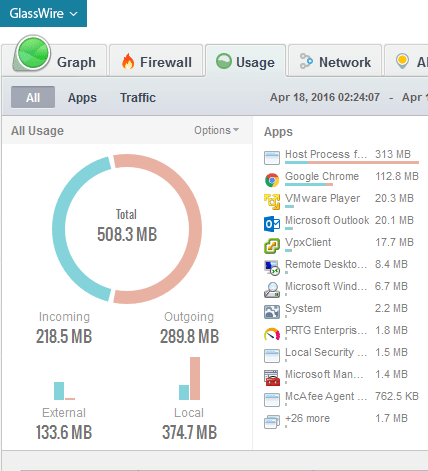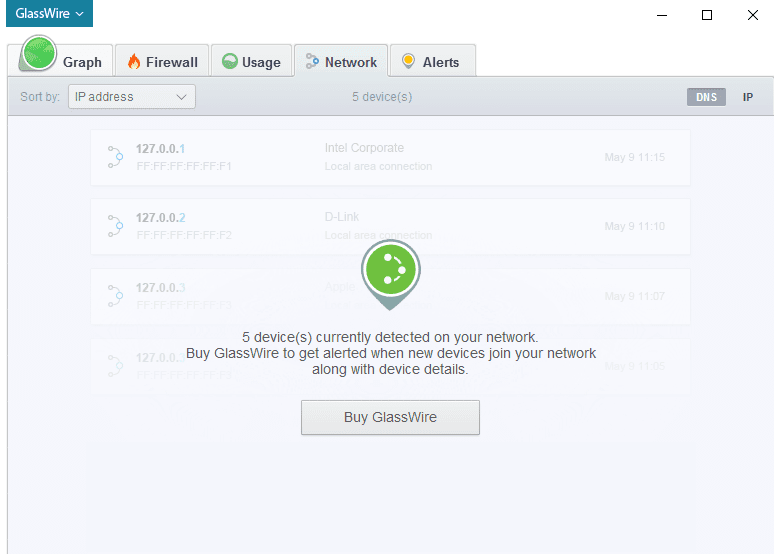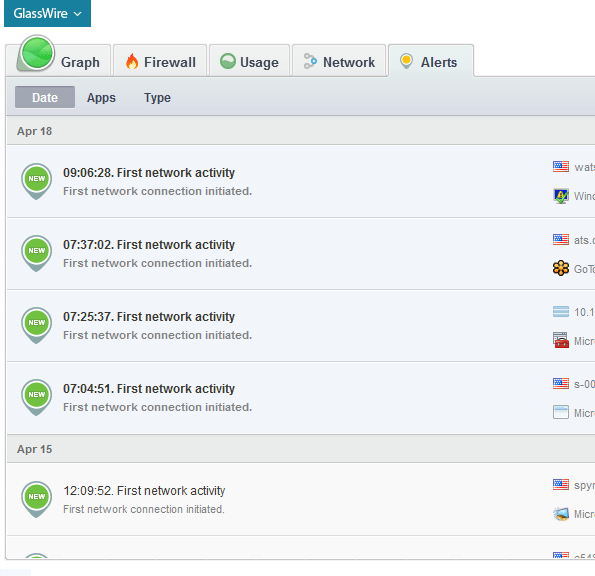Glasswire Windows 10 Network Monitor and Firewall
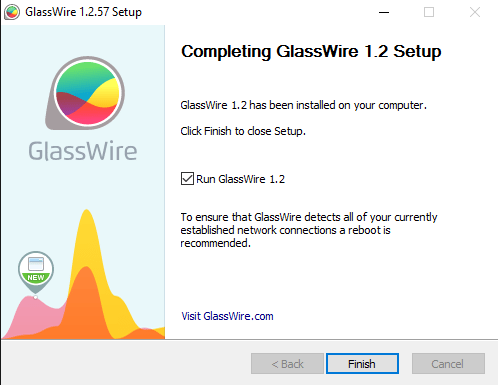
If you are looking for a great, versatile and useful network monitor and firewall for Windows 10 besides the builtin functionality provided in the box with Windows 10, meet Glasswire. Glasswire provides a really neat concept of a timeline for network connections and activity that I really think is slick. Most network visibility you have with other software happens at the moment of activity and if you miss it, you can’t really recall the activity easily. Glasswire Windows 10 Network Monitor and Firewall is a great way to have network visibility and easily block threats that may threaten your workstation.
Glasswire Windows 10 Network Monitor and Firewall
Glasswire packs some really great features even in the free version of the utility including but not limited to:
- Visual network monitoring
- Internet Security
- Network Time machine monitoring
- Bandwidth Usage
- Remote Server Monitoring (pay)
- Who’s on your WiFi or Network (pay)
- More…
Let’s take a look at the Glasswire windows 10 network monitor and firewall installation process. It is as straightforward and you can imagine. Just follow the MSI prompts and you will quickly be up and running.
GUI Features
When you look at the GUI, it sports a tabbed interface look and feel with the major points of the software being Graph, Firewall, Usage, Network, and Alerts.
The first tab, Graph, has a lot of useful information. You can select the All, Apps, or Traffic filters to show different types of information. Also, if you notice below there are different timeframes that can be selected to show different “windows” of time. The really interesting part is that you can move the slider you see at the bottom left and right to “go back in time” so to speak to see connections that have been made, etc.
The firewall section is pretty self explanatory with an intuitive interface that allows blocking directly from the UI.
The usage tab shows the total amount of bandwidth of your session and these are displayed in an easy to read pie chart with both incoming and outgoing traffic, and External vs local traffic displayed.
The network tab is a paid feature tab that displays hosts on your network and new changes in those hosts. This seems similar to the functionality that Arpwatch is able to do. So definitely a really powerful tool built in to the software.
Alerts tab shows alerts that the program has flagged as being important – first network activity, new activity, and so on.
Final Thoughts
If you are looking for a really full featured network monitoring software for Windows 10 and want to go beyond what is included in the operating system itself, Glasswire Windows 10 Network Monitor and Firewall is a powerful set of tools that can help keep an eye on just about all things network related on the workstation side, as well as even monitor remote servers in the pay version. It is certainly a “swiss army knife” of sorts. One of the most powerful features that I see is the network time machine ability that allows you to “go back in time” and see connections made in the past which may prove useful in tracking down any malicious activity or just for audit purposes.