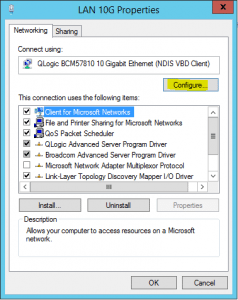Configuring jumbo frames between two servers
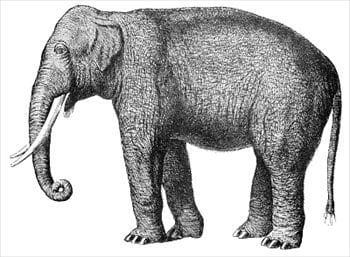
In tweaking an AppAssure environment recently, I ran through Dell documentation on performance tweaks that are mentioned to help improve AppAssure backup performance. One of the recommended tweaks for network performance is setting up jumbo frames between your primary core and target core servers. What are jumbo frames you might ask? Jumbo frames are Ethernet frames with more than the standard 1500 bytes of payload and typically have the advantage of reducing TCP overhead and CPU cycles in the process. Take a look at this in depth definition and explanation. Let’s take a look at configuring jumbo frames between two servers.
Configuring jumbo frames between two servers
Configuring jumbo frames between two servers means that we have to configure jumbo frames along the whole chain of communication devices. This means any switches, routers, etc, between the two, have to be configured for jumbo frames to work correctly.
Switches
Most all enterprise grade switches today support jumbo frames. This feature can usually be enabled from either a CLI or web GUI. The environment I worked with recently is using a mix of Enterasys and Extreme switches. The CLI commands are fairly straightforward.
To enable jumbo frames in the Enterasys CLI:
show port jumbo ge.1.1 set port jumbo enable ge.1.1
In the Extreme XOS CLI:
show port information detail enable jumbo-frame ports [all | <port_list>]
Remember in the port configuration, this will need to be done on all access ports for your servers as well as the trunk uplink ports for your switches so they can correctly pass the jumbo frames.
Windows Servers
On the Windows server side, enabling jumbo frames is found under the advanced properties of most enterprise network cards.
Navigate to your Network Connections configuration, right click your network adapter, go to properties, and then under the Connect Using that lists your network card, click Configure.
Change the Jumbo Packet Value to 9014.
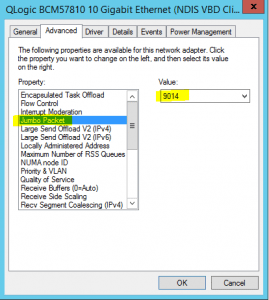
Testing
To test that jumbo frames have been successfully enabled throughout the chain of communication between servers, we can use the ping command along with some switches.
We can ping with 8972 bytes send buffer size as there is a 28 byte TCP header appended to the 8972 equalling the 9000 bytes jumbo packet size.
ping -f -l 8972 192.168.1.50
If you test and ping with 8973 bytes for instance, you will receive the following in your ping output:
Packet needs to be fragmented but DF set.
Final Thoughts
Jumbo frames are especially useful for maximizing the TCP payload, reducing CPU cycles, and maxing out network performance. Keep in mind that jumbo frames need to be enabled from the servers all the way through the network chain, including switches, routers, etc.