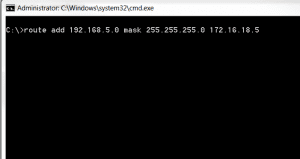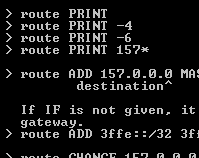
There are times when you need to add a static route in Windows 7. One example in particular is that you have two network cards that are connecting you to different networks. You may have an internal card that is connecting you to the LAN and then have another network card that is connecting you to the Internet. If for instance you have another network that is routed from the internet LAN that you are connected to that you don’t by default have a route to, then you may need to add a static route in Windows to tell it which gateway it needs to look to to find the address in particular.
The process is very simple in Windows 7, however, as all commands the syntax has to be accurate before the command works. You can also choose in Windows to either add the route temporarily or make the route permanent or persistent meaning that it will persist between Windows reboots.
Take a look at the command below to see how to add the route to Windows:
-
route add 192.168.5.0 mask 255.255.255.0 172.16.18.5
-
For a persistent route, simply add a /p at the end of the command