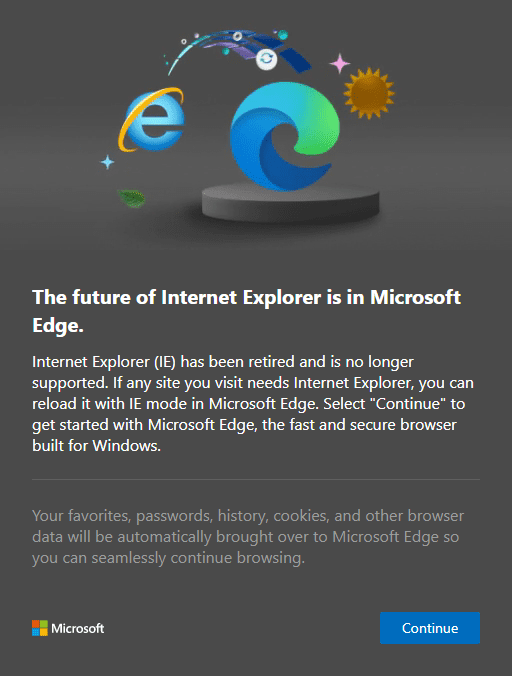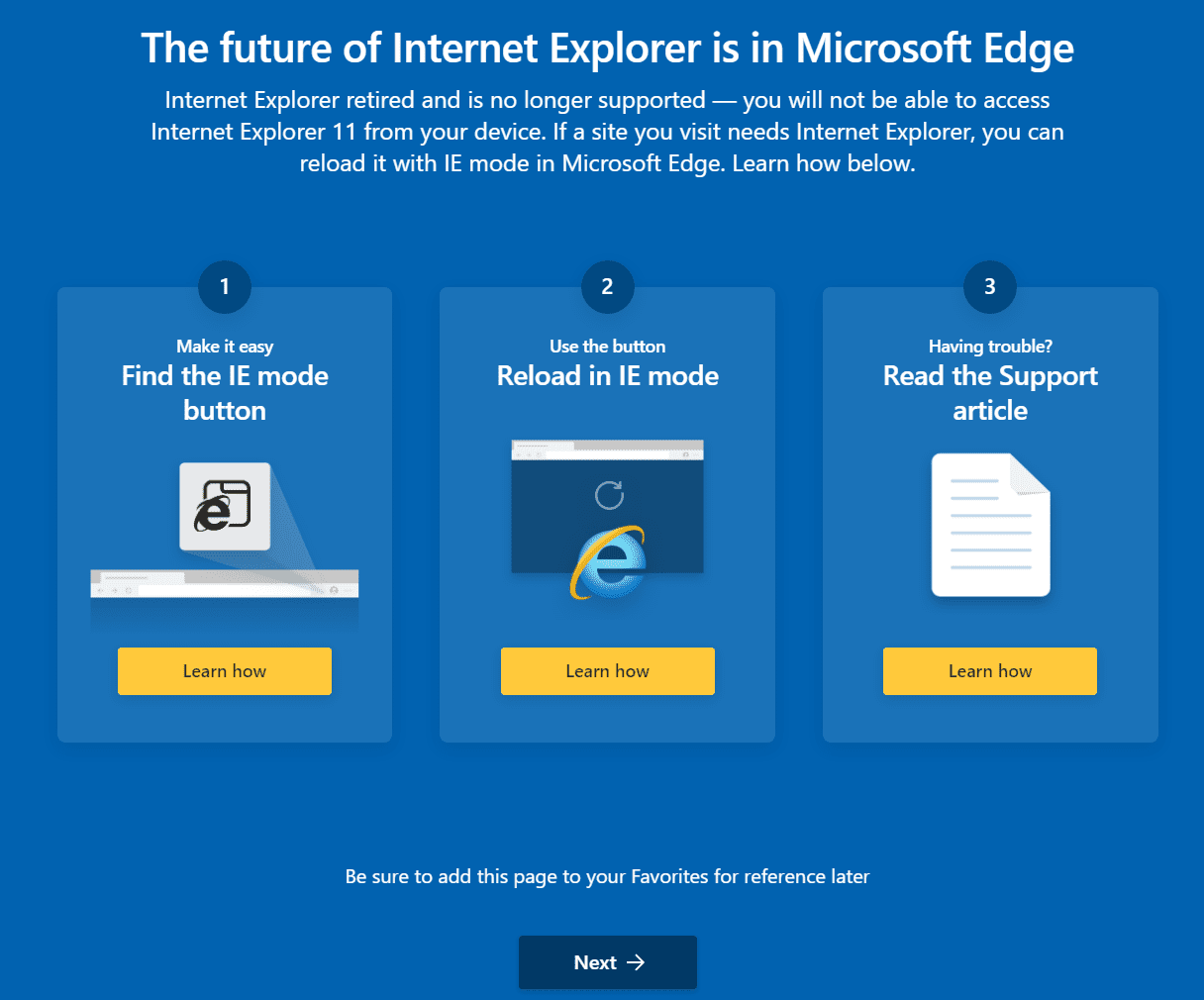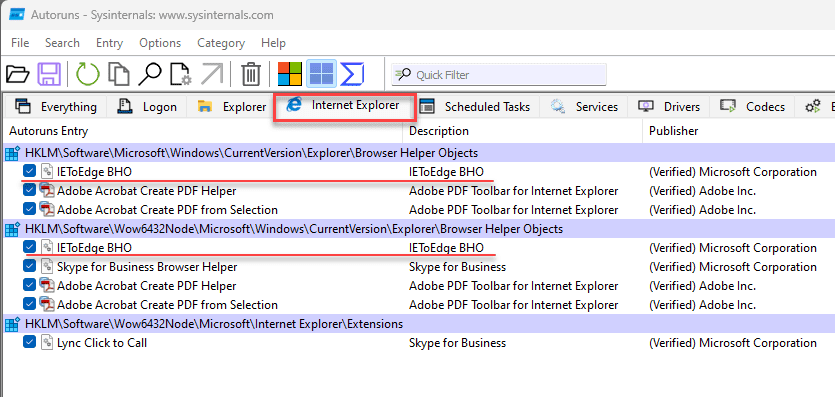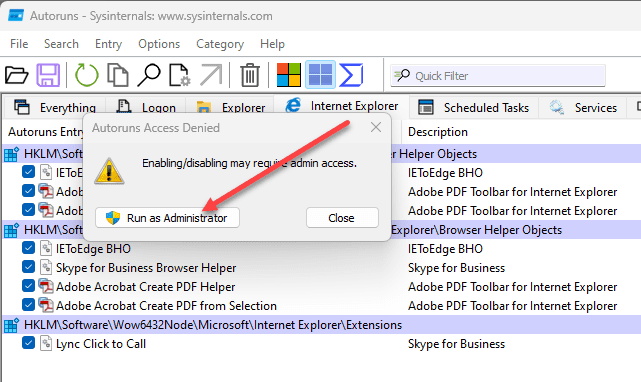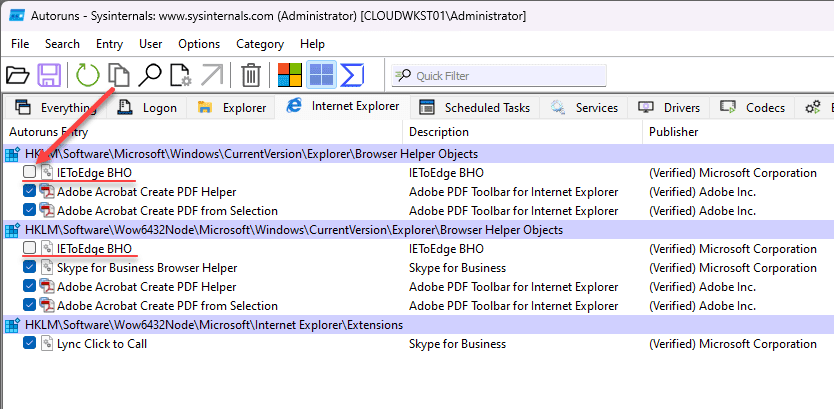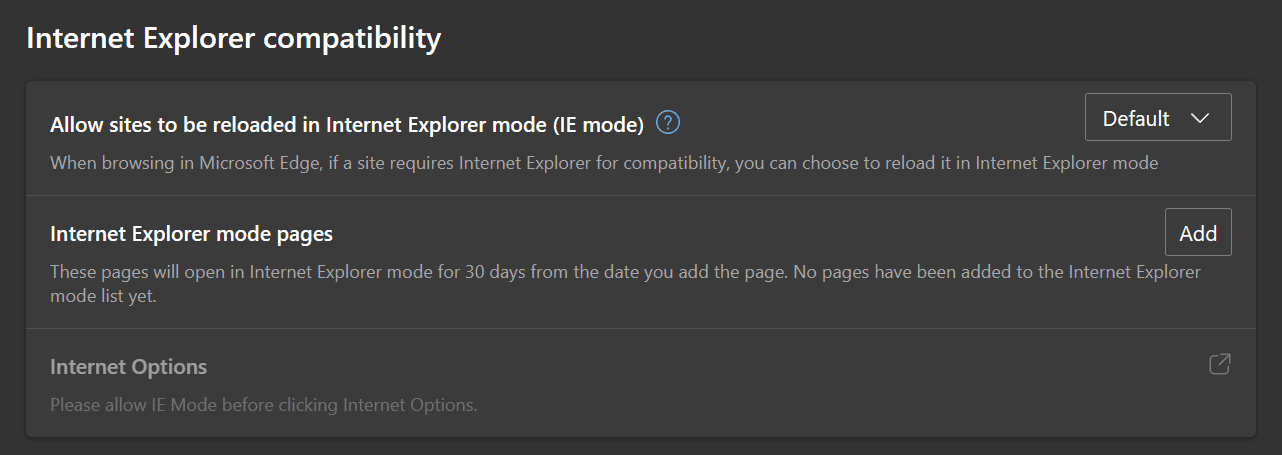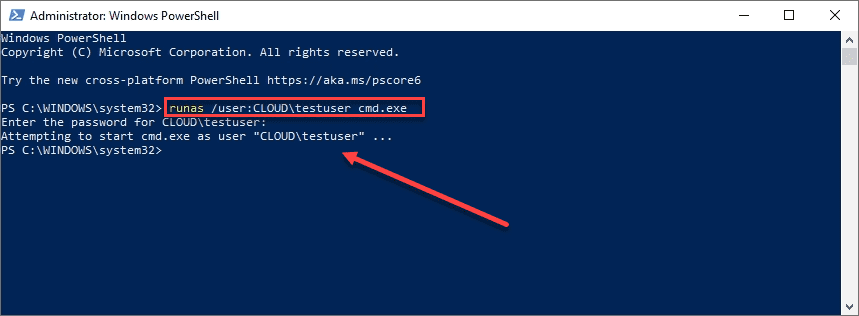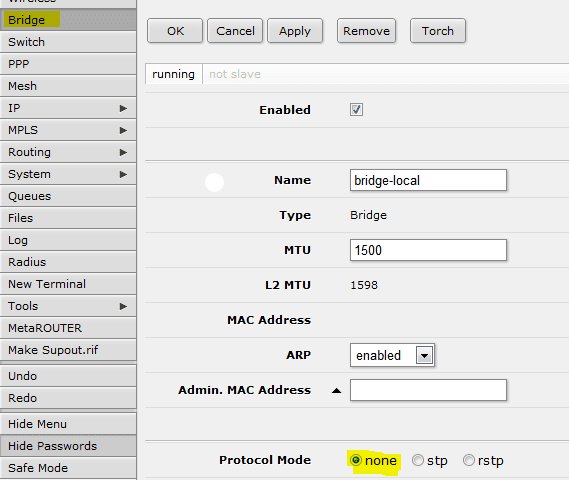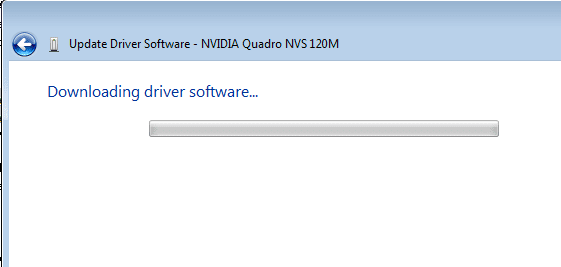How to Stop IE from Opening Edge browser (solved)
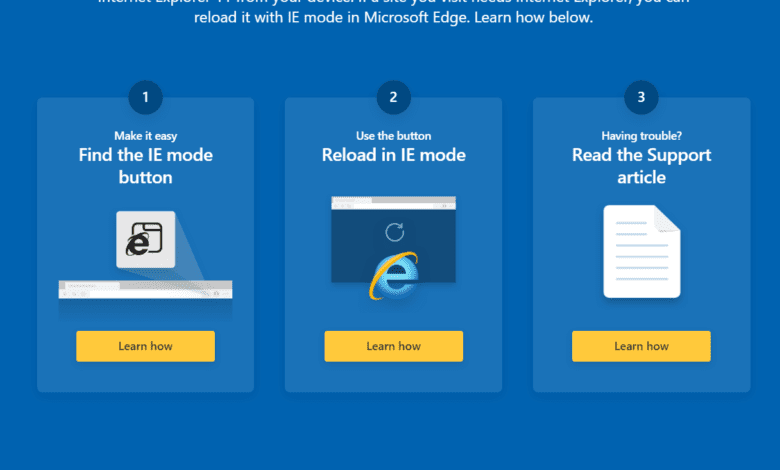
Microsoft has constantly pushed its users to move from Internet Explorer to the more advanced Microsoft Edge browser. In certain Windows versions, Internet Explorer automatically launches Microsoft Edge for incompatible sites or when accessing the latest web technologies. Microsoft engineers have designed the two built-in browsers to work in tandem to ensure users have the best browsing experience. However, now Internet Explorer is totally deprecated and opens sites in Microsoft Edge. We have seen the writing on the wall with each Microsoft Edge update, and Windows 11 has removed all traces of Internet Explorer. Let’s see how to stop IE from opening Edge.
Table of contents
- Internet Explorer 11 is now totally deprecated from Microsoft
- Why should I care and does this matter?
- 1. Disable the Browser helper object
- 2. Stop IE from Opening Edge browser: Delete the BHO folder (Solved)
- 3. Other methods for stopping IE from automatically opening Edge
- How to Stop IE From Opening Microsoft Edge
- Restore the classic Internet Explorer browser on your PC
- Policy: HideInternetExplorerRedirectUXForIncompatibleSitesEnabled
- Policies to configure redirection to MS Edge
- Enable and use IE Mode in Edge
- Change the default browser in Windows 11
- Delete Edge shortcuts in startup folder
- Other posts you might like
- Wrapping up
Internet Explorer 11 is now totally deprecated from Microsoft
Below are some of the dialog boxes you may see when attempting to open Microsoft Internet Explorer in recent versions of Windows 10 with all updates applied.
You will be prompted to download Microsoft Edge browser.
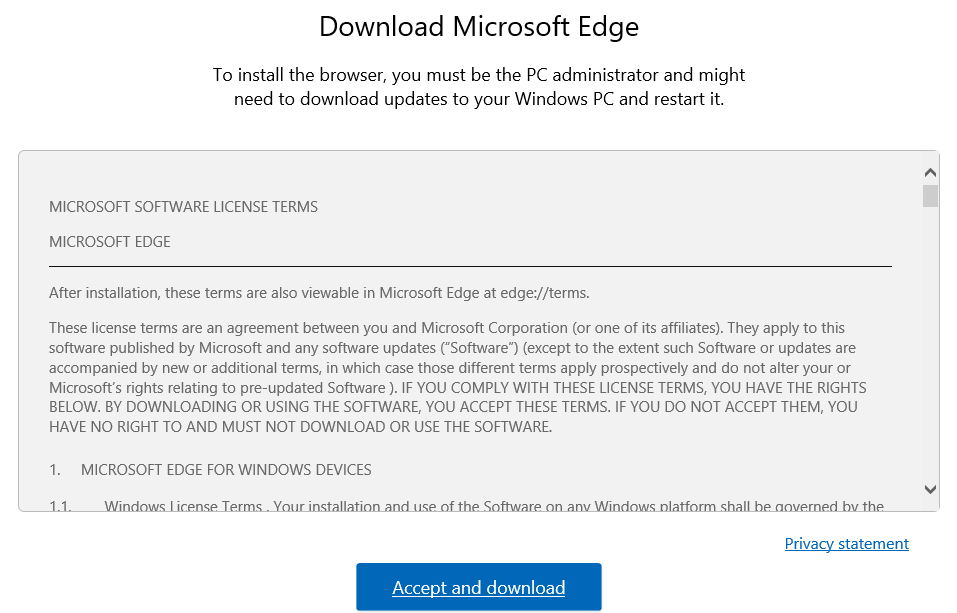
Messaging around “the future of Internet Explorer is in Microsoft Edge.
Why should I care and does this matter?
For most, it doesn’t matter. However, for me in the home lab and in a few production environments, Internet Explorer is the only compatible browser and still had plugins installed for accessing some really old equipment, i.e. KVMs, management interfaces, etc.
So, I needed to still have access to IE from time to time for those purposes and not for general browsing.
1. Disable the Browser helper object
One of the best ways to disable the redirection is to disable the browser helper object since no matter if the BHO folder is put back in place, it will be disabled. While you can manually edit the registry, an easy way is to download the Autoruns program from SysInternals. With Autoruns, you can disable it by simply unchecking the box next to the Browser helper object under the Internet Explorer category which disables the registry key.
Click the run as administrator button.
It will relaunch. Navigate to the Internet Explorer tab and uncheck the IEToEdge BHO entry in both places.
2. Stop IE from Opening Edge browser: Delete the BHO folder (Solved)
This method seems to be another silver bullet since it will stop the redirection. However, this doesn’t work as well as number 1 since any new version of Edge you install will simply put the BHO folder back in place and you will need to do this again..
Following these steps, you can stop Microsoft Edge from opening automatically and regain control over your browsing experience.
Press the key combination Win + E to open Windows Explorer
Navigate to the following file folder:
C:Program Files (x86)MicrosoftEdgeApplication<replace with your version>BHO
Backup the folder by copying and pasting it in the parent folder
Once you have a backup, delete the files in the BHO folder
Now you can launch Internet Explorer without it automatically closing it and opening Microsoft Edge browser
3. Other methods for stopping IE from automatically opening Edge
Below are a few other methods that may be needed on some systems to prevent IE from opening Edge.
How to Stop IE From Opening Microsoft Edge
To stop Internet Explorer from opening Microsoft Edge, follow these steps:
Open Internet Explorer and click on the gear icon in the top-right corner. This will open the Internet Options window.
In the Internet Options window, click on the “Advanced” tab.
Scroll down to the “Browsing” section and uncheck the box next to “Let Internet Explorer open sites in Microsoft Edge.”
Click “Apply” and then “OK” to save the changes.
Restart Internet Explorer for the changes to take effect.
Internet Explorer opens
By doing this, you can prevent Internet Explorer from automatically opening sites in Microsoft Edge and stop the redirection.
Restore the classic Internet Explorer browser on your PC
You’ll need to access its program files to restore the classic Internet Explorer browser on your PC. Follow these steps:
Open the File Explorer and navigate to the following location: C:Program FilesInternet Explorer.
Locate the “iexplore.exe” file and create a shortcut on your desktop.
Double-click the shortcut to launch the classic Internet Explorer.
Policy: HideInternetExplorerRedirectUXForIncompatibleSitesEnabled
This policy, when enabled, can help you stop Internet Explorer from opening Microsoft Edge for incompatible sites. To apply this policy, follow these steps:
Press the key combination Win + R to open the Run dialog box.
Type “gpedit.msc” and hit Enter to open the Group Policy Editor.
In the left pane, navigate to: Computer Configuration > Administrative Templates > Windows Components > Internet Explorer.
Find “Hide Internet Explorer Redirect UX for Incompatible Sites Enabled” in the right pane and double-click it.
Select “Enabled” and click “OK” to apply the policy.
Restart your computer for the changes to take effect.
Policies to configure redirection to MS Edge
You can configure a few policies to manage website redirection from Internet Explorer to Microsoft Edge. Some of these include:
RedirectToEdgeForIncompatiblePages: This policy helps users access incompatible sites using Microsoft Edge when encountering Internet Explorer problems.
SendIncompatibleSitesToEdge: Enabling this policy sends all incompatible sites to Microsoft Edge automatically.
RedirectToEdgeForEnterpriseModeSiteList: This policy redirects sites listed in the Enterprise Mode Site List to Microsoft Edge.
You can configure these policies using the Group Policy Editor or through the Windows Registry.
Enable and use IE Mode in Edge
IE Mode in Microsoft Edge enables users to access sites that require Internet Explorer compatibility. To enable and use IE Mode, follow these steps:
Launch Microsoft Edge and click on the three-dot menu in the top-right corner.
Select “Settings” and then click on the “Default Browser” section.
Under “Internet Explorer compatibility“, turn on the “Allow sites to be reloaded in Internet Explorer mode” option.
Restart Microsoft Edge for the changes to take effect for this Internet Explorer option
To access a site in IE Mode, enter the site’s URL in the address bar and press Ctrl + Shift + E
Change the default browser in Windows 11
If you prefer using a different browser altogether, you can change the default browser in Windows 11. To do this, follow these steps:
Click on the Start button and select “Settings”.
In the Settings window, click on “Apps” and then choose “Default apps”.
Scroll down to find the “Web browser” category and click on the current default browser (likely Microsoft Edge).
Choose your preferred browser from the list of installed browsers on your PC.
Confirm your selection and close the Settings window.
Now, your chosen browser will be set as the default, and that browser will handle all web-related tasks.
Delete Edge shortcuts in startup folder
Press the key combination Win + R to open the Run dialog box.
Type “shell:startup” and hit Enter to open the Startup folder.
Look for any Microsoft Edge shortcuts or related files. If you find any, right-click on them and select “Delete”.
If Microsoft Edge still opens automatically, launch the browser and click on the three-dot menu in the top-right corner.
Select “Settings” and click the “On startup” section.
Choose “Open a new tab” or “Continue where you left off” instead of “Open Microsoft Edge with” to prevent Edge from opening specific pages at startup.
Microsoft Internet Explorer and Edge FAQs
1. How do I stop Internet Explorer from automatically opening Microsoft Edge?
To stop Internet Explorer from automatically opening Microsoft Edge, go to the Advanced tab in Internet Options and uncheck the box next to “Let Internet Explorer open sites in Microsoft Edge”. Apply the changes and restart Internet Explorer.
2. How do I restore the classic Internet Explorer browser on my PC?
To restore the classic Internet Explorer browser, navigate to C:\Program Files\Internet Explorer, locate the “iexplore.exe” file, create a shortcut on your desktop, and double-click the shortcut to launch the classic Internet Explorer.
3. How do I change the default browser in Windows 11?
To change the default browser in Windows 11, go to Settings > Apps > Default apps > Web browser, click on the current default browser, and select your preferred browser from the list of installed browsers.
4. How do I enable and use IE Mode in Microsoft Edge?
To enable IE Mode in Microsoft Edge, go to Settings > Default Browser > Internet Explorer compatibility, and turn on the “Allow sites to be reloaded in Internet Explorer mode” option. To access a site in IE Mode, enter the site’s URL in the address bar and press Ctrl + Shift + E.
5. Can I configure group policies to manage the redirection from Internet Explorer to Microsoft Edge?
Yes, you can configure group policies like RedirectToEdgeForIncompatiblePages, SendIncompatibleSitesToEdge, and RedirectToEdgeForEnterpriseModeSiteList using the Group Policy Editor or Windows Registry to manage the redirection from Internet Explorer to Microsoft Edge.
6. How do I stop Microsoft Edge from opening automatically?
To stop Microsoft Edge from opening automatically, delete any Microsoft Edge shortcuts or related files in the Startup folder and adjust the startup settings within the Microsoft Edge browser.
7. Is it possible to use both Internet Explorer and Microsoft Edge on the same computer?
Yes, it is possible to use both Internet Explorer and Microsoft Edge on the same computer, as Microsoft has designed the two built-in browsers to work together for a seamless browsing experience.
8. Can I use a different browser instead of Internet Explorer or Microsoft Edge?
Yes, you can use a different browser of your choice by installing it on your computer and setting it as the default browser in Windows settings.
9. How do I apply the HideInternetExplorerRedirectUXForIncompatibleSitesEnabled policy?
To apply the HideInternetExplorerRedirectUXForIncompatibleSitesEnabled policy, open the Group Policy Editor, navigate to the Internet Explorer settings, find the policy, double-click it, select “Enabled”, and click “OK”. Restart your computer for the changes to take effect.
10. Why does Microsoft want users to switch from Internet Explorer to Microsoft Edge?
Microsoft wants users to switch from Internet Explorer to Microsoft Edge because the Edge browser is more advanced, faster, and offers better security and compatibility with modern web technologies. It provides a more optimized browsing experience for users.
Other posts you might like
Wrapping up
While Microsoft has designed Internet Explorer and Microsoft Edge to work together for a seamless browsing experience, some users may prefer to use Internet Explorer exclusively or switch to a different browser.
By adjusting the settings and policies mentioned, you can stop Internet Explorer from opening Microsoft Edge, restore the classic Internet Explorer browser, and even change your default browser to suit your preferences.