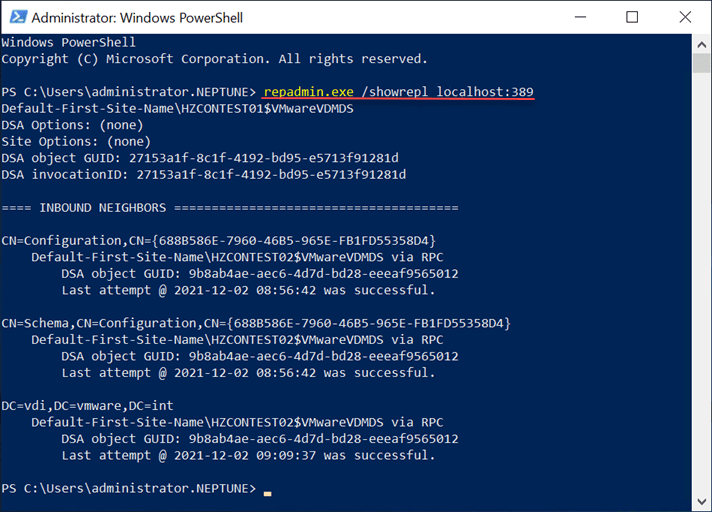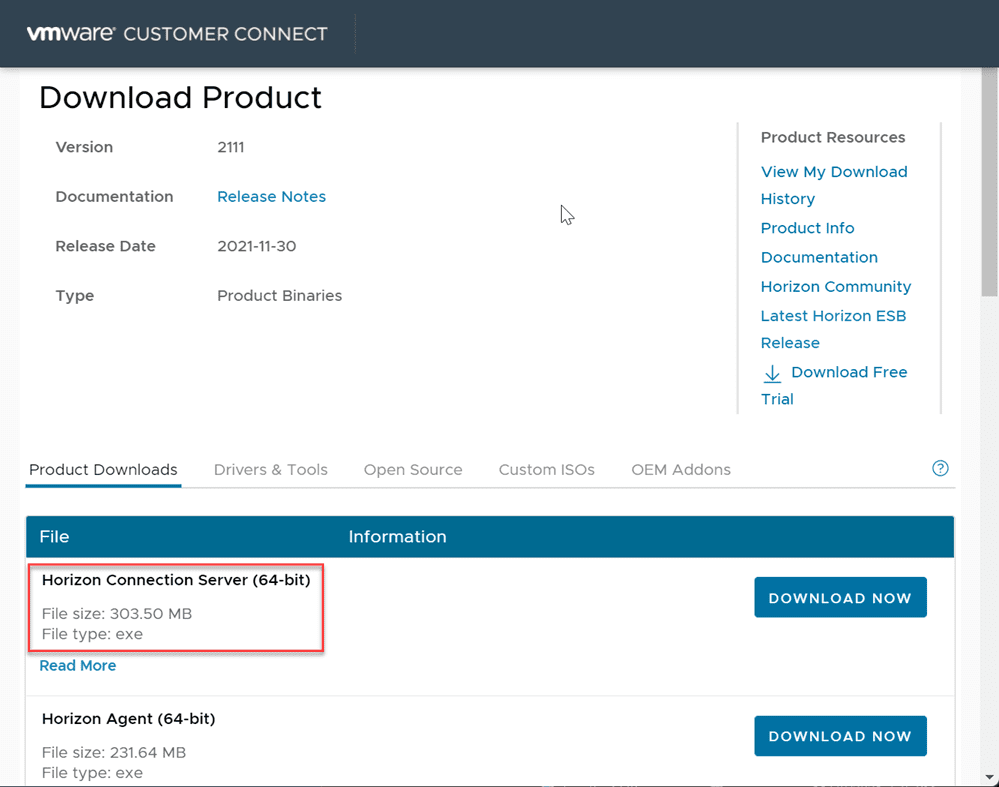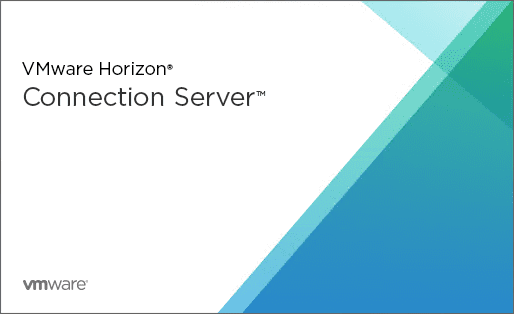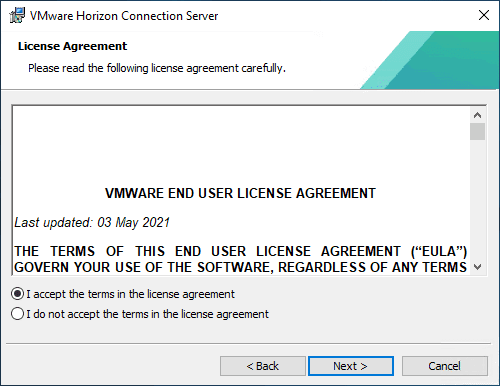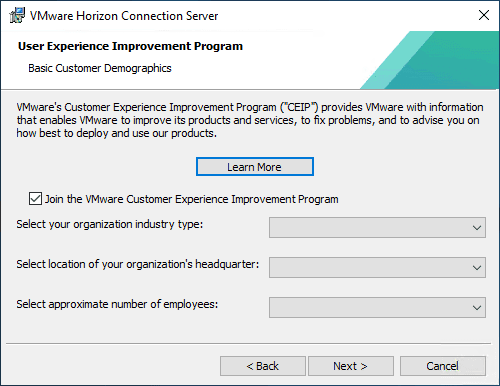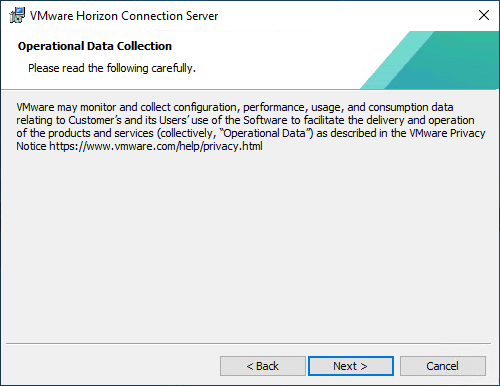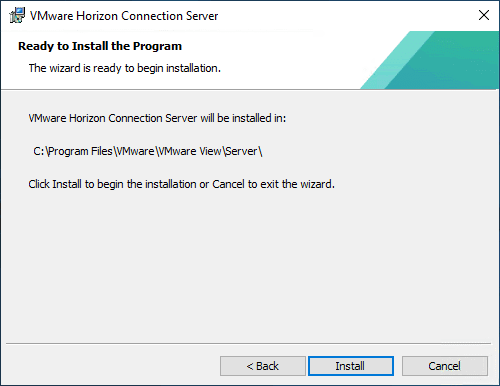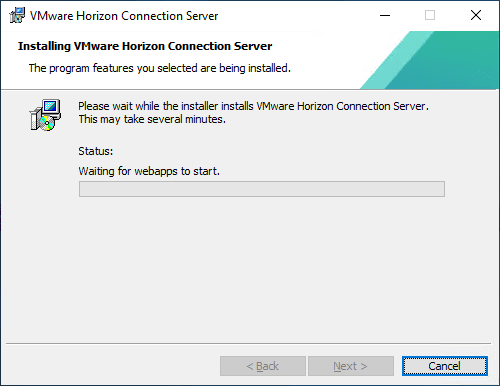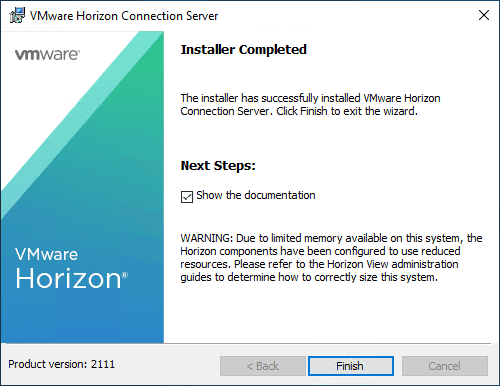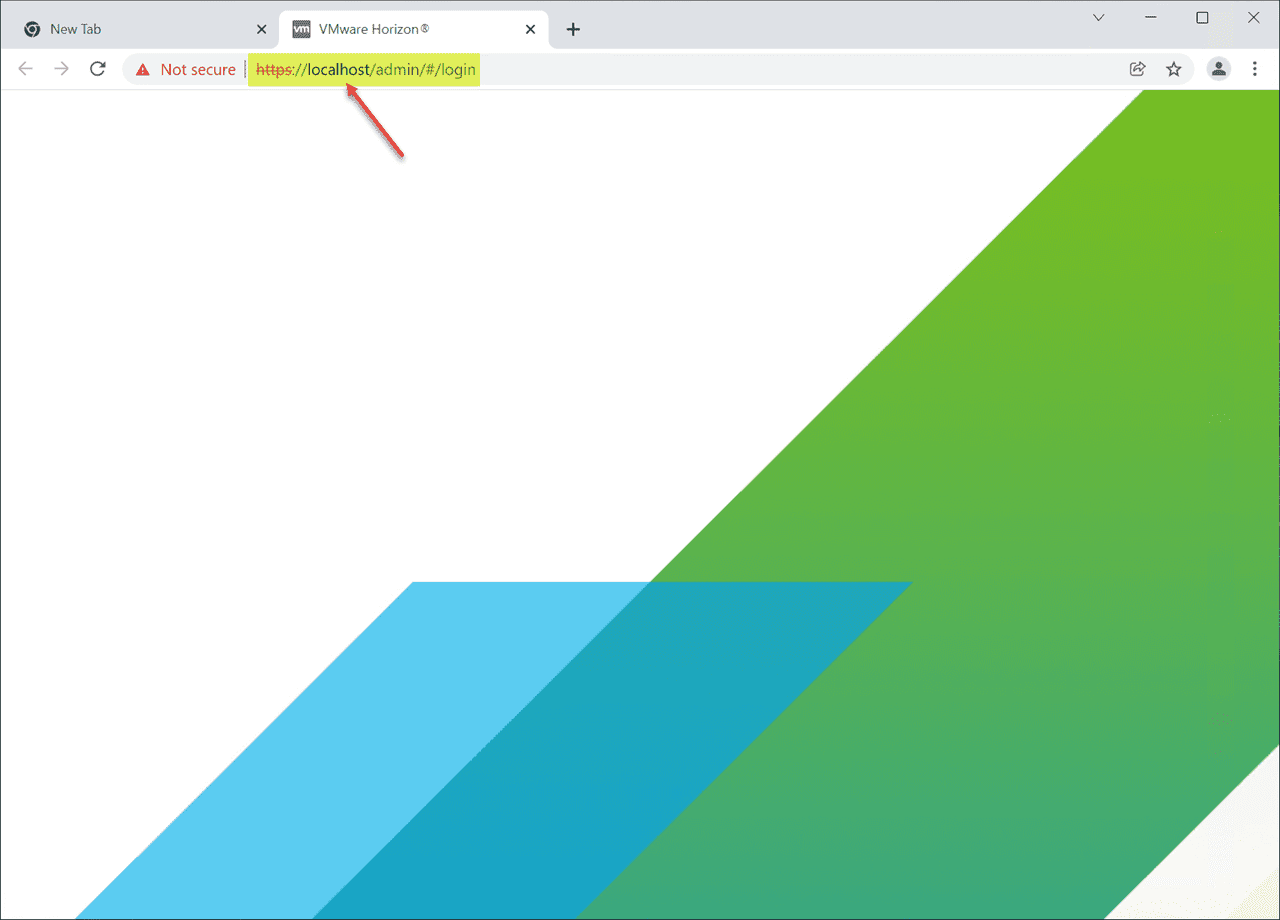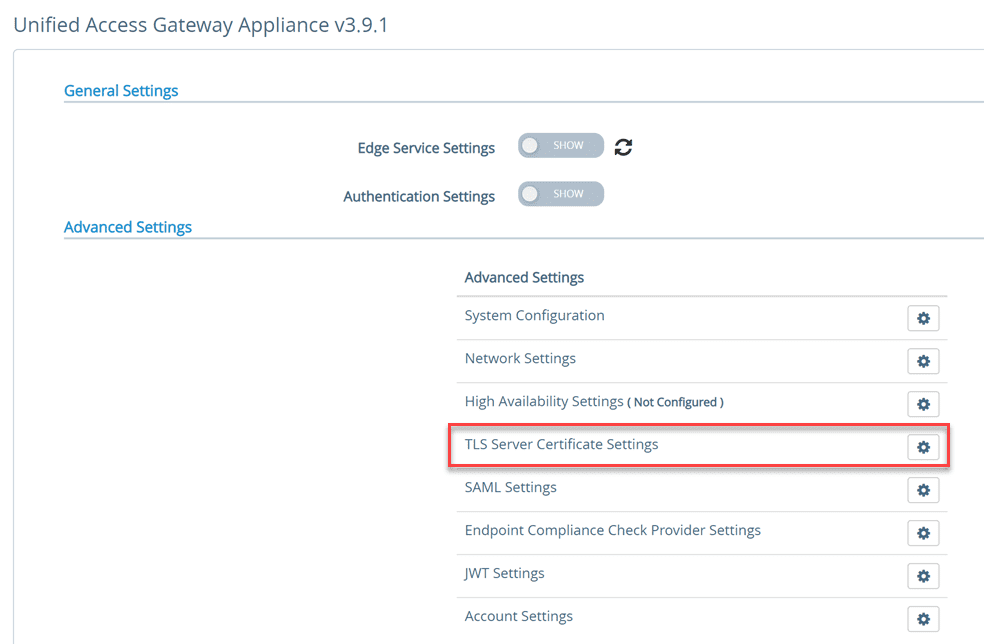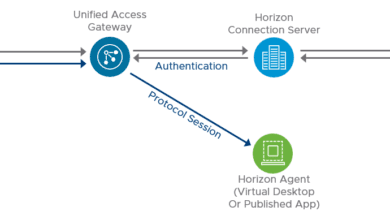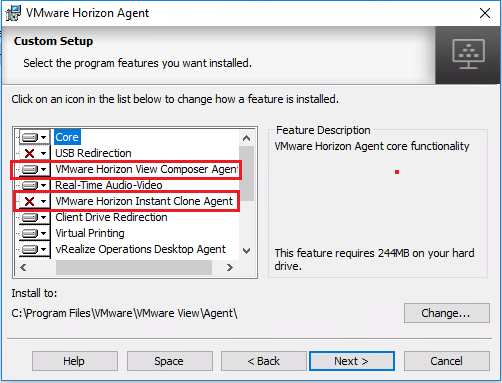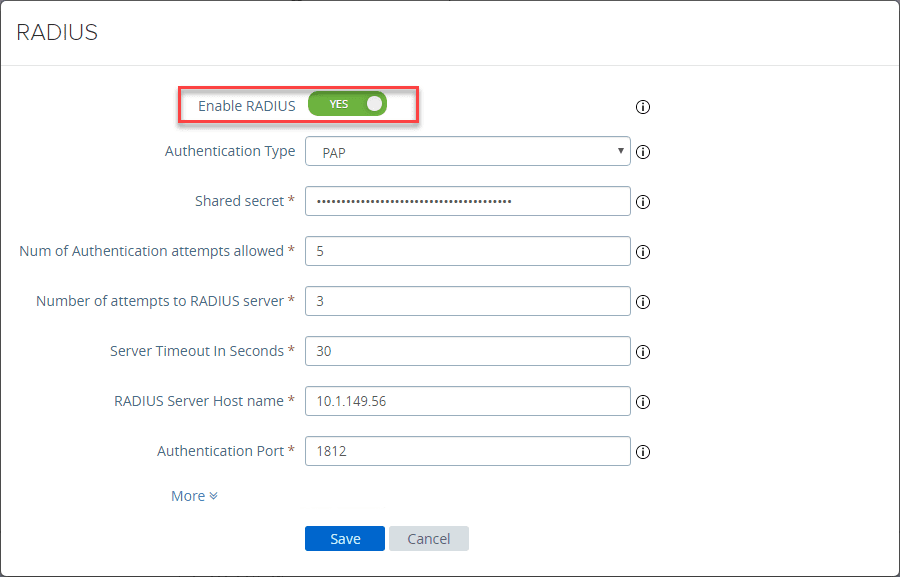Upgrade VMware Horizon 7.x Connection Servers to Horizon 8 2111
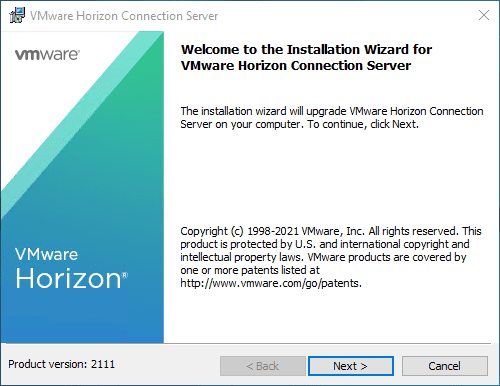
VMware Horizon 8 2111 is hot off the press from VMware and no doubt organizations are looking at a maintenance window to upgrade their existing Horizon infrastructure to the latest and greatest version. VMware Horizon 8 2111 offers great new features as I covered in the VMware Horizon 8 2111 released new features post. In this post, we will take a look at how to upgrade VMware Horizon 7.x Connection Servers to Horizon 8 2111 and see the process and considerations you need to make before running the upgrade.
Considerations before upgrading to VMware Horizon 8
In my lab environment, I have a simple setup with only VMware Horizon Connection Servers to upgrade, so I don’t have multiple products and solutions to worry about as far as interoperability and order of operations. However, with that being said, take note of the following VMware links that are extremely important to note:
- VMware Horizon Upgrade Order of operations – https://kb.vmware.com/s/article/78445
- VMware Horizon Interoperability Matrix Upgrade Path – Product Interoperability Matrix (vmware.com)
There are certain versions of VMware Horizon that are not supported to go directly to Horizon 8 2111. Be sure to take the steps needed to ensure you remain in a supported condition with your upgrade. There are certain things to think about with an upgrade from Horizon 7.x all the way to VMware Horizon 8, including your end-user Horizon Clients. These need to be upgraded first. Also, think about your Horizon agents, supported operating systems for the agents, and so on. You aren’t actually in a supported state with your Horizon agents until these are the same version as your Connection Servers and match.
Make sure you think about also upgrading your UAG appliances as well after you upgrade your VMware Horizon Connection Servers. the order of operations link is a great link to bookmark for this process and knowing which components to upgrade when.
Verify there are no issues with Horizon Server replication
Most likely you are running more than one Horizon Connection Server as this is best practice. The first Connection Server is generally installed as a standard Horizon Connection Server. The other additional Connection Servers are installed as replica Connection Servers.
VMware Horizon uses LDAP replication between them to synchronize the configuration between them. If there are replication issues between your Horizon Connection Servers, you will need to resolve the replication issues first as the Connection Server installer will block the upgrade if issues are detected.
How can you check LDAP replication between your Connection Servers? Run the following command:
repadmin.exe /showrepl localhost:389In a cloud pod architecture, you run the following command:
repadmin.exe /showrepl localhost:22389For further troubleshooting during an upgrade of your VMware Horizon Connection Servers, have a look at the following document:
Upgrade VMware Horizon 7.x Connection Servers to Horizon 8 2111
The first step is downloading VMware Horizon 8 2111 Connection Server binaries. This is a relatively small download, as shown in the screenshot below. It is a little over 300 MB.
Execute the downloaded VMware Horizon 8 2111 Connection Server executable.
Click Next once the installer begins.
Agree to the EULA.
Make your selection on the CEIP screen.
More disclaimers on data privacy.
Finally, we get to the screen to click Install.
After a couple of minutes of files deleted, replaced, registered, and other operations, you will see the final step of the installer. It waits for the webapps to start successfully. This will take a couple of minutes at least just waiting for this step to complete.
Once it completes, you should see the installer completed successfully. Make your selection on viewing the documentation with the checkbox. Click Finish.
Horizon Administrator Console issue after upgrade
After the upgrade to VMware Horizon 8 2111 in the lab, I encountered an interesting issue. After the upgrade from VMware Horizon 7.x to VMware Horizon 8 2111, the Horizon Administrator Console would not display the login box. The same link worked with 7.x. As a test, I also upgraded from 7.x to an interim version of 8.x and it still worked. However, going from 7.x to 2111 and been and 2103 to 2111 all resulted in the login box failing to load.
The workaround for me in the environment was changing from “localhost” to the FQDN of the Connection Server. After I did this, the Horizon Administrator Console once again loaded. You can see the behavior I experienced below. The page would display, without a login box. Once I changed the URL to the FQDN it works. Be aware of this issue as you upgrade in your environment. I am not sure if this is something environmental in the lab (I don’t think it is since I am running clean vanilla servers).
Watch a video walkthrough of how to Upgrade VMware Horizon 7.x Connection Servers to Horizon 8 2111
Wrapping Up
The process to Upgrade VMware Horizon 7.x Connection Servers to Horizon 8 2111 is fairly straightforward once you verify the upgrade path and order is correct. Pay attention to the details with VMware Horizon installs and upgrades as this is what bites you the most if things are not performed in the order they should be or due diligence given to interoperability beforehand.