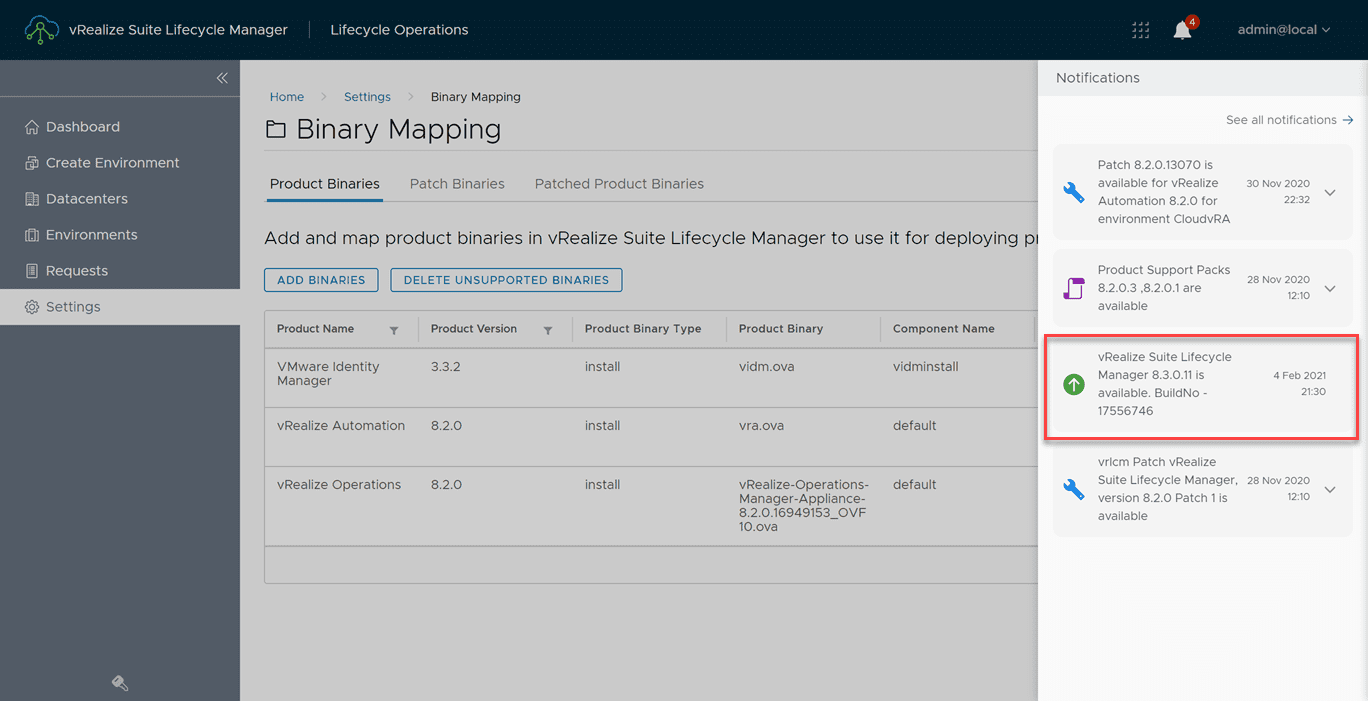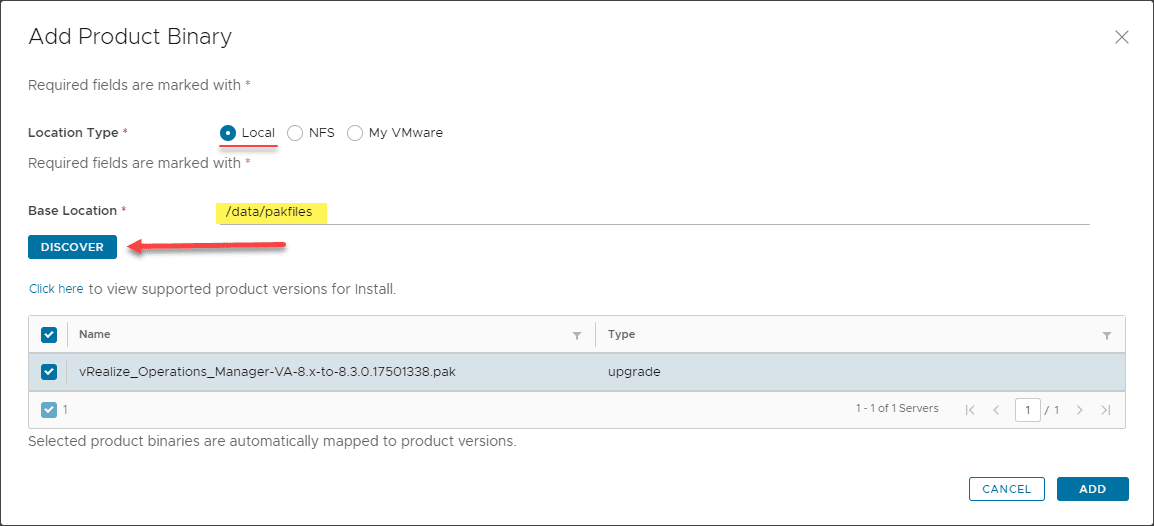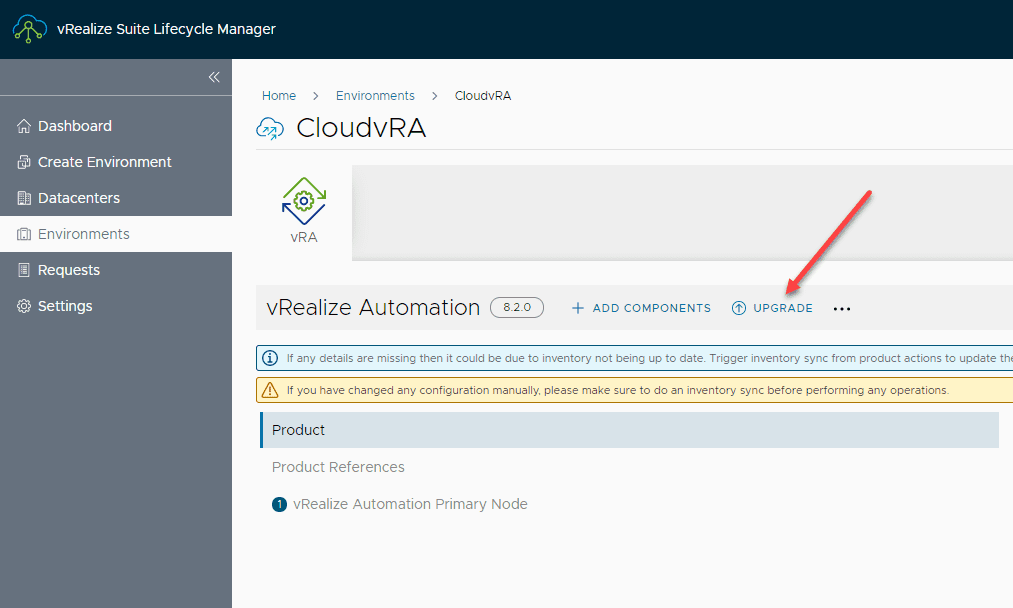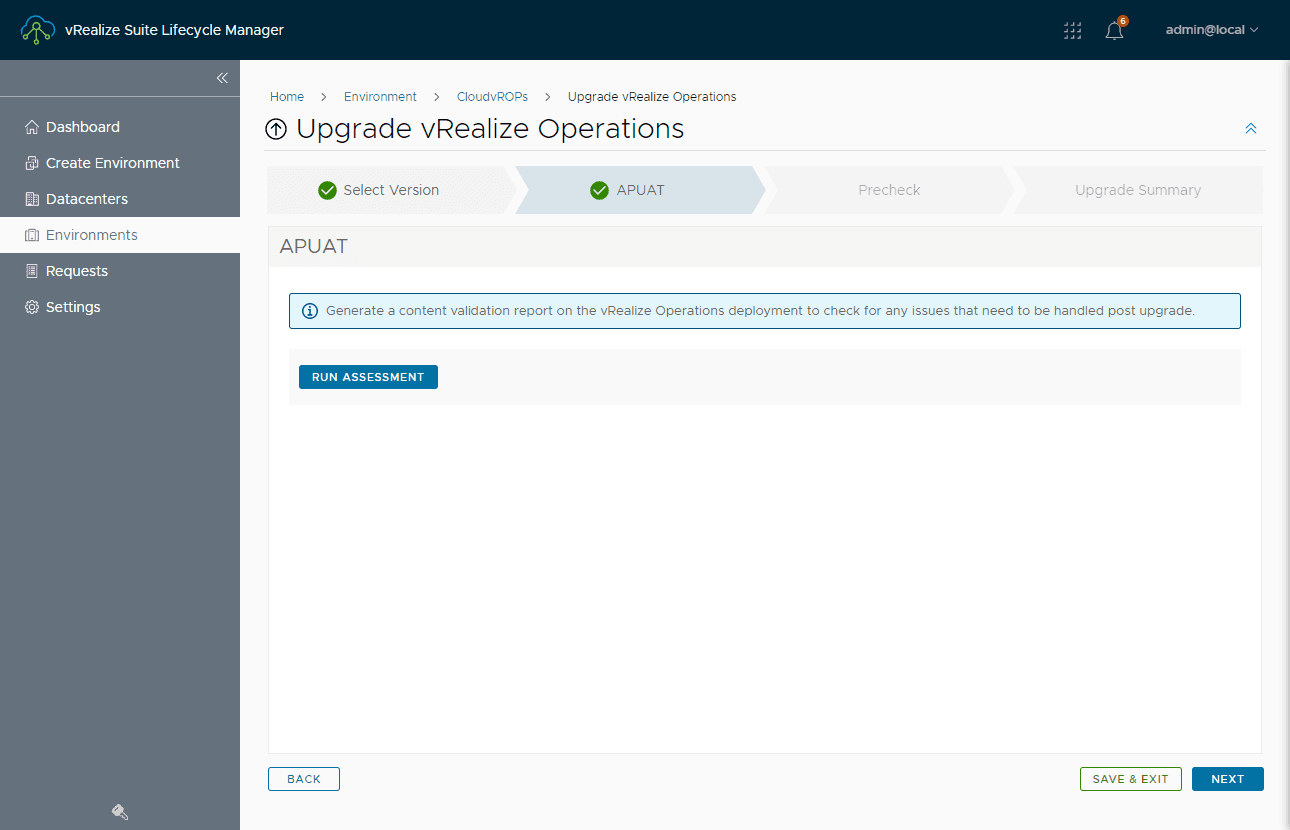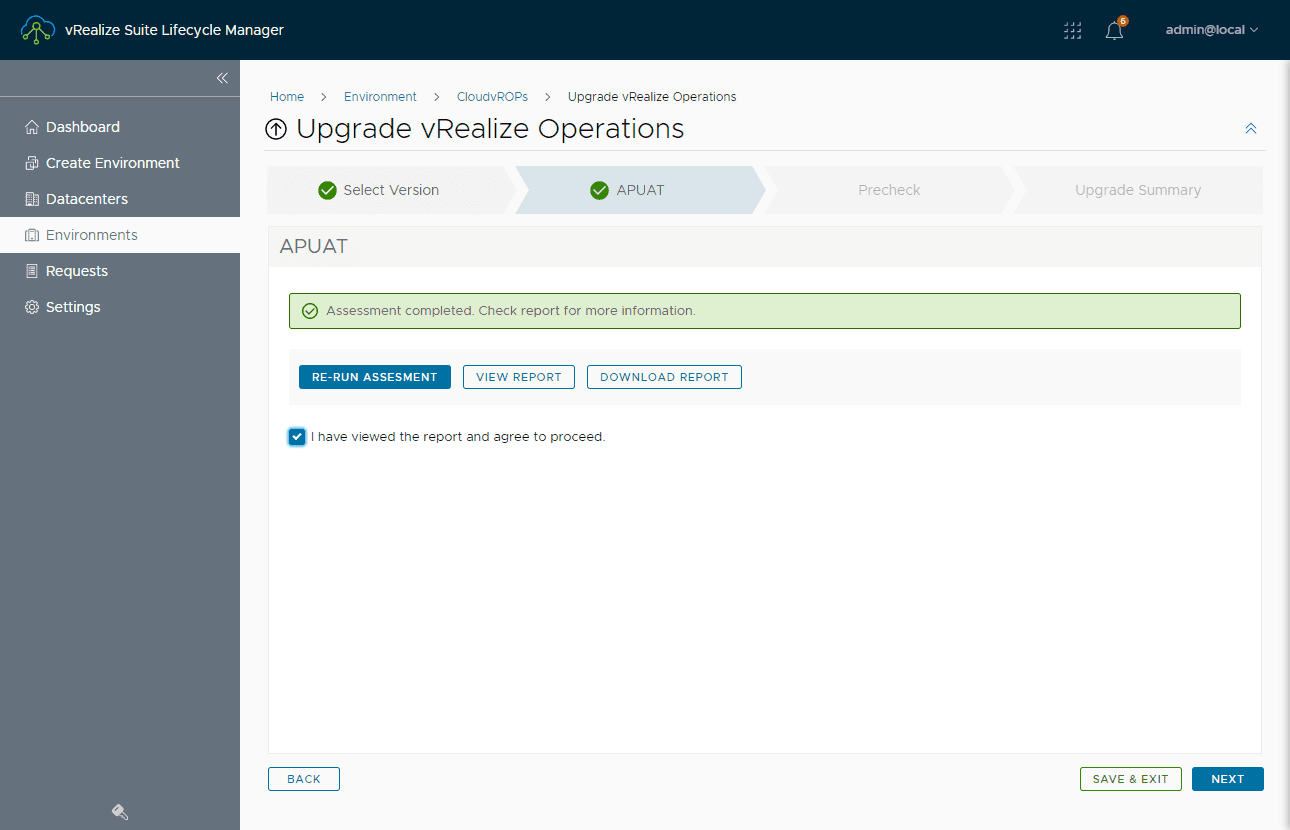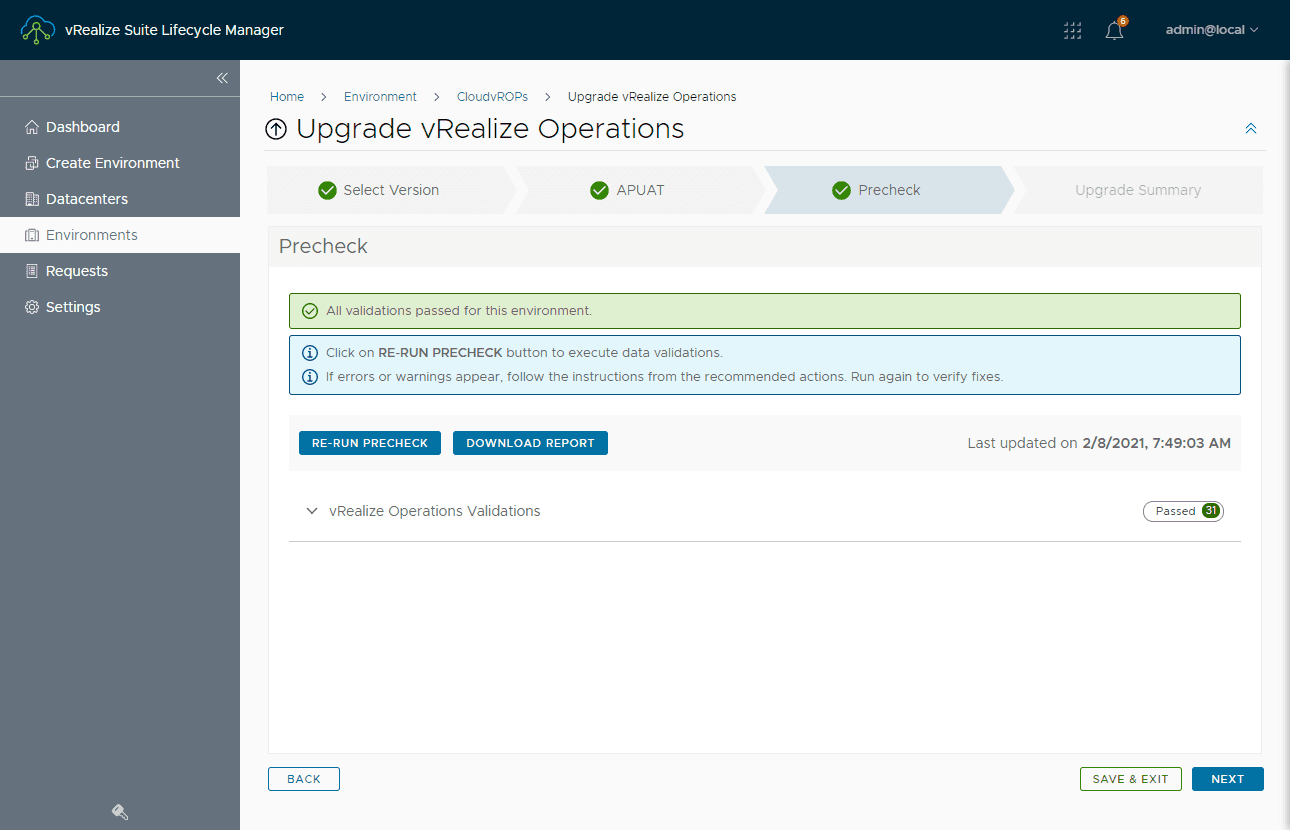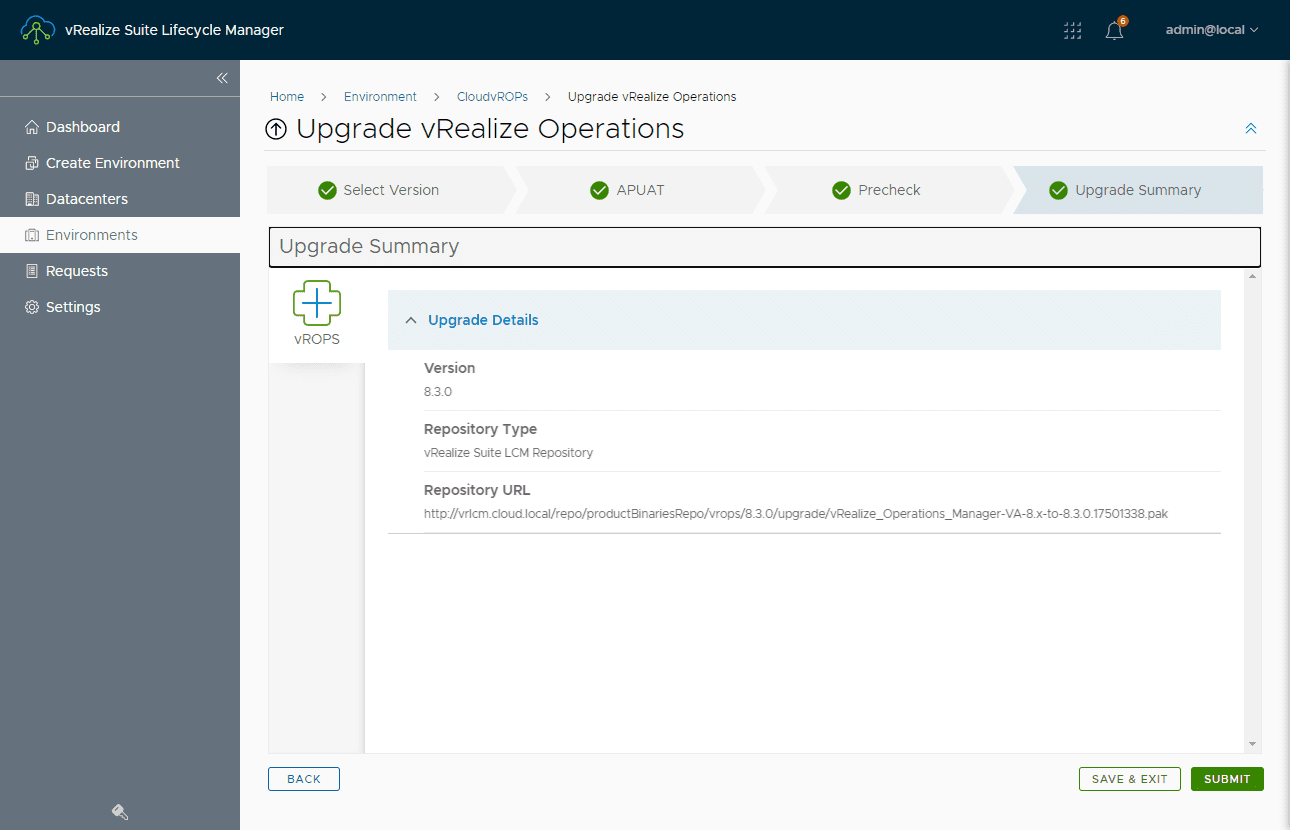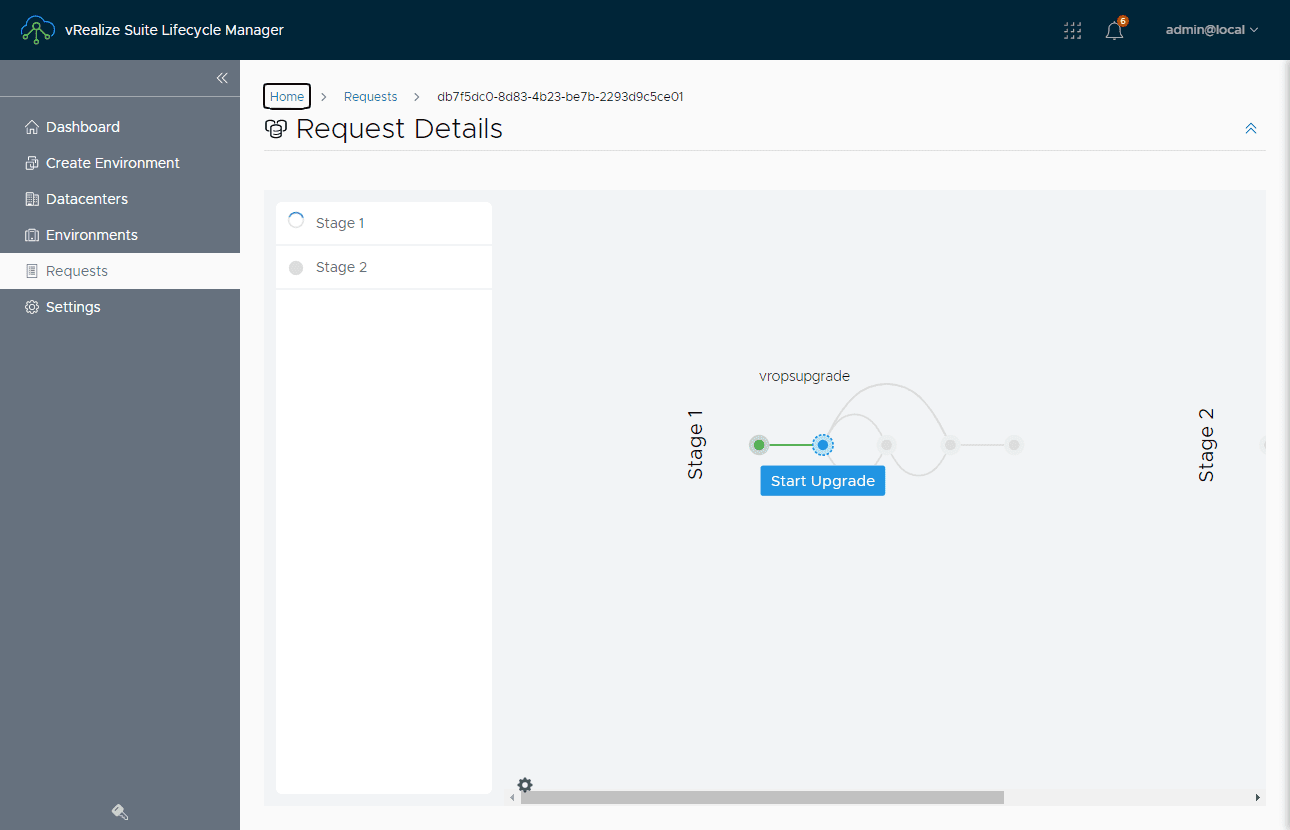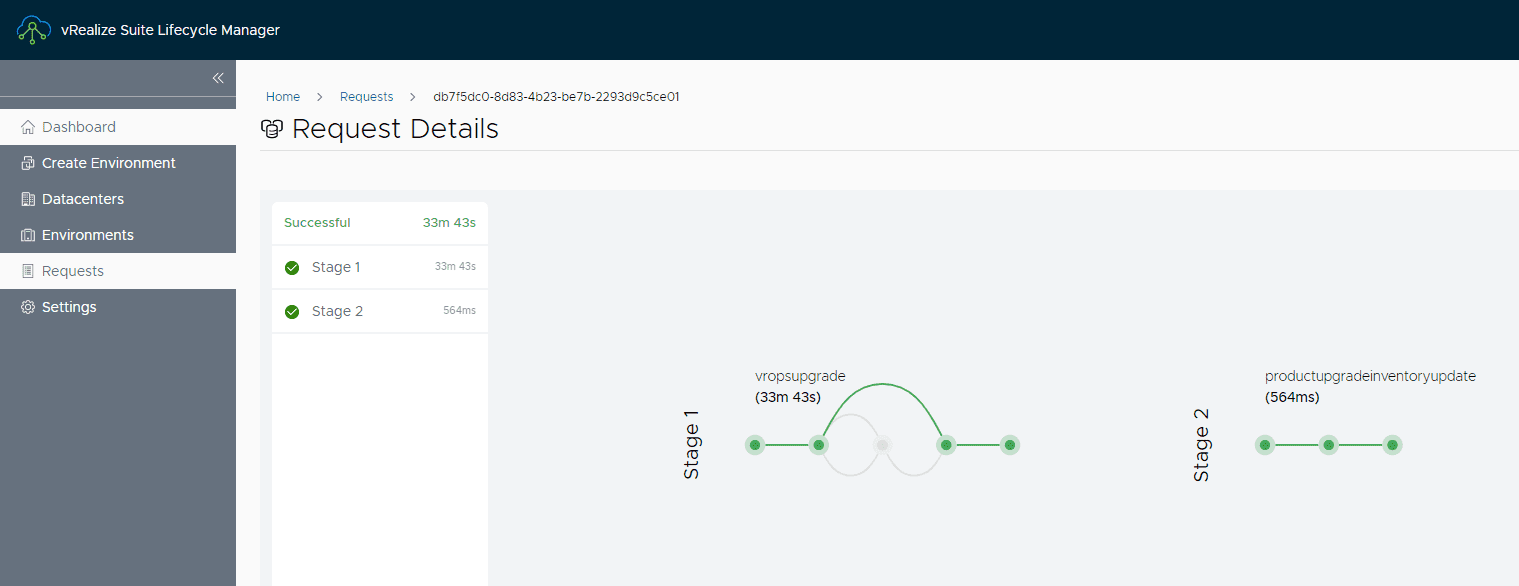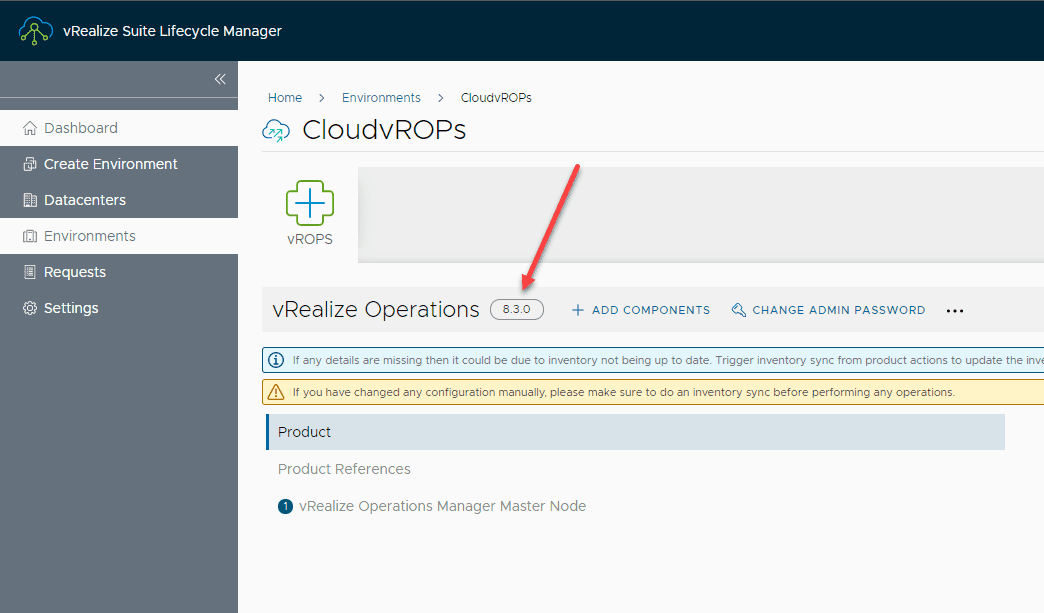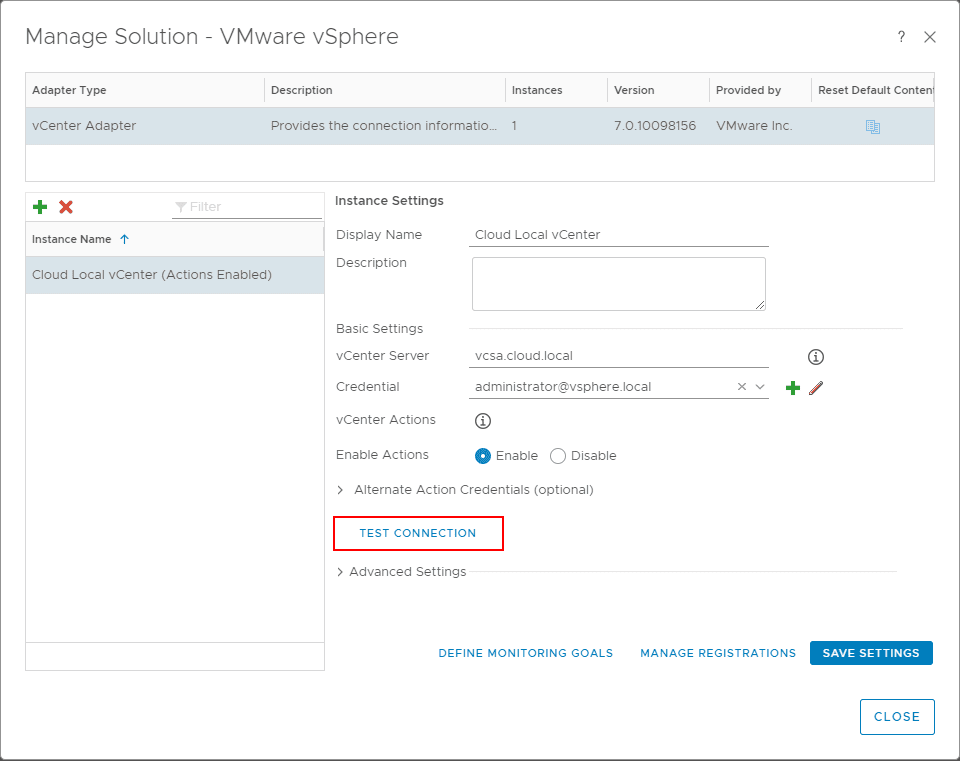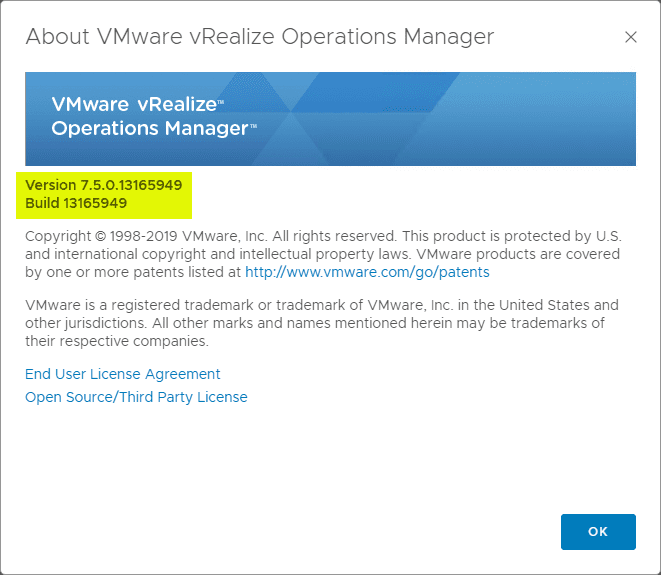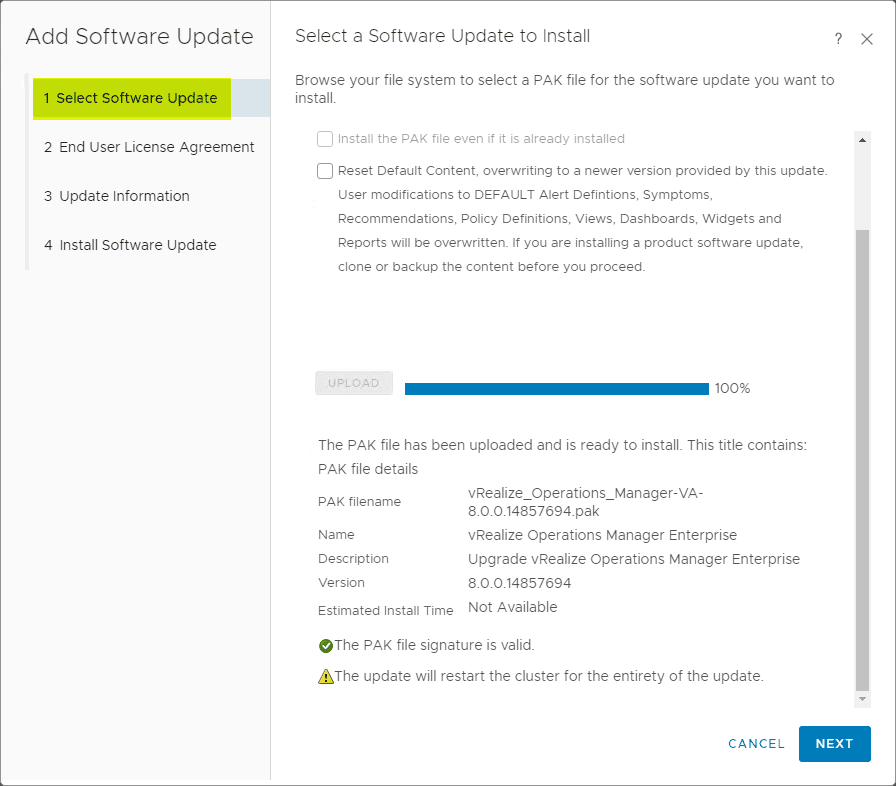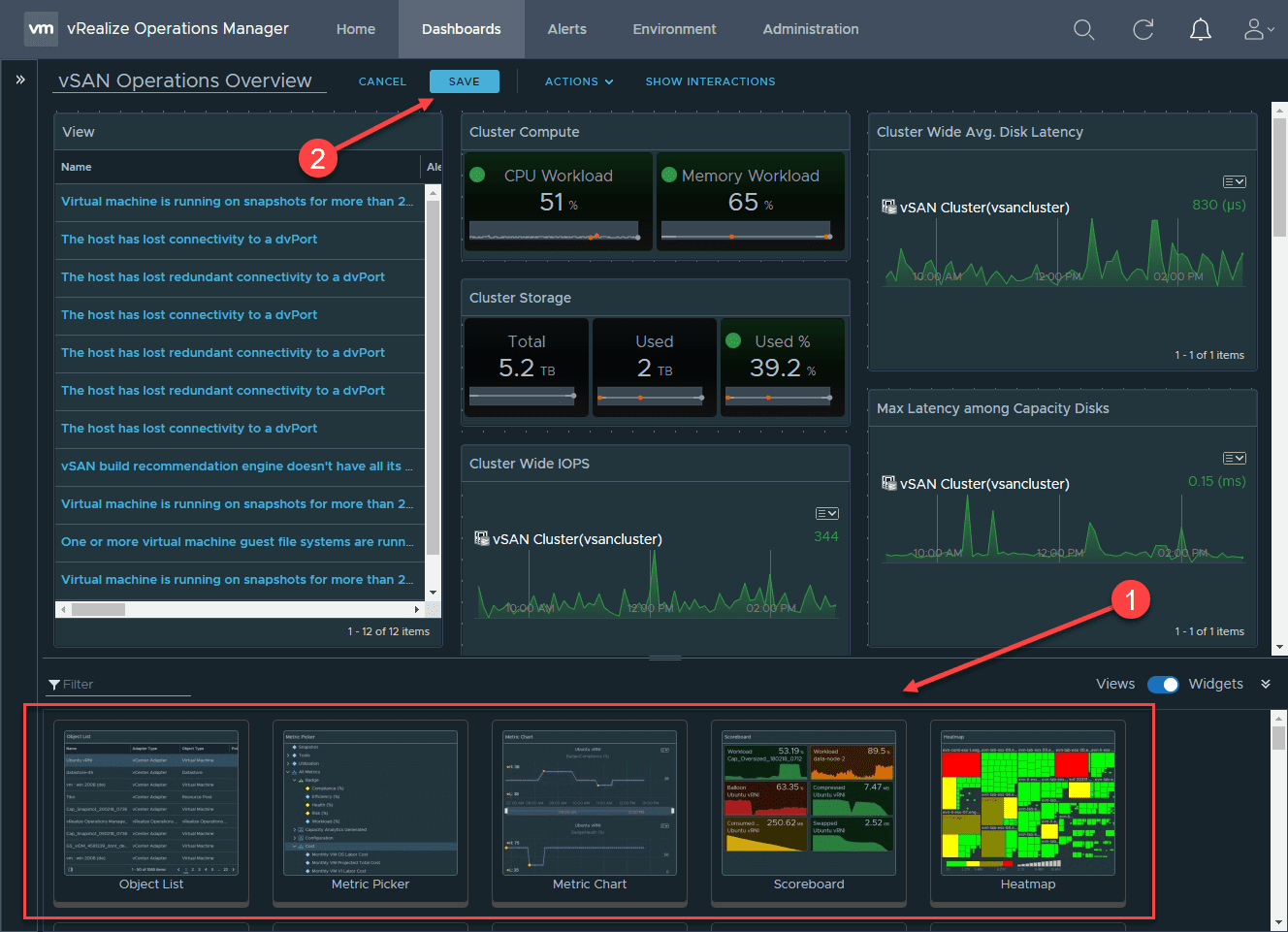Upgrade to vRealize Operations 8.3 with vRealize Suite Lifecycle Manager (vRLCM)

With the release of all the new vRealize Suite 8.3 products, I have been working through getting the home lab updated with the latest versions of everything. The first solution I started with is vRealize Operations Manager. To get the vRealize Suite solutions up to 8.3, I am using VMware vRealize Suite Lifecycle Manager (vRLCM). What is VMware vRealize Suite Lifecycle Manager and how can you use it to upgrade your vRealize Suite environment, including vRealize Operations Manager.
What is vRealize Suite Lifecycle Manager?
The VMware vRealize Suite Lifecycle Manager is a solution that allows deploying, upgrading, configuring, and managing vRealize Suite products such as vRealize Operations, vRealize Automation, vRealize Business for Cloud, and vRealize Log Insight.
When you think about vRealize Suite Lifecycle Manager (vRLCM), you can think of it like an “Update Manager” or vSphere Lifecycle Manager (vLCM) for vSphere. It manages the lifecycle of the vRealize Suite solutions in your environment. This includes deploying new solutions, installing patches, and upgrading them when new releases arrive.
Upgrade to vRealize Operations 8.3 with vRealize Suite Lifecycle Manager (vRLCM)
Before you upgrade any of your other solutions in the environment, make sure you have upgraded vRealize Suite Lifecycle Manager itself. You will see notifications for system upgrades under the notifications “bell” in the top right hand corner.
After upgrading your vRealize Suite Lifecycle Manager (vRLCM) appliance, click Settings > Add Binaries to begin adding your upgrade PAK file.
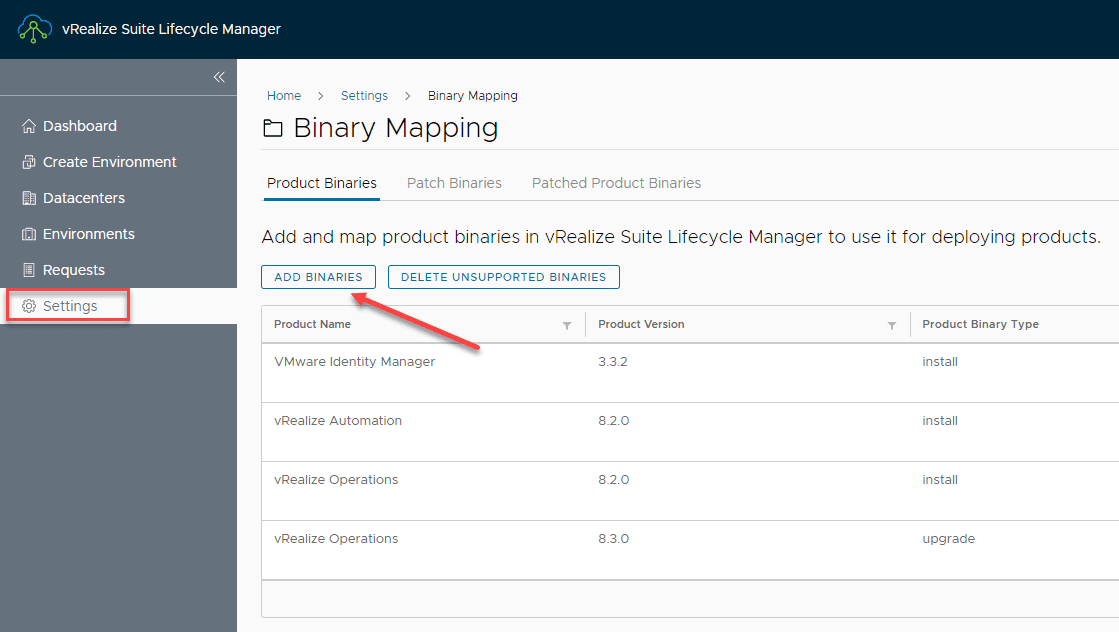
Below, I have uploaded the vRealize Operations 8.3 upgrade PAK file to the /data/pakfiles location. Choose Local, then click Discover to find the new PAK file.
Below, disregard the fact this is vRealize Automation. I didn’t capture the screen for vRealize Operations before upgrading, however, your vROPs environment will show the same option to Upgrade.
Once you click upgrade on the vRealize Operations environment, you will be greeted with the Upgrade vRealize Operations wizard. It will step you through the process to get the vROPs environment upgraded to vROPs 8.3.
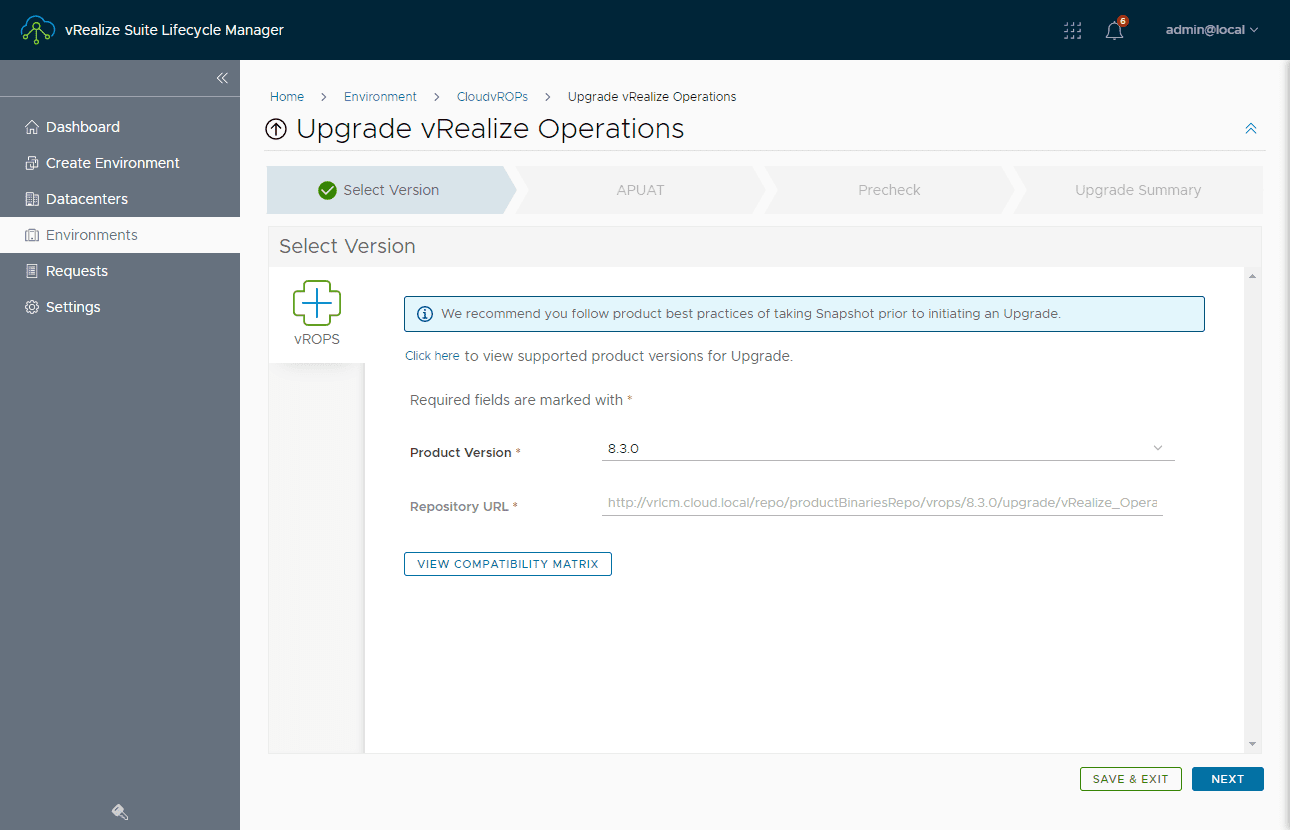
You will be given the option to run the Upgrade Assessment which is a good idea to do.
After running the assessment, you will be able to view the report, rerun the assessment, and even download the upgrade assessment report. Click Next.
The next step is running a Pre-check of the environment. Run the precheck to make sure everything passes. Click Next.
Finally, you will get to the end of the wizard to validate everything. Click Submit. This submits the upgrade task to upgrade vROPs to vRealize Operations 8.3.
You can take a look at the Requests screen to view progress of the upgrade task.
After some time (around 25 minutes in my lab) you should see the tasks related to the request complete successfully.
You can check the environments section and you should see your environment successfully upgraded to 8.3.0.
Wrapping Up
The process to upgrade to vRealize Operations 8.3 with vRealize Suite Lifecycle Manager (vRLCM) is a great way to manage your vRealize Operations environment’s lifecycle. The VMware vRealize Suite Lifecycle Manager (vRLCM) is a great tool, especially if you have multiple vRealize Suite products in the environment. It makes the process to manage, have visibility to upgrades, and other features associated with Lifecycle management much easier than left to manual means.