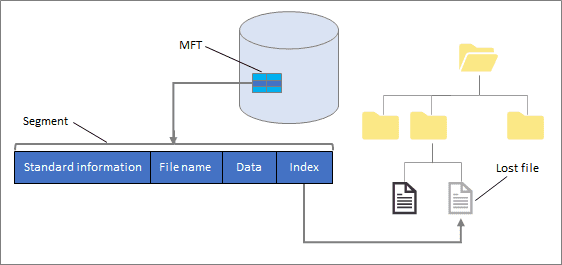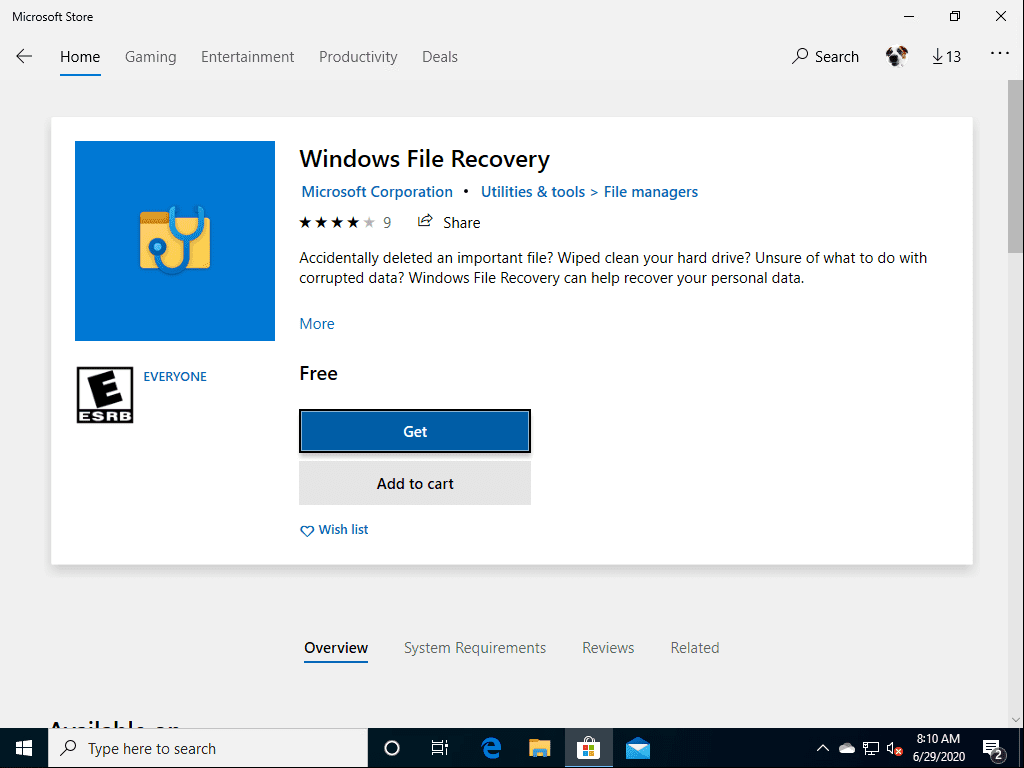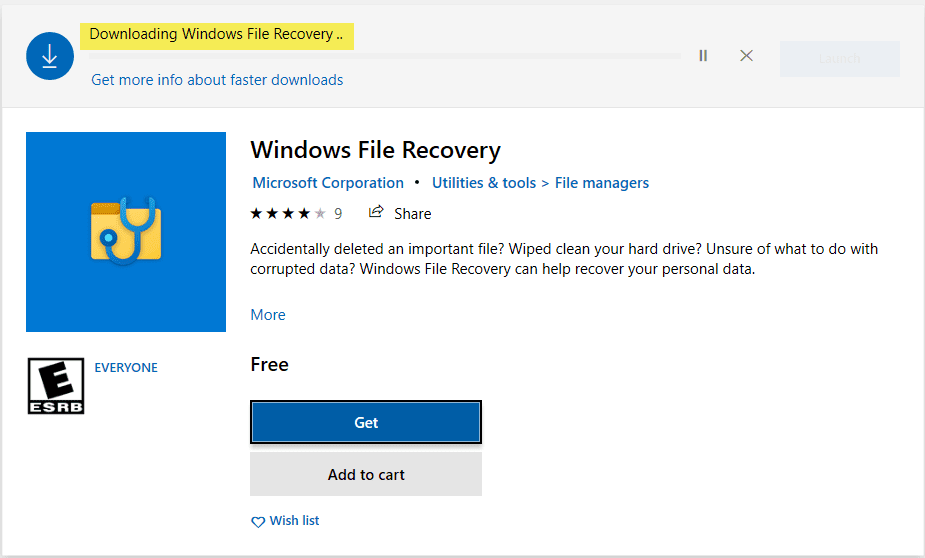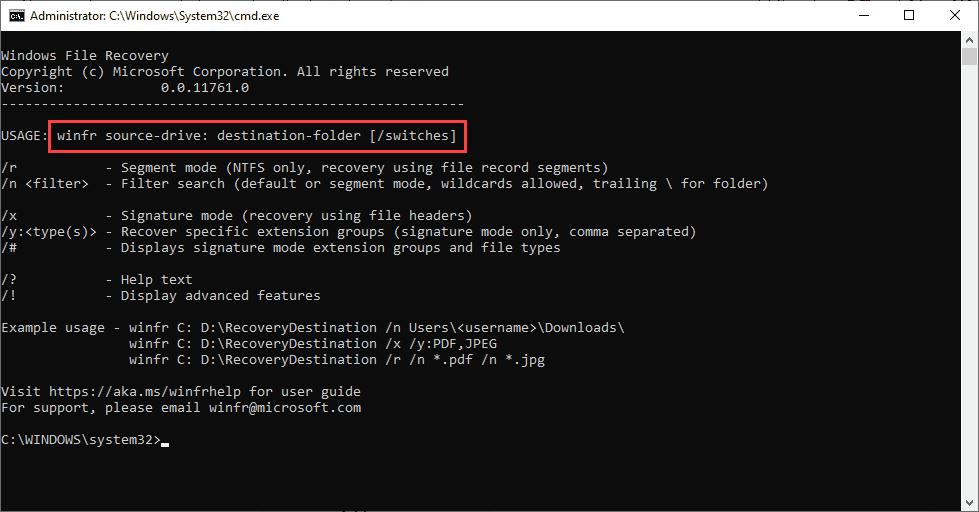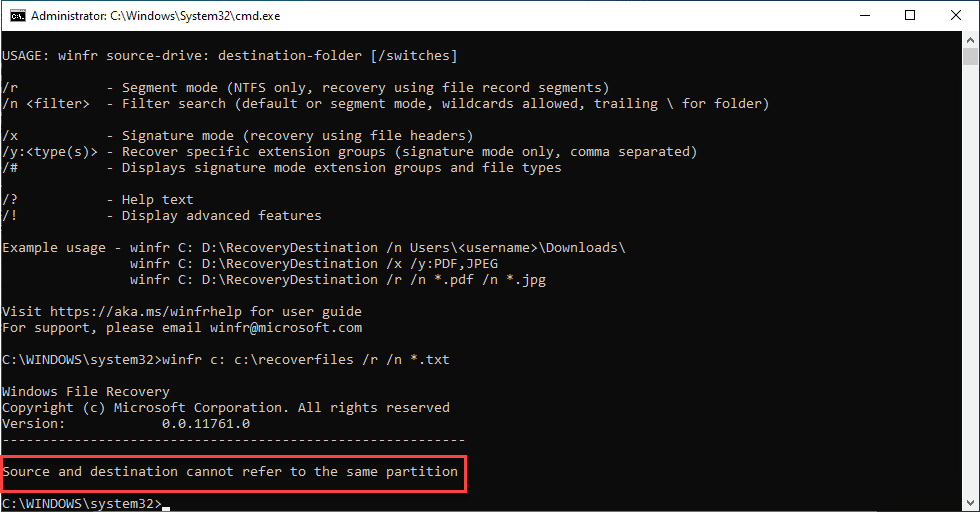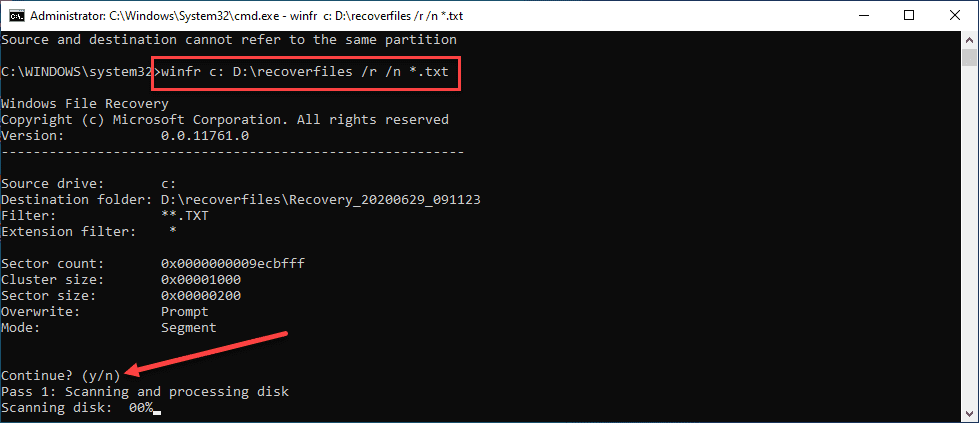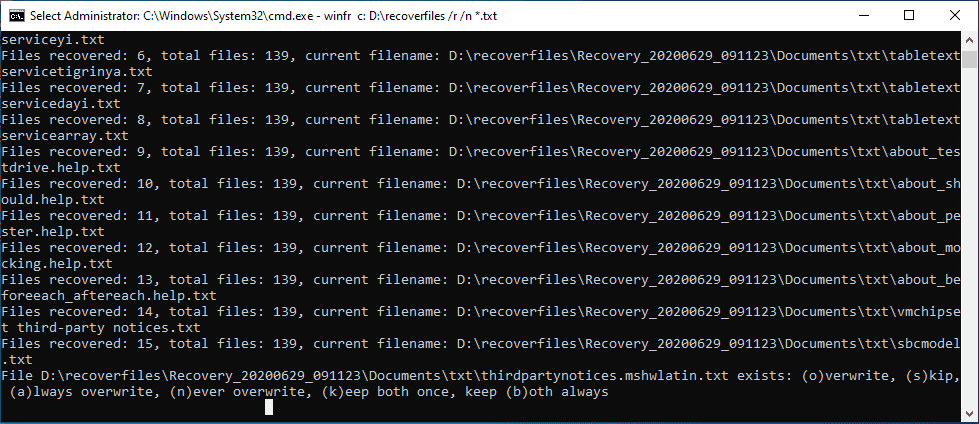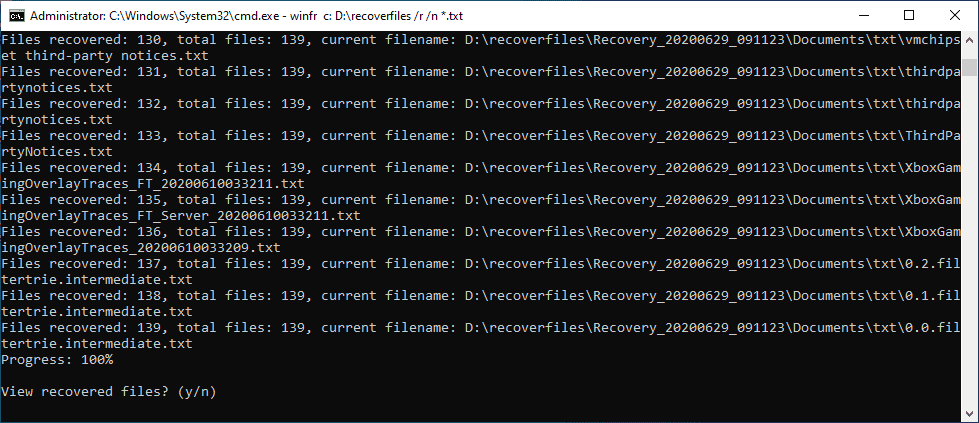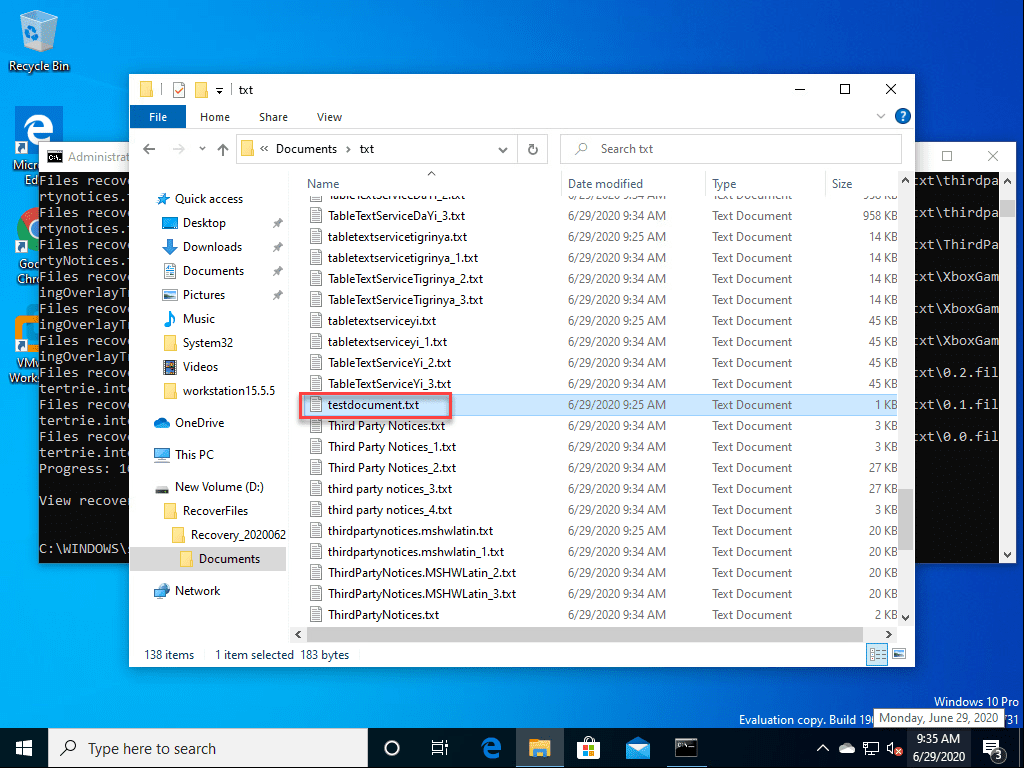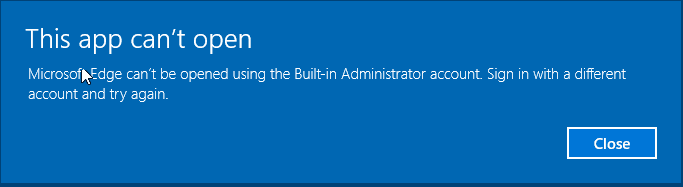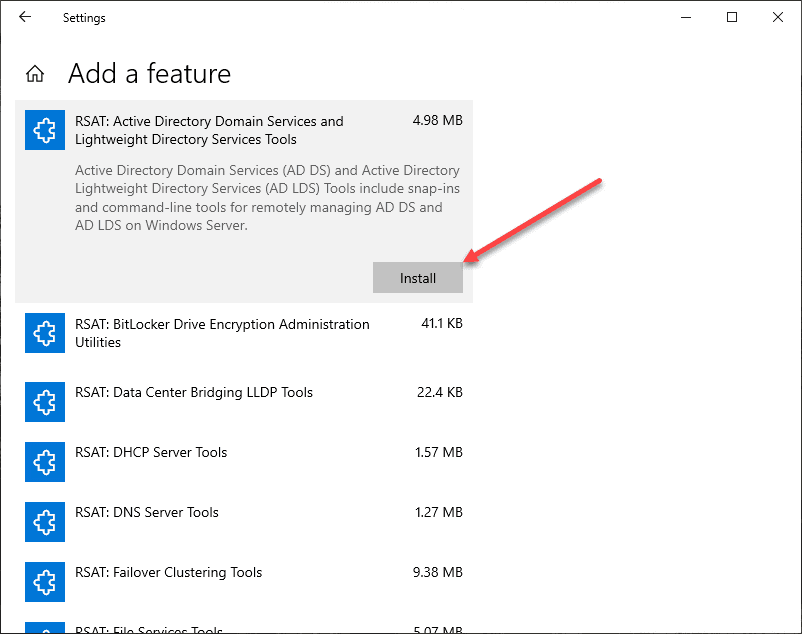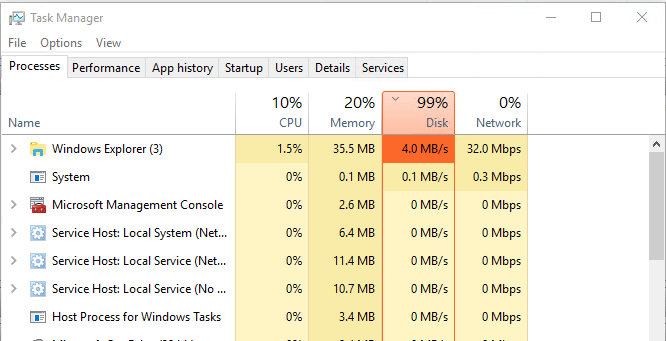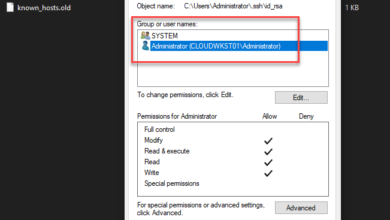Windows 10 v2004 recover deleted files with Windows File Recovery App
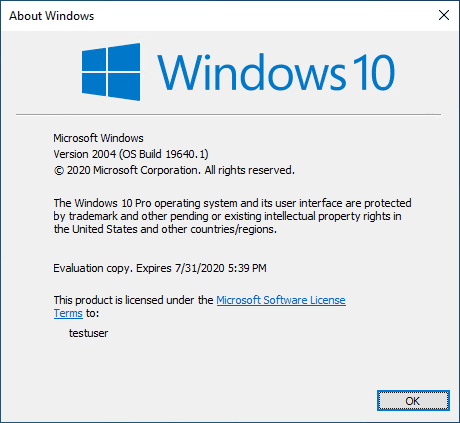
Have you ever deleted a file that you did not mean to delete? Are you like me and often use the SHIFT+DEL function to bypass deleting to the recycle bin? Without restoring from a backup or going back to restore point, is there another way? One of the new really cool features that is made possible with Windows 10 2004 is a new Windows Store App called the Windows File Recovery app. This new app is a command line tool that introduces the ability to perform file restores natively in Windows 10. Let’s take a closer look at Windows 10 v2004 recover deleted files with Windows File Recovery App and get more details on how this works.
What is Windows File Recovery app?
Interestingly, I think Microsoft is pulling out a CYA statement to begin describing the new Windows File Recovery app. They mention to begin with “if you can’t locate a lost file from your backup, then you can use Windows File Recovery…”. This I think is a disclaimer that you need to have proper backups of your data. You should not rely on this new tool as a backup solution, thinking you can just recover any file you want.
Basically, when you delete a file, the file is not truly deleted. It is just “marked” as deleted and the disk views the space as “free” space, available for use for other file operations.
Windows File Recovery app capitalizes on this fact and uses the fact that the files/folders are really still there to help reconstruct and recover them. This is the same technique that has been used by third-party file recovery tools for a long while. The Windows File Recovery app is the first native tool that Microsoft has introduced that has this capability.
As a side note here, Windows File Recovery has the ability to recovery files not only on physical hard disks located in a workstation, but also USB disks as well.
Windows File Recovery modes
There are three different modes of operation for the new tool. Those include the following:
- Default mode – In this mode, the Windows File Recovery app uses the Master File Table (MFT) to locate files that have been lost/deleted for recovery. This mode is the default mode of operation unless otherwise specified. This mode works well when there are both an MFT table as well as FRS (File Recovery Segments) present on disk.
- Segment mode – When used in this mode, the Windows File Recovery app does not require that you have an MFT present, however, it does require the presence of FRS segments. The File Record Segments are summaries of file information that are stored inside the MFT. This includes: name, date, size, type, and the cluster/allocation unit index.
- Signature mode – In this mode, the only requirement is that data is present. It is used to search for specific file types. This recovery mode is limited in that it cannot recover small files (not documented as to what is classified as small by Microsoft). It also is required to use this mode when recovering files from a USB disk.
Let’s take a look at how to install the new Windows File Recovery app on a Windows 10 workstation.
Installing Windows File Recovery app
To install the Windows File Recovery app, you must be running Windows 10 v2004 build. Be sure to verify your current build number to determine compatibility with the app.
After you have verified you are running the correct build of Windows 10, navigate to the Microsoft Store and search for Windows File Recovery to download the new app. Once you find it, click Get to start downloading the app.
You should see the app begin to download once you click the Get button.
Once the app is installed, you can click the Launch button to launch the new Windows File Recovery app. You will see the available switches with the new app.
Let’s now take a look at how to use the Windows File Recovery app to search for a deleted file and recover the deleted file.
Recover Deleted Files with Windows File Recovery App
There is a requirement for using the Windows File Recovery app to recover files from your local disk. The source partition and the destination partition cannot be the same.
You will see an error if you attempt to recover files from a drive to itself, you will see the following:
Notice below, beginning the process after adding a different partition to the test machine. Here, I am searching for all .txt files that have been deleted from the source partition.
You will get a confirmation that waits for user input to continue with the process. First, it will scan and process the source disk for all the files that match the type of file you are looking for.
If there are any conflicts in recovered files, you have the option to decide what to do with these.
After the process completes, you are prompted whether or not you want to view the files. This will open the folder that you input as the target for the operation.
I found the testdocument.txt file that I had SHIFT+deleted earlier, bypassing the recycle bin.
Thoughts
The new Windows File Recovery app found in Windows 10 v2004 is a great new addition to the native tooling available to recover deleted files. For the first time in Windows history, Microsoft has a native tool that allows searching your hard drive for files that have been deleted, and recover those files.
There are a few caveats here as I see it. First, you need to have a separate partition to serve as the target for the operation. The good thing is, you can simply use a USB disk or other removable device to serve as the target for a recovery operation.
Next, the process took quite a while. Since this isn’t a proper backup, the tool has to search the entire disk for fragments of files to process for the recovery operation. So, this won’t be a very time efficient operation.
Nonetheless, it is another tool that can be used in the event of something catastrophic happening to your disk in case all else fails!