See which apps you can install with Winget commands
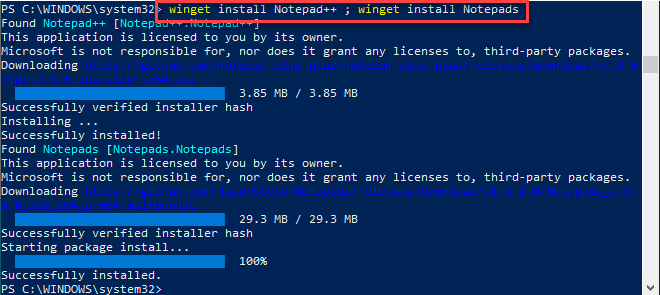
The new Windows Package Manager along with winget was announced at the Build 2020 conference. The tool is now available using the App Install Microsoft Store application on Windows 10 Preview builds. I love the direction Microsoft is going in the past few years. They are embracing rather than shunning Linux ideologies and technologies. Linux admins have long been able to taunt Windows administrators with the ease of which they could install, manage, uninstall, and configure applications in their Linux environments. With the new Winget tool, the playing field is greatly leveled now that Windows administrators have the ability to install applications from the command line using the Winget tool. Let’s take a look and see which apps you can install with winget commands.
Working with Winget
As you know, currently, you have to be running a Windows 10 preview build to use the winget command line package manager for installing software.
Winget is the client interface to the Windows Package Manager service that is newly introduced as part of the App Installer tool from the Microsoft Store in the preview builds.
It is super easy to use. After you install the App Installer software, you can simply type winget in either a PowerShell or command prompt terminal.
See which apps you can install with Winget
How do you know which apps you can install with winget? This is found by using the search option with the winget command line.
As you notice the search option allows you to find and show basic info of apps. What happens when you simply type winget search? When you type this, you will get a table view return of the following:
- Name
- Id
- Version
However, as you can see, the names are not ordered in a way that is easy to find what you are looking for. To more easily see the entire list of software you can install with winget, you can use the following command:
- winget search | sort
What if you want to find software that contains a certain word? Maybe you are not sure of the exact name or how it is listed in the Windows Package Manager service. Interestingly, the winget command line does not like wildcards I found. However, they seem to be implied to some degree.
To find all software containing a certain word, you can use the following:
- winget search <your word> | sort
As you can see below, I am searching for all software packages available to winget that contain the word Note.
Filtering your results down further
As you notice above, when we search for a keyword such as Note, it will return all applications that may not have “note” in the name, but may have it in the Id or Tag field. This may still be too many returned results to see which apps you can install with winget. Maybe you know the software you are looking for has “Note” in the name. How can we filter it down even further?
There are further search query filters that allow you to further limit the returned results.
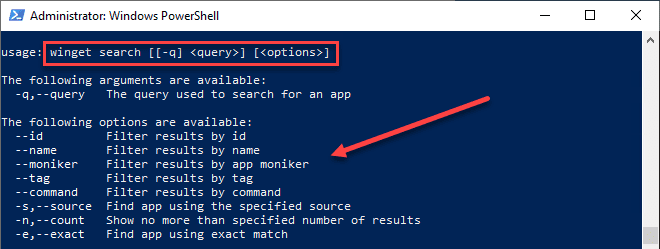
As you can see below, with the filter command:
- winget search –name <word>
You get the returned results requiring that word is found in the Name field of the results.
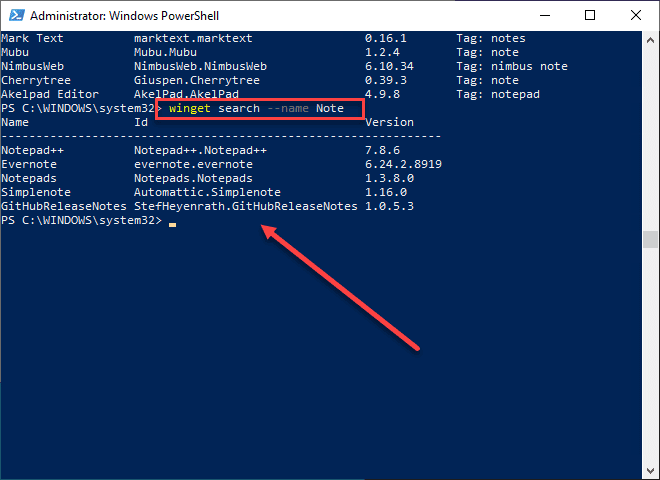
This provides a great way to hone in on which software or application you want to install on your Windows 10 machine.
Install multiple applications at once with Winget
Can you install multiple applications at once with winget? You sure can. With PowerShell, this is made easy by the simple ability to run multiple commands on one line.
You can easily do something like this to install multiple applications using winget.
- winget install <first application> ; winget install <second application>
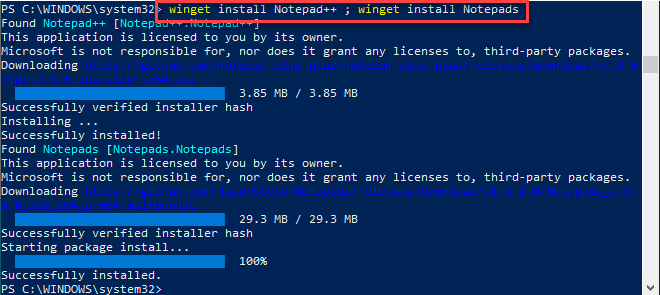
Wrapping Up
You can easily see which apps you can install with winget commands using the search functionality that is already built into the tool. Microsoft has also built-in some really good filtering capabilities that allow you to further filter down the results in case you don’t know the exact name of the software but know part of it.
This allows you to filter based on results that are only in the “Name” field as an example. Additionally, using the built-in functionality of PowerShell, you can also easily install more than one application at the same time using winget.
For those who are building a development or IT admin workstation, the winget tool is going to be a massive time saver when compared to manually installing these little applications that we all know and use on our administrative/development workstations.


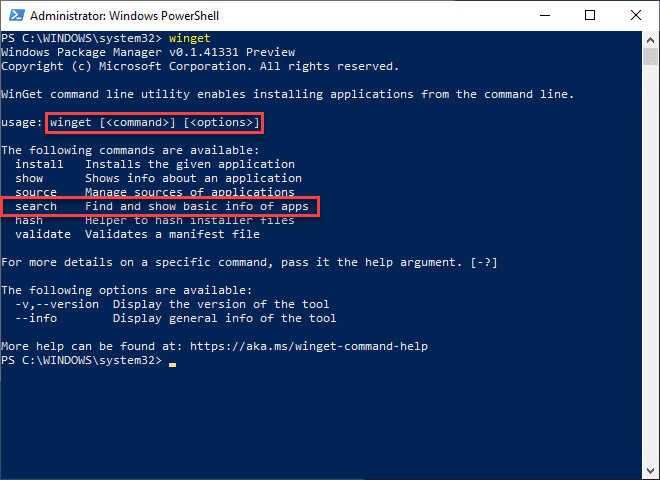
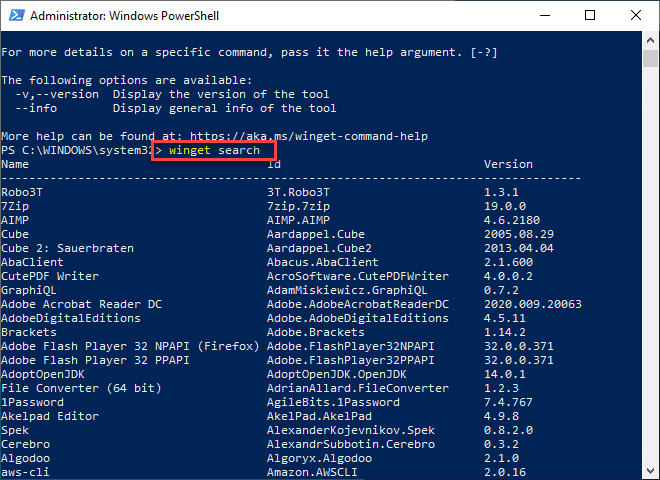
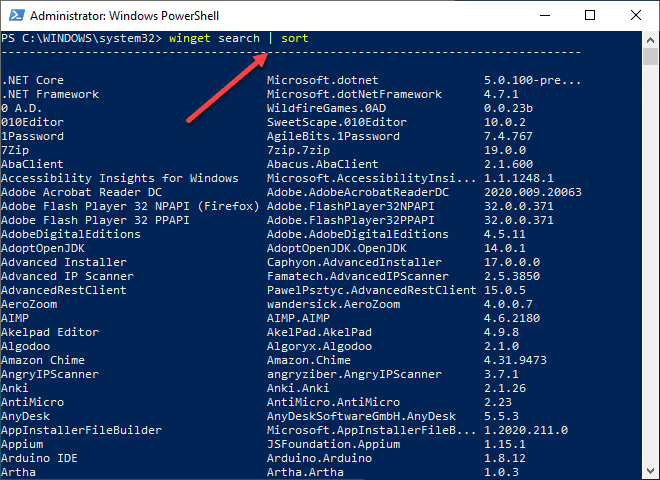
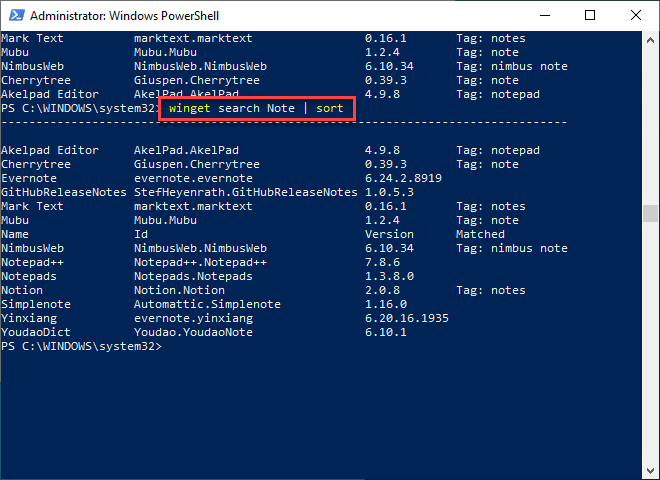


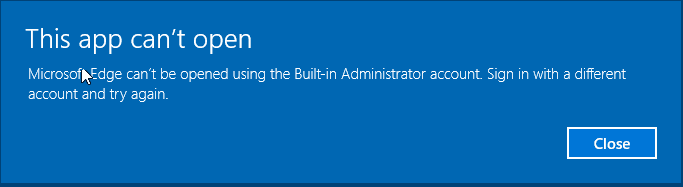
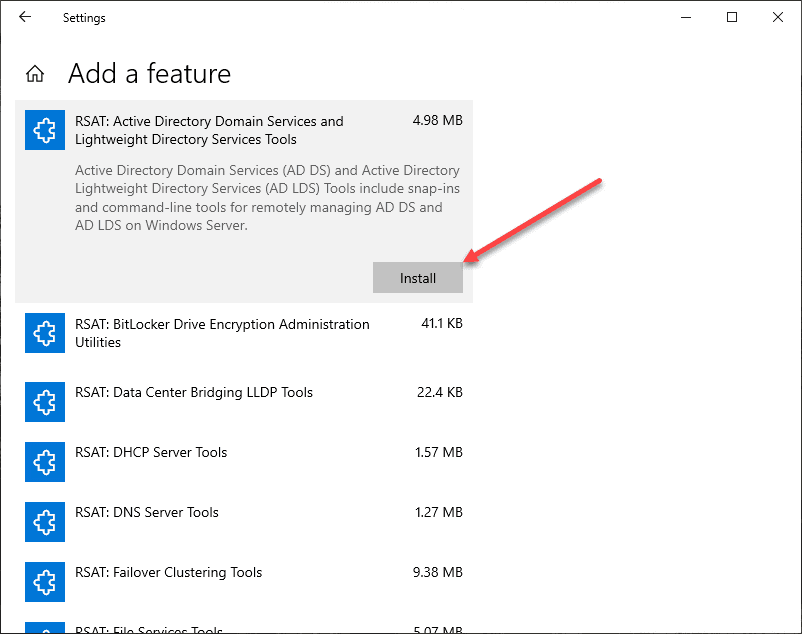
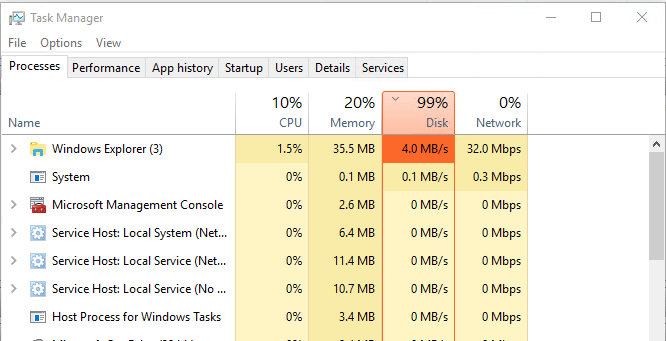
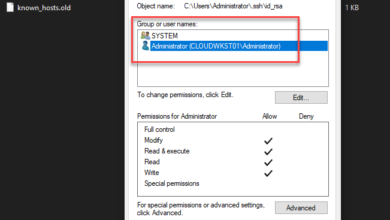


The search without any arguments does not work for me. It just shows the command help.
This article is obsolete…
I’ve given Winget a look-over in preparation of moving from a windows 10 computer to a windows 11 computer. You’ve illustrated what Winget can/will do; although many licensed software products as I have may not be manageable by Winget. Microsoft Office 2010, Quicken, Roxio DVD burning, Magix Audio Cleaning Lab, etc. likely will need individual uninstallation and reinstallation.
To this it would be helpful to include discussion of what Winget does not do or provide.
Thanks
Mark,
Thank you for the comment and definitely good points on Winget. I think Microsoft will likely expand what its products and solutions can do with winget in the future. If it does, likely third-party vendors will follow suit.
Brandon