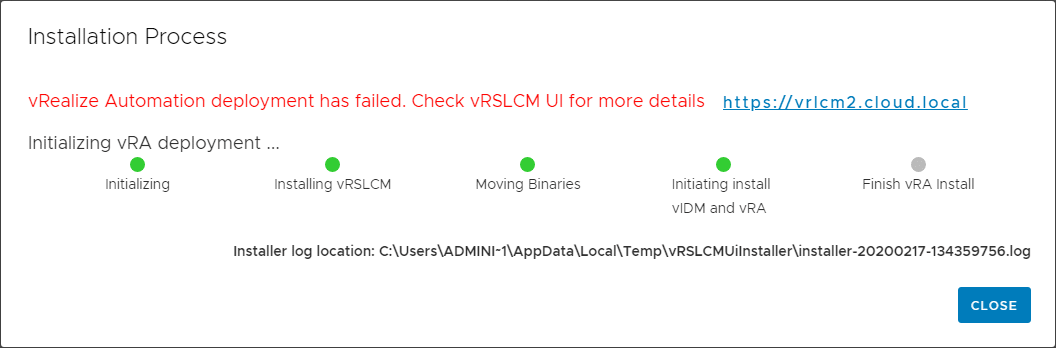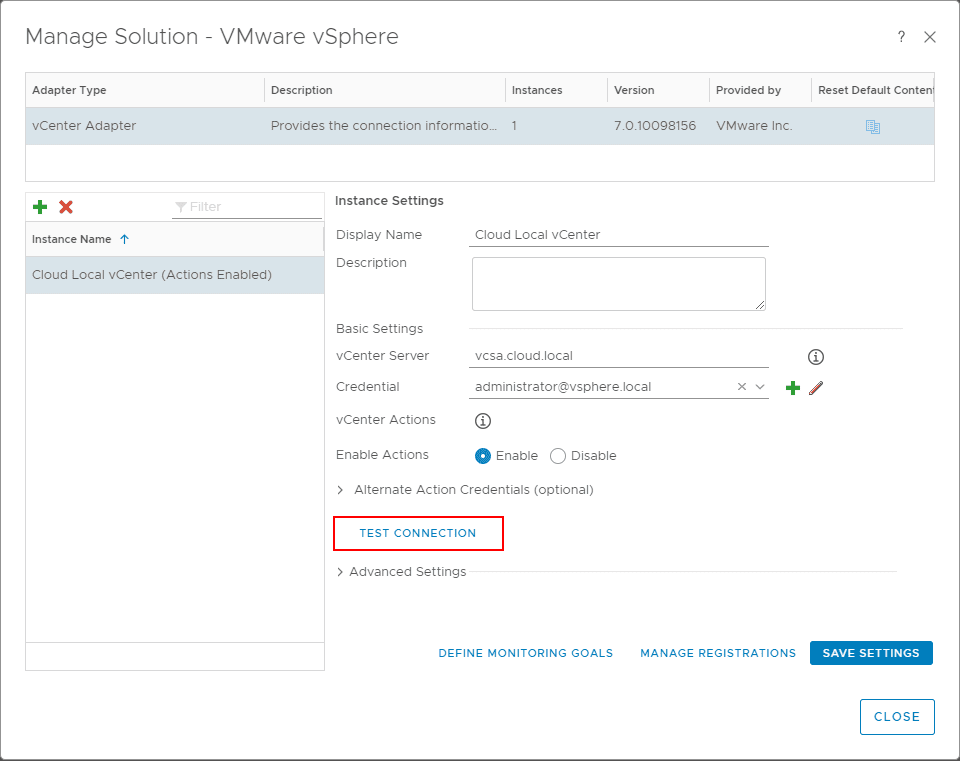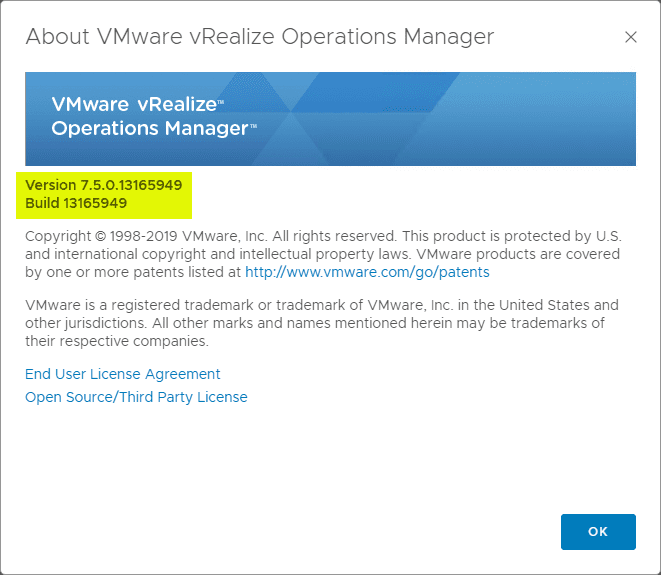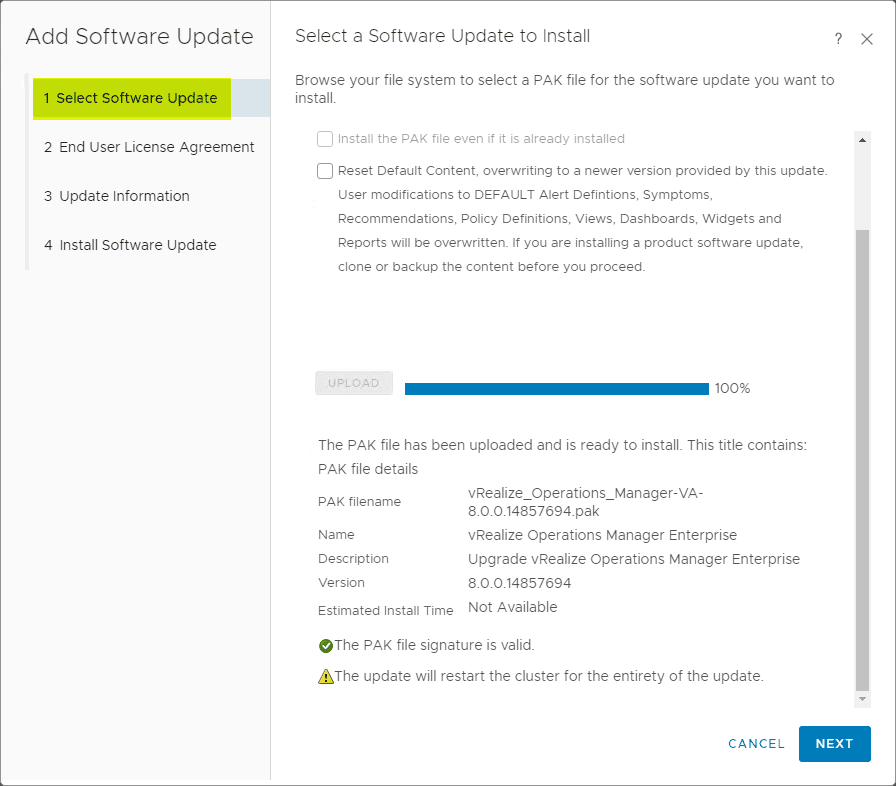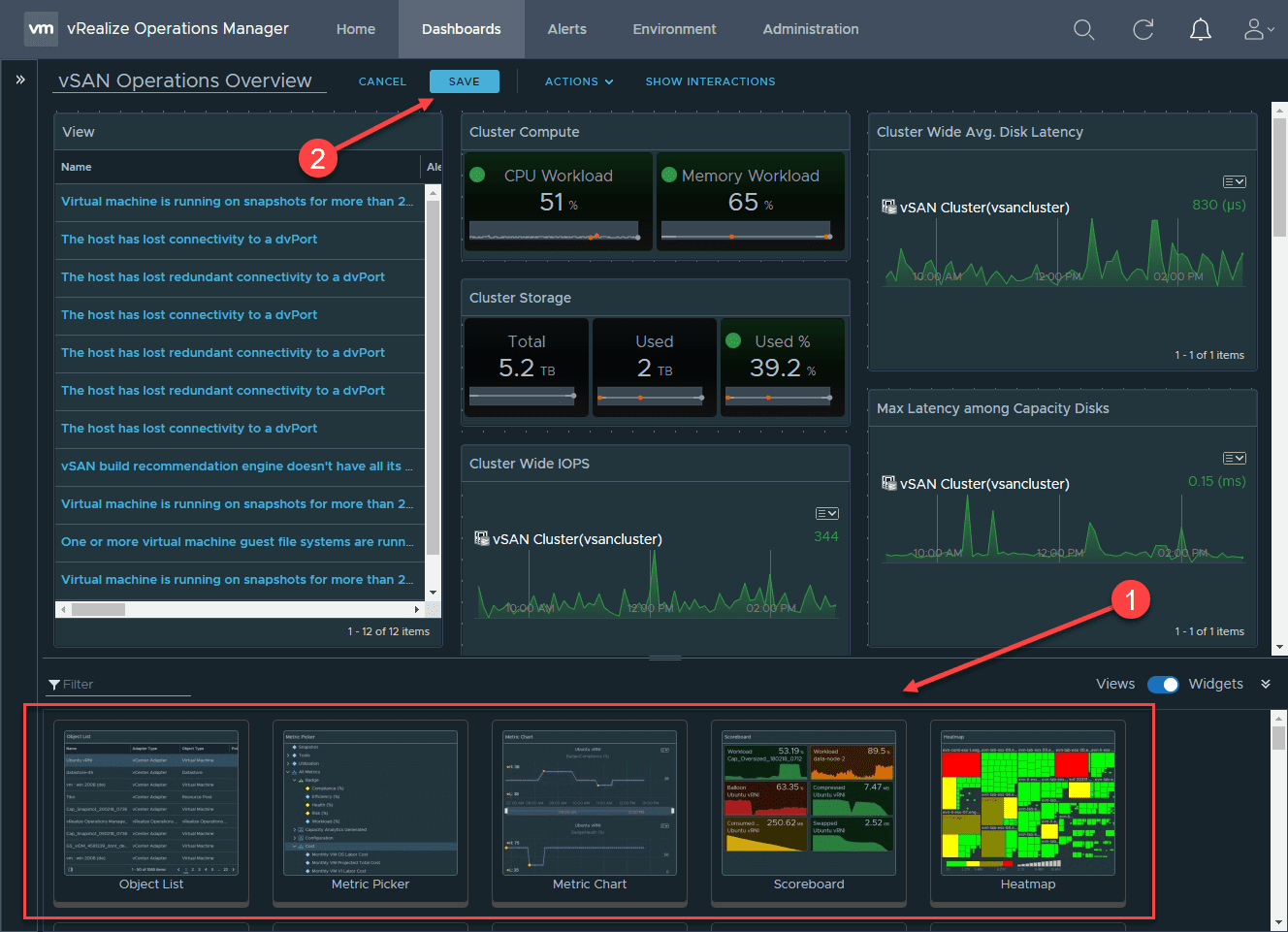vRealize Automation Easy Installer LCMVRAVACONFIG590003 Error
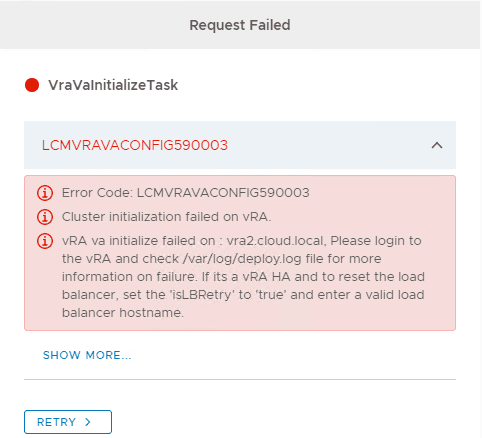
In working with vRealize Easy Installer in the lab environment recently deploying vRealize Lifecycle Manager, vRealize Identity Manager, and vRealize Automation 8.0.1 I ran into an issue with the easy installer once it got to the point of installing vRealize Automation. A specific error was thrown inside of vRealize Lifecycle Manager in relation to the installation of vRealize Automation. Let’s take a look at vRealize Automation Easy Installer LCMVRAVACONFIG590003 error and see how we can work around this in case you are deploying a fresh installation of vRealize Automation along with Identity Manager and Lifecycle Manager.
vRealize Automation Easy Installer LCMVRAVACONFIG590003 Error
First of all, let me detail what the error looks like in the Easy Installer when using it to deploy the three products when it finally fails on the final part of the installation which is vRealize Automation.
After seeing the error above in the Easy Installer window, I logged into vRealize Lifecycle Manager which did successfully deploy to see if I could see more details on the error message. In the Failed deployments of the Requests menu, I saw the deployment failed on Stage 5. The specific error is VraVaInitializeTask LCMVRAVACONFIG590003.
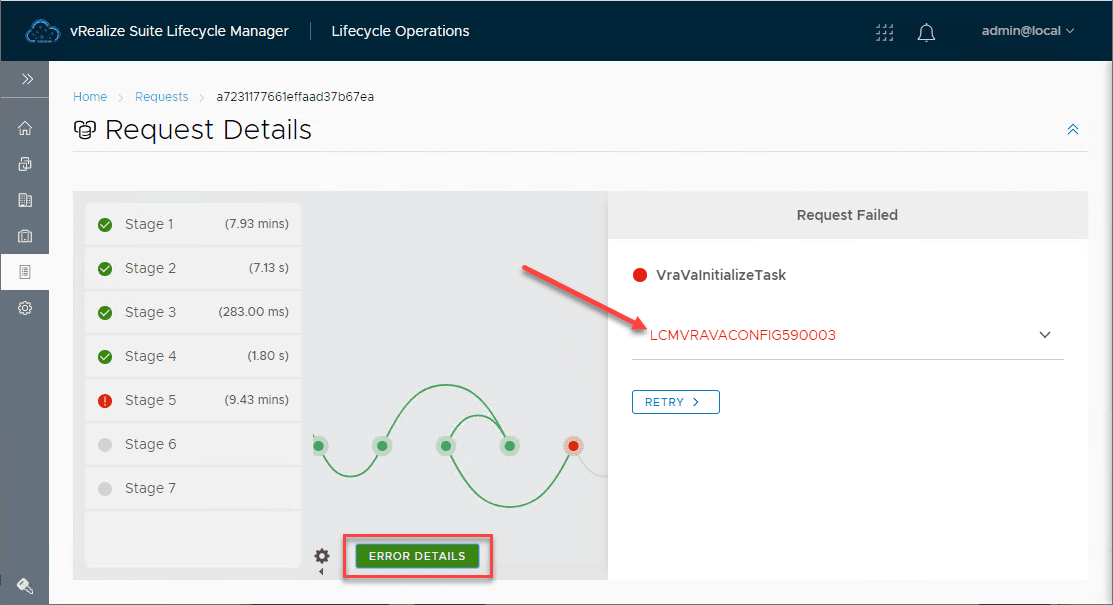
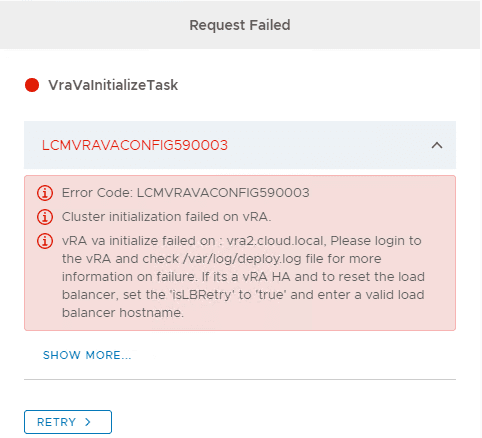
Workaround
VMware has an official KB article that details this issue. This is due to vRealize Orchestrator root password issues caused by configuration of the CEIP or failed deployment of vRO within vRA.
In case you are not aware, vRO is bundled with vRA and is part of the vRA deployment process. In my testing, I also received the same error message deploying a standalone vRealize Orchestrator 8.X appliance.
The workaround as noted by the KB involves the following steps:
- SSH into the vRealize Automation appliance (primary or first deployed node).
- Confirm the current state of CEIP by running the command: vracli ceip status
- Disable CEIP by running the command: vracli ceip off
Restart vRealize Automation services:
- Restart services by running the command: /opt/scripts/deploy.sh
Retry the deploy from vRealize Suite Lifecycle Manager:
- From the Lifecycle Manager interface, retry the stalled installation of vRealize Automation.
Additional Workaround
I also found that if I deleted the deployment of the vRealize Automation appliance from within the vRealize Lifecycle Manager and reran a deployment of vRealize Automation, the installation was successful.
Below, walk through the wizard to Create Environment. This wizard contains 9 or 10 pages of configuration that basically covers everything you configure in the Easy Installer. There are a few things you see in this wizard that the Easy Installer does not cover however. When creating manually, you create the certificate that will be used. This is not part of the Easy Installer.
There are several posts out there regarding wildcard SSL certificates as well related to this problem, so I wonder if there are other issues besides the CEIP issue noted in the KB.
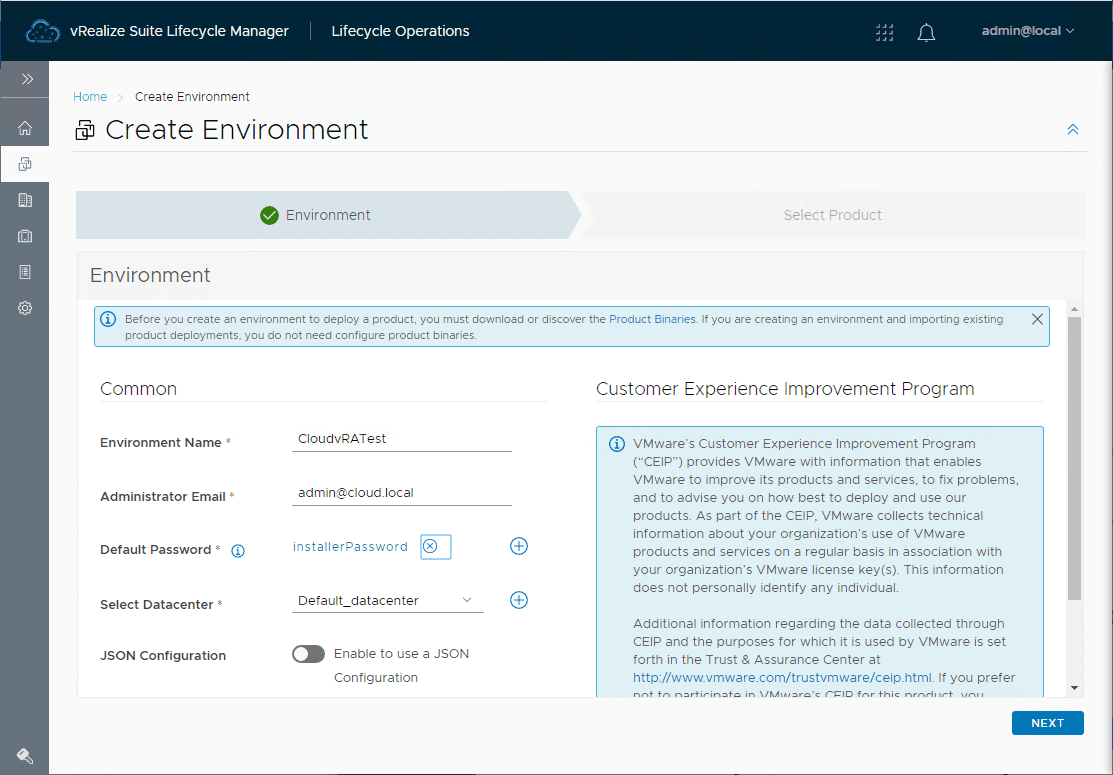
Manually running the process to deploy vRealize Automation 8.0.1 is successful.
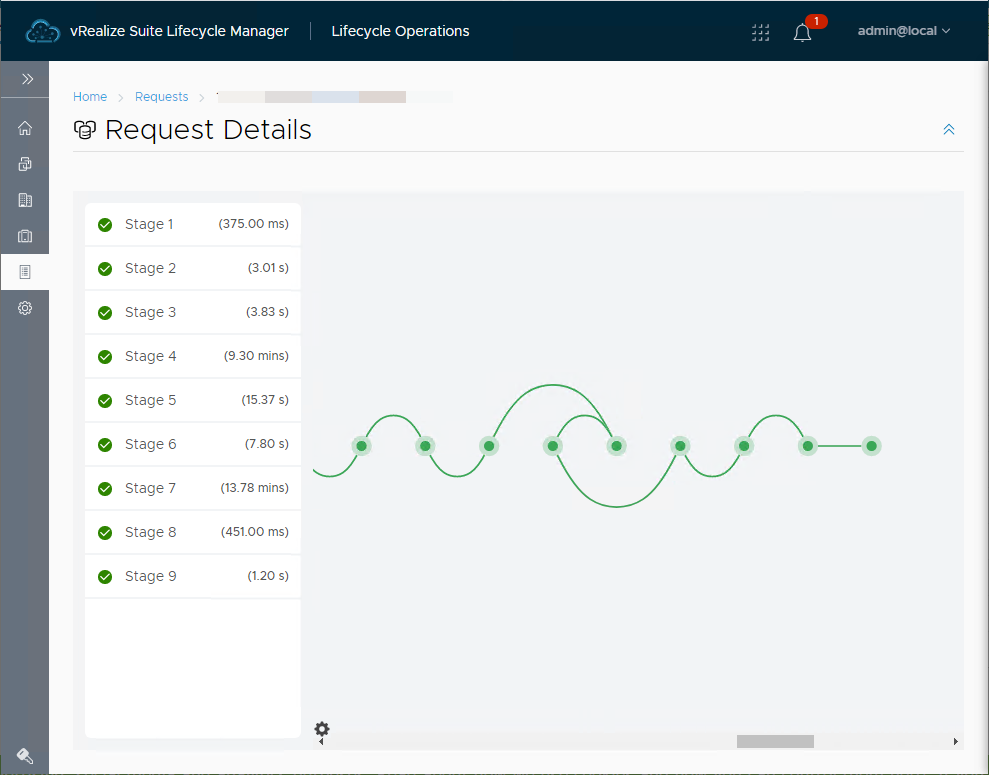
As you can see above, after running the vRealize Automation deployment manually from within vRealize Lifecycle Manager without running any of the CEIP commands also worked for me in my lab environment.
In case you are wondering as well, I was using the vra-lcm-installer-15336196.iso file which is the vRealize Automation 8.0.1 installation and not 8.0.
Wrapping Up
In case you get the above error message when using the vRealize Easy Installer to deploy vRealize Automation, be sure to check out the official VMware KB article covering this topic.
Like me, you can most likely also get around the issue by redeploying the vRealize Automation appliance