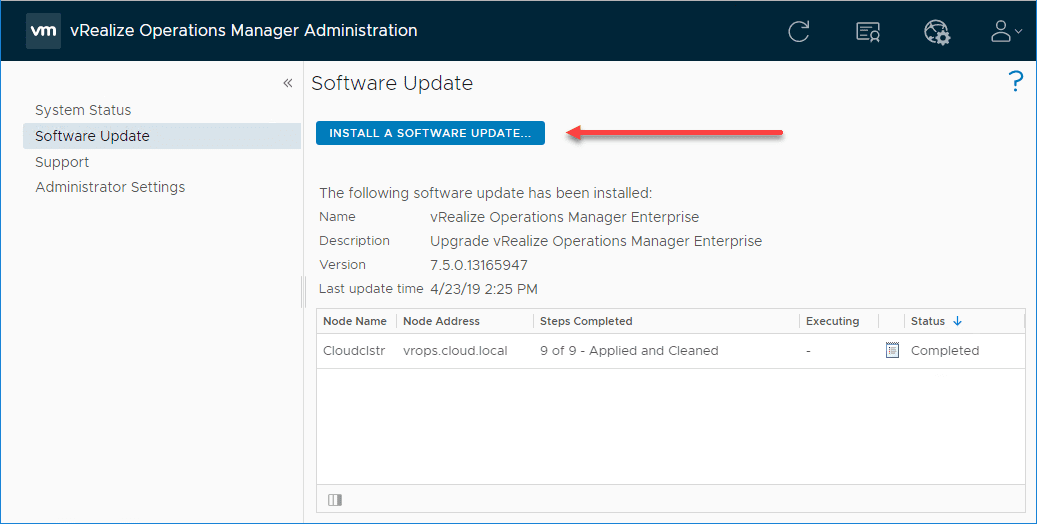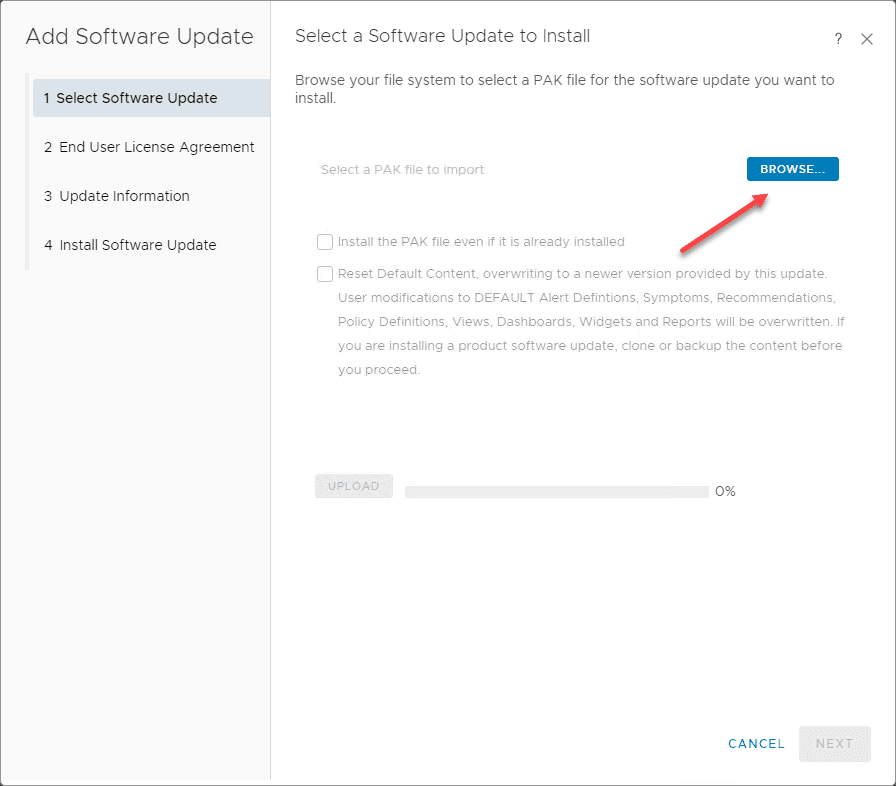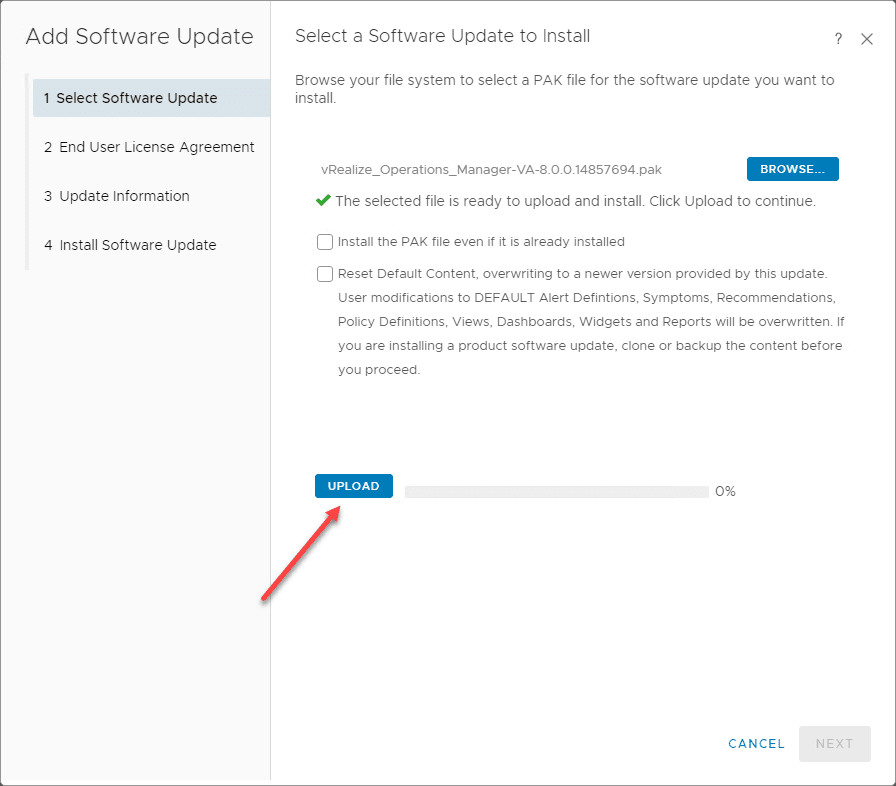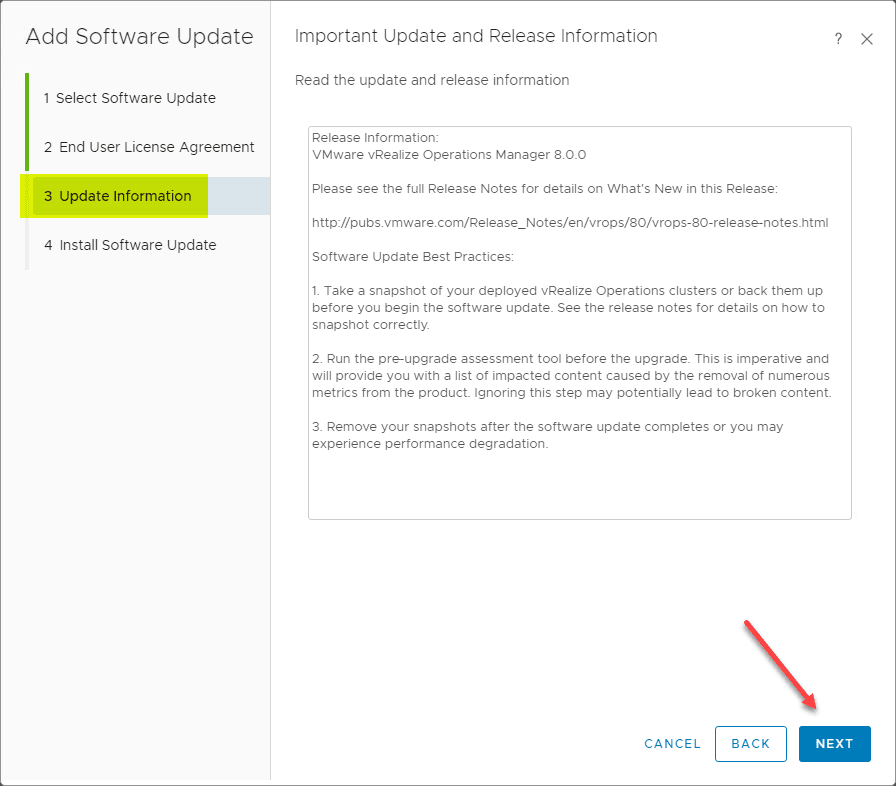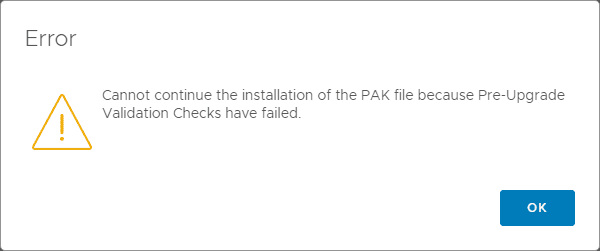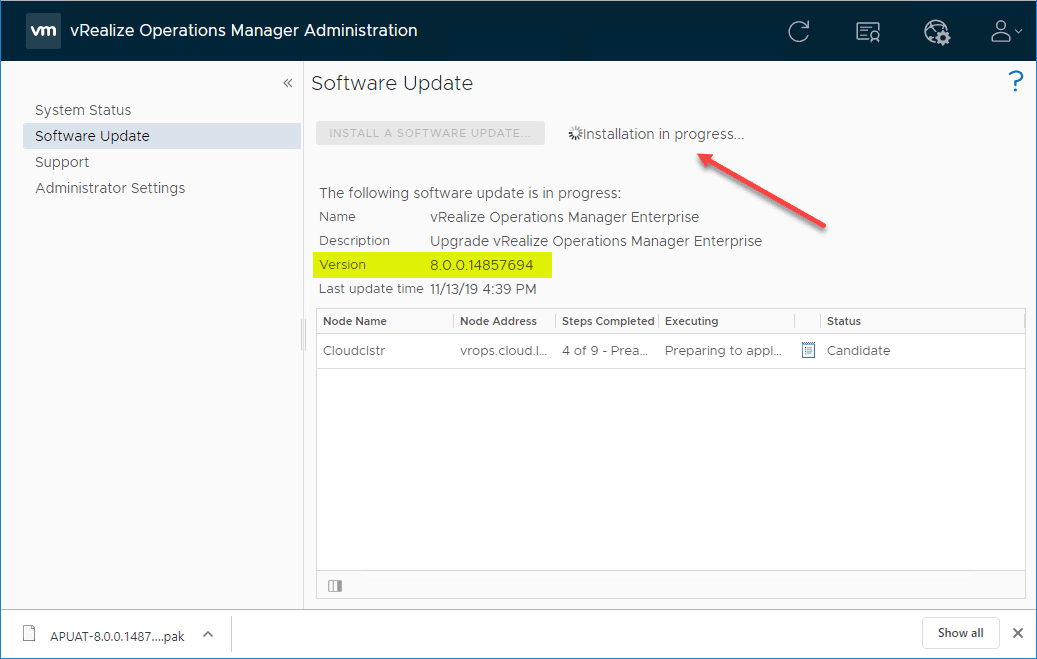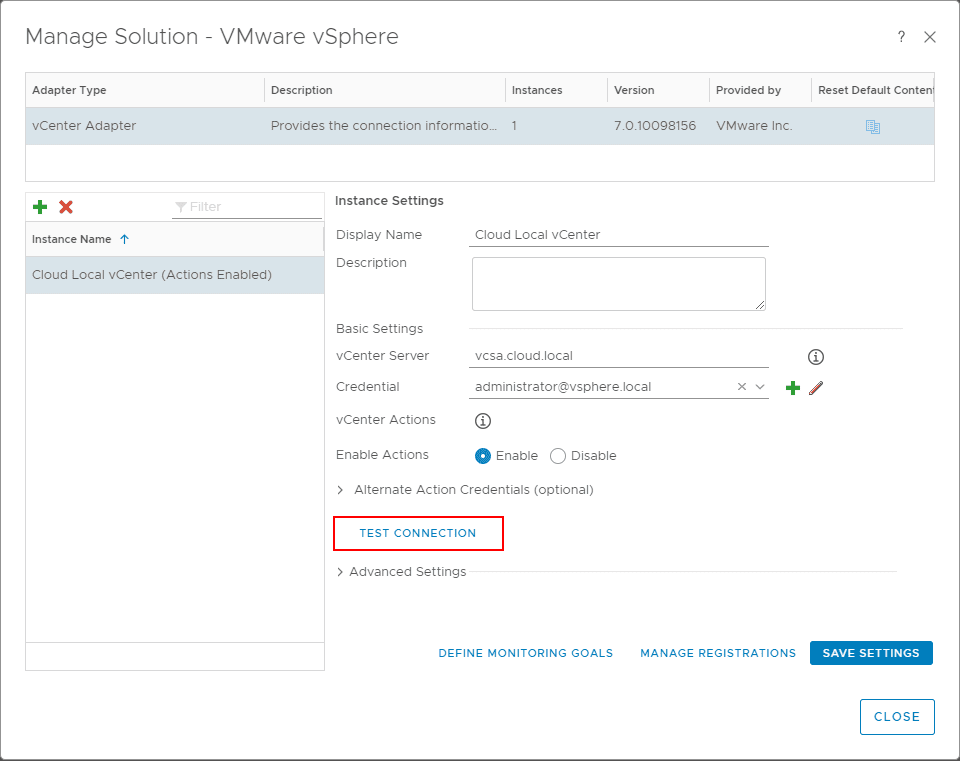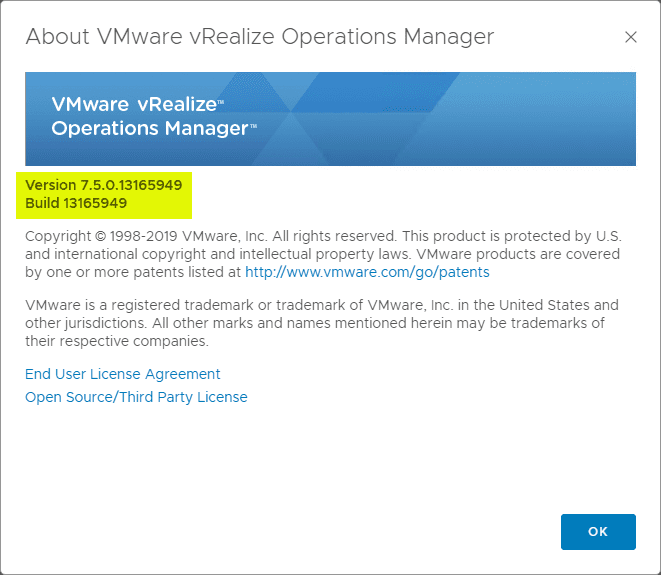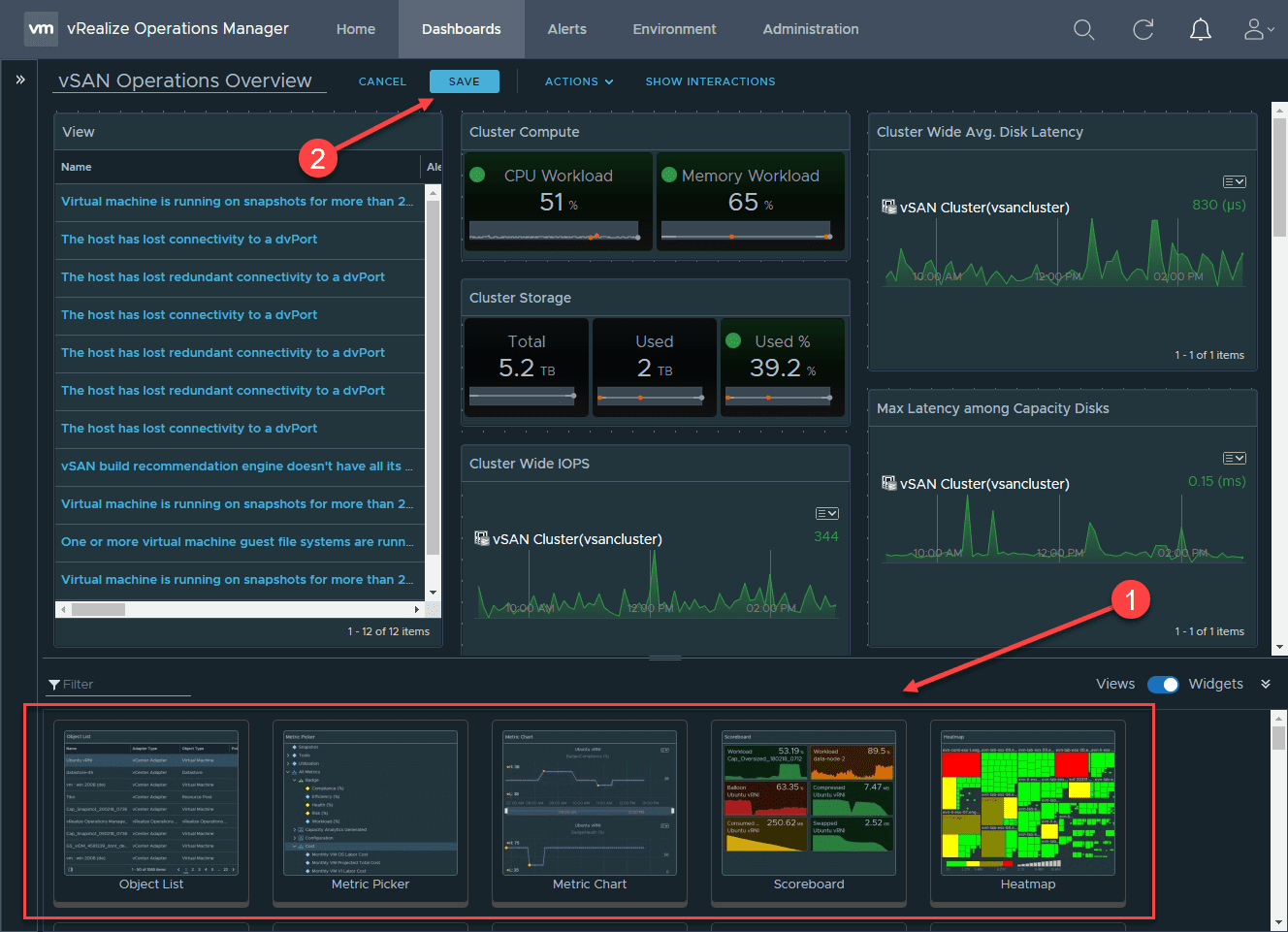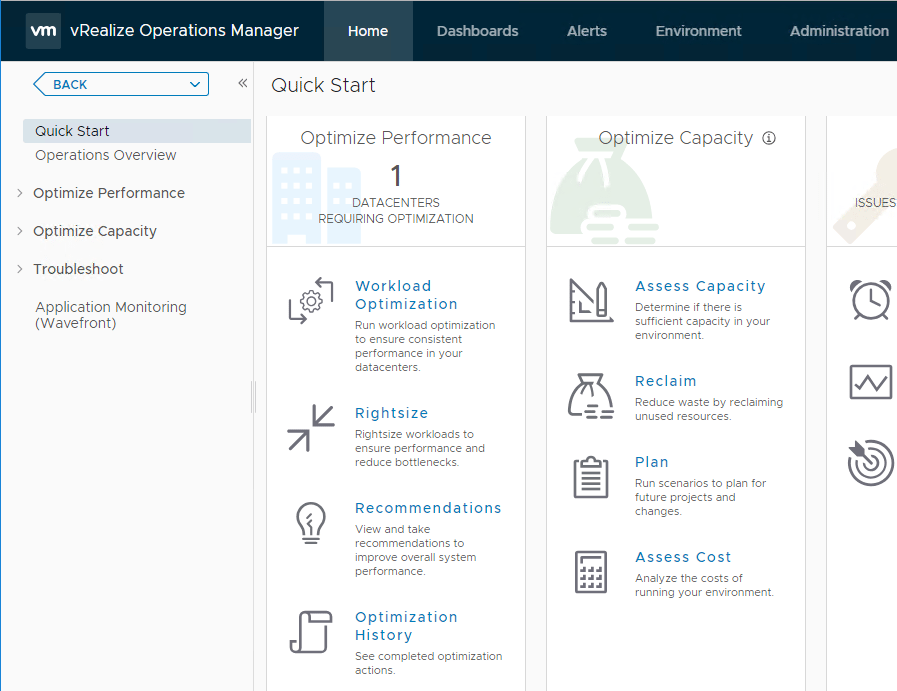Upgrade to VMware vRealize Operations Manager vROPs 8.0
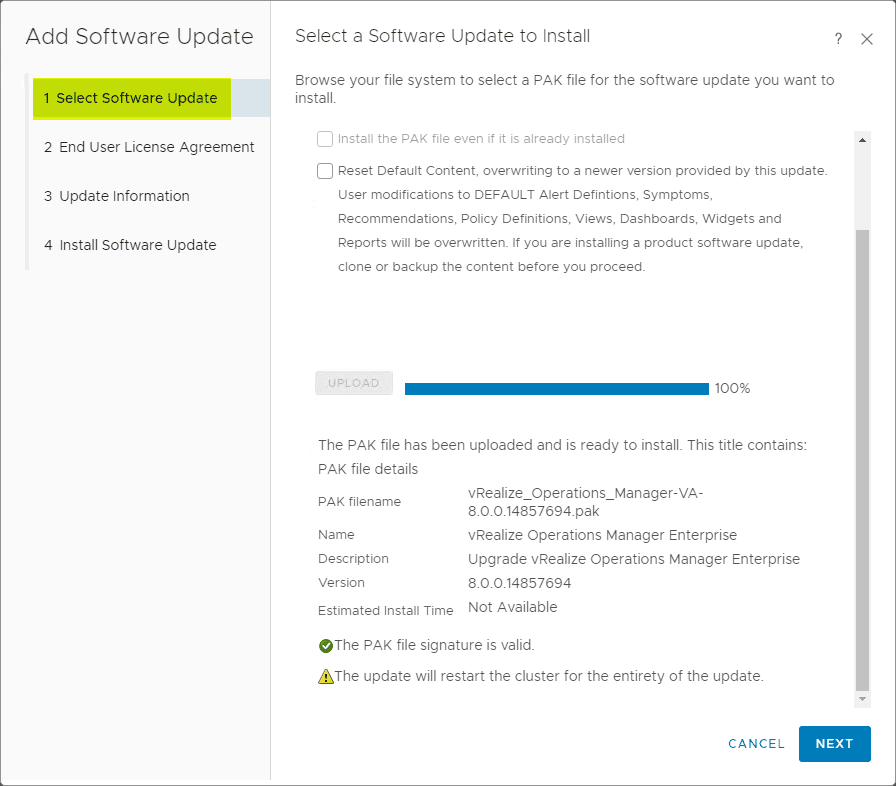
One of the tasks I have been wanting to get done in the home lab as a test bed for other projects is upgrade to VMware vRealize Operations Manager vROPs 8.0. The vROPs 8.0 release represents the latest and greatest features and functionality for monitoring based on business intent-driven objectives. Check out our blog post here covering VMware vRealize Operations vROPs 8.0 Announced New Features. Let’s take a look at the process to upgrade your installation of vRealize Operations Manager to 8.0 step-by-step.
vROPs 8.0 Upgrade Changes
There was a pleasant surprise for me when I looked at the upgrade to vRealize Operations Manager vROPs 8.0 when I looked to download the .PAK files, I noticed there was only one available. After looking around a bit for the other file, I looked back through the release notes and saw this:
- Note: In this release, there is a single upgrade .pak file which includes the OS and vApp upgrade files.
So, the nice thing about this vROPs upgrade to 8.0, you only have to install one PAK file unlike the OS upgrade PAK and then turning around and having to install the application upgrade PAK file.
Upgrade to VMware vRealize Operations Manager vROPs 8.0
Let’s take a look at the process to upgrade to VMware vRealize Operations Manager vROPs 8.0. The first thing you need to do is download the PAK file for the vROPs 8.0 upgrade.
The current PAK file for the 8.0 upgrade weighs in at 2.16 GB. Download this file which is a pka.gz file. Extract it using something like 7zip to a folder you can easily find your PAK file.
Be sure to take a snapshot of your current vROPs appliance before attempting the upgrade.
Login to your admin interface of your vRealize Operations Manager appliance. Navigate to Software Update and click Install A Software Update.
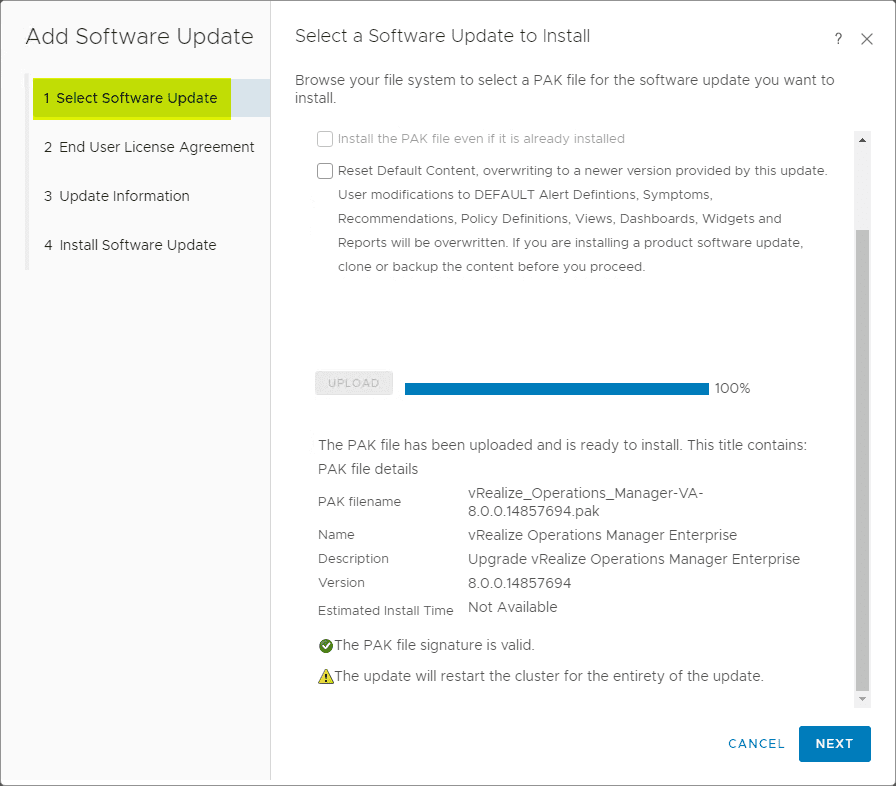
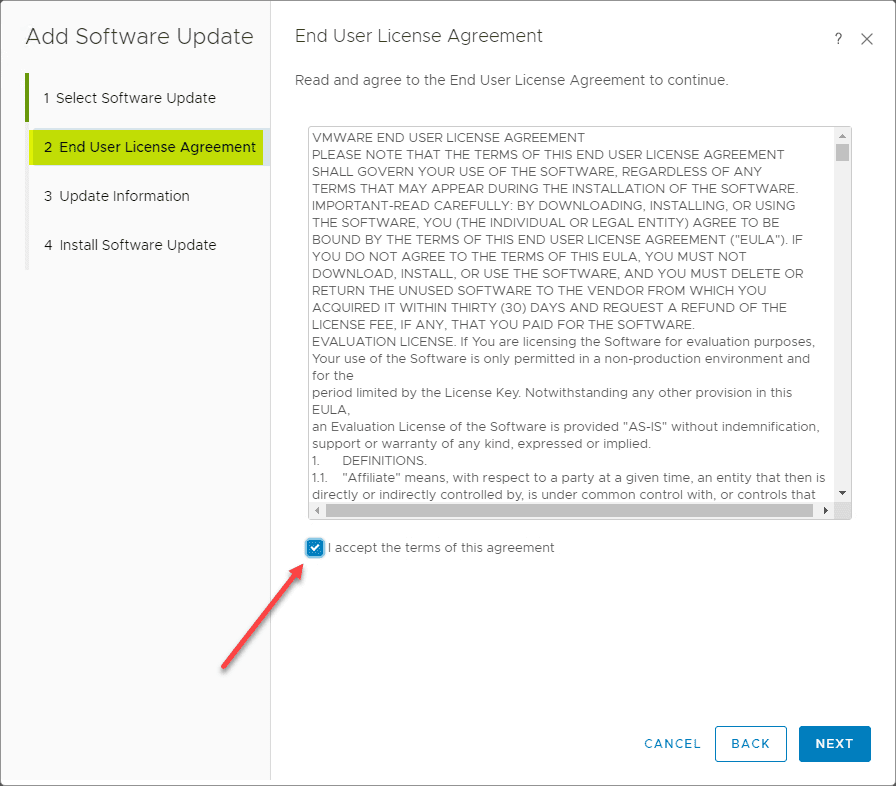
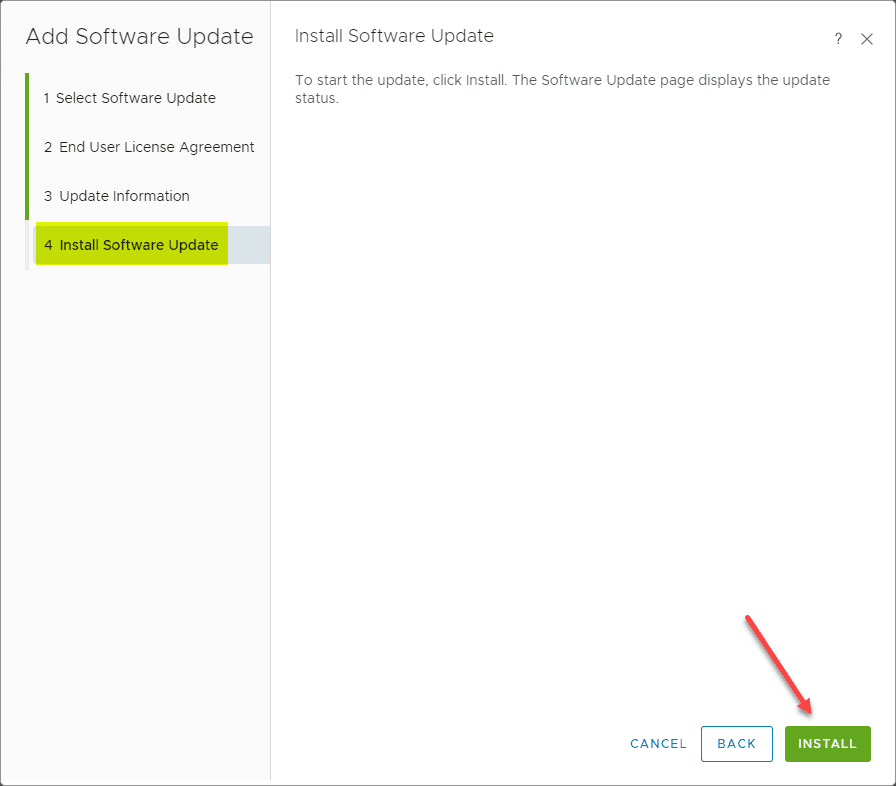
The first time I ran the install of the Upgrade PAK file that was uploaded, I immediately receive the following error that it had failed due to a pre-upgrade validation check.
A quick Google yielded the VMware KB article found here: https://kb.vmware.com/s/article/75195 that noted an expired or locked admin account.
Sure enough, after checking the installation log file found in the /var/log/vcops_logs/ directory, the admin account password was expired.
2019-11-13 10:13:55,773 – b2b – DEBUG – validate – run_script – stderr: “
2019-11-13 10:13:55,773 – b2b – DEBUG – validate – run_script – exit code: 0
2019-11-13 10:13:55,776 – b2b – DEBUG – validate – is_admin_account_lock_from_adminuser – Failed attempts info : {}
2019-11-13 10:13:55,776 – b2b – DEBUG – validate – is_password_expired – Checking if account is expired for admin user
2019-11-13 10:13:55,777 – b2b – DEBUG – validate – is_password_expired – Password is expired for admin user
2019-11-13 10:13:55,777 – b2b – ERROR – validate – main – [{‘key’: ‘admin_password_expired.failed.description’}]
2019-11-13 10:13:55,777 – b2b – DEBUG – validate – update_state_file – Updating state file with check: admin_account_check, start_time: False, stop_time: True, result: False, result_desc: [{‘key’: ‘admin_password_expired.failed.description’}]
2019-11-13 10:13:55,777 – b2b – DEBUG – validate – from_json_file – state file: “/storage/db/pakRepoLocal/vRealizeOperationsManagerEnterprise-80014857694/vRealizeOperationsManagerEnterprise-80014857694_validate.json”
2019-11-13 10:13:55,780 – b2b – DEBUG – validate – read_from_json_file – Reading from state file: “/storage/db/pakRepoLocal/bypass_prechecks_vRealizeOperationsManagerEnterprise-80014857694.json”
2019-11-13 10:13:55,781 – b2b – ERROR – validate – main – admin_account_check failed, update the exit code
2019-11-13 10:13:55,781 – b2b – DEBUG – validate – get_latest_validation_log – Latest validation log file “/var/log/vmware/vcops/vcops_upgrade_validation_20191113-101350.log”
2019-11-13 10:13:55,782 – b2b – DEBUG – validate – get_pak_results_file – Results file: “/storage/db/pakRepoLocal/vRealizeOperationsManagerEnterprise-80014857694/vRealizeOperationsManagerEnterprise-80014857694.results”
2019-11-13 10:13:55,782 – b2b – DEBUG – validate – read_from_json_file – Reading from state file: “/storage/db/pakRepoLocal/vRealizeOperationsManagerEnterprise-80014857694/vRealizeOperationsManagerEnterprise-80014857694.results.bak”
2019-11-13 10:13:55,782 – b2b – DEBUG – validate – update_pak_results_file – Updating results file with exit_code: 3, exit_message: admin_account_check, res_message: validate.script.pre_upgrade_check_failure_message, res_directory: /storage/db/pakRepoLocal/vRealizeOperationsManagerEnterprise-80014857694/resources, res_args: [‘admin_account_check’, ‘/var/log/vmware/vcops/vcops_upgrade_validation_20191113-101350.log’], res_state_file: False
2019-11-13 10:13:55,782 – b2b – DEBUG – validate – write_to_json_file – Writing to json file “/storage/db/pakRepoLocal/vRealizeOperationsManagerEnterprise-80014857694/vRealizeOperationsManagerEnterprise-80014857694.results.bak”
2019-11-13 10:13:55,783 – b2b – INFO – validate – main – Pre-upgrade checks “[‘admin_account_check’]” got failed, please check at “/storage/db/pakRepoLocal/vRealizeOperationsManagerEnterprise-80014857694/vRealizeOperationsManagerEnterprise-80014857694_validate.json”
After a quick login via SSH as the root user, I was able to reset the password of the admin user.
I re-uploaded the PAK file and kicked off the installation once again.
This is a “walk away and grab some coffee event” as it will take quite a bit of time. After a half an hour or so for my environment, I saw the completed status. It took a few more minutes for me to be able to login into the environment.
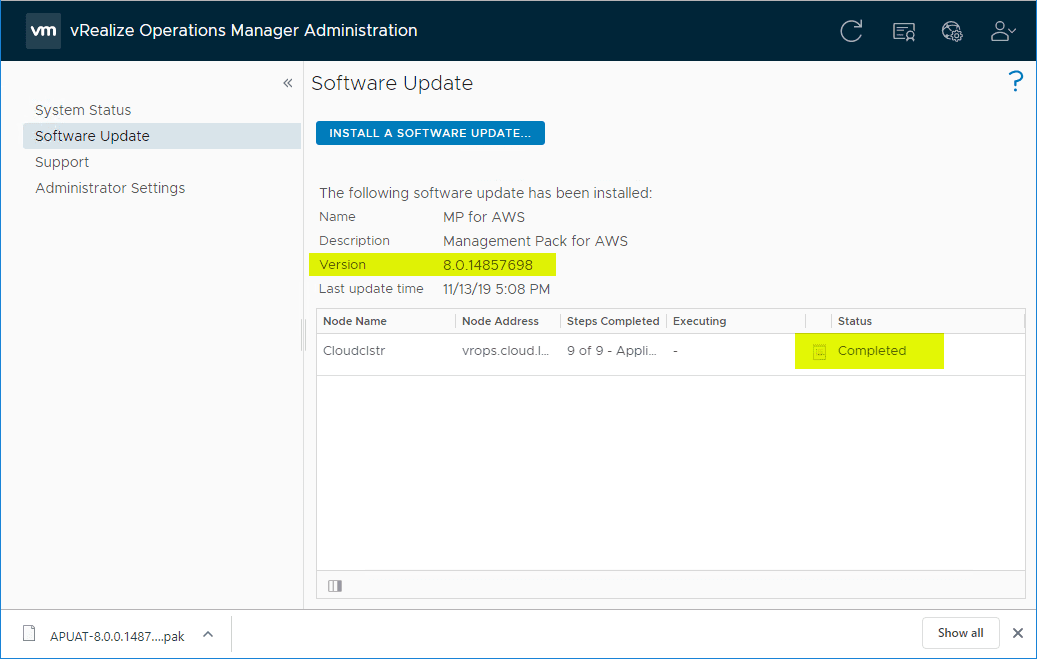
Wrapping Up
Hopefully this will give you an idea of the steps to Upgrade to VMware vRealize Operations Manager vROPs 8.0. The process was fairly seamless. The only hurdle I ran into was the expired admin account password.
Once I figured out what was going on here with the help of the VMware KB, the installation went without a hitch.