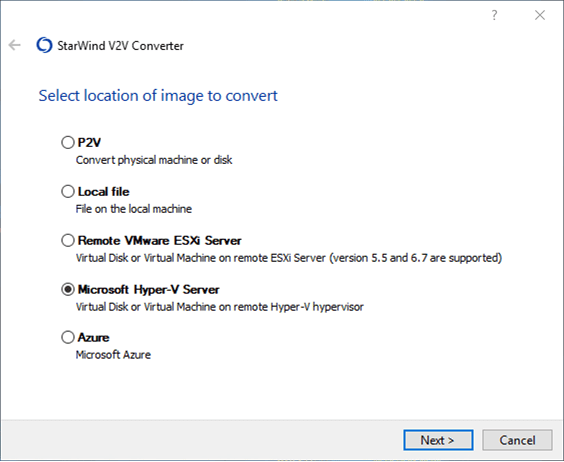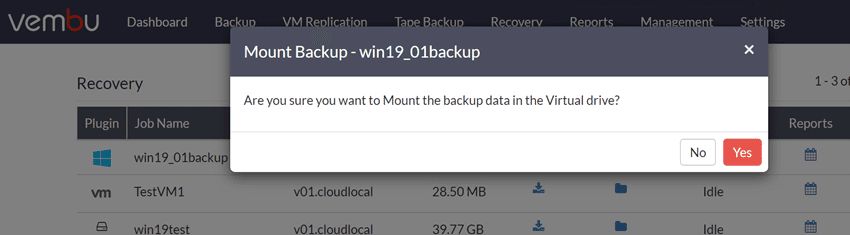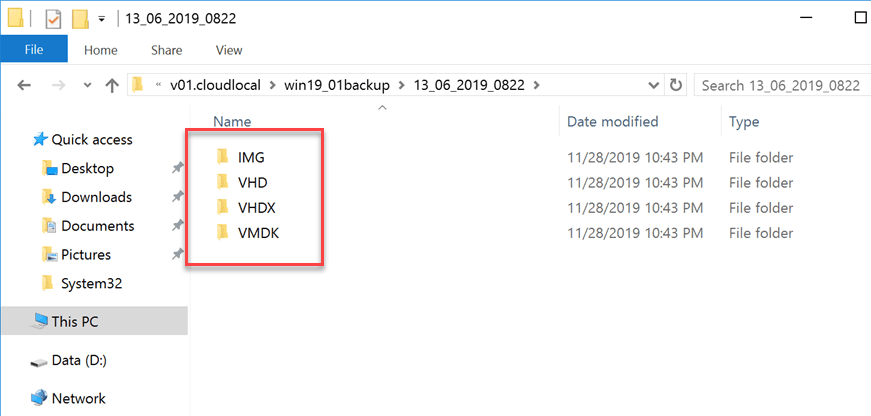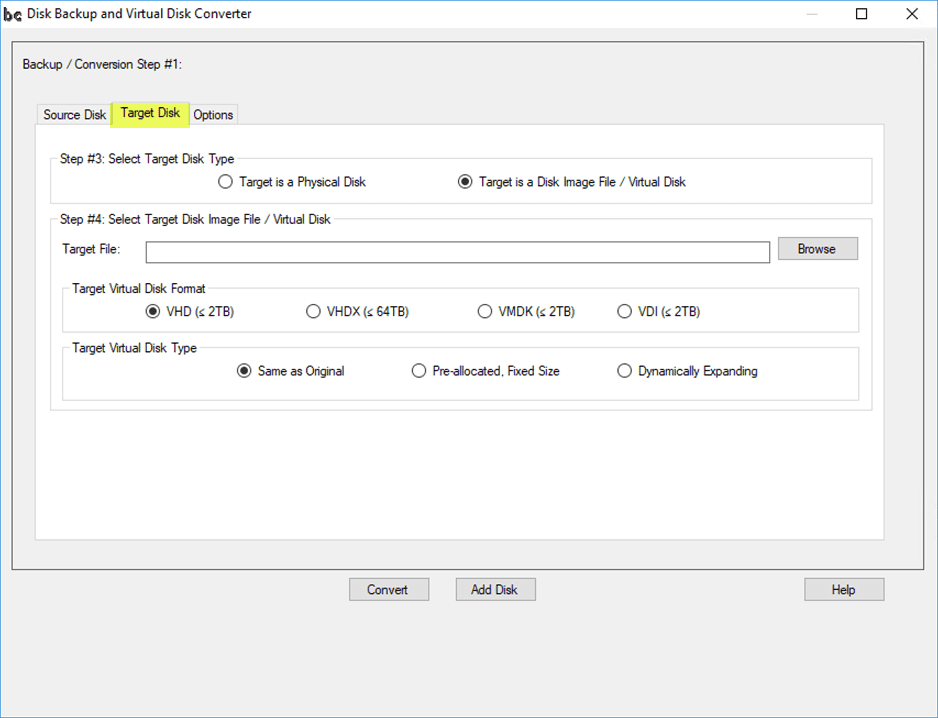Free Tools to Convert VHD to VMDK and Vice Versa
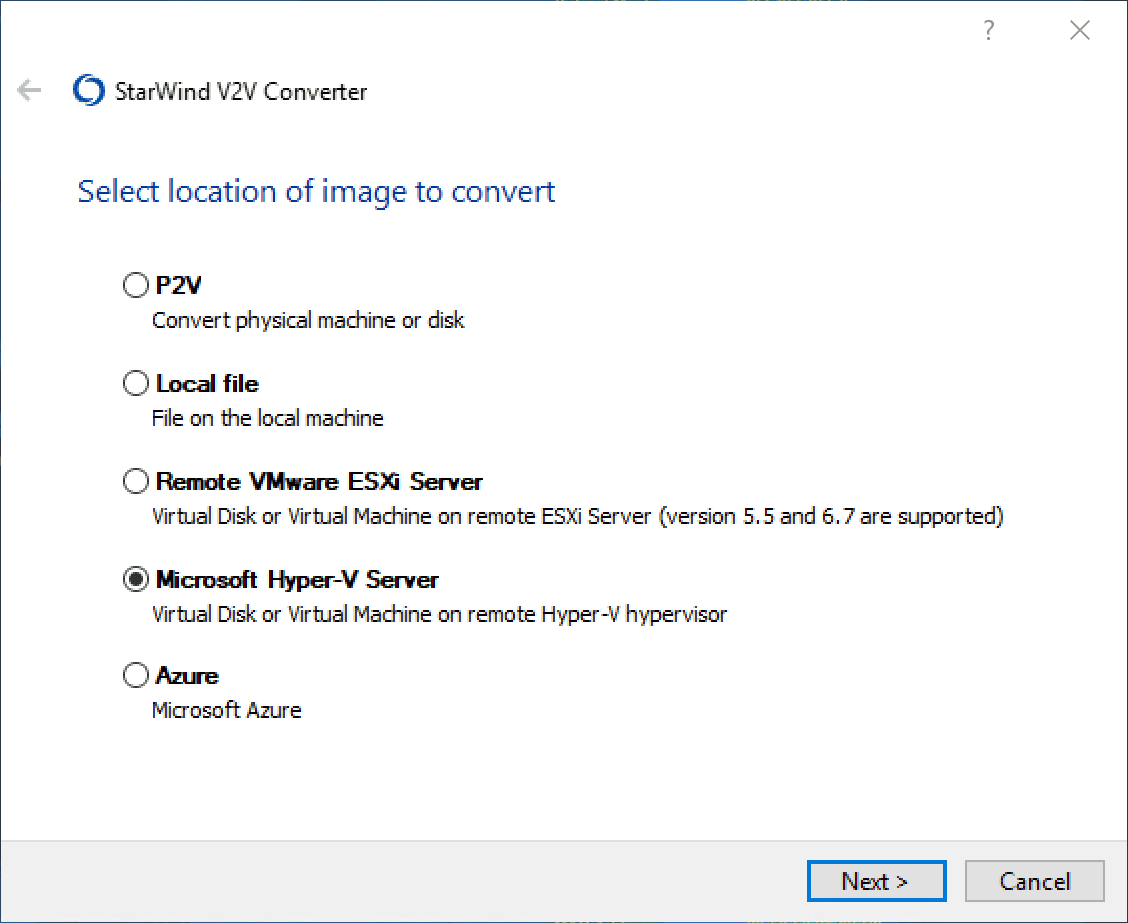
There are many different hypervisors that are used out in various production environments and you may even be using more than one in your environments. Even though hypervisors generally work in very similar ways between the different hypervisor vendors, this does not mean their disk formats are compatible. In fact, if you have the need to switch between different hypervisors, you will need to convert the disk image formats so the target hypervisor will be able to read the virtual disk. In this post, we will take a look at free tools to convert VHD to VMDK and vice versa to see the list of recommended tools that are available for performing this process.
Why Disk Conversion is Necessary?
You may wonder, why would I ever need to convert between one type of virtual disk to another? That is a good question, however, the need may arise more often than you might think.
You may inherit a Hyper-V cluster from an acquisition of another company. The Hyper-V VMs may be ones that you may want to bring over into your vSphere environment.
You may have a someone running Hyper-V on their workstation and have a couple of development VMs that you want to convert to run in VMware.
These are only a couple. There are many other use cases that may arise with needing to convert between VHD and VMDK disks.
Free Tools to Convert VHD to VMDK and Vice Versa
If you do a Google search, you will find many free tools to Convert VHD to VMDK and vice versa. In this listing, I am going to treat those tools that have a free trial period as “free” tools since they can be used at least for one-off conversions between disk formats. Our list of tools includes the following:
- StarWind V2V Converter
- Vembu BDR Suite
- WinImage
- VMware Converter
- Backup Chain
I will give you my thoughts and opinions on each as I use them to convert between VHDX and VMDK disks.
1. StarWind V2V Converter
StarWind, who are known for their great VSAN solutions, have a great free tool for cloning and transforming between different hypervisor formats. StarWind V2V Converter is powerful in that it offers bi-directional conversion between all major VM types and formats including VMDK, VHD/VHDX QCOW2, and StarWind native IMG.
Download StarWind V2V Converter here: https://www.starwindsoftware.com/starwind-v2v-converter
2. Vembu BDR Suite
Vembu BDR Suite is great enterprise backup solution that provides many powerful features. One feature that it provides is “instant” transitioning of your virtual disk types between different formats. With each backup, you can choose the “restore” option and download virtual disks. No matter what the type of your source virtual environment is, Vembu instantly exposes the backup of your VM in the different formats for you. Again, there is no “conversion time”. It does this instantly.
Vembu does this by its use of the proprietary VembuHIVE file format that automatically is able to expose file types in the different virtual disk types.
Download a free trial version of Vembu here: https://www.vembu.com/vembu-bdr-suite-download/
The trial will turn into Vembu Free edition which will still allow you to expose your backups in multiple formats.
3. WinImage
WinImage is a potentially more obscure solution for disk conversion, however, most other listings of conversion tools will typically include WinImage as a good option. I am including it here as well.
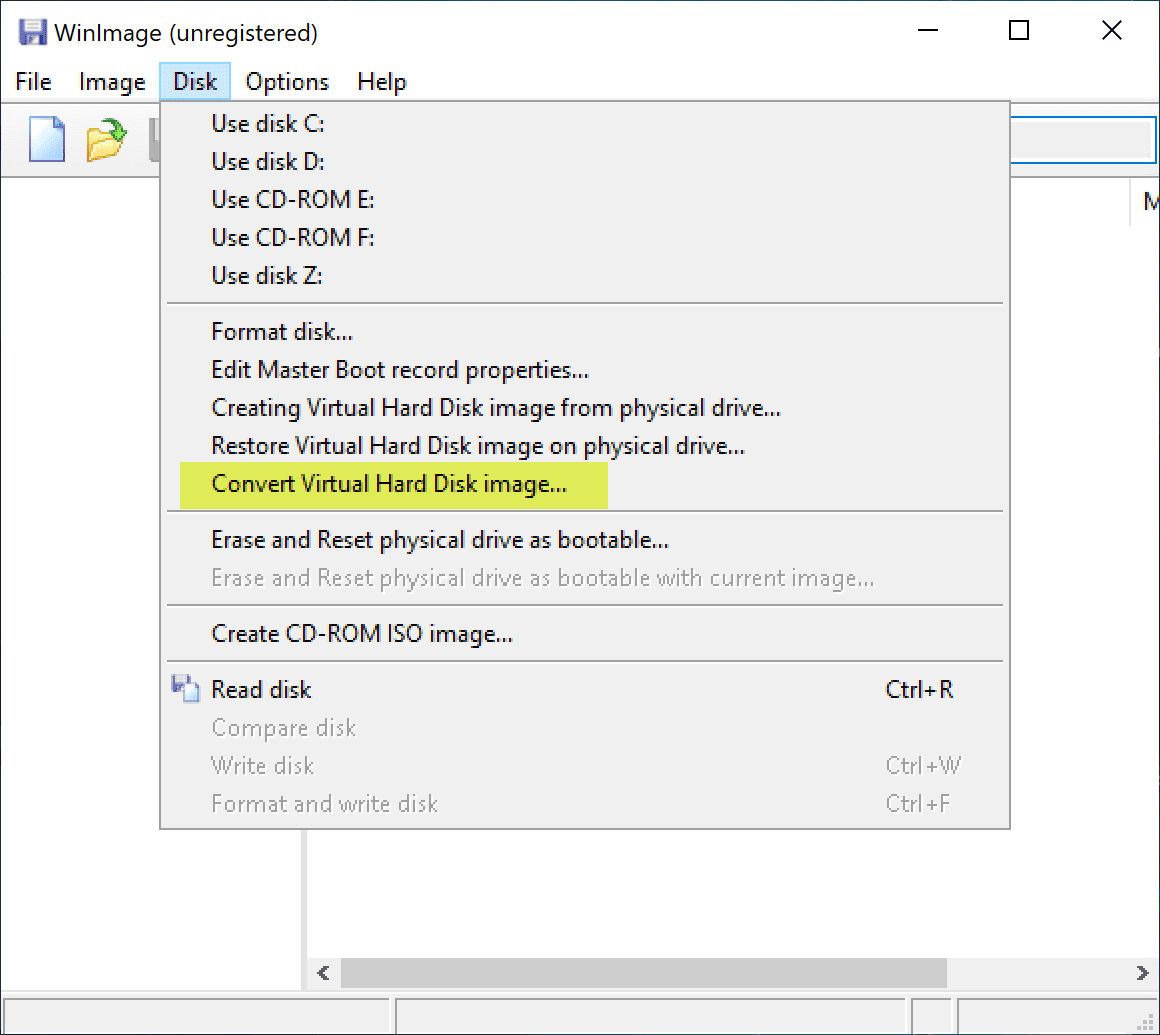
WinImage is a disk-imaging suite that allows reading an editing of many different image formats and filesystems including DMF, VHD, FAT, ISO, NTFS, and Linux. The software has many additional features including:
- Create a disk image from a removable drive (like USB drive), CD-ROM, floppy
- Ability to extract file(s) from a disk image
- Create empty disk images
- Inject files and directories into an existing disk image
- Change a disk image format
- Defragment a disk image
- A powerful “Batch assistant” mode that lets you automate many operation
It can convert between virtual disk formats including Hyper-V and VMware.
You can download it here: http://www.winimage.com/download.htm
4. VMware Converter
With VMware Converter, VMware provides a free conversion software that allows you to perform multiple conversions of workloads. This includes P2Vs (which many know it from) as well as V2V conversions between different types of hypervisor environments.
Below, an example of using Converter to convert Hyper-V Server as its source in the drop-down menu once the “Powered Off” selection is chosen.

Download VMware Converter Standalone here: https://my.vmware.com/web/vmware/details?downloadGroup=CONV62&productId=701&rPId=20180
5. Backup Chain
You may not have heard about Backup Chain, however, if you are looking for the backup tool for VMware Workstation virtual machines, it is it. It can also backup VMware ESXi and Hyper-V as well. In context however with the discussion about disk conversion, if you download the trial version of the Server Enterprise or Platinum versions, it can perform V2V conversions and can do this quite well.
BackupChain can convert a physical machine while it is running. It can read a VHD, VMDK, VHDX, or VDI without interrupting the virtual machine and write its contents to a physical disk. Using the universal boot feature you can boot that disk on a physical server. V2P conversion can be used as a backup (on a schedule) or as a final V2P migration. In addition you can utilize BackupChain as a:
- V2P converter to convert any Hyper-V VHD and VHDX into a physical machine
- V2P converter for VMware (VMDK) to physical
- V2P converter for VirtualBox (VDI format)
- Automatic V2P conversion running on a schedule or manual
- V2P Backup: Have your virtual machine and ready to boot on a physical disk at all times
- V2V conversions as well
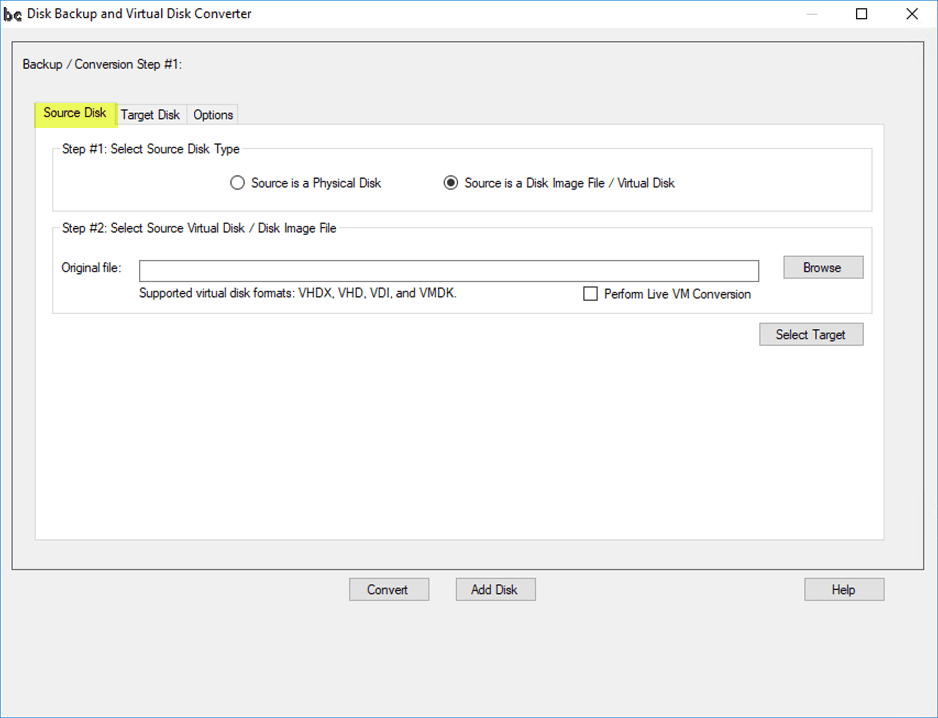
Download Backup Chain here: http://backupchain.com/en/download/
Wrapping Up and Impressions
Hopefully this updated listing of utilities that are free tools to convert VHD to VMDK and vice versa will be helpful if you are in need of a conversion utility.
All of these tools can accomplish the purpose of converting between VHD and VMDK files. Just to note though, StarWind, Vembu BDR Suite (Free edition), VMware Converter are all free. Backup Chain will time out after the trial period. WinImage is shareware and you have to register it after 30 days.
I have to say in my usage for strict disk conversion purposes for V2V operations, I liked StarWind and Vembu the best. However, again, the others will do the job as well. Keep the time out periods in mind though as you will have to either register/buy software for the ones noted.