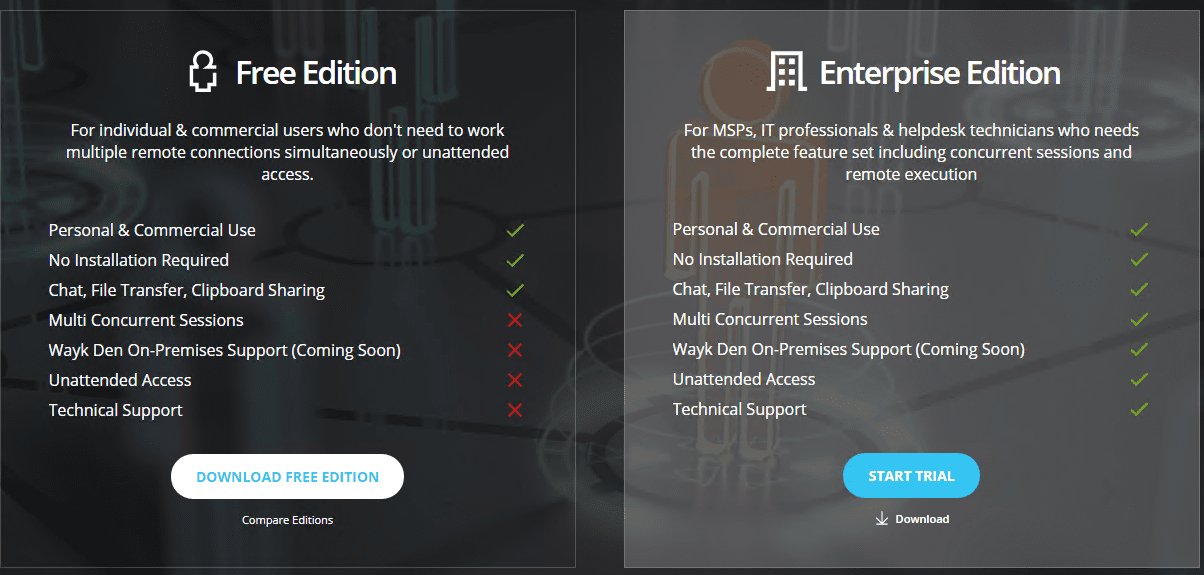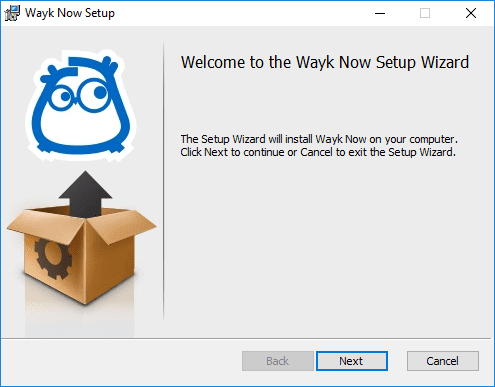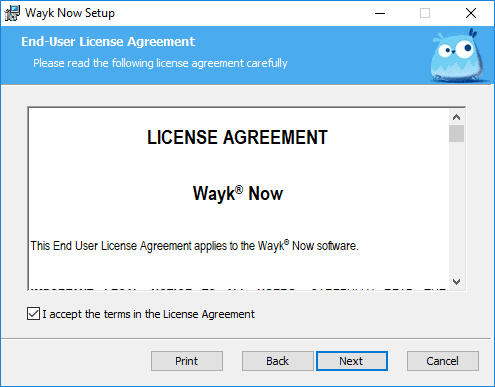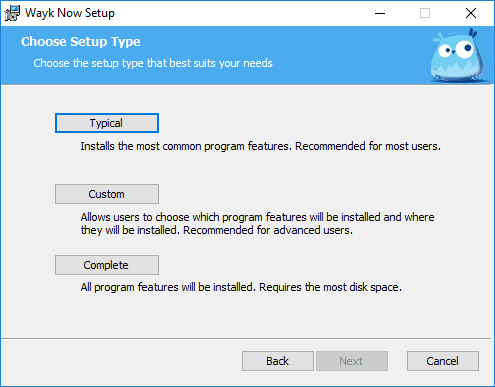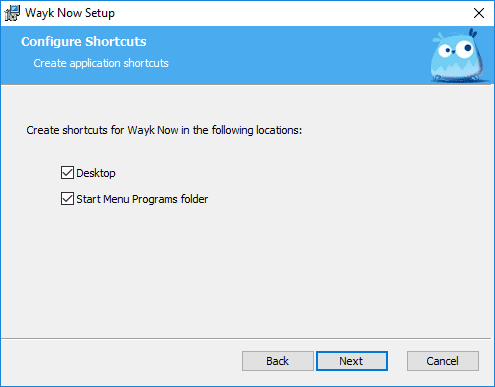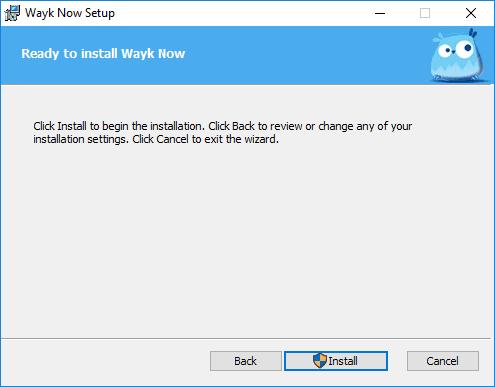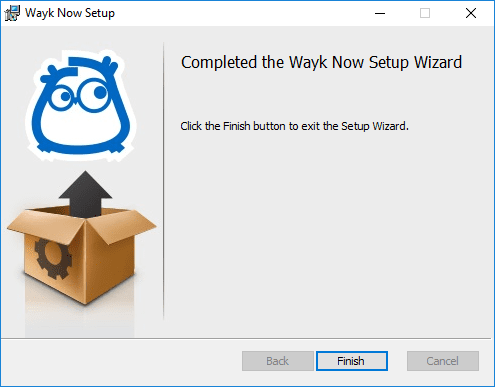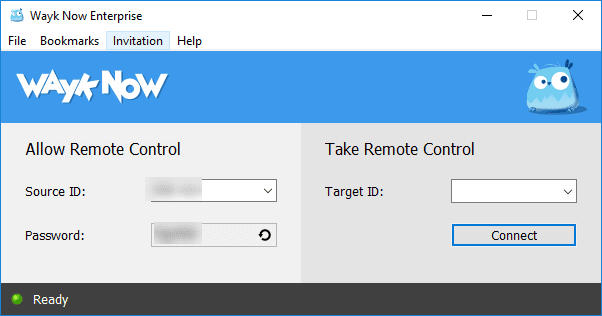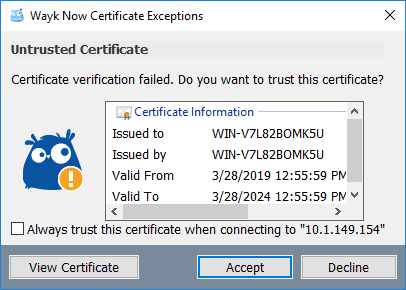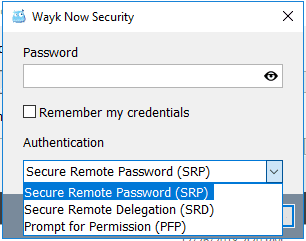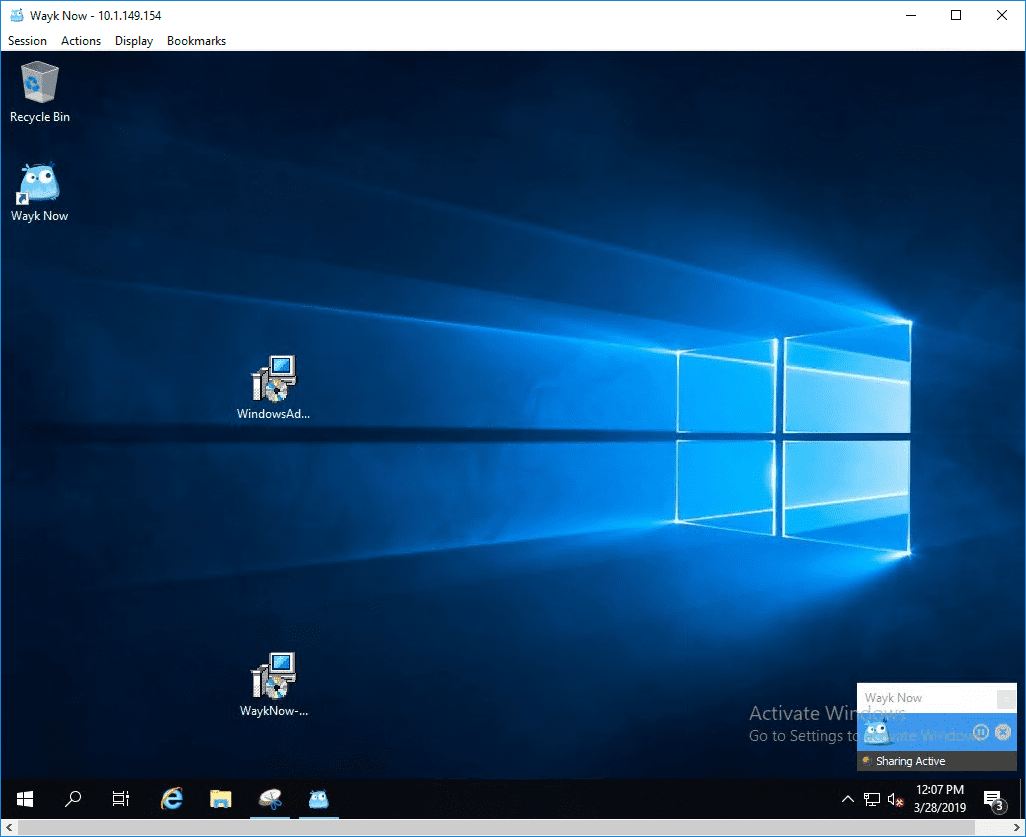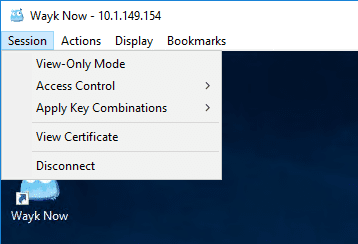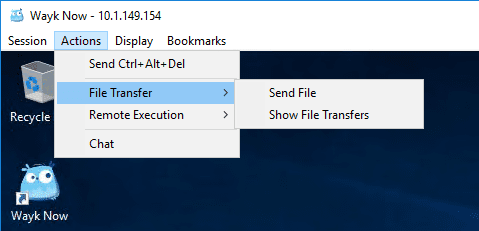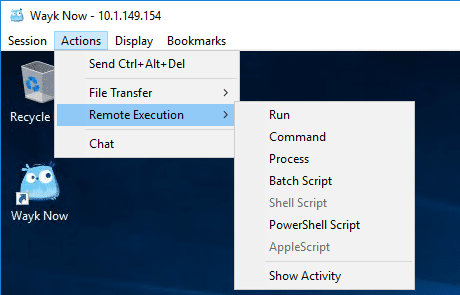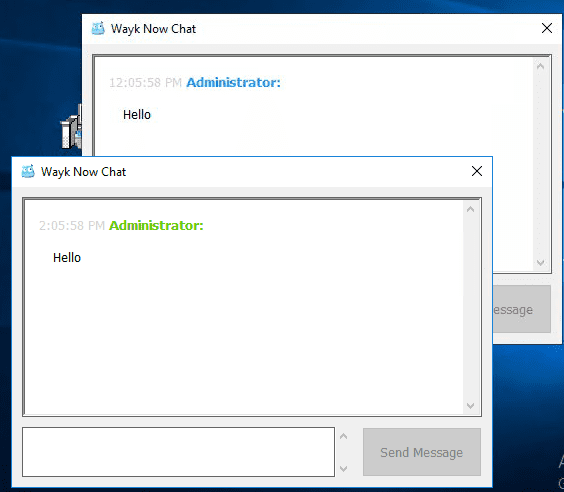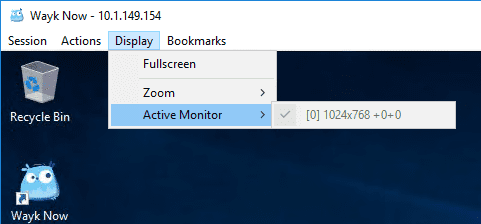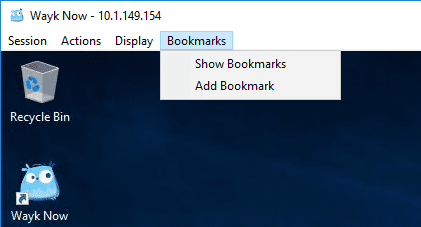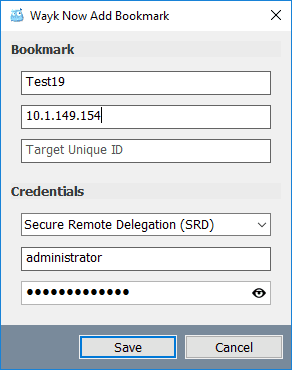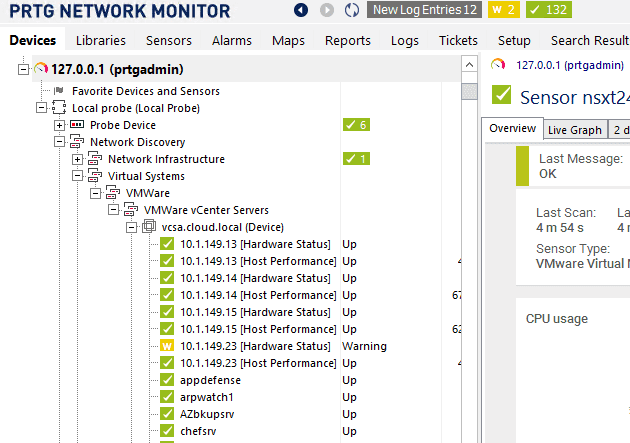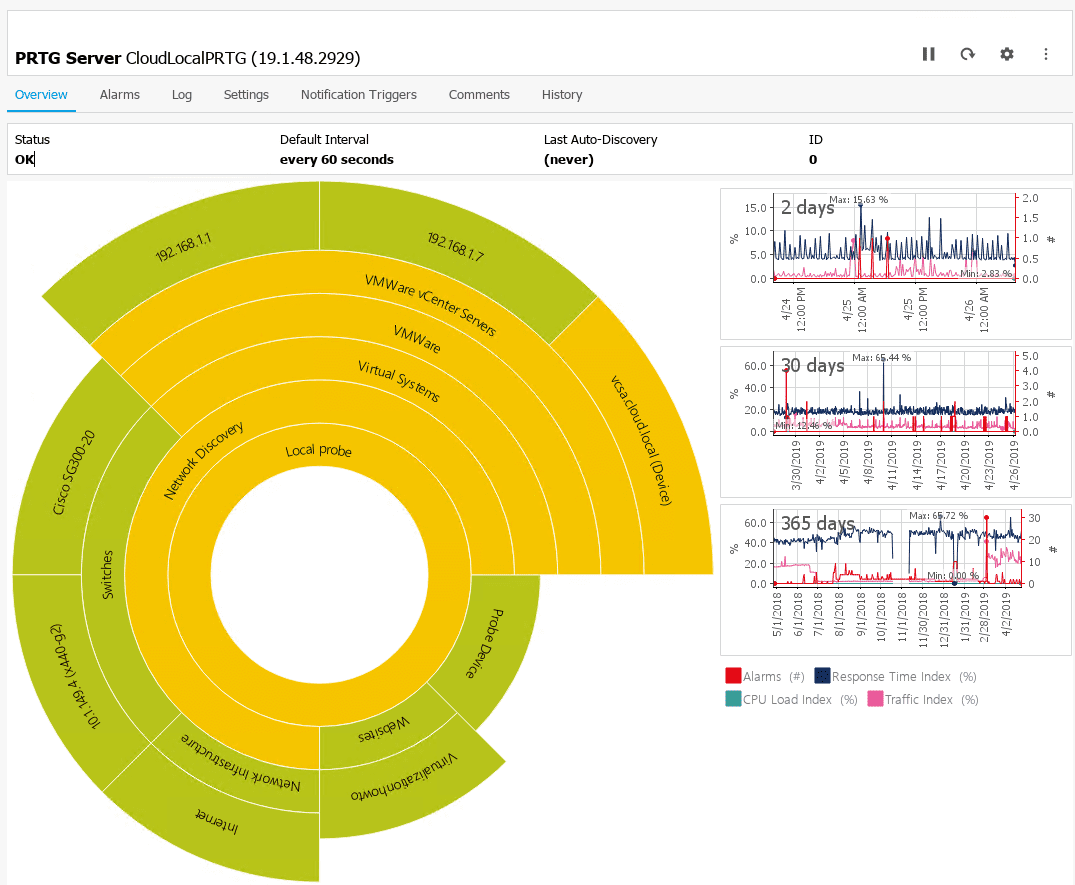Devolutions Wayk Now Free Remote Access Tool
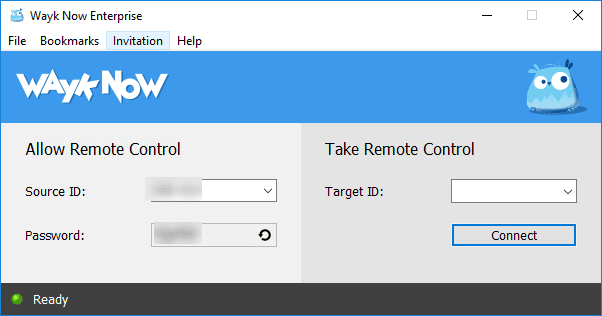
I am constantly looking at new tools that can be used either in the home lab, clients, or enterprise environments. I have been using a really great tool for the past couple of years now from a company called Devolutions called Remote Desktop Manager that provides a powerful tool to aggregate remote connections whether they are RDP, SSH, telnet, or various other means into a single pane of glass. Devolutions recently introduced a product called “Wayk Now” that is a remote support and remote desktp support utility for providing remote tech support or remote access to an end user client. I was recently able to take this for a test drive in the lab environment and was pleasantly impressed by the product at the features, functionality, and general ease of use overall in providing a powerful tool for remote access. Let’s take a look at the Devolutions Wayk Now Free Remote Access Tool and check out the features and functionality of this really great utility.
Installation of the Devolutions Wayk Now Free Remote Access Tool
There are many great features of the new Devolutions Wayk Now free remote access tool to consider. First, to learn more about the solution, take a look at the official Devolutions Wayk Now site found here:
There are two versions of the Wayk Now remote access tool – Free and Enterprise. As you can see below, the Free version has really great features and the Enterprise version extends those out to include:
- Multi Concurrent Sessions
- Wayk Den On-Premises Support (Coming Soon)
- Unattended Access
- Tech Support
Installing the Devolutions Wayk Now free remote access tool is super easy and involves simply running the installer once downloaded for the product. Below, the screenshots are running the Enterprise Edition installer (which also includes a free trial of the fully featured version for test drive).
Features of Devolutions Wayk Now Free Remote Access Tool
There are many great features to mention about the Wayk Now remote access tool. The interface is clean and intuitive and sports a look and feel of similar remote access tools with the concept of source ID and password as well as Target ID. So incoming connections would need the source ID and password to be able to connect.After installation finished luanching the ayk Now application on the client and initiating a remote access connection
What I really like about the Wayk tool as well is you can use a target IP address for the Target ID if you want instead of the generated ID.
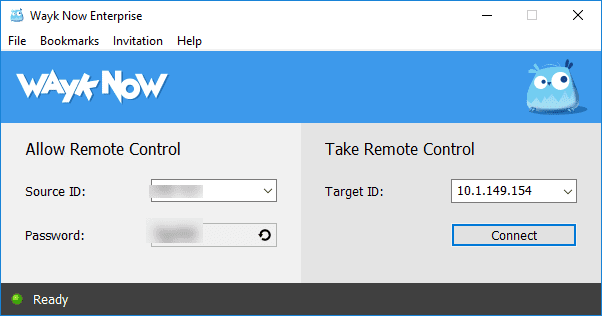
When connecting, you will be prompted with a certificate warning of sorts from Wayk. You can choose to Always trust this certificate when connecting to <hostname> or simply click the Accept or Decline buttons.
When connecting to a target system, there are three options for the Password. These are:
- Secure Remote Password (SRP)
- Secure Remote Delegation (SRD)
- Prompt for Permission (PFP)
The great thing about the Secure Remote Delegation is that it allows you to use Windows credentials for connecting instead of the auto-generated password from Wayk.
A look at the system I have connected to via Wayk Now remote access tool. Performance was stellar with the remote access tool and I experienced no issues, lag, or any other glitches in controlling the console desktop of a remote VM running in vSphere.
Starting at the top left and working across, the Session menu contains various options here:
- View-Only Mode
- Access Control
- Apply Key Combinations
- View Certificate
- Disconnect
On the Actions menu, there are various options including:
- Send CTRL+Alt+Del
- File Transfer
- Remote Execution
- Chat
Below, you can see the File Transfer option including Send File and Show File Transfers.
The Remote Executions menu option has some really great options here including the following depending on which type of device you are connecting to:
- Run
- Command
- Process
- Batch Script
- Shell Script
- PowerShell Script
- AppleScript
- Show Activity
The Chat option allows easily chatting with the end user.
Various display options are found in the Display menu including selecting the Active Monitor among other items.
Bookmarks is an Enterprise feature that as mentioned earlier, allows saving connection information for specific target systems.
In choosing the Add Bookmark feature, the dialog box allows naming, choosing connection parameters, and credentials. As you can see below, you can use the IP address to connect as well as delegated Windows credentials which I think is a great feature.
Wrapping Up
If you haven’t heard of Devolutions or their products before, hopefully this post as well as those we will be writing forthcoming will shed light on Devolutions in general and their great products. I can’t live without Remote Desktop Manager in day-to-day administration tasks. As I have gotten familiar with the Devolutions Wayk Now free remote access tool, it is another great tool that I can see a lot of use in the lab and other use cases in the future. Be sure to check out Devolutions and the Wayk Now remote access tool. Two thumbs up!