VMware VVol Testing with Dell EMC Unity VSA
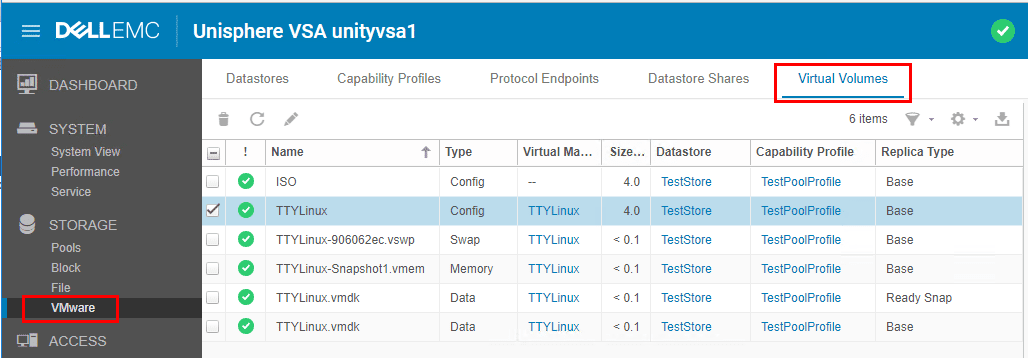
Recently, I saw a post from Eric Siebert that got me to thinking again about VVols. Eric gives a good explanantion of why we haven’t seen this technology take off more than we have over the past couple of years. However, it is potentially poised and primed to do that if the partners and virtualization professionals help to move it forward. After seeing the article on vsphere-land talking about VVols, I wanted to revisit this subject myself and hopefully play a small part in helping to give visibility back to the technology. It actually played in nicely with some home lab testing and playing around I had been doing with the EMC Unity VSA. Previously, I had written up a post on the EMC Unity VSA installation and initial configuration. One of the really cool things it allows you to do is play around with VVols. Let’s take a look at what VVols is again in case it is a technology that you may have forgotten about after hearing about it initially back with the release of vSphere 6.0. Also, we will perform some VMware VVol testing with Dell EMC Unity VSA.
What are VMware Virtual Volumes (VVols)?
VMware Virtual Volumes or VVOLs are quite a bit different than what we are used to with traditional storage array LUNs and VMFS formatted datastores. The technical definition given from VMware is that VVOLs are
…an integration and management framework delivering a new operational model for external storage (SAN/NAS). It is compromise of a control plane using Storage Policy-Based Management (SPBM), and a data plane using VASA APIs for external storage and vSphere APIs for IO filtering for in-hypervisor software data services.
Let’s list out a few of the FAQs concerning VVols that can help us wrap our minds around the technology a bit better than the above definition. Instead of representing virtual machines by files on a datastore, VVols represents virtual disks as objects in storage and also introduces the ability to manage storage SLAs on a per-object basis with Software Policy-Based Management or SPBM.
You may be thinking, wow, this sounds like VVols really is vSAN technology or vice versa except used to connect to a SAN. Well, basically the similarities stop there. It does not use the same technology as vSAN. VVols uses vStorage APIs for Storage Awareness or VASA 2.0 communicate with a SAN VASA Provider to allow managing the virtual volumes on the array. In contrast, vSAN uses unique APIs to manage its virtual disks. Both benefit from SPBM and this can allow the vSphere environment SLAs to make use of the capabilities of each datastore both vSAN and VVol.
The architecture of VVOLs consists of:
- vSphere APIs for Storage Awareness (VASA) – This allows two-way out-of-band communication for data services between vSphere and the storage device making use of the data services there. Additionally, this allows certain operations to be offloaded such as snapshots and clones. Snapshots with VVols are much faster!
- Protocol Endpoints – These are the points of access created by storage admins to connect from hosts to the storage system. These replace LUNs and mount points.
- Storage Containers – Logical abstraction on with the VVols are mapped and stored. This is configured on the storage device and is associated with the array capabilities.
- VMs are represented by objects that are identified by 128-bit GUID
- Each object is a unique virtual volume. The config VVol contains the .vmdk, vmx file, logs files, etc
- Each VM has a config VVol. There is a VVol for each
- virtual disk
- swap
- snapshots
- memory snapshot
- Each VM has a config VVol. There is a VVol for each
VMware VVol testing with Dell EMC Unity VSA
Let’s quickly look and see how we can do some VMware VVol testing with Dell EMC Unity VSA appliance.
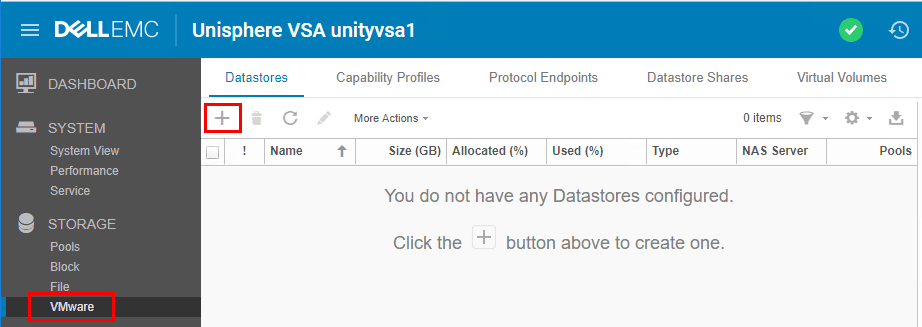
Below we have the VMware Datastore Type. As you see below, we can create VVol (File) or we can create VVol (Block). This represents the options we have to either create NFS (file) or iSCSI (Block) access.
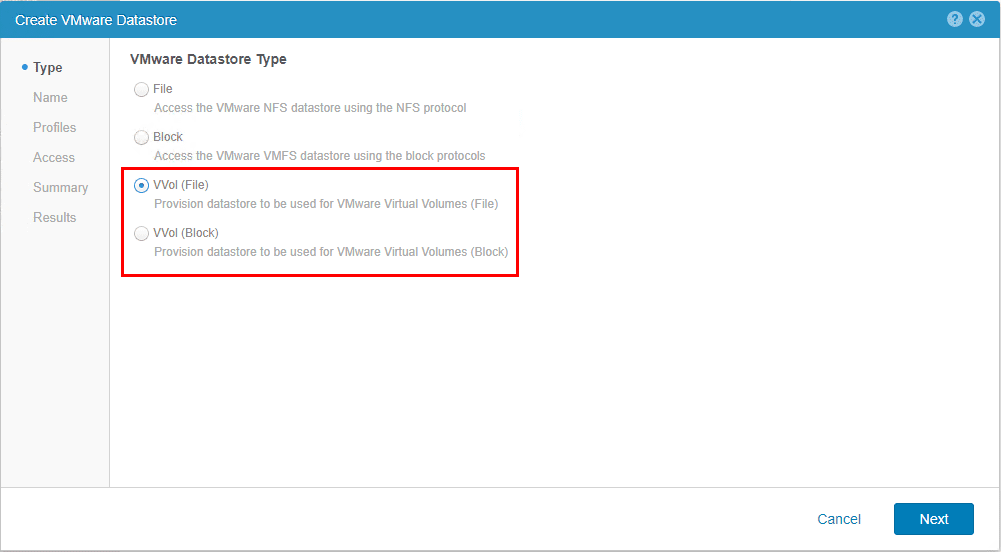
Next, we select the Capability Profiles that we setup along with the storage pool (not shown in this post).
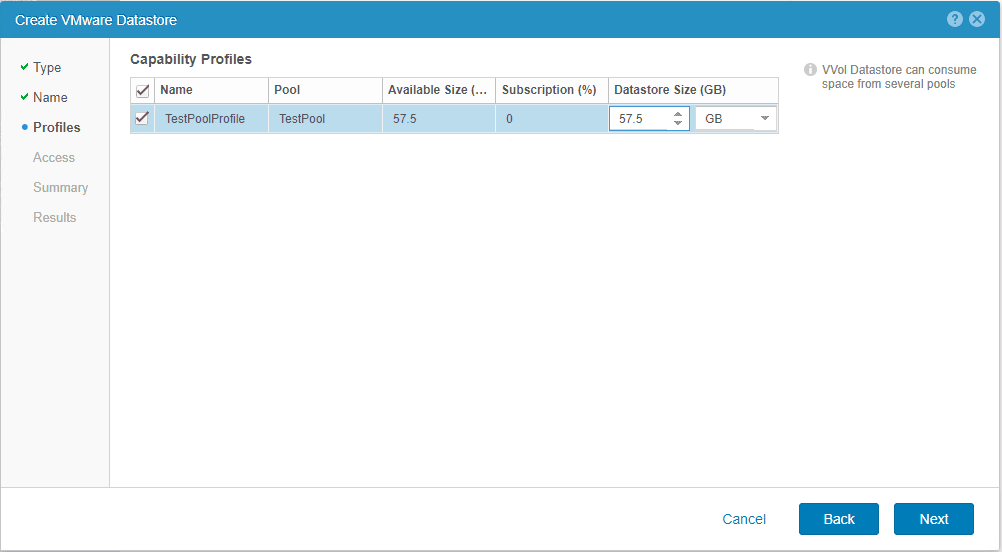
On the Access screen, we select the ESXi hosts that we want to have access to the VVol datastore. Click the “+” button to add the hosts.
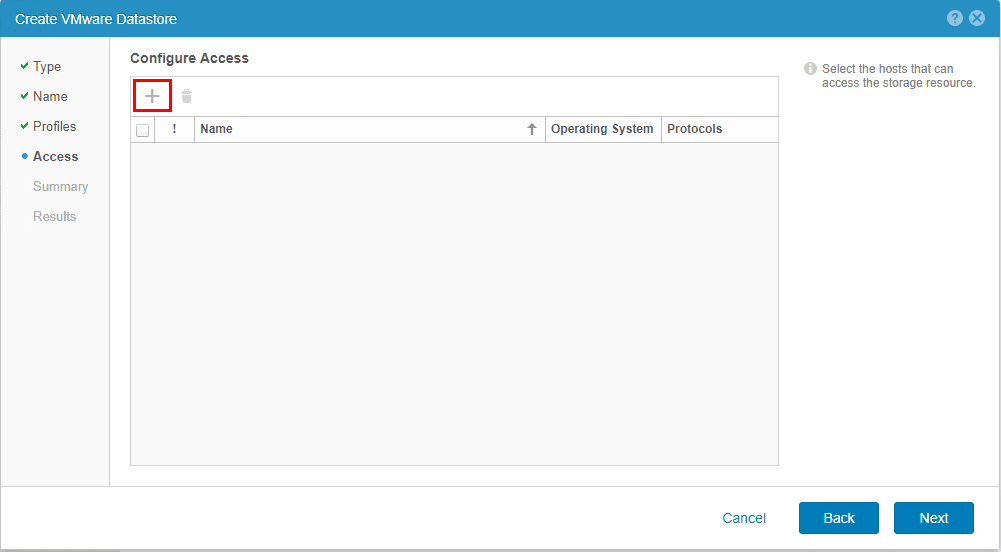
Select the ESXi host(s) to have access.
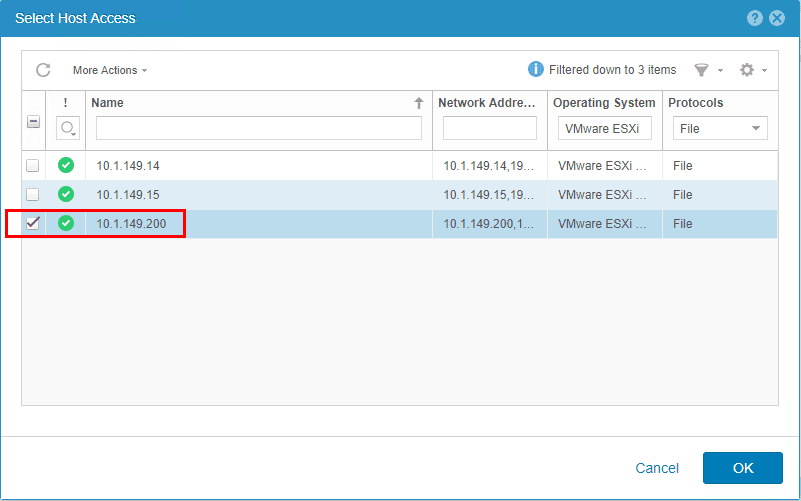
Notice, if you were like me and didn’t already have the NAS Server configured, you will see the warning that the VVol datastore will not be accessible until you perform that step which we will look at below.
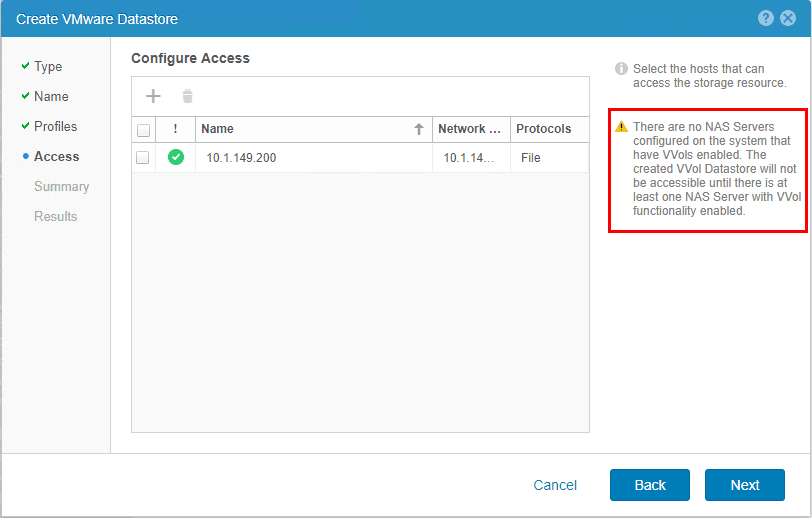
Review the summary of configuration.
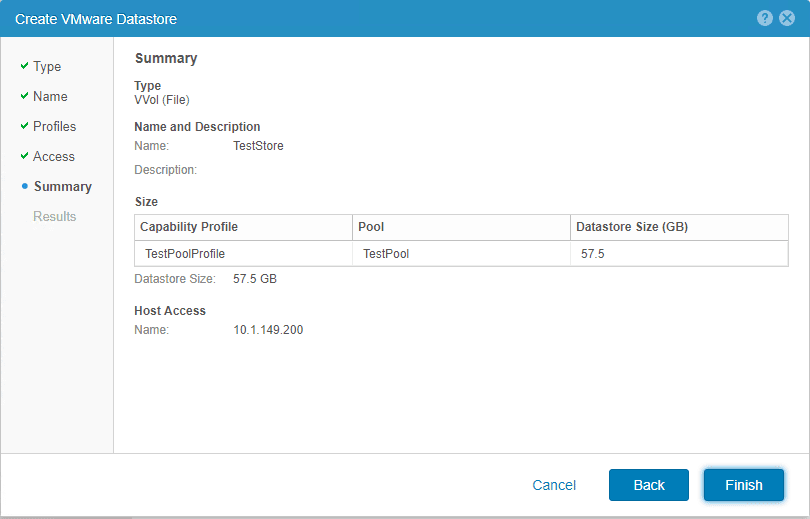
The VVol datastore is created, and the operation attempts to Register VVol datastore on host. I ran into an error because of not having a NAS server configured.
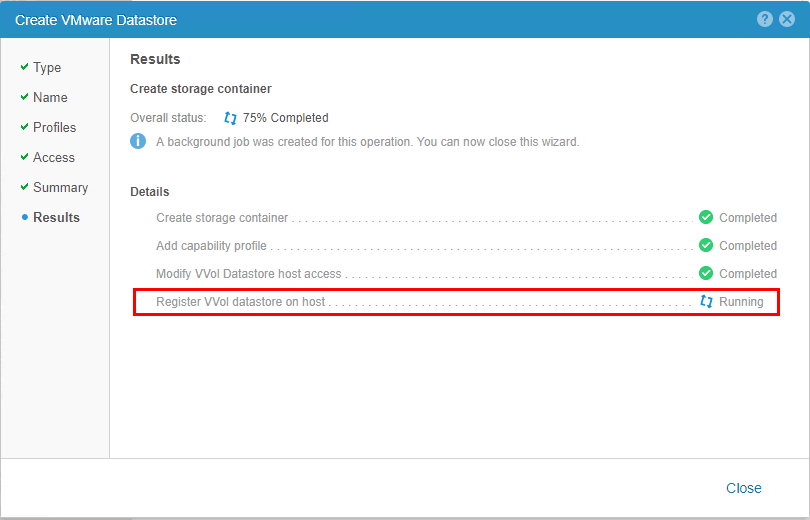
Even though NAS wasn’t configured, the datastore was created, however, the host provisioning failed.
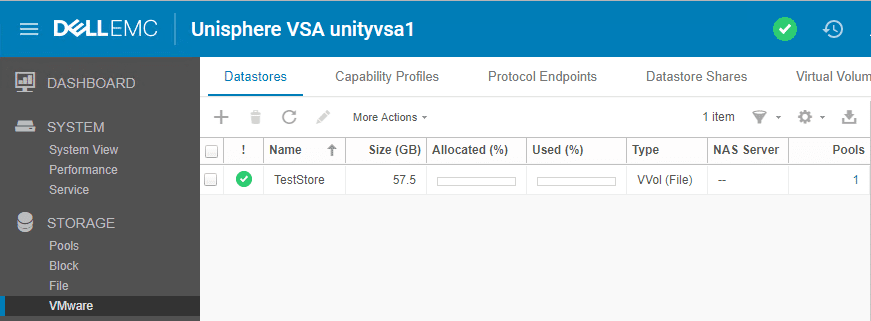
Configure Dell EMC Unity NAS Server
If like me you didn’t already have a NAS server configured, run through the steps to add the required NAS server component to enable the VVol access from the ESXi host.
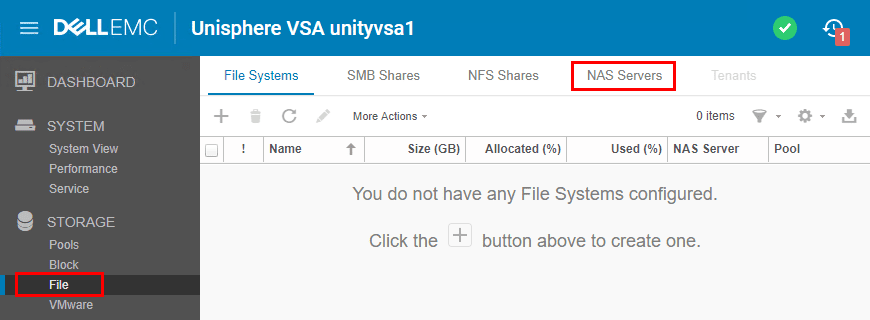
On the first page of the Create a NAS Server, we need to provide a server name and configured Pool for creating the NAS server.
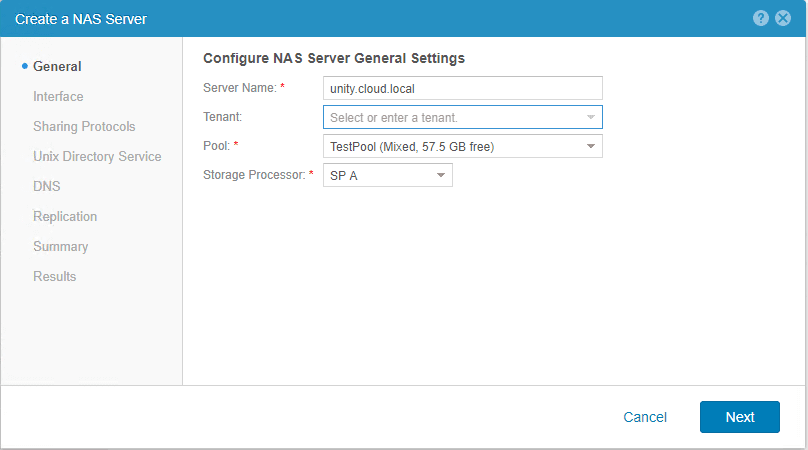
On the Sharing Protocols configuration, we need to check the Enabled VVols checkbox under the Linux/Unix shares (NFS).
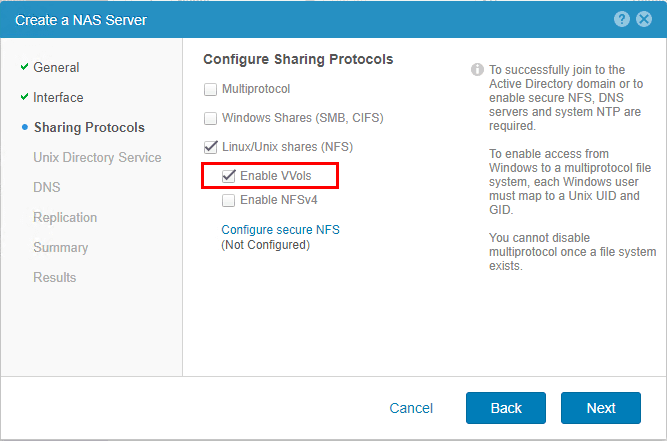
I didn’t need to configure anything on the next screens and simply “next’ed” through until the Results screen
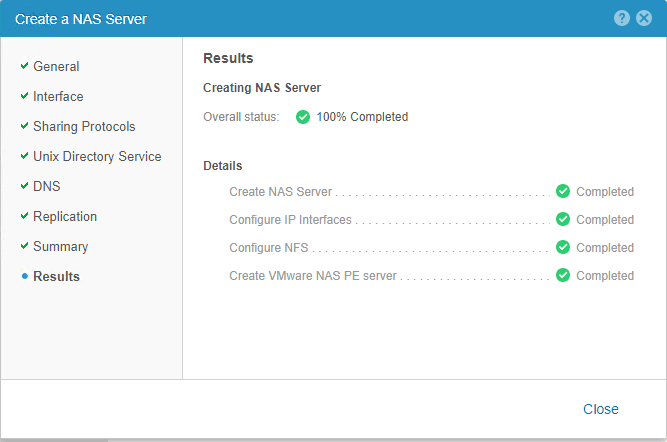
Manually Connecting to a VVol Datastore
If you want to manually connect to a VVol datastore, we can do that. Add a new datastore and choose the VVol option.
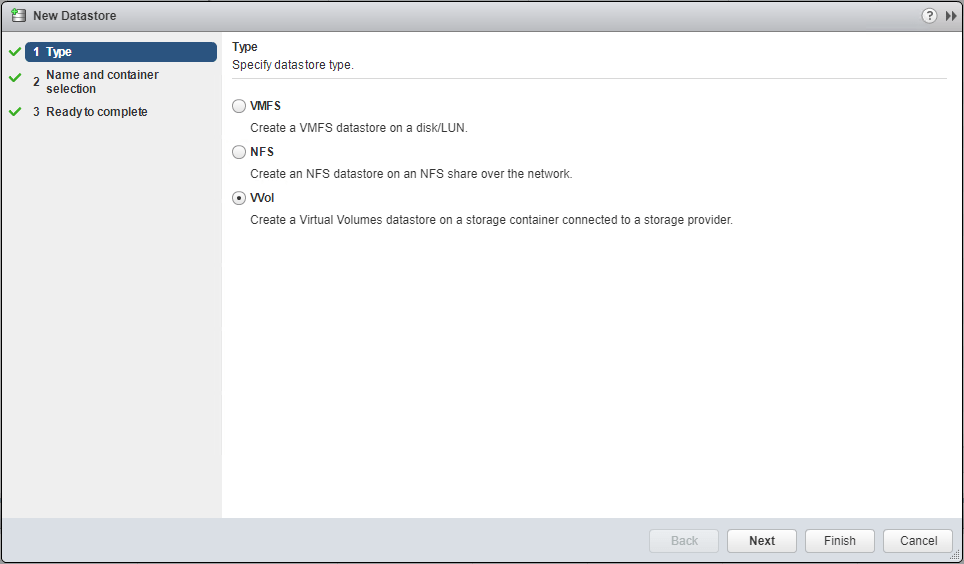
We should see the VVol datastore that is presented from the Dell EMC Unity.
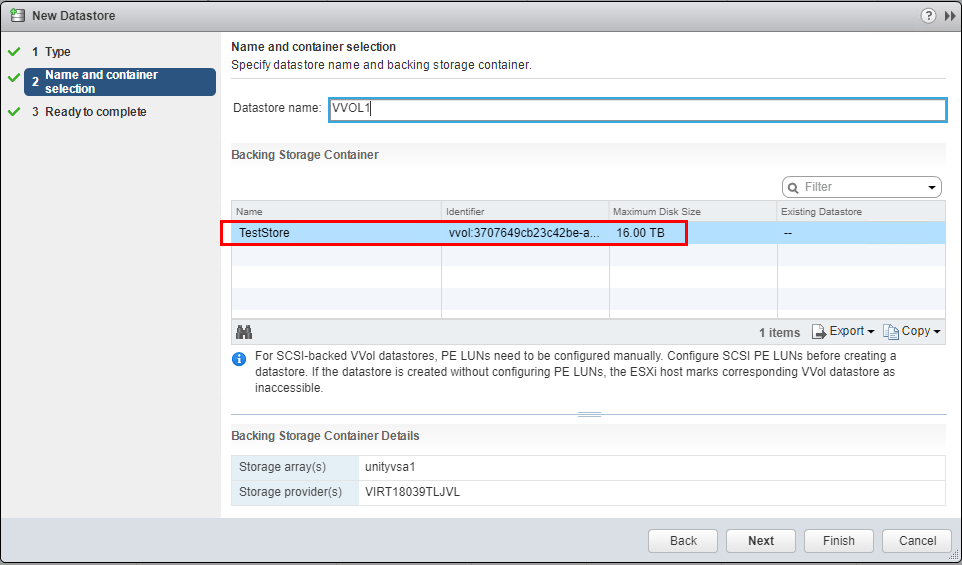
See VMware VVols from the Dell EMC Unity Unisphere Interface
The neat thing about the Unisphere interface is that we can see the VVols that are created for our “objects” of the VM on the backend. If you navigate under Storage >> VMware >> Virtual Volumes we see the VVols that have been created.
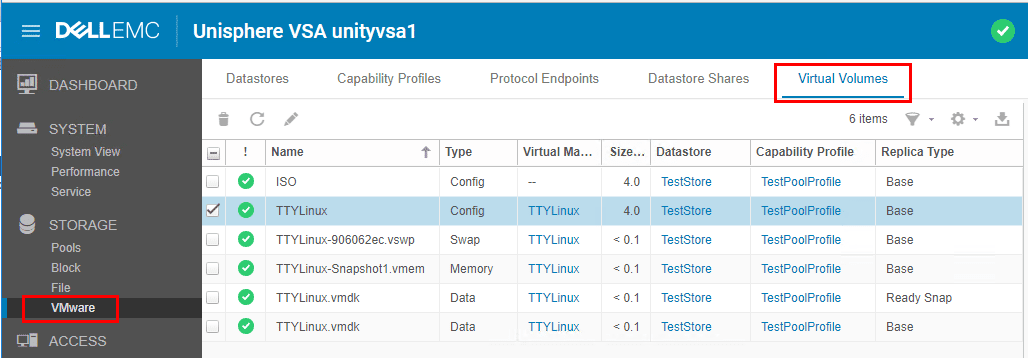
Editing one of the VVols, we can see the details of the object. Note the UUID metadata of the VMDK object displayed below.
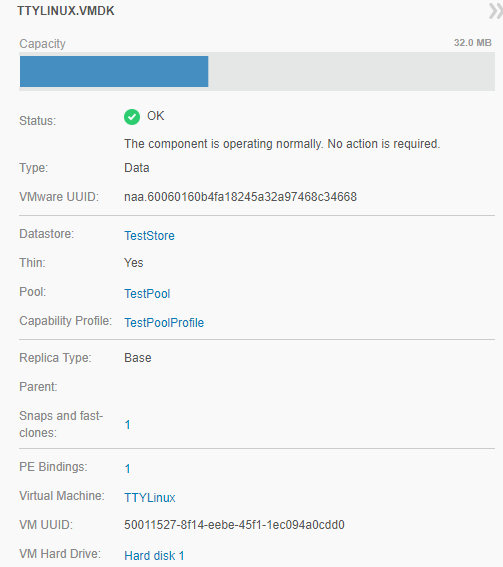
The cool thing is we still see the “normal” files and folders view when we browse the datastore, however, our storage is actually presenting the “config VVol” and other objects to us in such a way that allows the same look and feel.
Concluding Thoughts
VVols are an extremely cool technology that will take future external storage to the next level. So, start playing around with the technology by using tools available to get your feet wet with the concepts and administration. A great way to do that is VMware VVol Testing with Dell EMC Unity VSA which is free with a few limitations – space, etc. It will be interesting to see if we start gaining momentum with VVol implementations especially as Eric mentioned, when partners move ahead with full steam with VVol support. The technology is certainly way more mature than it was with the release in 6.0 and support is growing.




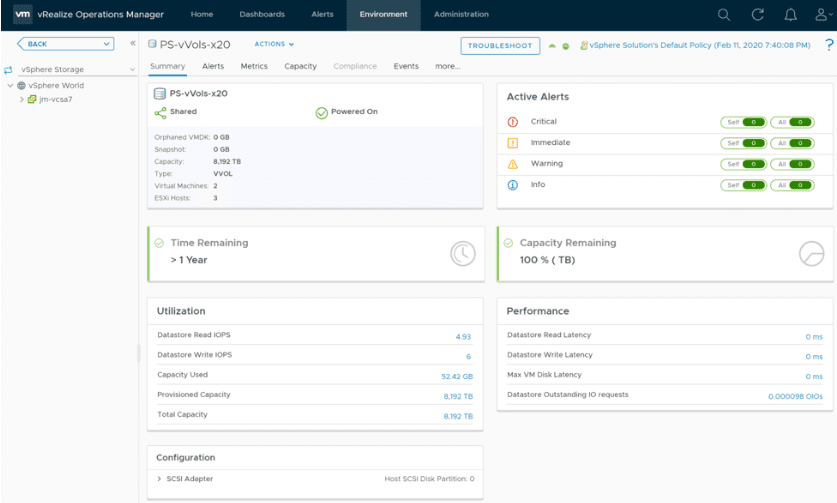


You don’t need to create a NAS Server in order for the vVol to be available to ESXi hosts. Perhaps you missed another steps?
Did you have you vCenter server added under ACCESS > VMware?
Daniel,
Thank you for your comment! This is a fairly old post and definitely a possibility I missed a step there playing around with the Dell EMC Unity VSA. I will have to revisit this.
Brandon