VMware Backup Best Practices Checklist
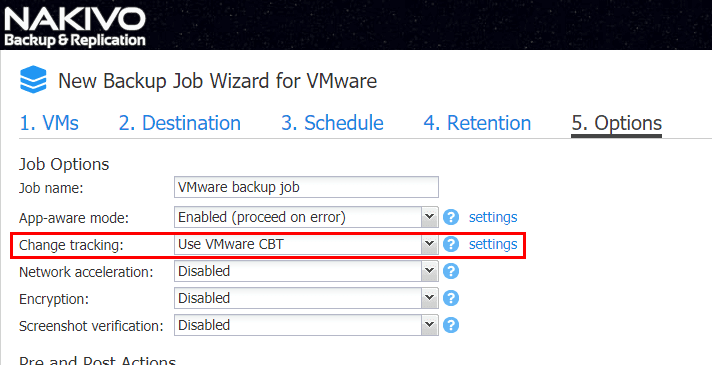
When performing backups of VMware virtual machines, it is best to make sure that backup procedures follow best practices. It is often helpful to have a checklist of sorts when thinking about designing your data protection plan to make sure best practices are met before relying on the backup solution to provide an effective, efficient, backup solution. Not following VMware backup best practices in general may not come to light during the backup process, however, when data needs restored or a true disaster recovery event is presented, often this is when issues arise when best practices have not been followed. Data protection solutions are often designed around the capabilities of the data protection software being used. So, making sure your backup software allows you to meet these best practices can reinforce following VMware backup best practices. For discussion purposes in this post, we will take a look at using NAKIVO Backup & Replication to follow a VMware backup best practices checklist.
VMware Backup Best Practices Checklist
As mentioned following a VMware backup best practices checklist proves beneficial to ensure resilient, effective, secure, and efficient backups. Let’s discuss the following checklist:
- Use changed block tracking
- Utilize application-aware backups
- Use backup copies
- Configure VM replication
- Encrypt VM backups
- Verify virtual machine backups
- Automate virtual machine backups
Use Changed Block Tracking
With vSphere 4.X, VMware introduced changed block tracking technology in vSphere data protection APIs. Changed block tracking or CBT is a powerful technology when it comes to efficient backups. After taking a full backup of a virtual machine, CBT allows backup solutions to take advantage of the built-in ability using CBT of only copying over the “changed blocks” since the last backup iteration. CBT keeps a map of the blocks that have changed in the VMDK itself. We can see the tremendous advantage and benefit this would have with both backups and replication. The changed blocks in a very low activity VM may be miniscule as opposed to having to copy over a full backup of a VM each time a backup iteration happens. NAKIVO Backup & Replication fully utilizes changed block tracking for both backups and replication.
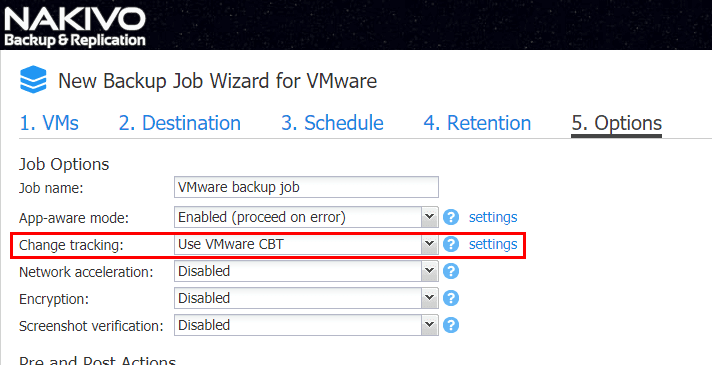
Utilize Application-aware Backups
Most businesses run business critical applications on top of databases or other applications that require transactional consistency. Microsoft SQL Server and Microsoft Exchange Server are two examples of applications that require transactional consistency. VMware backups that utilize “application-aware” backups interact with Microsoft’s VSS to flush all in memory or pending disk I/O operations to disk so that backups include all transactions within the backup run. Otherwise, the backup may be inconsistent when it comes to the application database and require further steps such as replaying logs to bring the database up to a consistent state. Nakivo Backup & Replication allows performing “app-aware” backups and replication to make sure applications are backed up in a consistent state. This also allows other beneficial operations such as log truncation to take place.
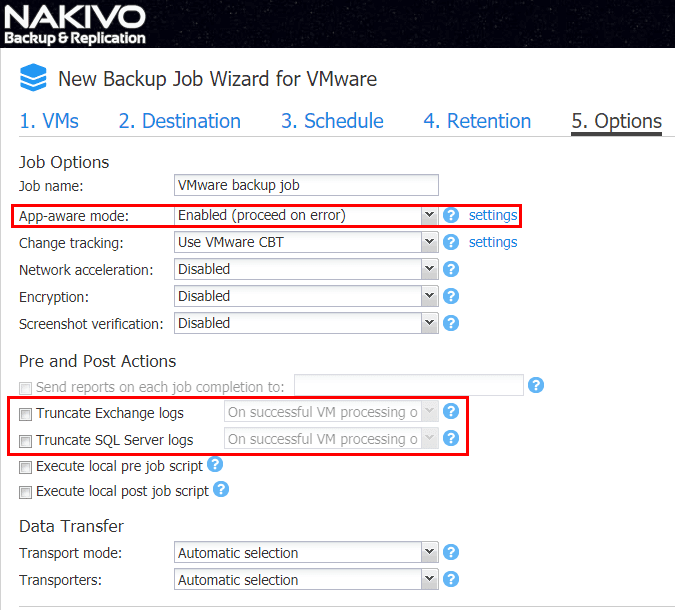
Use Backup Copies
Having copies of backup data is a very wise thing. If you for instance have a total site failure due to a natural disaster and lose production data but ALSO your backup data, this would lead to total failure of your data protection solution. However, if you have a copy of your backup data in another site or even in the cloud, this allows resiliency in your backup data. If you lose all production backup data in one site, you would still have a copy in another location. NAKIVO Backup & Replication allows creating “Backup Copy” jobs that enable organizations to have a copy of their backup data located in another repository anywhere they have layer three connectivity, including the public cloud.
Configure VM replication
Configuring VM replication enables resiliency if an entire site has failed. Replica virtual machines are exact copies of the virtual machine that are created in a separate VMware vSphere environment located in a different location. Ideally, this is a geographically separate location separate from the production site. Having a replica VMware virtual machine allows for “failing over” from a production site to a secondary or DR site. This is done by simply powering up replica VMs and swinging network traffic or DNS records to the new network location. Using NAKIVO Backup & Replication, organizations have a completely native replication solution built into one data protection package. It allows easily creating replica VMs in a separate VMware vSphere environment in just a few quick steps.
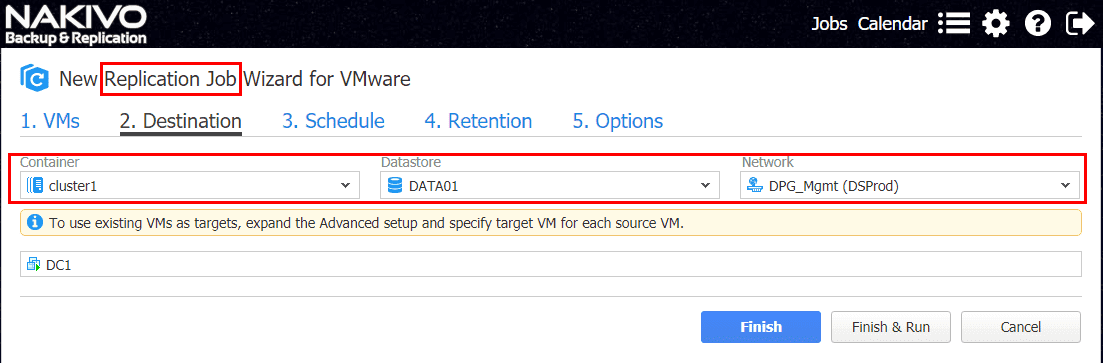
Encrypt VM Backups
Organizations today must be concerned with security. Backup data is often overlooked in securing an organization’s data. However, it is generally a full copy of production data. If backup data is compromised, an attacker can have full access to data. NAKIVO Backup & Replication allows full encryption for data both “in-flight” and “at-rest”. Both are important as data needs to be unreadable to attackers as it is transferred over the network and as it sits on disk or in a backup repository.
Verify Virtual Machine Backups
A backup is only good if it can be restored. There are many horror stories of administrators finding out their backups were corrupt or did not contain the data they assumed was being backed up. Verifying virtual machine backups is an essential best practice for VMware backup best practices. Having the ability to automate virtual machine backup verification is a powerful way to make sure this gets done. Using “screenshot verification” in NAKIVO Backup & Replication allows organizations to have an automated solution to verifying business critical backups. With screenshot verification, the virtual machine is powered on to verify it boots. An email is sent with a screenshot of the booted VM to the email address specified.
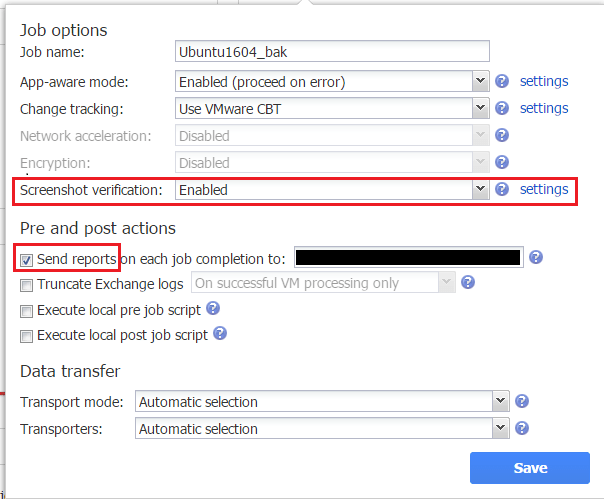
Automate virtual machine backups
In today’s fast paced IT infrastructure, organizations must automate processes and procedures to keep pace with the growing demands of “always on” infrastructure. Data protection is certainly one of the day-to-day tasks that benefits from automation. NAKIVO Backup & Replication exposes powerful HTTP APIs, allowing interaction from organization’s already existing orchestration tools. Additionally, job chaining allows setting up workflows of jobs to kick off in the order and timing needed in a particular environment. Pre and Post Actions allow running customized scripts in conjunction with job execution. Multiple schedules can also be utilized to fit the needs of organizations during different times of business or days of the week.
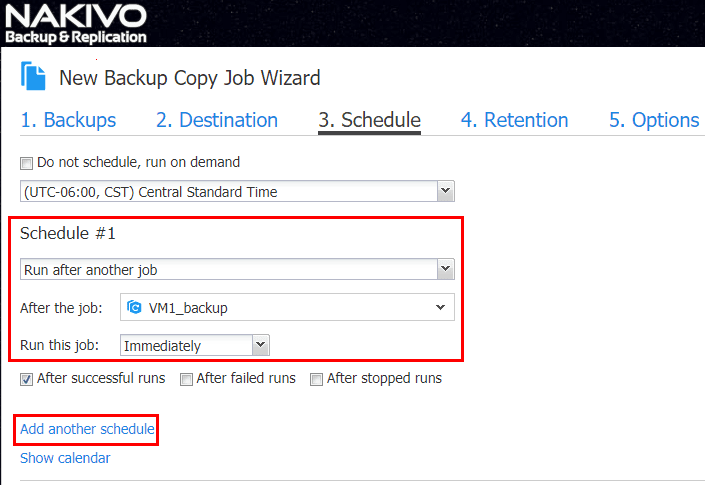
Thoughts on VMware Backup Best Practices Checklist
Utilizing the VMware Backup Best Practices Checklist covered above as well as additional items that cover additional needs of an organizations makes sure data protection solutions are effective, efficient, secure, and resilient. Also, using a fully featured, modern backup solution like NAKIVO Backup & Replication allows organizations to build their data protection plan around a software solution that enables them to achieve recommended best practices. Download a trial of NAKIVO Backup & Replication to take it for a test drive in your environment.













