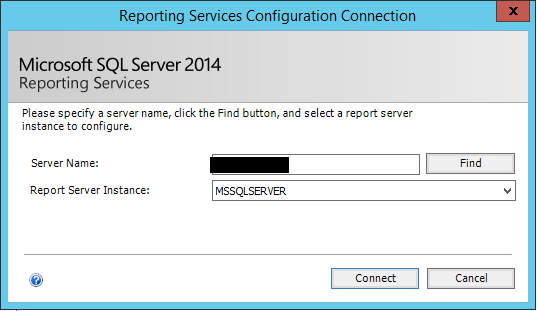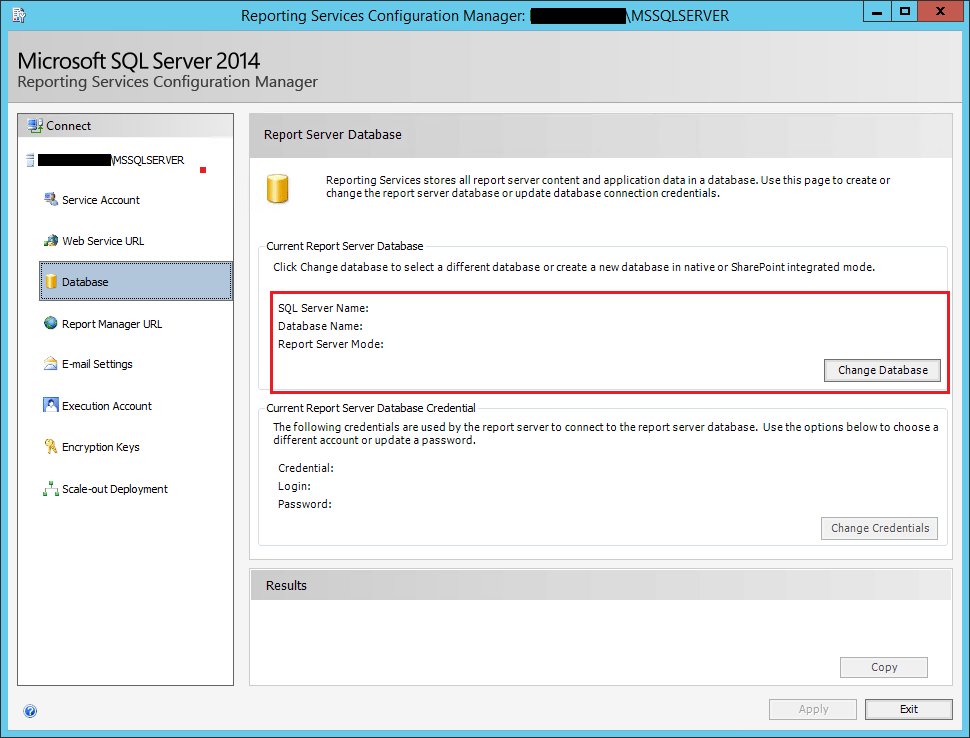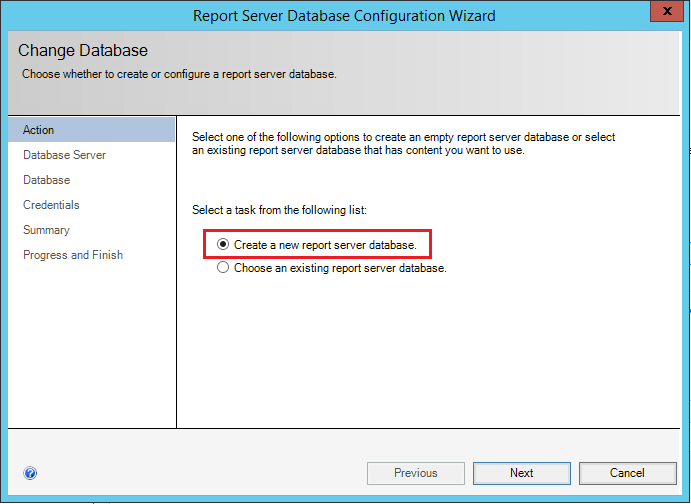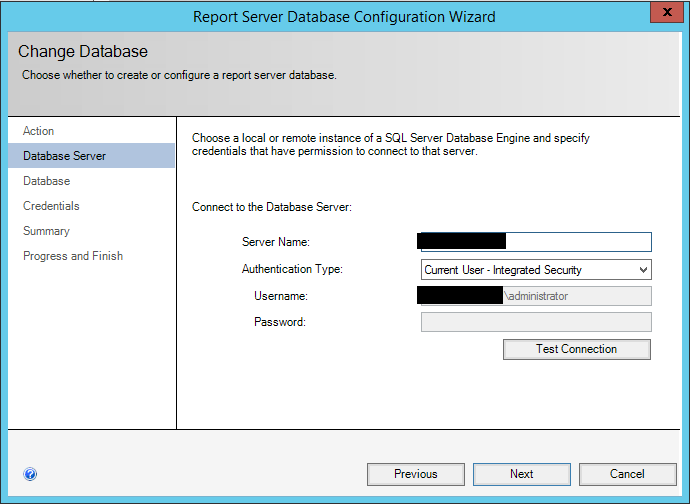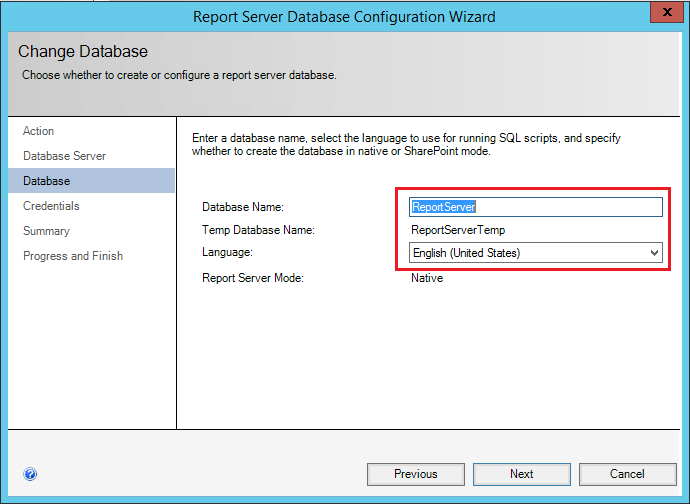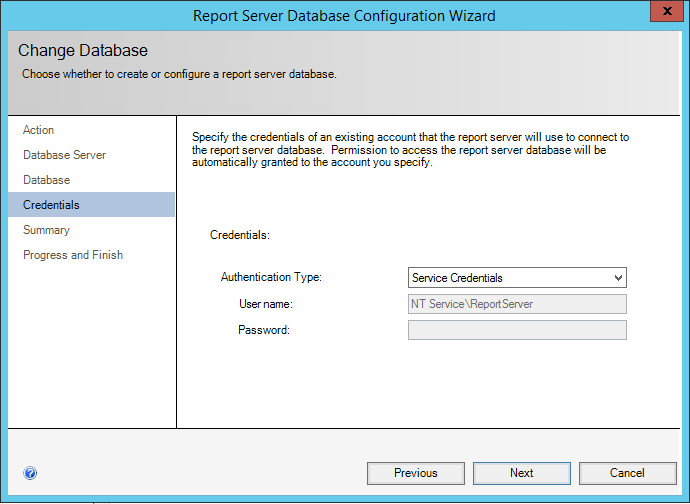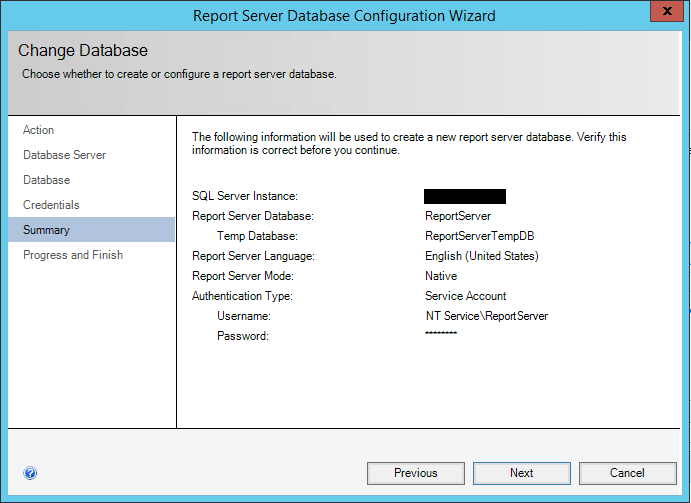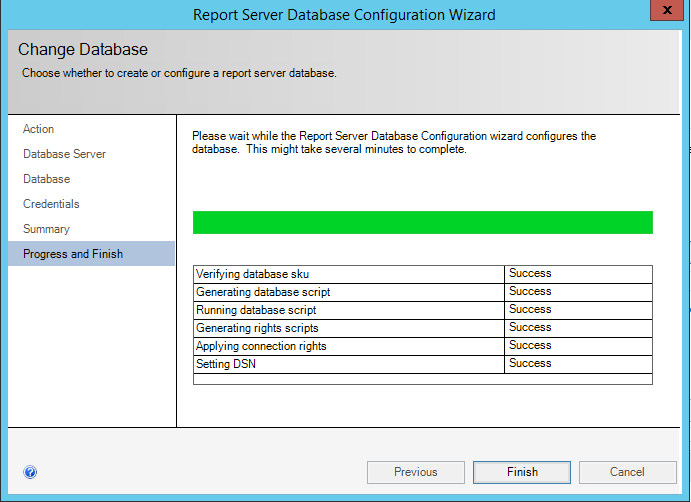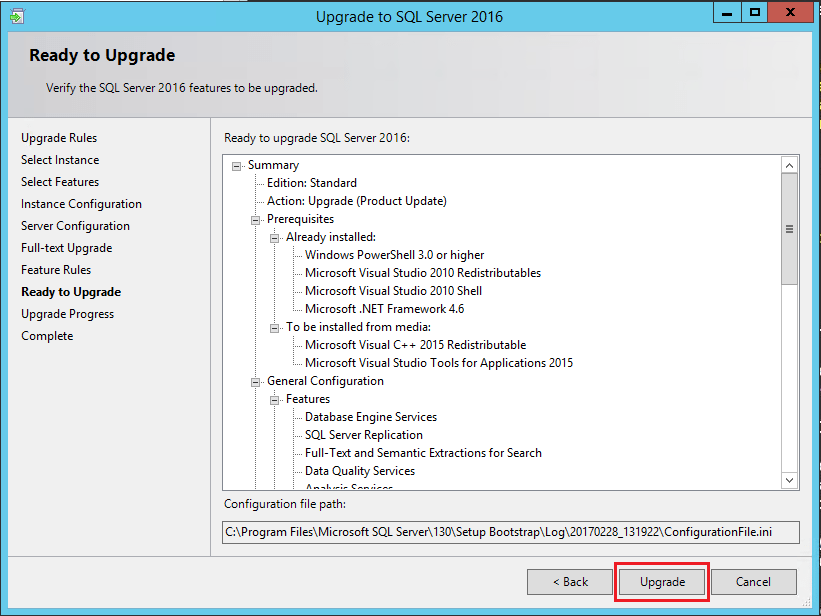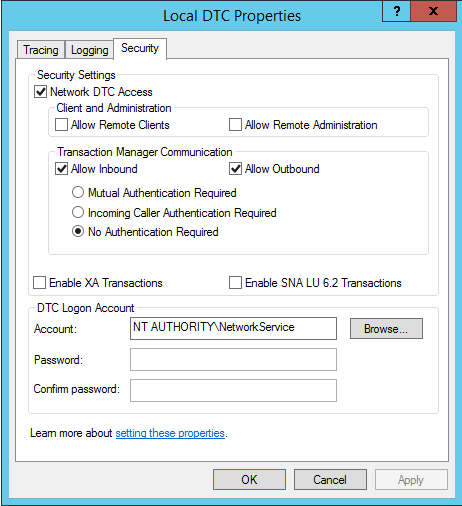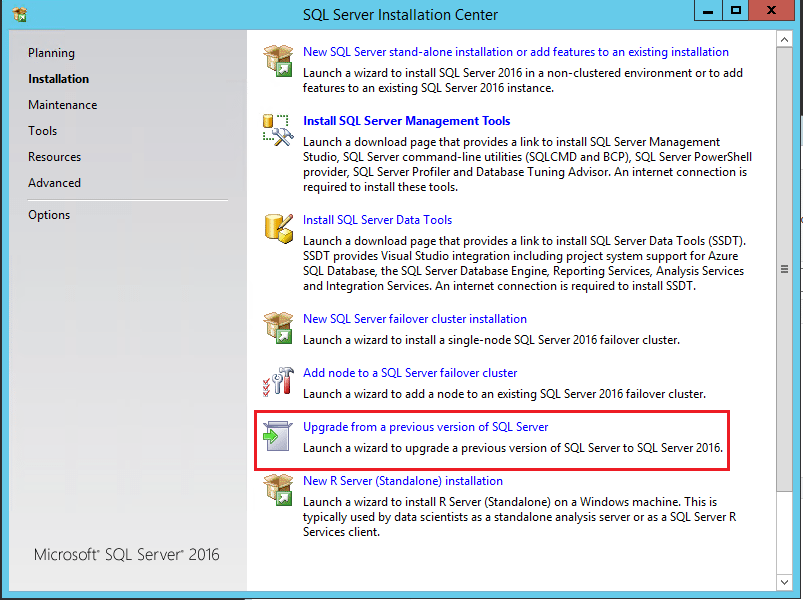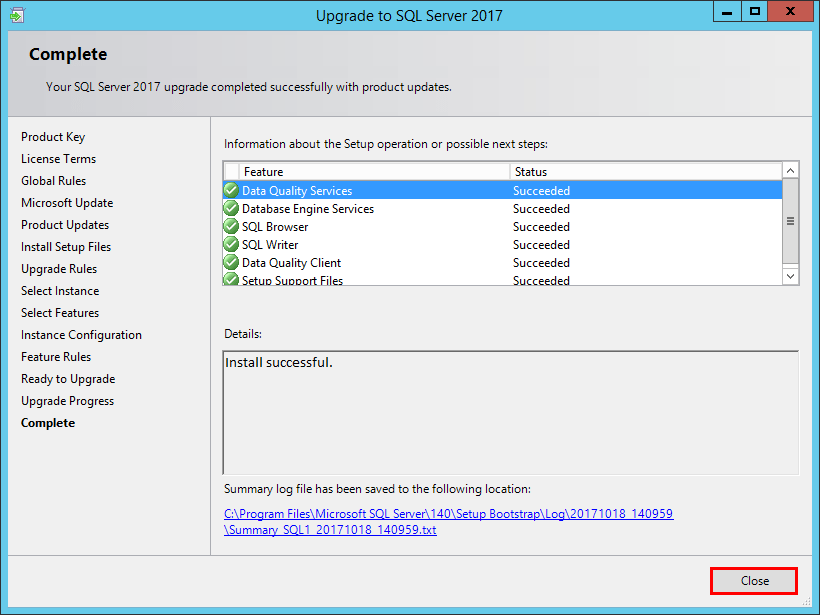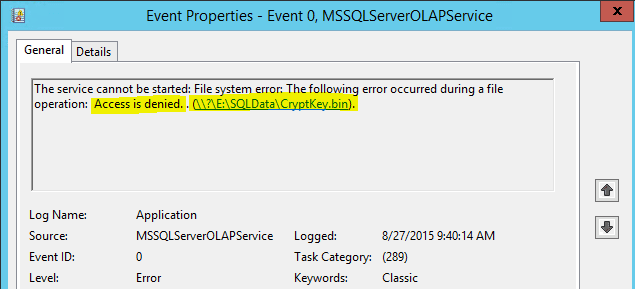SQL Server 2016 Upgrade Error Valid Database compatibility level
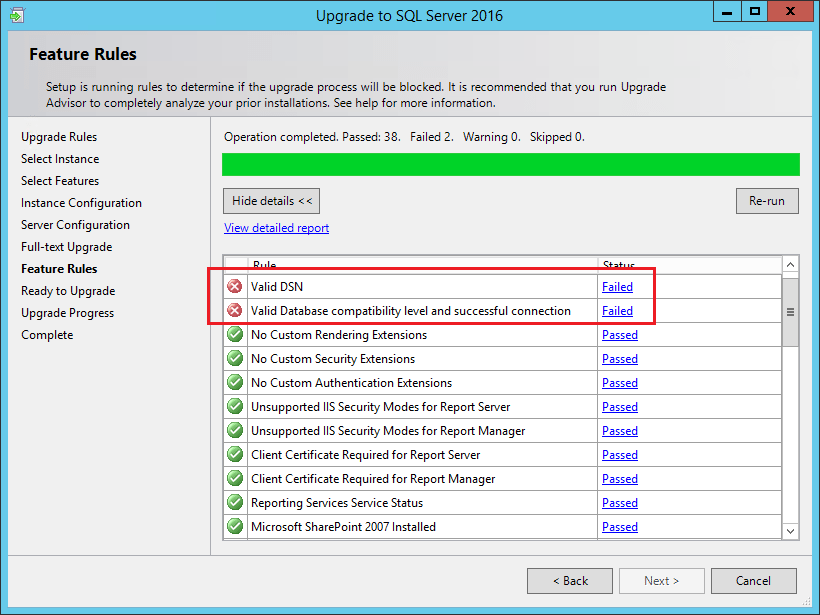
In updating a few SQL Server 2014 servers recently, I ran into an error with a new SQL Server 2014 Server running the upgrade to SQL Server 2016. It was a SQL Server 2016 upgrade error valid database compatibility level. The error had to do with SQL Server Reporting services. It taking a look at the error, there was an easy workaround for the issue. Let’s take a look at the issue and workaround.
SQL Server 2016 Upgrade Error Valid Database compatibility level
It turned out the issue had to do with the fact that SQL Server 2014 Reporting Services had not been completely setup. The feature was installed, however, the DB and other settings were not configured. When the SQL Server 2016 Upgrade process performs its upgrade checks, it will fail due to the incomplete Reporting Services configuration.
As you can see below, the Upgrade process comes up with a couple of errors in its initial checks.
Workaround
The workaround is fairly simple. While leaving the SQL Server 2016 Upgrade process still running, launch the Reporting Services Configuration Manager. In my case, the problem is an incomplete Reporting Services database setup. Connect to your SQL server.
Click the Database configuration on the left. Notice how there is no SQL Server Name, Database Name, or Report Server Mode listed. Click the Change Database button.
Now we can configure the Reporting Services database. Choose to Create a new report server database.
Connect to your Database server.
Here we can choose a Database Name for the Report Server.
Next we specify the credentials the report server will use to connect to the report server database.
Finally, we are presented with a summary screen of our configuration settings.
The configuration of the database is successful.
Now, when I reran the Upgrade checks, everything was successful and automatically moved on to the Ready to Upgrade screen to kick off the upgrade.
Thoughts
As shown, in my case, the SQL Server 2016 Upgrade Error Valid Database compatibility level is easily resolved by completing the SQL Server 2014 Reporting Services database configuration. If you have a SQL Server 2014 installation where this is incomplete, the SQL Server 2016 upgrade process will error out due to the incomplete configuration. By running the Reporting Services Configuration Manager, we can complete the Reporting Services configuration and continue the upgrade process.