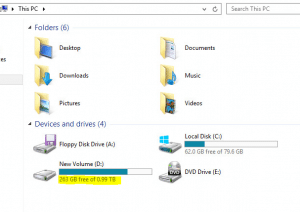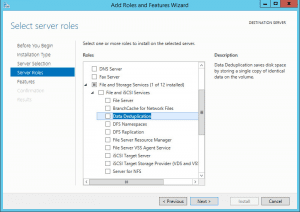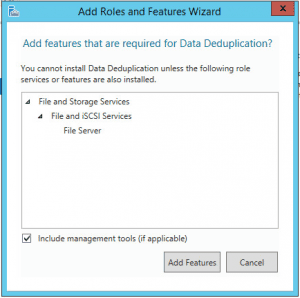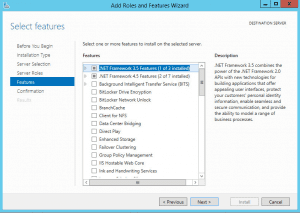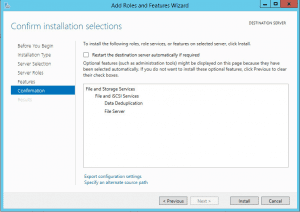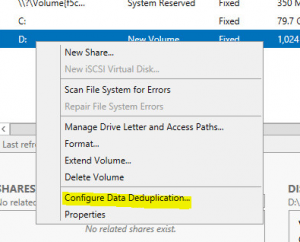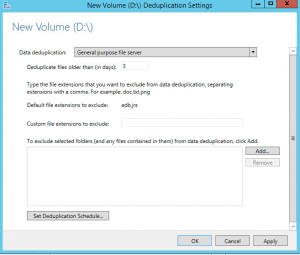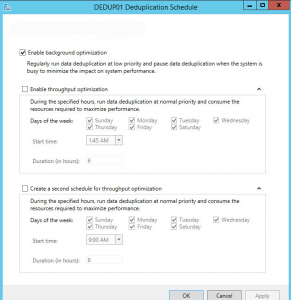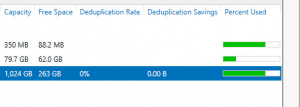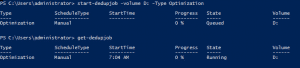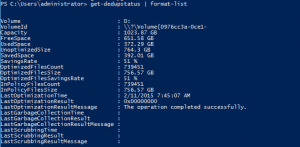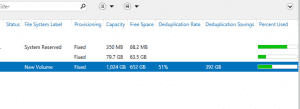Windows Server 2012 R2 Deduplication Real World Test
Having been running Windows Server 2012 R2 in many environments for quite some time now, I still as of yet haven’t had a real world test of data deduplication to see how the storage savings would be shown after turning on dedup on a file server. The opportunity presented itself recently with a client that had a file server with roughly 800GB of files stored on a 1TB volume. This file server was your normal run of the mill file server housing many documents, other files and folders for general departmental access.
After copying all of the data over from a Windows 2003 Server since it is end of life now, we decided to employ a Windows Server 2012 R2 Deduplication real world test just to see how much in terms of space savings we would see in our environment with the new technology. I have to say that we were VERY surprised to see just how much savings this component saved in the environment.
The Test Setup
What you see below is a screen clip of the D: volume on our server before we turned on deduplication on the server. We have roughly 250GB free on the server on a 1TB volume.
To flag on deduplication on a Windows Server 2012 R2 box, go to your File and Storage Services role and check off the Data Deduplication role service.
It will ask about adding additional features that need to be installed with the role service.
Hit Next here.
Finish…
Setting up Deduplication
After you install the deduplication role service, go to Server Manager >> File and Storage Services and then click on Volumes. Right click on the volume you want to configure data deduplication on, which in our case in the D: drive. Click Configure Data Deduplication.
You will be presented with the configuration settings page for deduplication, where you can select the type of deduplication purpose which here we have opted for the General purpose file server. Also, you can setup the schedule of deduplication which by default is a background process that runs.
Here you see the Enable background optimization is selected. You can opt to schedule optimized performance where it can use more CPU cycles and such during specified times on a schedule.
Before kicking off the job to run deduplication, as you can see below, the drive has no savings from deduplication as of yet.
Using powershell as our friend we can start the initial deduplication job on our volume to get things going. Also, we can get the status of the dedupjob using the commands below:
start-dedupjob -volume D: -Type Optimization get-dedupjob
Also, the command get-dedupstatus is very valuable to get an overview of deduplication status from powershell.
get-dedupstatus | format-list
The same information is shown back in Server Manager File and Storage Services Volumes information. A whopping 51% savings in storage space after the dedup process runs.
Other useful dedup commandlets
If you are planning to enable deduplication on your server, you can actually run a whatif type command on your volume to see savings potential:
DDPEval <VolumePath:> DDPEVAL.EXE \Servershare DDPEVAL.EXE D:Somefolder DDPEVAL.EXE D:
The above will show the evaluation of how deduplication will work on your server. Other considerations for dedup are as follows:
Volumes that are candidates for deduplication must conform to the following requirements:
- Must not be a system or boot volume.
- Can (MBR) or a GUID Partition Table (GPT), must be formatted using the NTFS file system.
- Shared storage, Fibre Channel or an SAS array, iSCSI SAN and Windows Failover Clustering is fully supported.
- Do not rely on Cluster Shared Volumes (CSVs)
- Not rely on the Microsoft Resilient File System (ReFS).
- No volumes larger than 64 TB in size are supported.
- Removable drives are not supported, must be presented as non-removable storage. Remotely-mapped drives are not supported.
Final Thoughts
For those of you looking for even more reasons to get your upgrade on to Windows Server 2012 R2, the data deduplication capabilities are really amazing how much they can benefit those who have large amounts of user files and such residing on file servers. Nightly backups and other processes will greatly benefit from the saved storage space reclaimed by enabling the data deduplication component. One thing is for sure, Microsoft’s storage technology has certainly come a long way since the old days. Take advantage of this new feature and use it to your advantage.