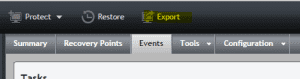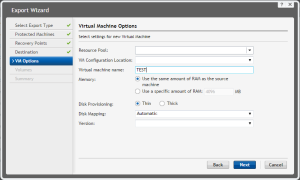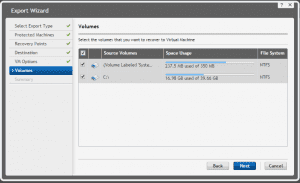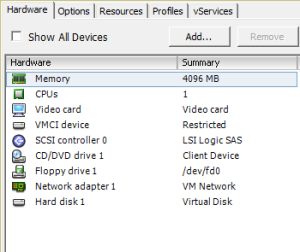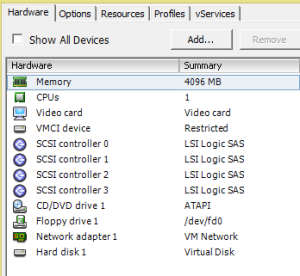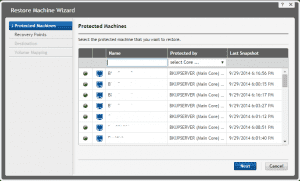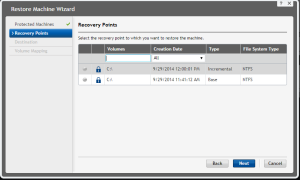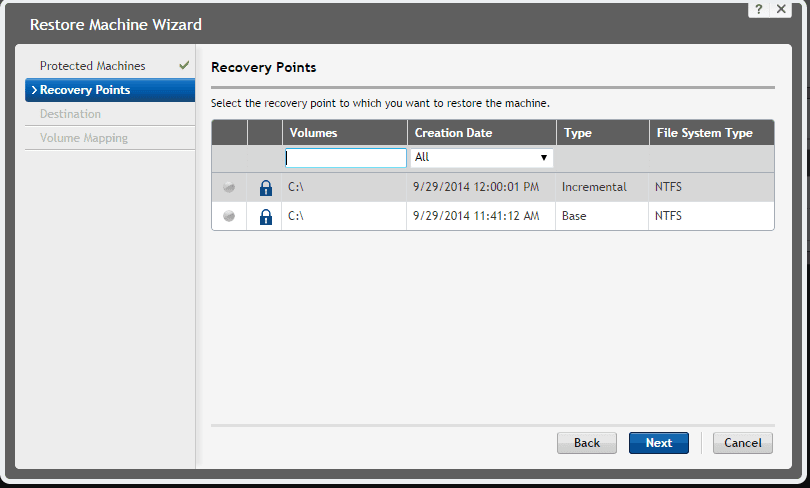
Using AppAssure, there are a couple of different ways that a VM can potentially be restored. You can use both the Restore method or the Export process within the software to successfully bare metal restore a VMware VM back to the environment. The first method we are going to look at that I would say would be the preferred way I would restore a VM using AppAssure is the Export method. The Export method requires the least amount of steps and appears to be the least cumbersome of the methods to restore.
- Choose the Export option
- We simply want to do a one time export
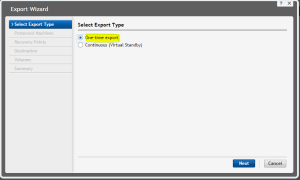
- Here we choose the Protected machine that we want to restore
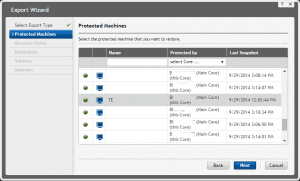
- The next option is to select the restore point that we want to “roll” back to. Also, keep in mind, the terminology here can play with your mind as you may not think about restoring a machine as “rolling back” however that is the terminology AppAssure uses on the restore or export process.
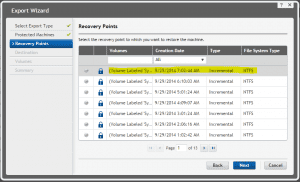
- The next step is to tell the Export wizard where we want to restore to. In our case, we supply the vCenter server address as well as logon credentials for the environment
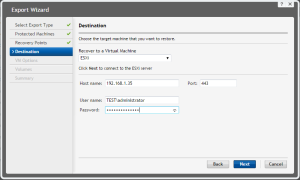
- The next screen allows you to choose which resource pool you want to restore to as well as datastore storage, machine name, provisioning configuration, and virtual machine hardware version
- Next you may choose the volumes that you want to restore
- The summary page displays
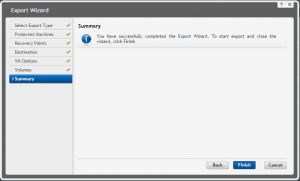
- If you monitor the progress of the export task, you should eventually see the Succeeded status
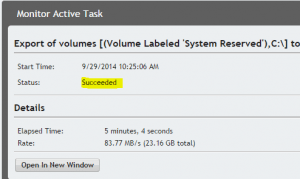
Hardware Differences
On peculiar thing that we noticed with the virtual hardware is that after your restore a VM using the export process, you will noice the SCSI adapter configuration is different. There are multiple SCSI virtual hardware adapters that appear after the export process has run.
- The VM virtual hardware before being exported
- The exported VM’s virtual hardware
This however, didn’t seem to cause any issues. The export process was ran on both a Windows 2012 Server as well as a Windows 2003 Standard 32 bit server. Both seemed to handle the added SCSI adapters fine. You will notice that the SCSI adapter is the same, so the driver at least should be the same even though their are multiple instances after export.
The Restore Method
The other method that can be used to restore a VM to your VMware environment is to create a blank VM and then booting off the Universal Recovery Console which is the Windows PE boot disk AppAssure provides.
- Create your VM as you normally would if you were going to load the VM from scratch via your OS media of choice.
- Mount the AppAssure boot URC media to the CD-ROM drive of the virtual machine
- Choose the Protected Machine
- Choose the Recovery Point
- Choose the destination and select “Recover to any target machine using a boot CD”
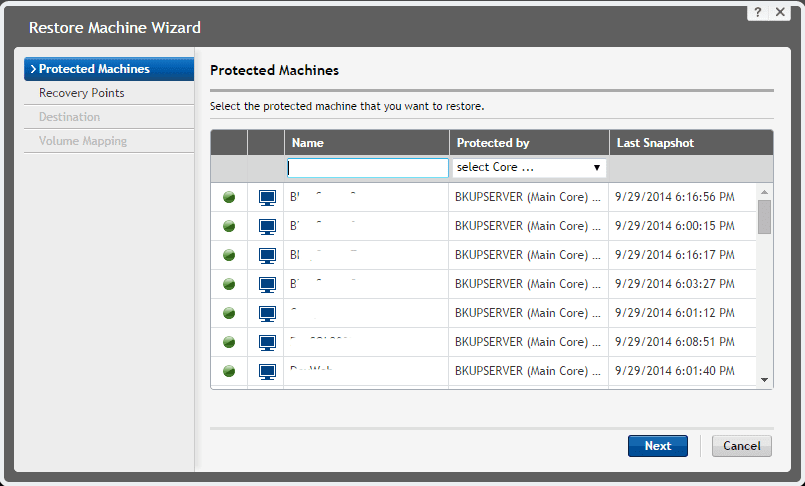
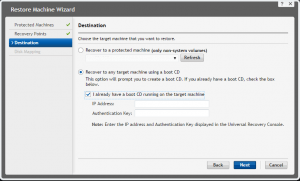
- Choose the Disk Mapping
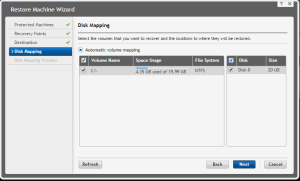
- Disk Mapping Preview
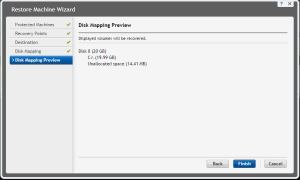
Final Thoughts
I do think the Export process is a bit less cumbersome than the boot ISO which assumes you have a blank VM and boot off the ISO, gather the information, code, etc to feed the restore wizard. However, the boot ISO method doesn’t alter the virtual hardware like the Export process does. So if you have particular VM hardware for some specific reason you are having to utilize, the Export option would definitely create issues. The good thing is that you do have the options to go either way to restore a one off VM.