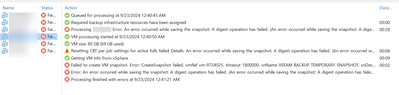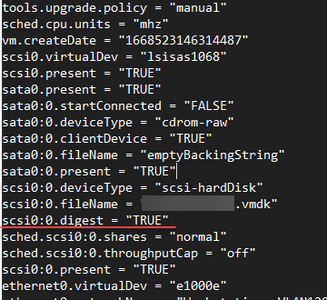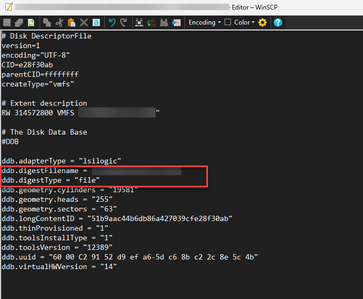In a Veeam environment, I noticed that I had this error:
Resetting CBT per job settings for active fulls failed Details: An error occurred while saving the snapshot: A digest operation has failed. (An error occurred while saving the snapshot: A digest operation has failed., An error occurred while taking a snapshot: A digest operation has failed.)
However, this was only happening on a few VMs on a VMware ESXi 8.0 Update 3 host with Veeam Backup & Replication 12.2.
In doing some investigating, these look to have been machines that at one time were targets of a VMware Horizon environment, hence the digest files. In case you are wondering the purpose of a digest file for your VMware virtual machine:
Digest files in VMware are used for data integrity checks and making sure that data transfers are good during operations like replication, backup, and recovery. You will typically see these if your environment uses deduplication and replication technologies (e.g., VMware vSAN, VMware Horizon).
Disclaimer, I did not consult with VMware on this workaround, so test and do this at your own risk in your environment
Workaround to the error
First, power off the VM and then remove it from inventory (don't delete from disk, just remove from inventory). Then we need to do some file edits.
To get around this error, I disabled the digests on these particular VMs. There are two files that you will need to edit, the VMX file and the VMDK descriptor file. First, take this line out of the VMX file:
Then, take these two lines out of the VMDK descriptor file:
Now, save your changes to both files. Re-add the virtual machine from your datastore to inventory. You can do this by browsing out to your datastore > files view and then clicking the VMX file and then click Register VM.
Testing
After you have registered the VM back in your vSphere inventory, you can test the changes have corrected the issue by trying to manually take a snapshot on the VM. If it is successful without the digest error, the issue has been resolved.