Nutanix Hypervisor Networking for VMware vSphere Admins

Many organizations are looking at their options right now for running their virtualization workloads. VMware by Broadcom has been a sour spot for many over the past several months. Many have seen 10-15x price increases. With this being the case, one of the standout beneficiaries from the Broadcom meltdown of VMware is Nutanix hypervisor. They are set for adoption by some of the major companies looking to pivot from VMware.
Now is probably a good time to start gaining Nutanix AHV knowledge. This needs to include storage and networking skills. Let’s take a look at Nutanix hypervisor networking for VMware vSphere admins and see how we can apply VMware knowledge to Nutanix.
Table of contents
- Nutanix AHV Networking
- VMware vSwitches vs Open vSwitch (OVS)
- VMware Port Groups vs AHV Network Subnets
- Distributed vSwitches vs. Managed OVS Bridges
- VLANs
- Creating and Managing Virtual Networks
- Defining VM Networking and VM Separation
- Dynamic Resource Allocation
- Other features to compare
- Steps for migrating from VMware to Nutanix
- Wrapping up
Nutanix AHV Networking
To start the learning process, Nutanix AHV is what the hypervisor is called in the Nutanix hypervisor ecosystem and Nutanix Cloud clusters. AHV forms the core of the Nutanix solution that their virtualization solution is built on. As a fun fact, Nutanix AHV is built on top of Linux KVM. They have modified the hypervisor solution to meet their needs. However, it helps to know this since many of the terms and capabilities are similar to what you know about Linux networking.
VMware vSwitches vs Open vSwitch (OVS)
For VMware vSphere admins, the VMware vSwitch is the core component of the virtualized networking stack for virtual machine connectivity. The VMware vSwitch is where your actual physical nics in the physical server are attached. In a similar way, Nutanix AHV uses Open vSwitch (OVS) as the core of its virtualized networking stack.
If you compare the functionality of the VMware vSwitch with the AHV Open vSwitch (OVS) virtual switch they are similar in what they can do. VMware comes out of the box with the vSphere Standard vSwitch. If you are licensed for it, you can also deploy the vSphere Distributed Switch (VDS). It provides more advanced features and capabilities. For VDS, you have to be using the vCenter Server VM appliance.
The Nutanix hypervisor uses Open vSwitch for both basic and more advanced networking features for the guest operating system configurations in Nutanix VMs.
VMware Port Groups vs AHV Network Subnets
Next, let’s take a look at one of the other most common networking constructs in the VMware networking. The VMware port group is the component of virtual networking that you actually attach to your virtual machines when attaching them to the network.
With VMware vSwitch port groups, you can assign VLANs. You can tag the VLANs on the port group and then attach your VMs to the port group to connect them to your VLAN-segmented network.
Nutanix AHV uses network subnets with the Open vSwitch configuration, which is similar to the VMware port group. In the ;network subnets configuration in Nutanix, you can assign a specific VLAN ID to a Virtual Switch
With the network subnets you can Enable IP address management to the subnet, which allows Nutanix AHV to control IP address assignments within the network. This is something you can’t do in VMware this easily.
Distributed vSwitches vs. Managed OVS Bridges
The VMware distributed vSwitch (VDS) is the more advanced virtual switch in the VMware virtualization stack. It provides centralized management of your virtual networking across all the hosts in your vSphere infrastructure connected to your vCenter Server.
Instead of configuring the management plane on the ESXi host, you manage your distributed switches at the vCenter Server level. This configuration helps ensure consistent configurations across your vSphere clusters.
Managed OVS bridges can be used in the Nutanix AHV solution. These provide centralized management capabilities similar to those of the vSphere Distributed Switch.
VLANs
VLANs are an important part of physical networking infrastructure and production virtualization environments. Creating and configuring VLANs in VMware and Nutanix allows virtual machines running in these environments to connect to VLANs running in the physical network environments.
In the VMware vSphere virtualization stack, VLANs are configured at the port group level. In the settings of the port group, you can define the VLAN tag that is assigned to all traffic connected to the port group.
Nutanix AHV has very similar functionality in that you can configure VLANs on the network bridges configured in OVS. With the network bridge, you can define VLANs to which you can connect your virtual machines.
Creating and Managing Virtual Networks
Creating a virtual network in VMware involves defining a new vSwitch or port group. In Nutanix AHV, this involves creating a new OVS bridge.
Steps in VMware:
To create a new standard virtual switch in VMware, navigate to Networking > Virtual Switches > Add networking in the vSphere Client and log in with your administrator account.
Create a new standard switch.
The Add networking wizard allows you to choose:
- VMkernel Network Adapter
- Virtual Machine Port Group for a Standard Switch
- Physical Network Adapter
Select the target as New Standard switch.
Move an unclaimed adapter to the Active adapters.
Define port groups and VLAN IDs.
Ready to complete the configuration of the new virtual switch. Click Finish.
You can see the Virtual switches now, including the new vSwitch1.
Steps in Nutanix AHV:
Open the Prism Central or Element interface. Navigate to Network Configuration menu in the Settings in Prism and then click Virtual Switch.
You can click the + Create VS to create a new vSwitch in Nutanix.
Create a new OVS bridge define the name, description, MTU, and configuration method. In the configuration method, you will see the following options:
- Standard (Recommended) – This will place the hosts into maintenance mode during the configuration. The process can take a while to complete. This is what you would want to select in production environment.
- Quick – This method is the quickest. It won’t place the host in maintenance mode, but production workloads might experience a brief interruption as the networking is reconfigured.
You will need to select at least 2 NICs
In my configuration, I can’t add a new virtual switch in Nutanix since I have the adapters assigned to the first bridge. However, after you hit Create, the new virtual switch will be created.
New Subnet
To create a new subnet in Nutanix, you need to navigate to the Network Configuration > Subnets configuration.
Click the + Create Subnet button to create a new subnet.
We can now see the new subnet added to the network configuration in Nutanix.
Defining VM Networking and VM Separation
VMware uses port groups to define VM networking settings. Nutanix uses network bridges in OVS for this purpose.
- VMware ESXi: It uses port groups to manage VM networking separation through VLAN tagging.
- Nutanix AHV: It uses virtual switches and subnets to achieve the same segmentation through defined network segments and VLANs.
Dynamic Resource Allocation
Going along with dynamic resource allocation in VMware, AHV has settings along these lines as well.
- AHV can dynamically allocate CPU cycles to VMs, optimizing performance based on workload demands. This is similar to VMware’s resource management features.
- VMware ESXi: Resource pools and DRS (Distributed Resource Scheduler) manage resource allocation.
- Nutanix AHV: Uses Acropolis Dynamic Scheduler (ADS) to allocate CPU cycles and rebalance workloads dynamically.
- VM Live Migration
- Both VMware and Nutanix support VM live migration, allowing VMs to move between hosts without downtime.
- VMware ESXi: vMotion technology enables live migration.
- Nutanix AHV: Uses a similar mechanism to facilitate live migrations.
Other features to compare
Both VMware and Nutanix have advanced networking features to be aware of, including network security, high availability, and some disaster recovery features.
Network Security
Both platforms have network security solutions to protect the virtualized environment from threats. VMware ESXi has NSX, which provides advanced network security features. Nutanix AHV uses OVS for network security configurations and integrates with third-party security solutions.
High Availability and Disaster Recovery
Nutanix and VMware both have high availability and disaster recovery options. These are the production-type features that ensure VM availability and protect against data loss. VMware ESXi has HA (High Availability) and SRM (Site Recovery Manager) with SRM being a paid product. Nutanix AHV has built-in availability and integrated disaster recovery solutions.
Hyperconverged Infrastructure Benefits
Nutanix is known for hyperconverged infrastructure. It helps with deploying and operating physical hardware running Nutanix. It integrates compute, storage, and networking into a single solution. VMware ESXi has VMware vSAN for HCI that is well known.
Steps for migrating from VMware to Nutanix
Undergoing a migration project from VMware and Nutanix is not a trivial process. It is a major undertaking that needs to be planned accordingly. However, Nutanix does offer some good tools for those currently on VMware vSphere to get over to the Nutanix platform.
Nutanix has something called the Nutanix Move utility that allows VMware vSphere virtual machines to be migrated over the Nutanix platform. You can also use AHV VM templates for quick deployment of new Nutanix VMs like you can with VMware vSphere templates.
Check out my blog post on the Nutanix Move Utility here: Nutanix Move: Migrate from VMware ESXi Free Download.
Wrapping up
There are a lot of similarities between VMware and Nutanix hypervisor networking. In principle, they work in a very similar way. Nutanix aligns with the familiar concepts in the Linux world with Linux bridges, Linux VLANs, and other constructs. VMware vSwitches align with Nutanix bridges that are called virtual switches in the solution. Creating subnets in Nutanix allows tagging VLANs for your virtual machines that are connected to the subnets for clustered VMs or VM appliances.
All in all, it is not a super hard transition from VMware vSphere networking over to Nutanix hypervisor networking and infrastructure in general. The Nutanix Move utility provides an easy way to migrate from VMware vSphere over to Nutanix using a fully wizardized process.



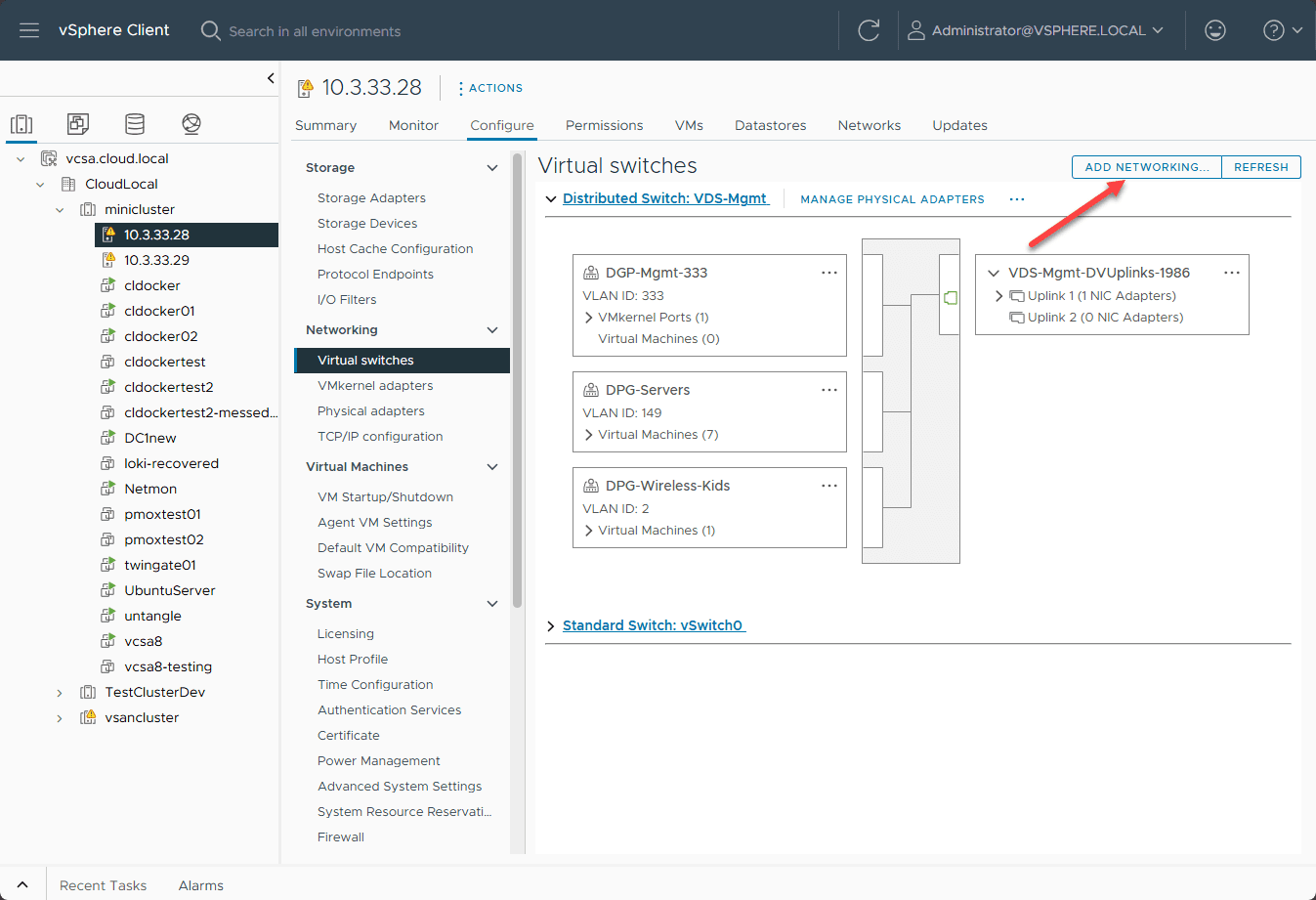
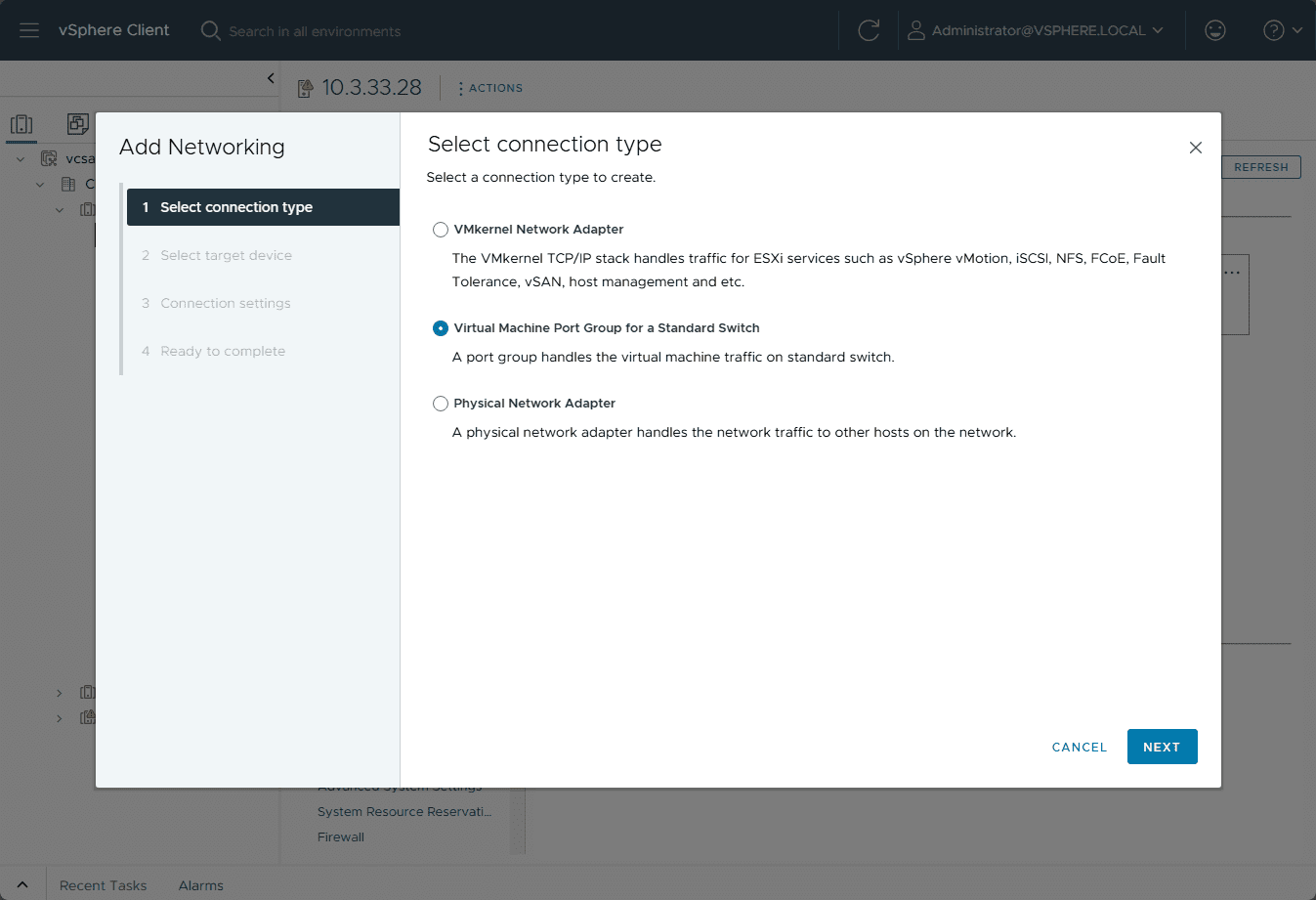
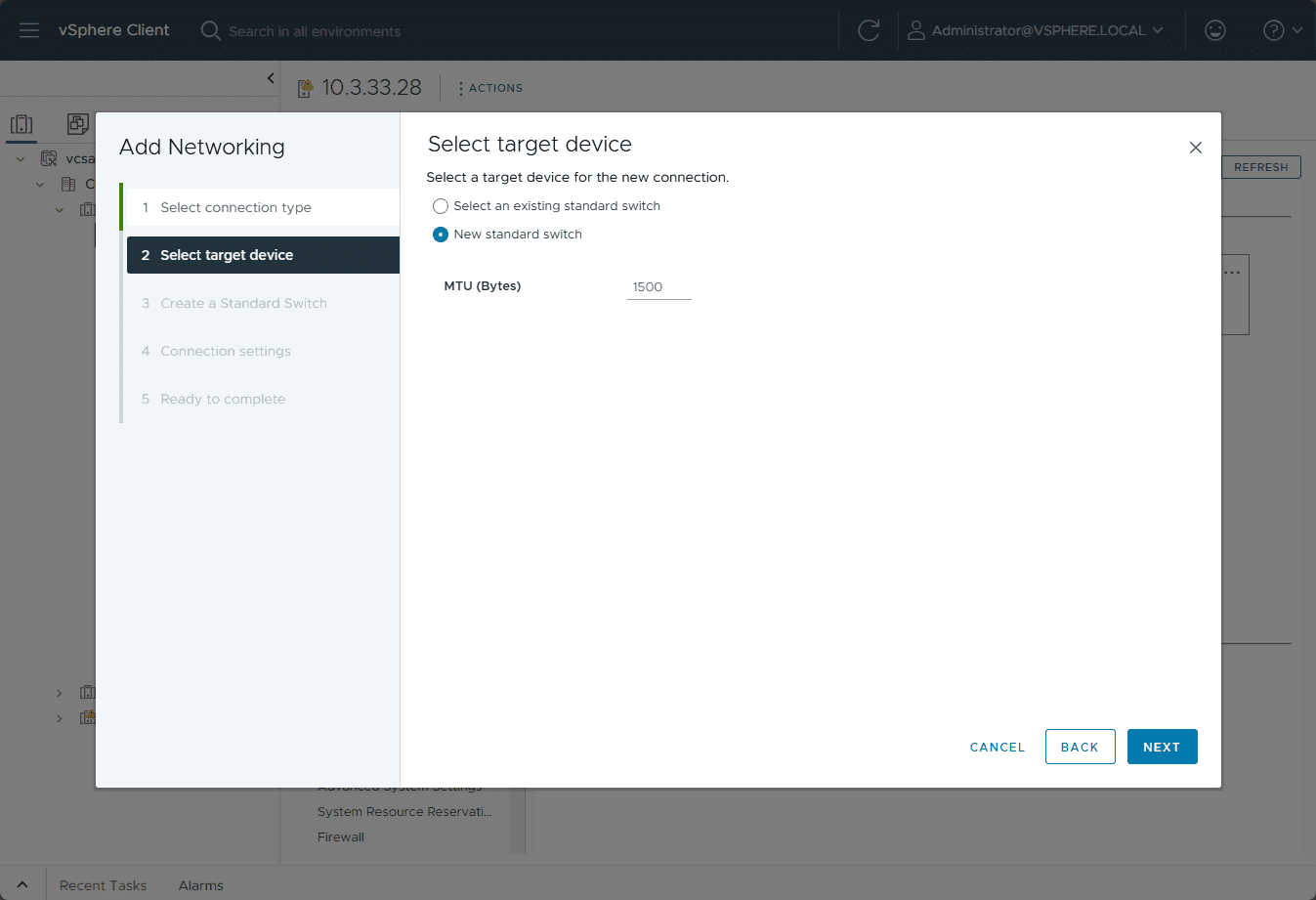
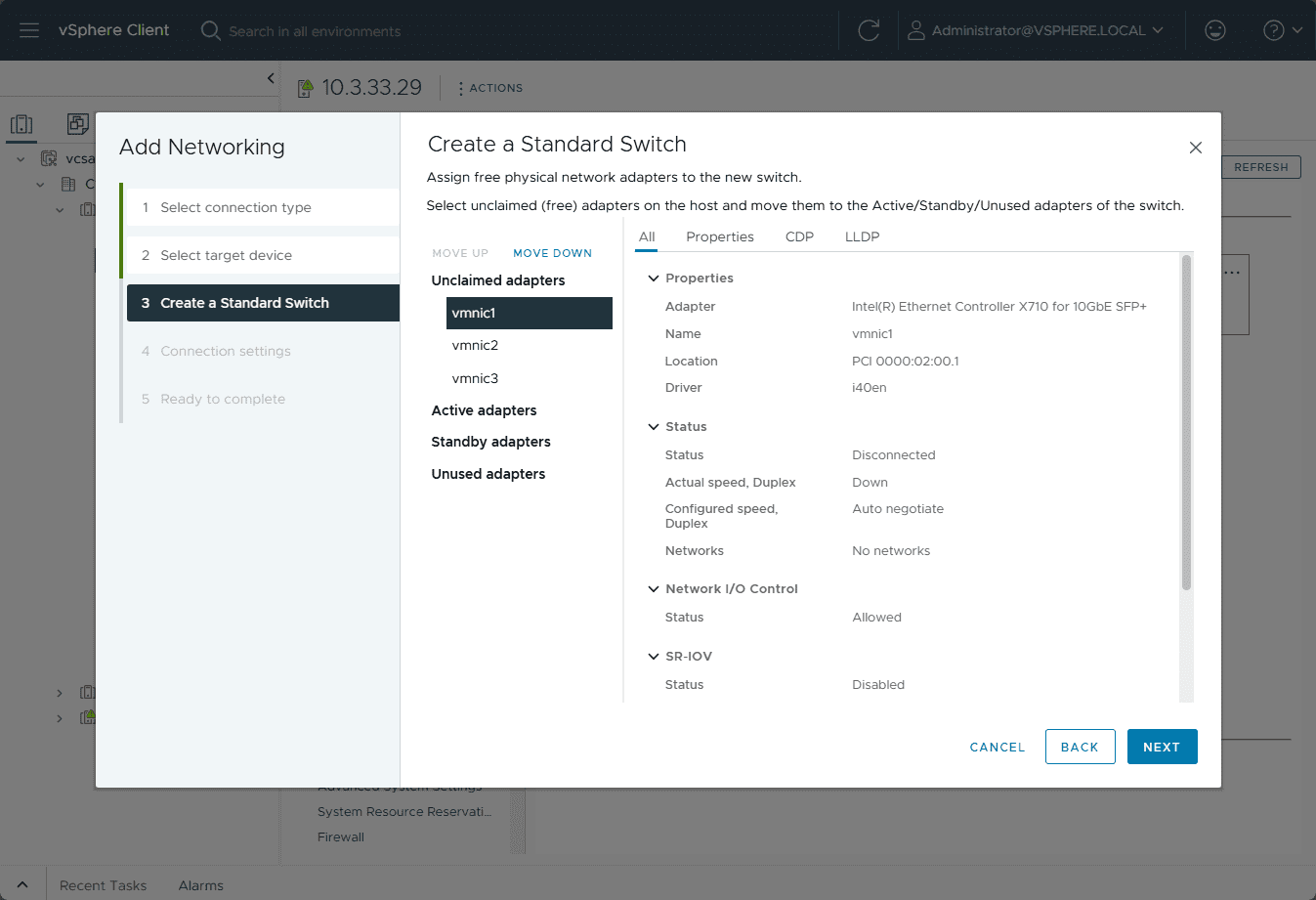
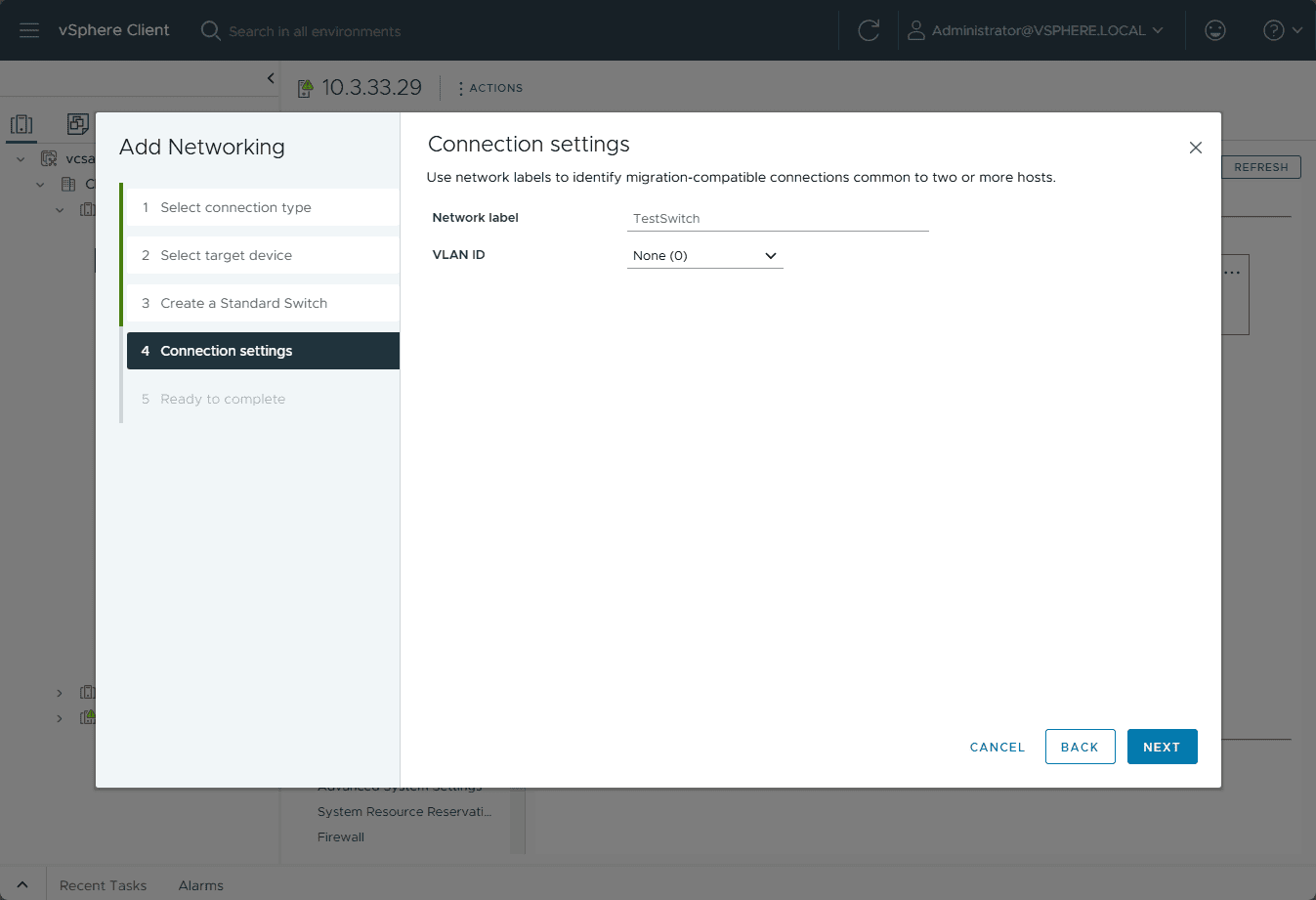
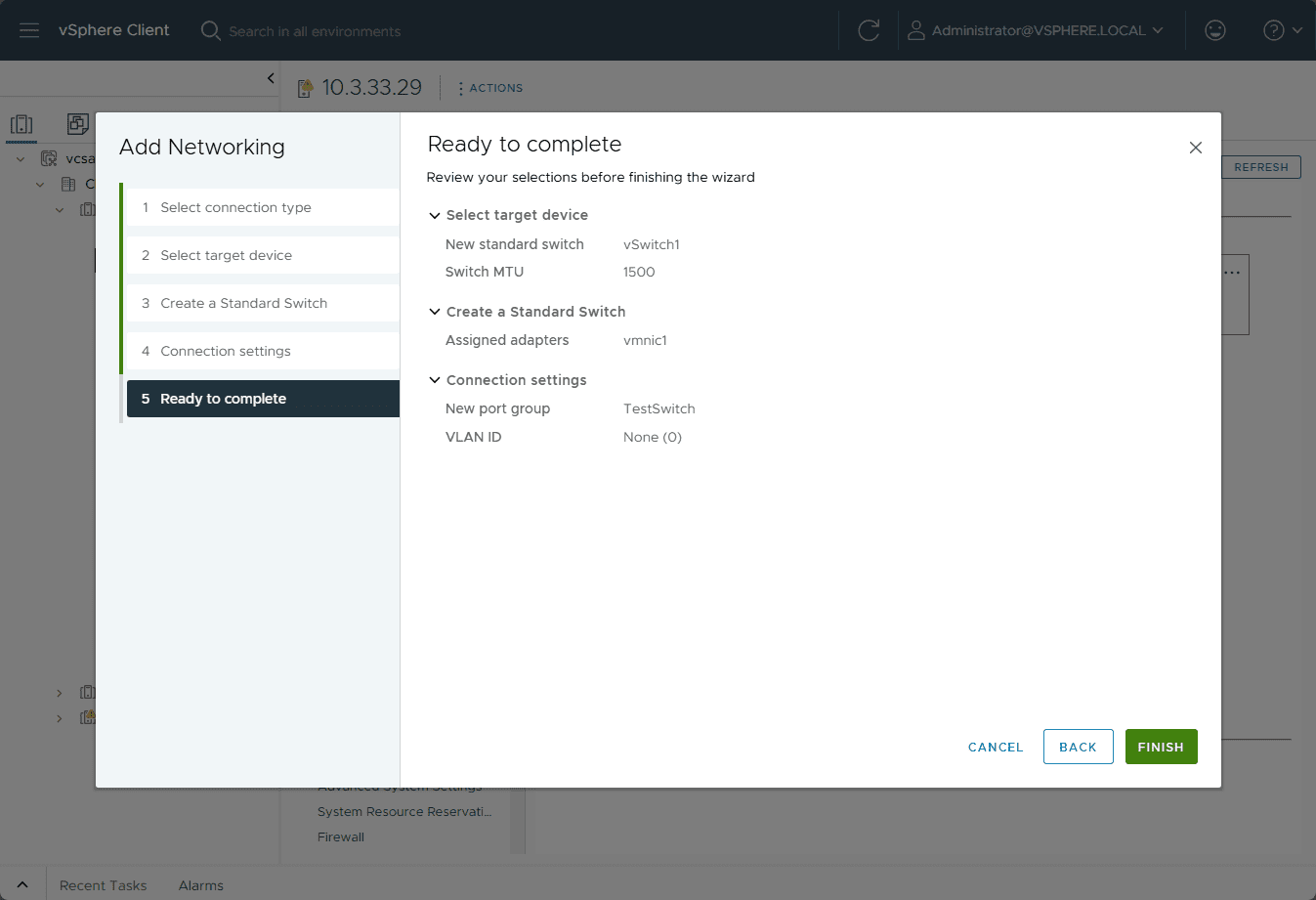
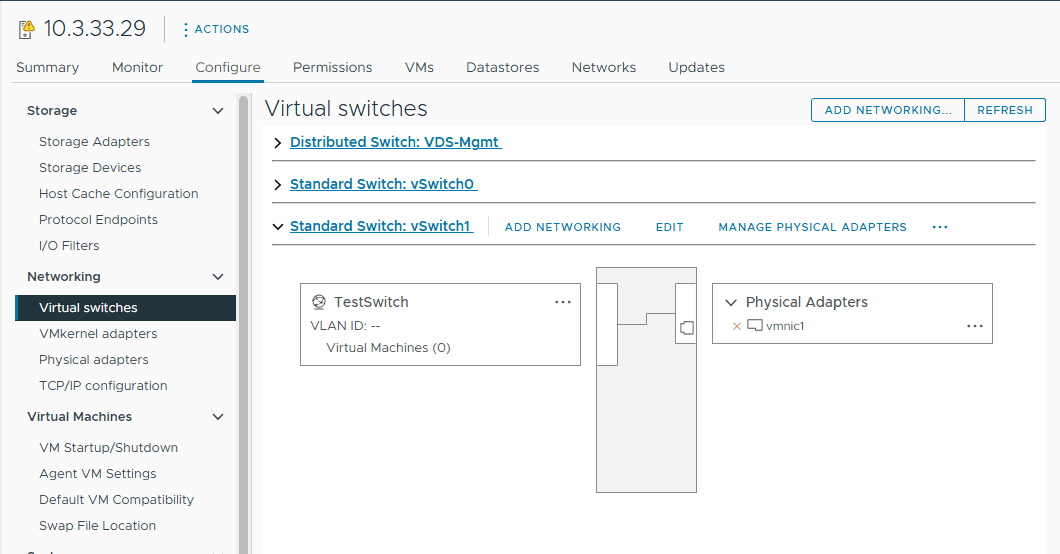
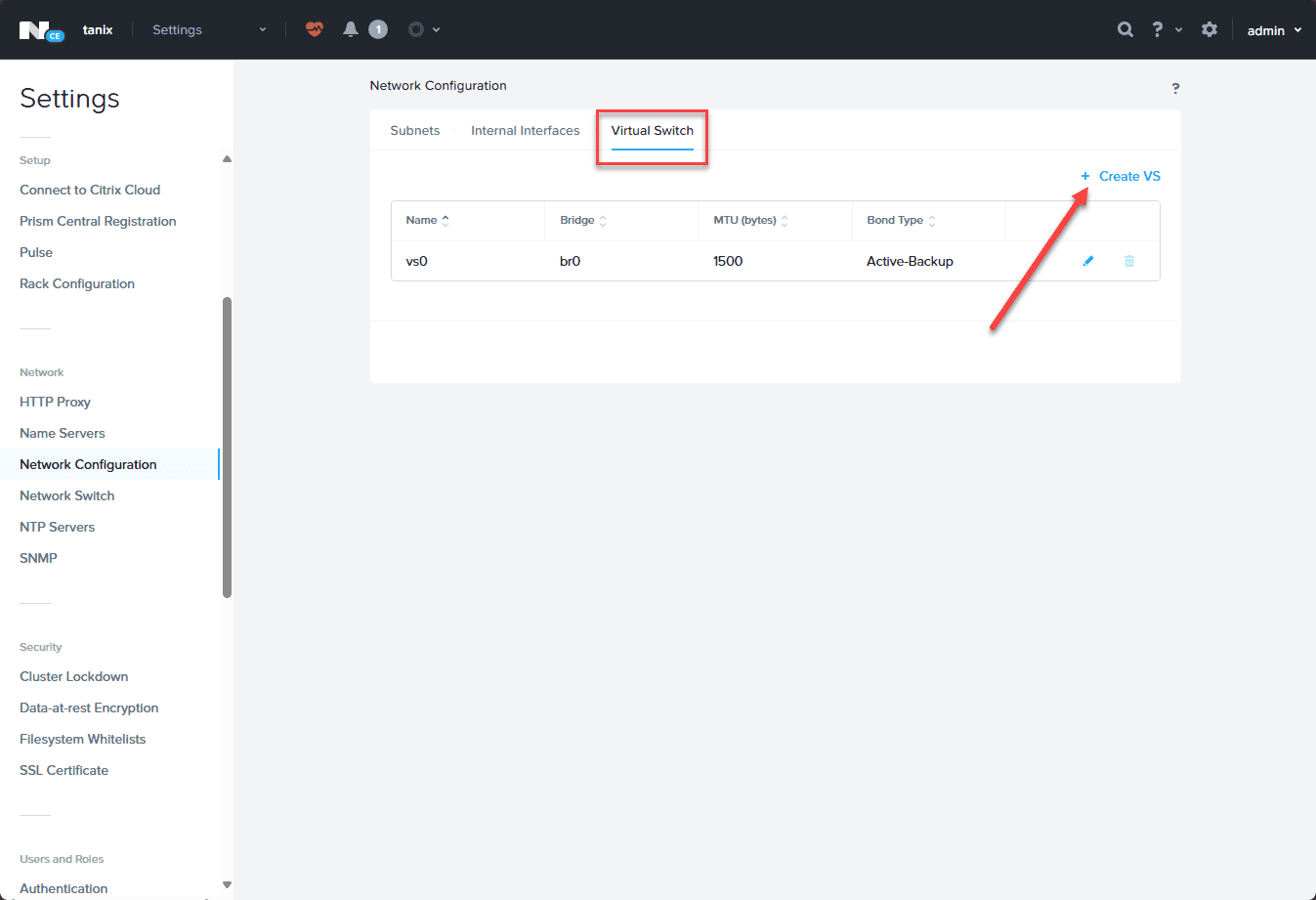
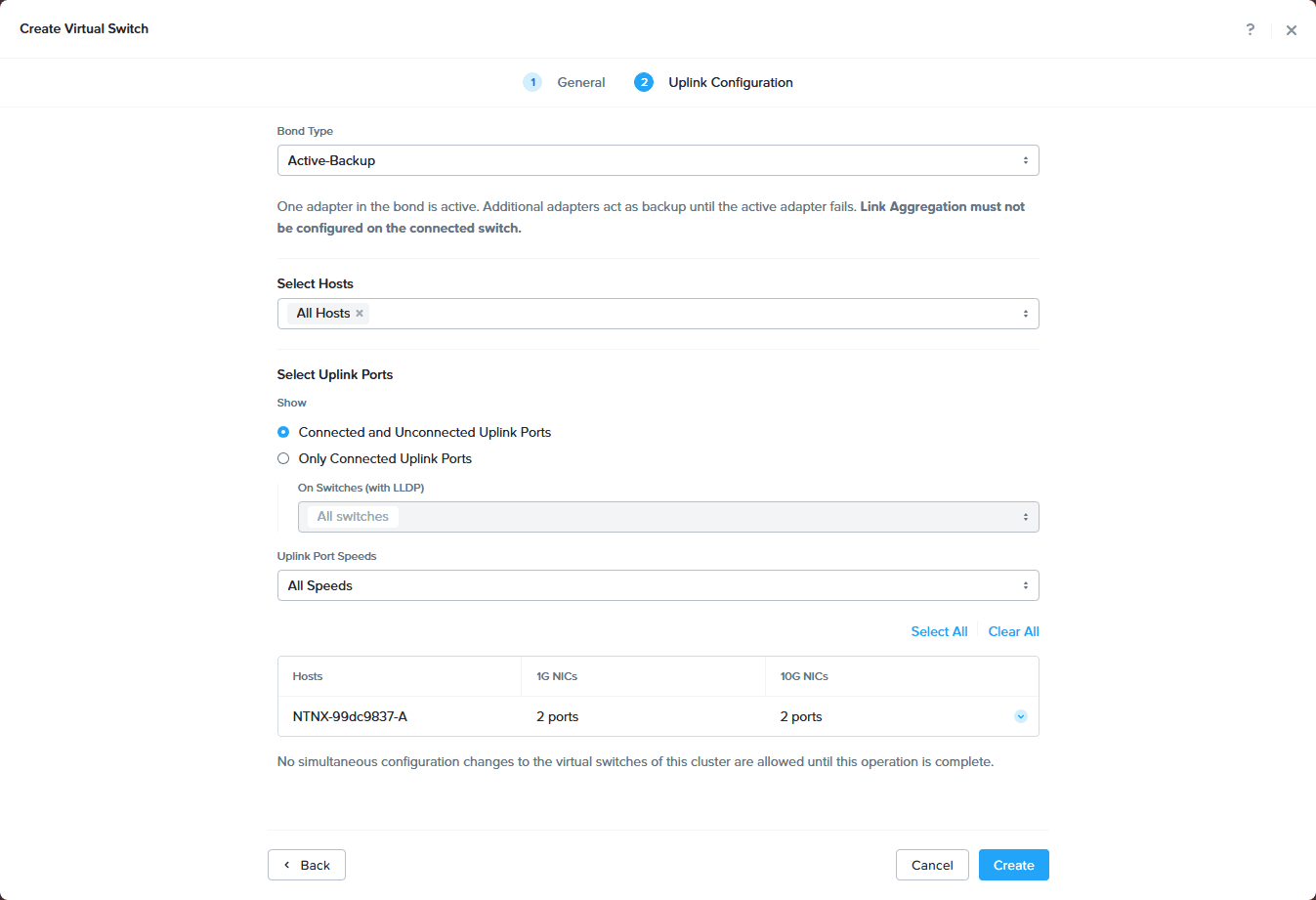

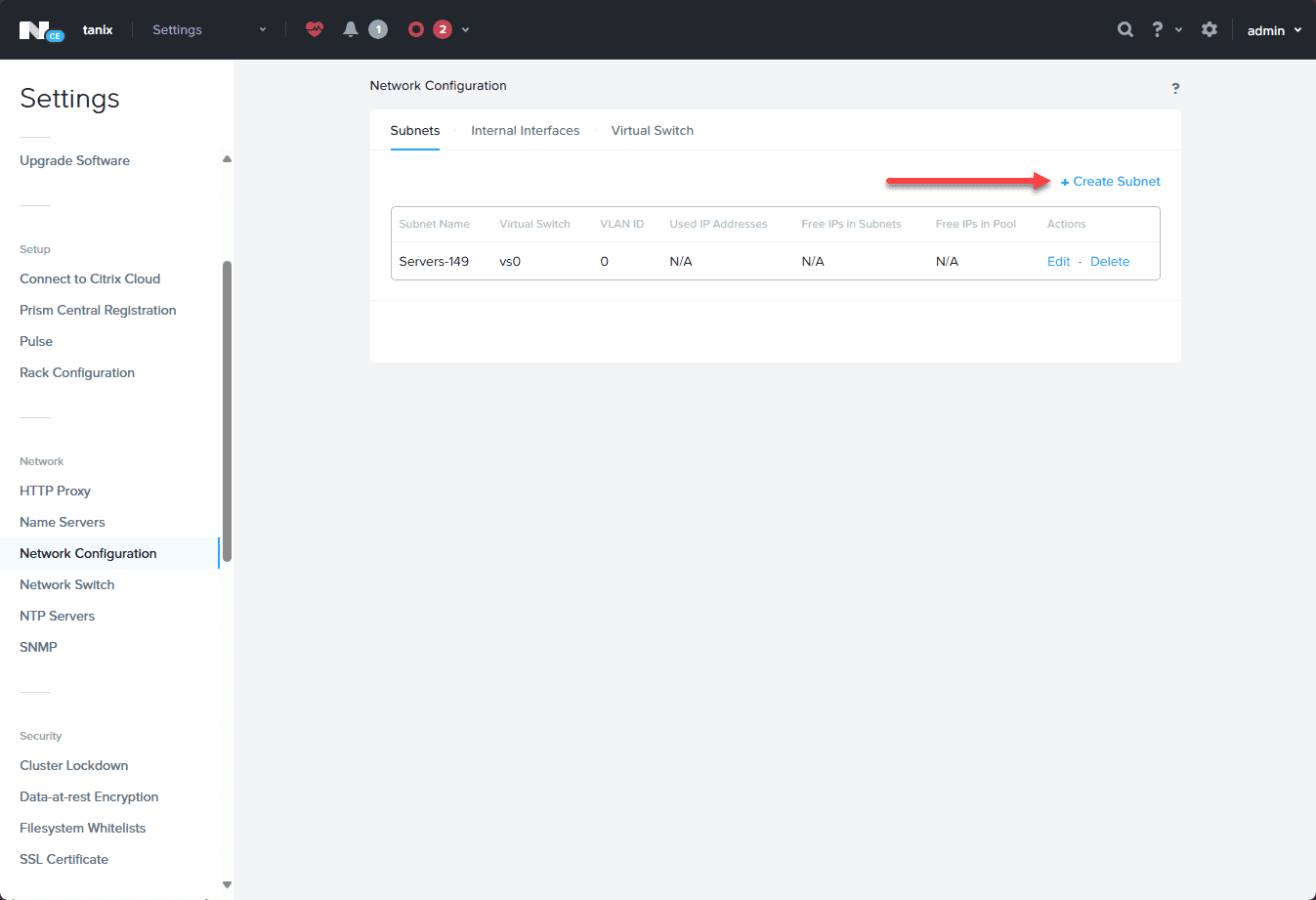

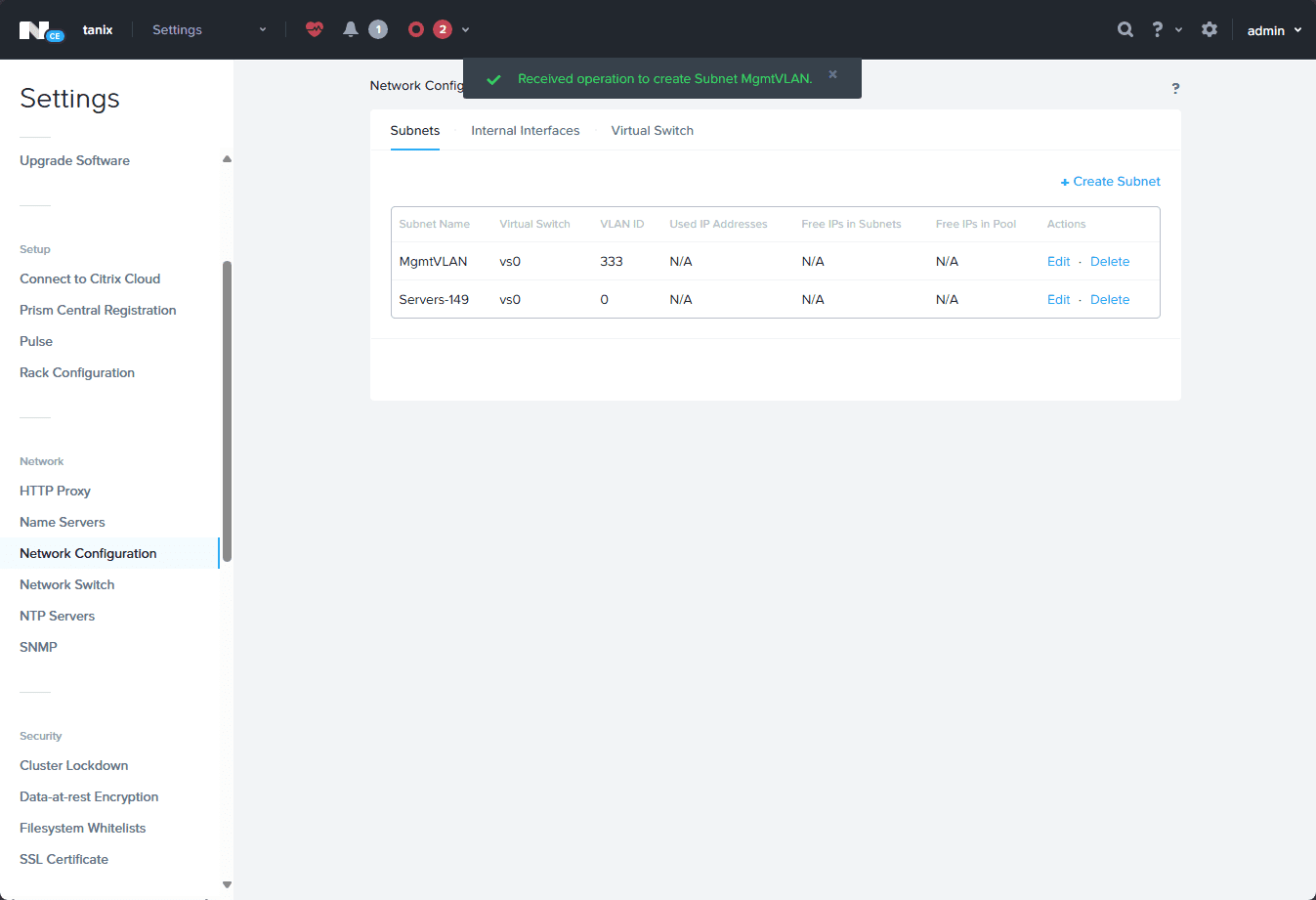


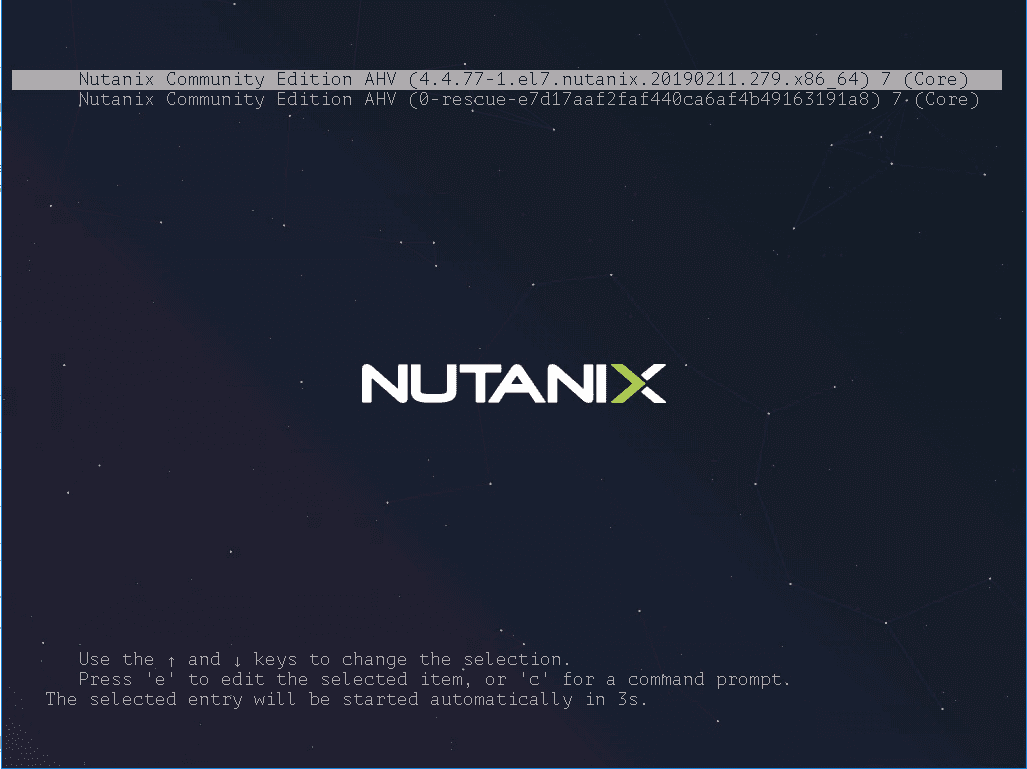
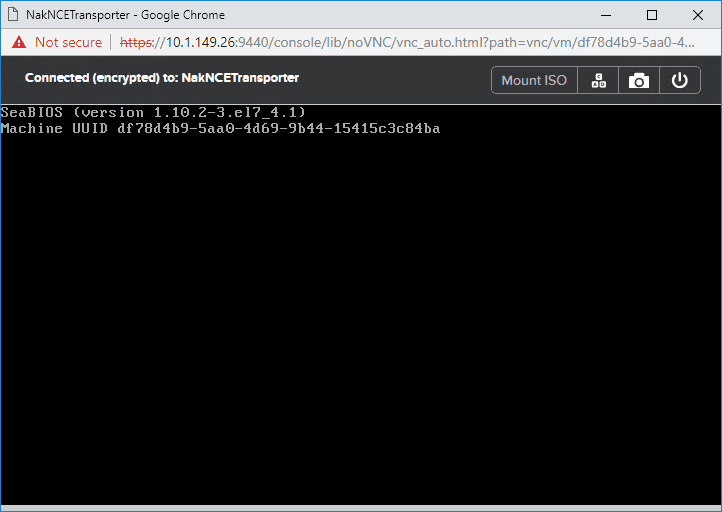


The company we work for does not allow us to use our work email for non company business so we can’t try Nutanix in our home lab since nutanix mandates a business email address for accessing downloads and documentation.
I’ve been managing IT and Netsec teams for many years, my advise is this:
Learning and keeping your skills relevant is a mandatory requirement for working in IT, and if you don’t, your failing to do your job.. so obtaining a lab license through your work email is a valid business use your job.. if your being told differently, I would highly recommend getting a second opinion from your function-lead and HR..
Another option you may consider, is get a personal web-domain, then just forward email from it to a Gmail or Outlook inbox, this is what I usually do – whilst Nutanix want your work email so they can send you marketing, it’s also attempt to limit abuse of the free licenses..
Kel,
Thank you for your insights. I agree totally. Don’t let your employer negatively affect your learning. I have seen some that mandate things like this and it is detrimental. However, as you recommend, there are ways around this to continue the learning process.
Kind regards,
Brandon
Lars,
I hate that your company doesn’t allow using your email address. Hopefully, as Kel mentions, you can spin up a temporary address using online services which I have found to work for some sites that need business addresses. Ultimately, I would hope that when properly explained, it would be ok to use your company address to download something that is ultimately going to benefit your employer. The more knowledgeable you are as an engineer, the better off the business will be.
Brandon