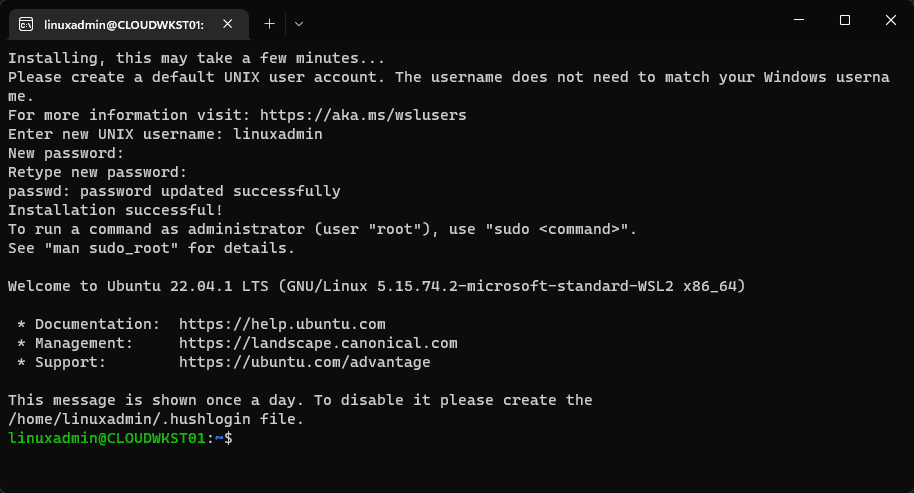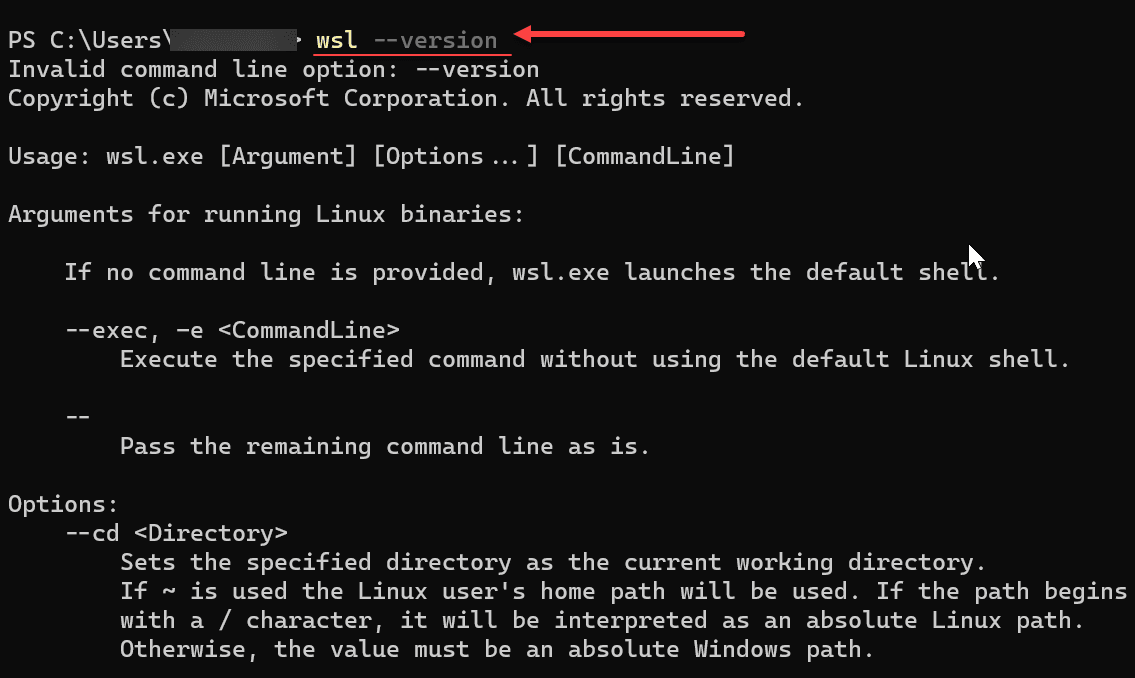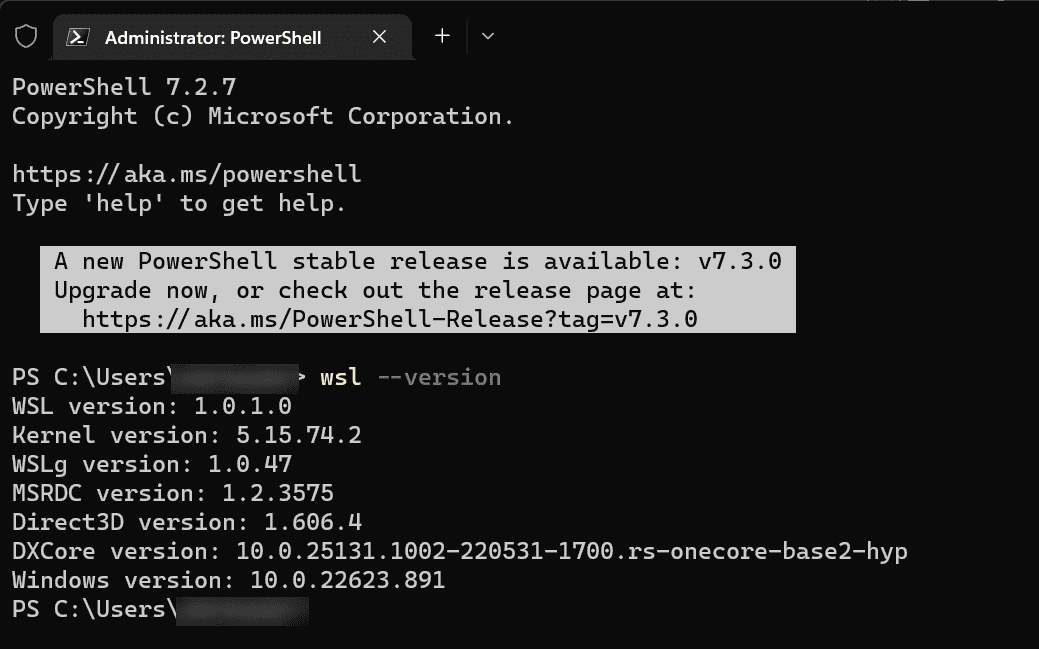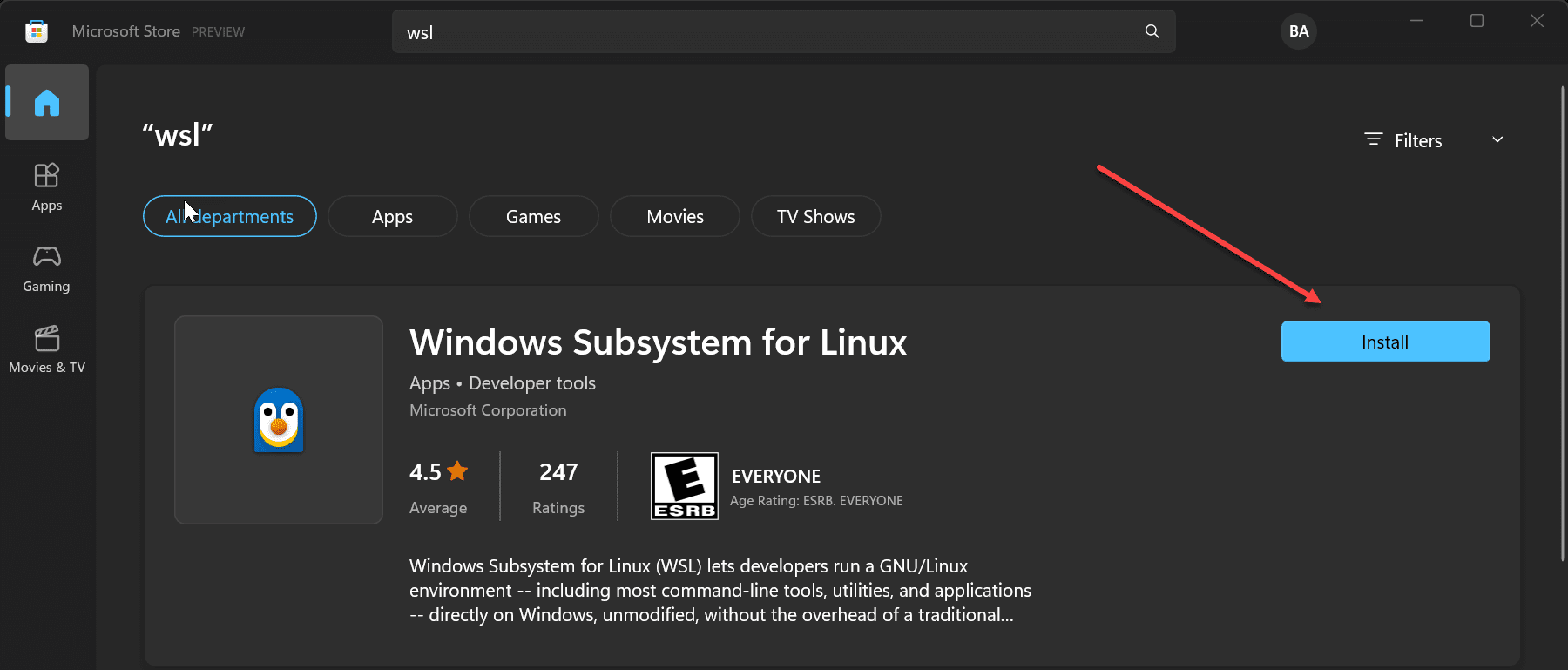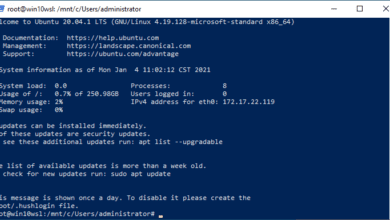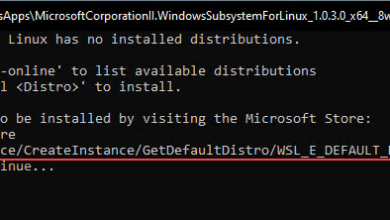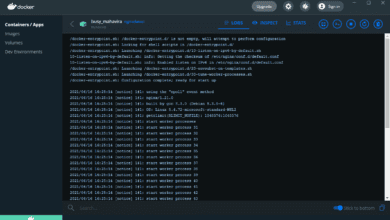Windows Subsystem for Linux Microsoft Store GA and now default WSL
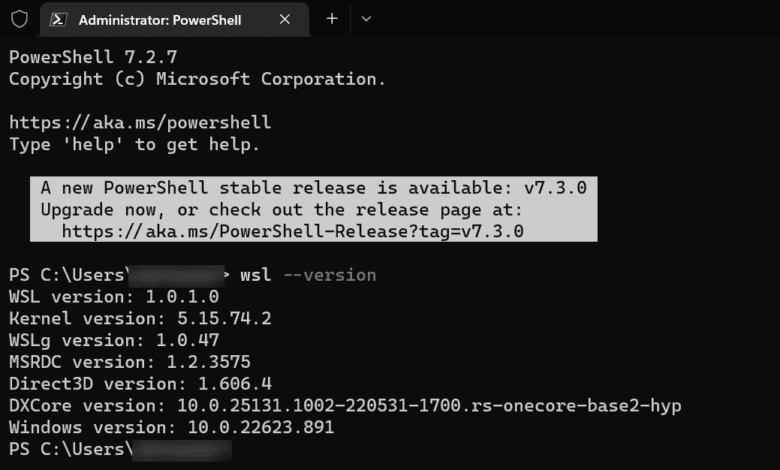
Highlights
- An easy way I have found to see if you are running the Microsoft Store WSL or the Windows component version of WSL is to issue the wsl –version command.
- If you are a user of Windows Subsystem for Linux and have been using WSL for some time now, no doubt, like me, WSL provides a valuable environment in your production and home lab use.
- In my testing, if you are running the Windows component version of WSL, the version command will not be supported and will return to you with the valid parameters.
If you are a user of Windows Subsystem for Linux and have been using WSL for some time now, no doubt, like me, WSL provides a valuable environment in your production and home lab use. I regularly use WSL for many tasks when running Windows as my main operating system. Microsoft released news that WSL in the Microsoft store has dropped its “Preview” title and transitioned to a GA product. It is also now the default WSL version in Windows 10 and 11. Let’s take a closer look at Windows Subsystem for Linux Microsoft Store GA and the details.
What is Windows Subsystem for Linux?
As you probably already know, Windows Subsystem for Linux allows you to have full Linux command line functionality right from within Windows. In addition, the new release even brings GUI Linux support to the environment. This is great as it allows developers, DevOps, and others to access their favorite Linux utilities without running a full virtual machine to do so.
In my opinion, this provides the best of both worlds to access all utilities suited for one operating system or another.
What the new Microsoft Store GA release means
The new Microsoft Store GA of Windows Subsystem for Linux brings many advantages along with the release. Now, users can get faster and more seamless updates to their Windows Subsystem for Linux installations through Microsoft Store updates. With the latest releases of WSL you also get additional functionality, such as support for enabling systemd.
Windows Subsystem for Linux Microsoft Store GA is now default
The Windows Subsystem for Linux Microsoft Store GA is now the default version of WSL when you run the wsl.exe –install command.
How to tell if you are running the Microsoft Store WSL
An easy way I have found to see if you are running the Microsoft Store WSL or the Windows component version of WSL is to issue the wsl –version command. In my testing, if you are running the Windows component version of WSL, the version command will not be supported and will return to you with the valid parameters.
Below, on a Windows component installation of WSL, issuing the WSL command returns with the error that it isn’t a valid parameter.
When you issue the same command on a Microsoft Store-installed version of WSL, it will return properly, as you see below.
Installing Windows Subsystem for Linux from the Microsoft Store
There are a few things to note when looking to grab the Windows Subsystem for Linux Microsoft Store version:
First, you need to make sure you have the right Windows updates applied. Check your Windows Updates and make sure you have all the latest updates applied. It includes Windows 10 version 21H1, 21H2, or 22H2, or on Windows 11 21H2 with all of the November updates applied. Windows 10 needs update KB5020030 installed and Windows 11 needs KB5019157 installed.
New installation of WSL
New users can just run wsl --install and you will be set up right away to use WSL.
To update your in-Windows version of WSL
If you have been running the in-Windows version of WSL, you can run the wsl --update command to update to the latest Store version.
Using the Microsoft Store directly
If you prefer not to use the command line, you can grab the latest install directly from the Microsoft Store. The installation process of Windows Subsystem for Linux from the Microsoft Store is simple, like any other installation of Microsoft Store apps. Just search for “WSL” in the search bar of the Microsoft Store.
Once you see it, click the Install button.
After installing WSL from the Microsoft Store, you can click the Open option to open the app. It will finish out the installation of Ubuntu and prompt you to set up your Linux user, etc.
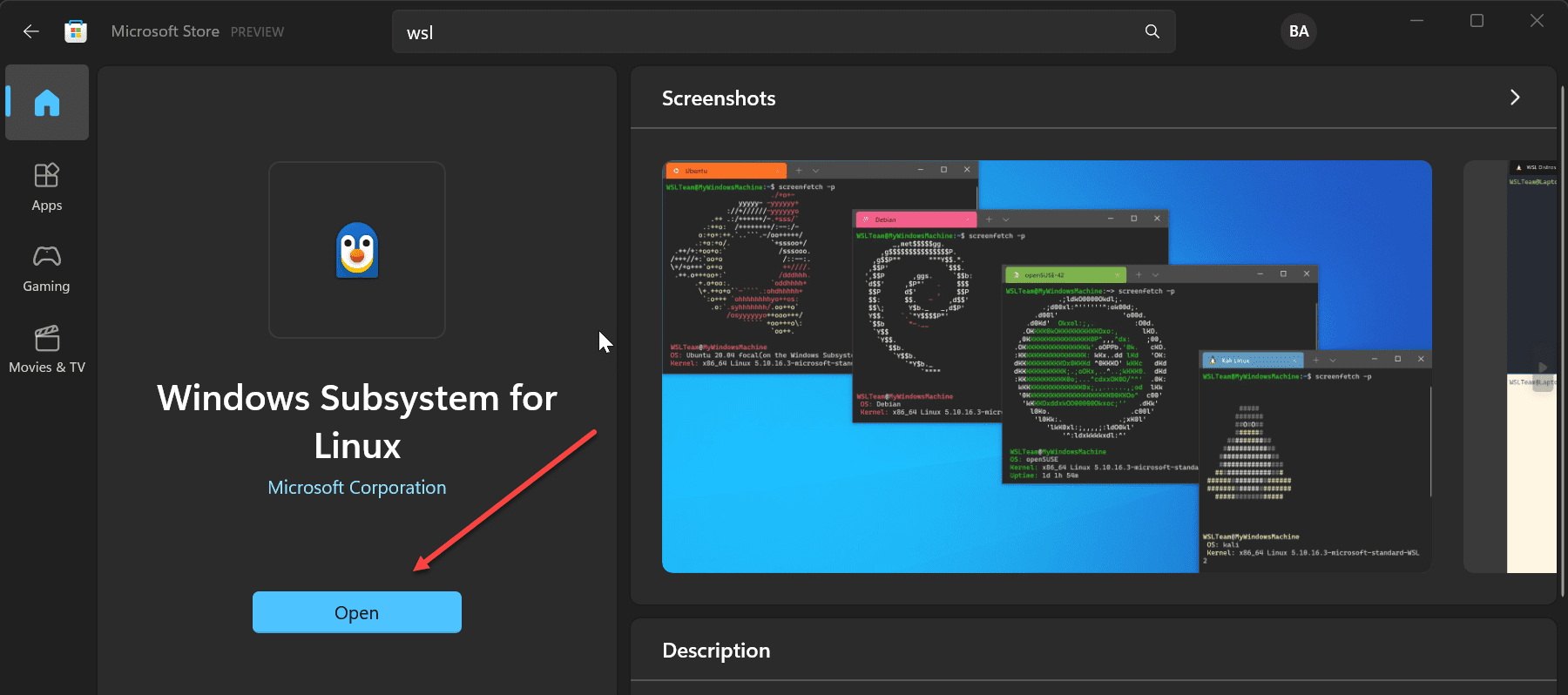
Windows Subsystem for Linux Microsoft Store additional features
The following features are new with WSL from the Microsoft Store GA release:
wsl –install now includes:
Direct installation from the Microsoft Store by default
–no-launch option to not launch the distro after installing
–web-download option which will download the distro through our GitHub releases page rather than through the Microsoft Store
wsl –mount now includes:
–vhd option to make mounting VHD files easier
–name option to make naming the mountpoint easier
wsl –import and wsl –export now include:
–vhd option to import or export to a VHD directly
Added wsl –import-in-place to take an existing .vhdx file and register it as a distro
Added wsl –version to print your version information more easily
wsl –update now includes:
Opening the Microsoft Store page by default
–web-download option to allow updates from our GitHub release page
Better error printing
All of WSLg and the WSL kernel are packaged into the same WSL package. This means we no longer have to install multiple MSIs as components of the install
Windows Subsystem for Linux Microsoft Store GA FAQs
What is new with WSL Microsoft Store GA version? The Microsoft Store version of WSL will be the way forward for WSL and is the new method of receiving the latest features and capabilities. It is available from the Microsoft Store and with the latest Windows updates, existing users can upgrade using the wsl –upgrade command, which will pull the latest Microsoft Store version.
How can you update to the new WSL version? You can use the wsl –update command to pull the latest updates down.
Does Microsoft still support WSL 1? Yes, Microsoft still maintains support for WSL 1 distros and this still requires the “Windows Subsystem for Linux” optional component. You can enable this with wsl --install --enable-wsl1. You can enable this at any time as well. Additionally, in-Windows WSL will still get bug fixes with normal Windows Updates. However, the Store version of WSL is where new features and functionality will be added. Microsoft is showing this is definitely the path forward with WSL.
Wrapping Up
The new Windows Subsystem for Linux Microsoft Store GA release is exciting as it paves the path forward for WSL and receiving updates and features more quickly. There are many great new command line capabilities for WSL, including the ability to export to VHD directly and support for systemd. You can check out the official blog post here: The Windows Subsystem for Linux in the Microsoft Store is now generally available on Windows 10 and 11 – Windows Command Line