Monitor Veeam Backups with Veeam Backup Enterprise Manager
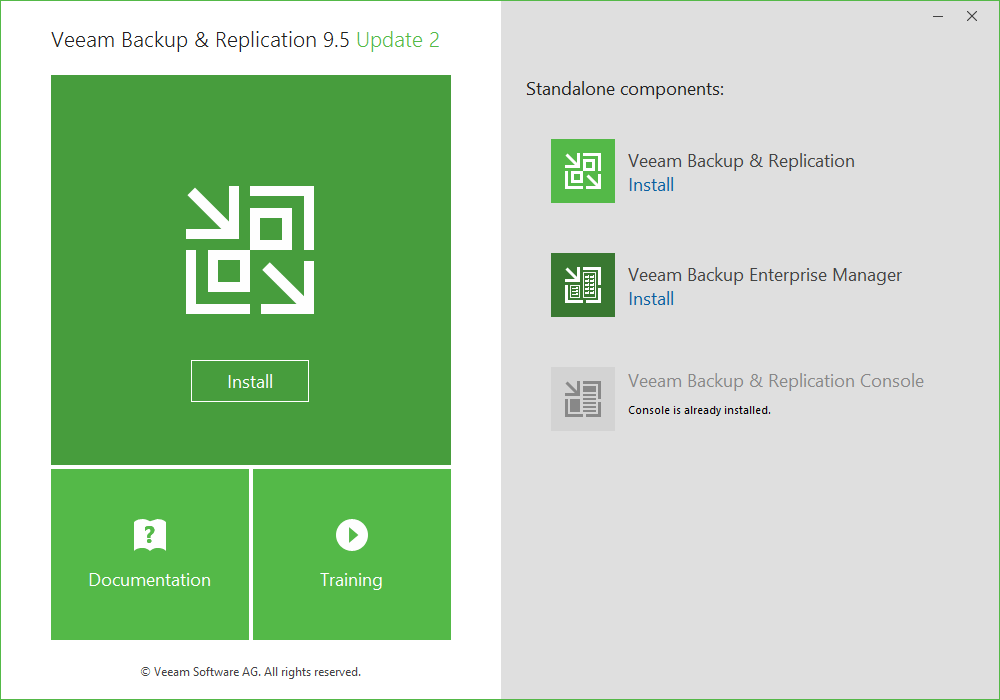
protection solution providing disaster recovery in the case of a true disaster event. If you are using Veeam Backup & Replication and especially multiple Veeam Backup & Replication servers, it can be difficult to keep track of jobs, job statuses, failures, licensing, etc. How can a Veeam administrator keep track of daily items on the checklist to make sure the Backup environment is running smoothly? it is a great idea to utilize the monitoring and single pane of glass view provided by Veeam Backup Enterprise Manager. What is Veeam Backup Enterprise Manager? How can you Monitor Veeam backups with Veeam Backup Enterprise Manager? Let’s take a look at these topics and this often underutilized tool.
What is Veeam Backup Enterprise Manager?
Especially if you are in a small Veeam environment, you may not be familiar with Veeam Backup Enterprise Manager. However, it is an optional component in the Veeam infrastructure that enables administrators to have a “single pane of glass” view of their Veeam Backup infrastructure. Also, if you are not licensed for Veeam One, It fills that gap as it allows various capabilities including:
- Having a consolidated view when utilizing multiple Veeam Backup servers.
- Centrally managing jobs across the Veeam Backup environment including editing and cloning jobs, and monitoring jobs state
- Getting reporting of data across all the Veeam Backup servers.
- Setup e-mail notifications to get informed on the status of jobs configured.
- Searching for Windows guest OS files in all current and archived backups.
- Centrally managing licensing across Veeam Backup servers to ensure compliance.
- Delegate permissions for restore operations
- Implement data encryption and decryption processes
- Operations automation with access to the Veeam RESTful API.
Installing Veeam Backup Enterprise Manager
There is no separate download for the Veeam Backup Enterprise Manager. It is installed from the ISO for Veeam Backup & Replication. Below, I downloaded the Veeam Backup & Replication 9.5 ISO and you have the option to install Veeam Backup Enterprise Manager.
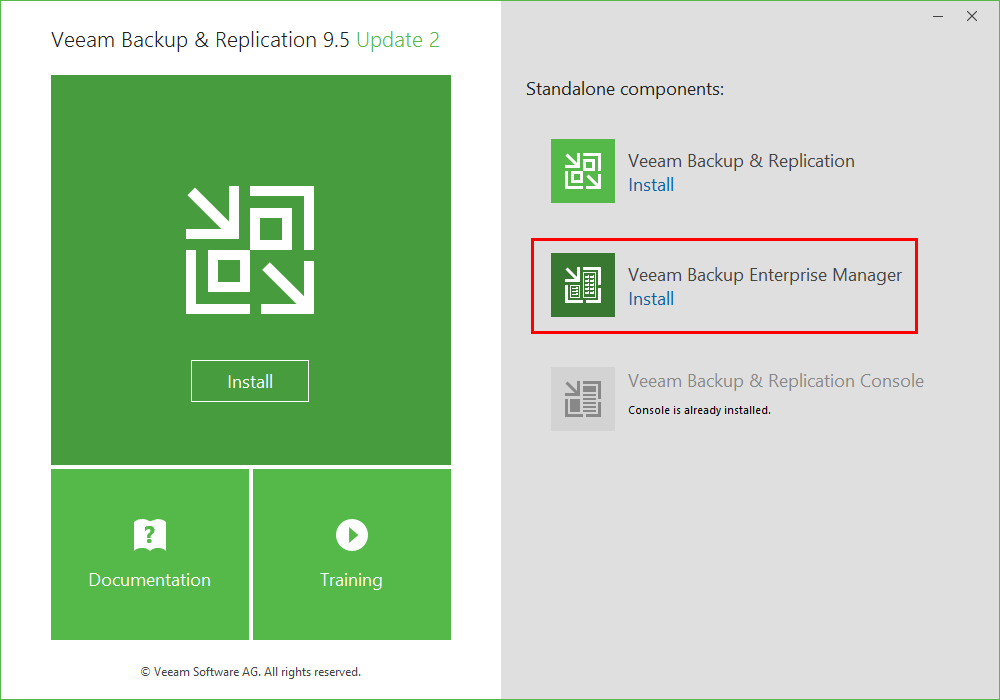
Make sure you have paused or disabled jobs before kicking off the installation or you will receive the below error.
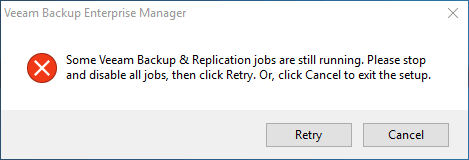
The installation for the most part is a “next, next, finish” process. It begins with the typical EULA.
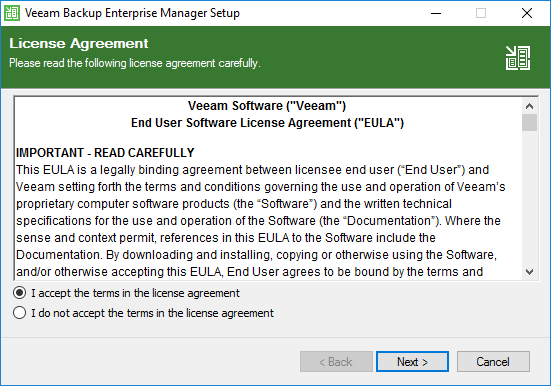
If you are installing Veeam Backup Enterprise Manager on a Veeam Backup & Replication server you will see the license is detected as already installed.
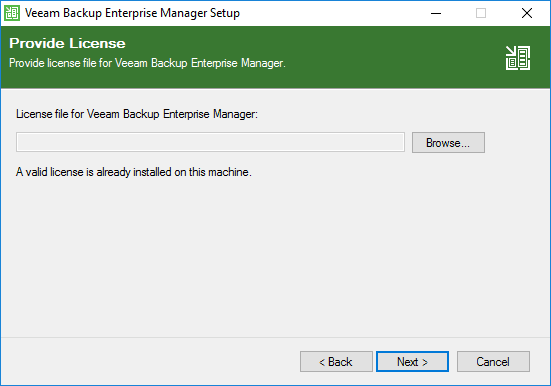
Choose your installation features.
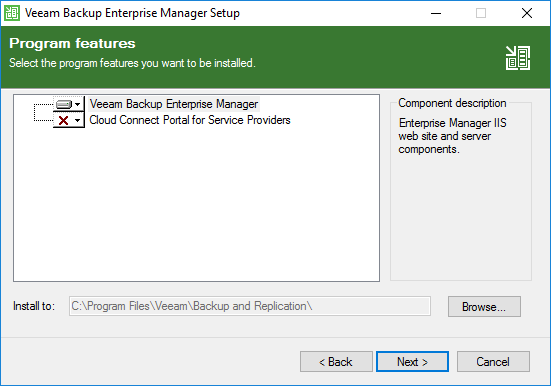
On the System configuration check, it will scan the system for missing components. Simply click the Install button to install the missing components. I really wish other vendors would take a note from Veeam here as they automatically install the missing components instead of make you go out and fetch them yourself.
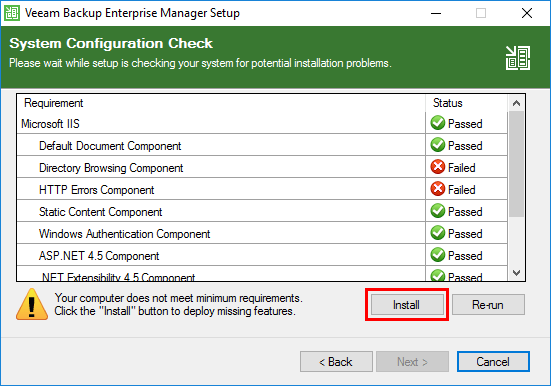
Missing features are installed and enabled.
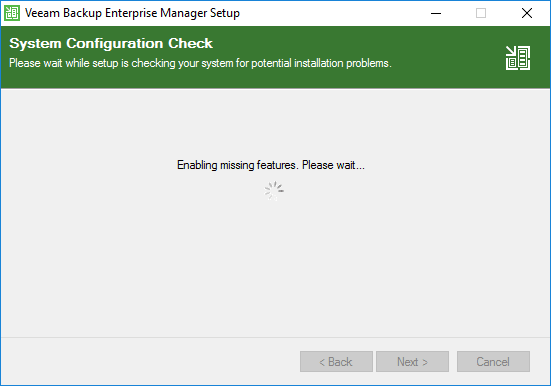
After installation, the configuration check should show as passed on all items.
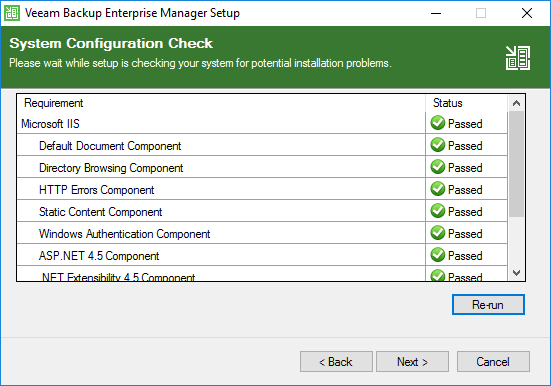
If you are good to accept the defaults, simply click Finish. However, if you need to modify settings such as the service account or database, click the Let me specify different settings checkbox.
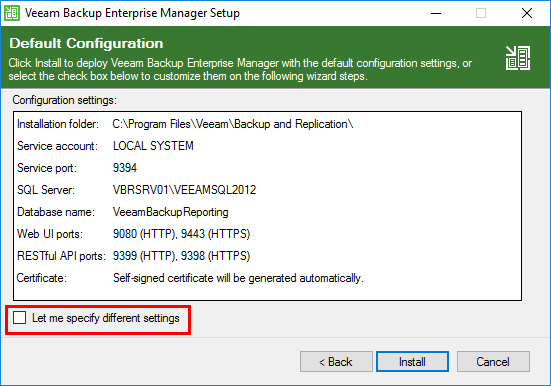
If you specify the checkbox so as to customize, you can change the service account to another user, etc.
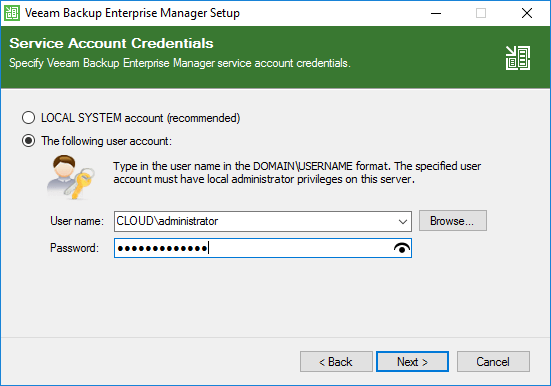
Changing the SQL Server Instance to another instance.
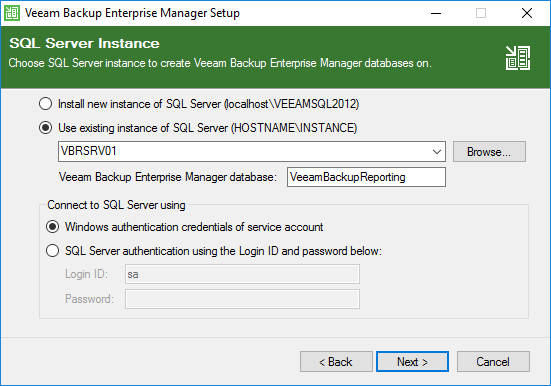
Also, you can customize the listening ports.
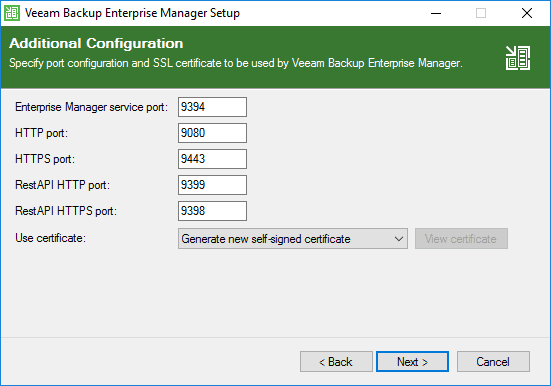
Click Install to begin the installation.
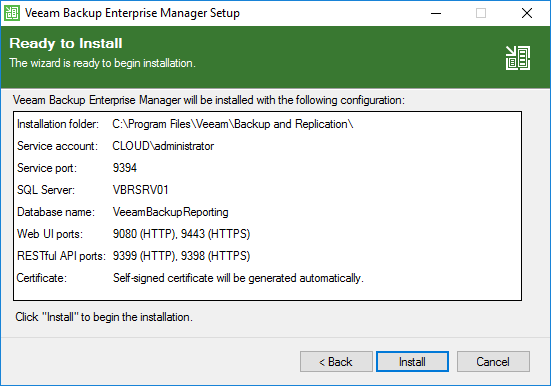
The installation finishes.
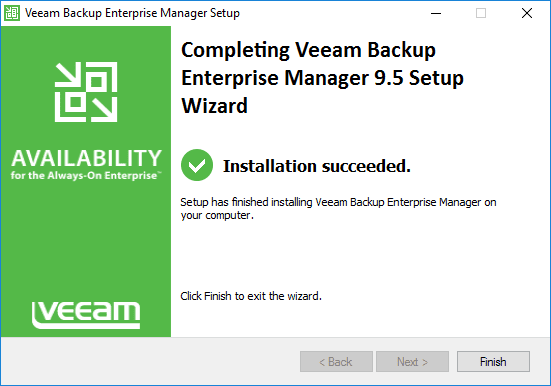
Configuring Veeam Backup Enterprise Manager
Configuring Veeam Backup Enterprise Manager is fairly straightforward and involves adding in the Veeam Backup servers in the environment. Additonally, we configure notifications and other normal configuration to receive emails of events configured. Let’s look at a few of the configuration changes we want to make after getting Veeam Backup Enterprise Manager installed. Click the Configuration button in the upper right.
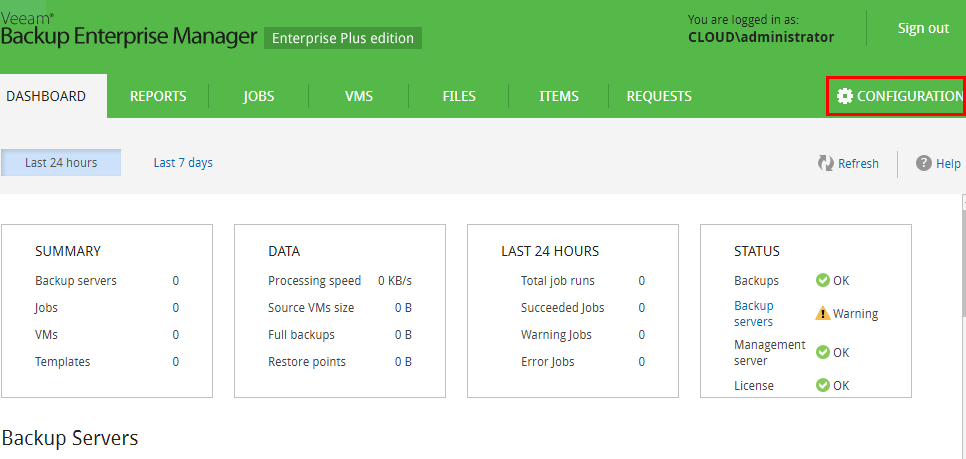
Under Backup Servers click the Add button to add your Veeam Backup & Replication servers in your environment.
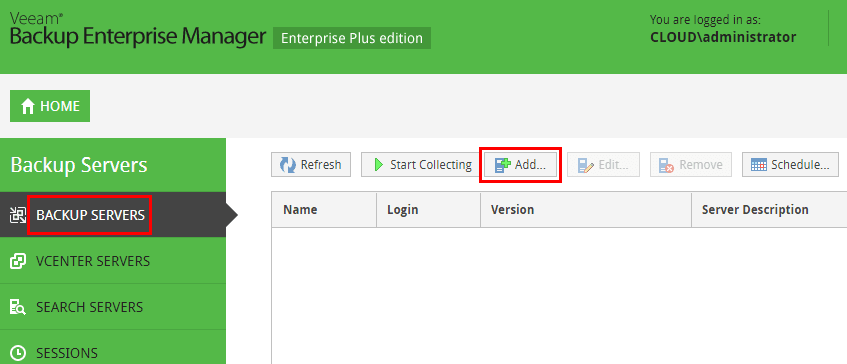
You will need to specify the credentials for adding. Also, make sure your Windows firewall ports are opened up to your new Veeam Backup Enterprise Manager.
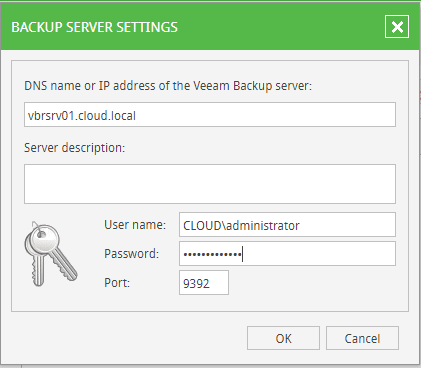
After adding, the collection process will begin.
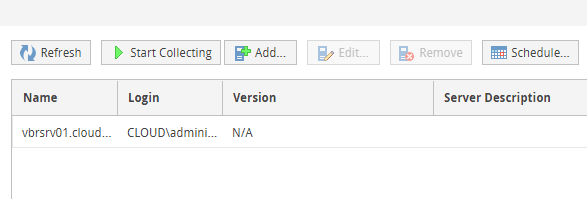
Under the Settings menu, you can specify account, chart settings, guest file system catalog, and event history.
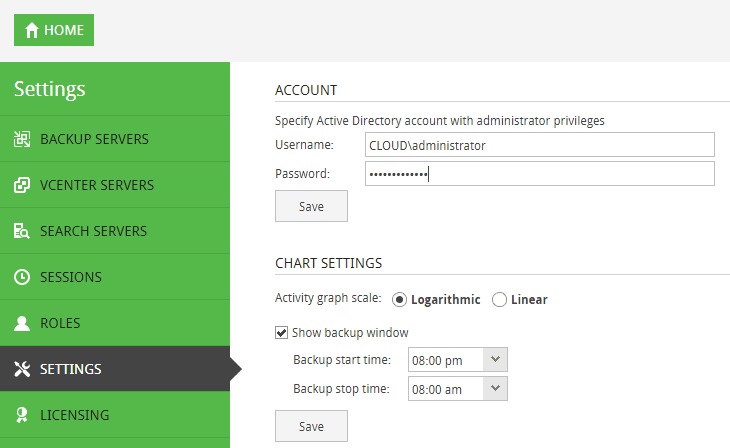
Under the Notifications tab, you can setup your SMTP server and configure various notifications.
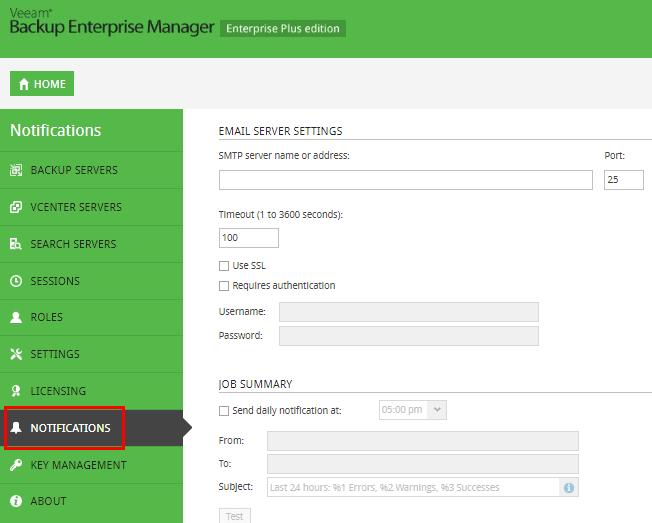
Clicking the Home button takes us back to the general dashboard where we can see reports, jobs, vms, files, items, and requests.
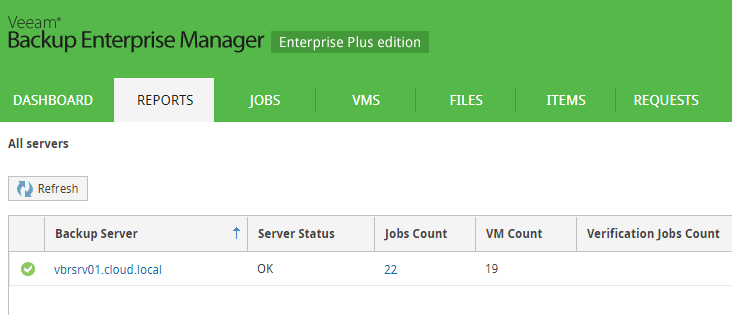
Looking at the Jobs tab will show you all jobs across all Veeam Backup & Replication servers. Pretty nice!
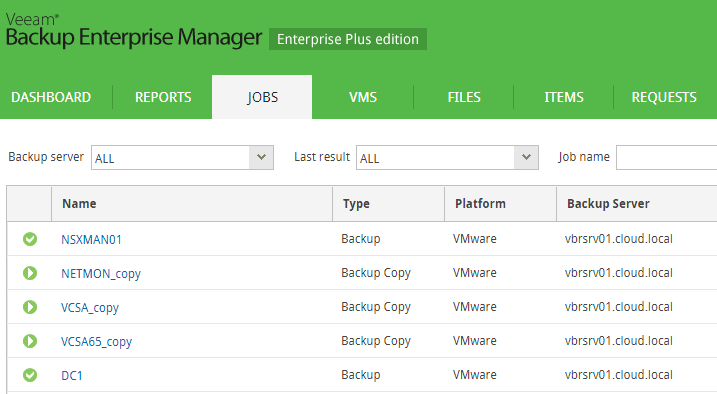
Monitor Veeam Backups with Veeam Backup Enterprise Manager Takeaways
There are a few things to note with installing the Veeam Backup Enterprise Manager. Make sure you have your merged Veeam license ready as if you add Veeam Backup & Replication servers to the Enterprise Manager, it will assume the license file that is added to the Enterprise Manager, which can cause jobs to start failing. Add the total merged file to the Enterprise Manager and your Veeam Backup & Replication servers will see all the sockets available.
Make sure you have connectivity on the specified ports from Enterprise Manager over to your Veeam Backup & Replication servers.
Also, be sure to choose the custom installation if you want to use an existing SQL Server instance for the database as it will install a new instance otherwise.
Thoughts
If you are running a Veeam Backup infrastructure and have more than one server, Veeam Backup Enterprise manager is a great addition to your Veeam infrastructure as it allows a “single pane of glass” view of the entire Veeam backup infrastructure. Great also is the fact that it is free if you are already licensed for Veeam Backup & Replication. The installation is very straightforward as well as the configuration. The reporting and notifications are invaluable to keeping an eye on backup jobs and whether or not servers are in a bad state and if backup jobs are running as expected.








