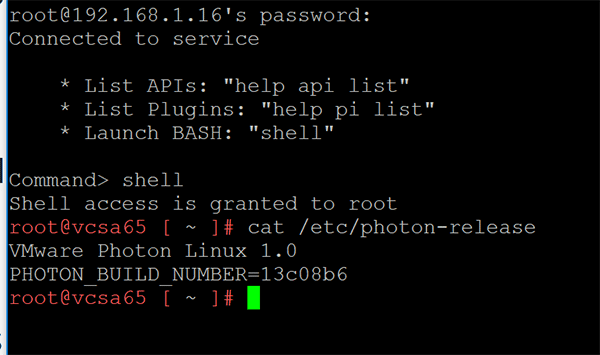VMware VCSA 6.5 Photon OS configuration and commands
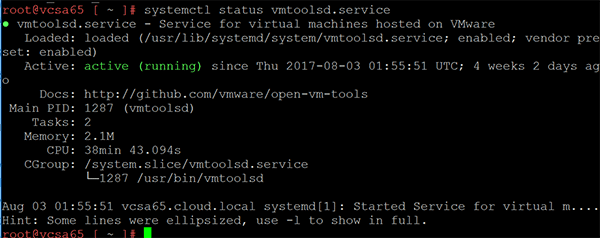
VMware VCSA 6.5 Photon OS configuration and commands
Finding version of Photon OS:
cat /etc/photon-release
Checking the IP address:
ip address
Checking the status of Open VM Tools in VCSA 65:
VCSA 6.5 running on Photon OS like the VCSA 6.0 prior running on SUSE Linux, runs Open VM Tools. If you want to see the status of Open VM Tools, we can do that by running the following command:
systemctl status vmtoolsd.service
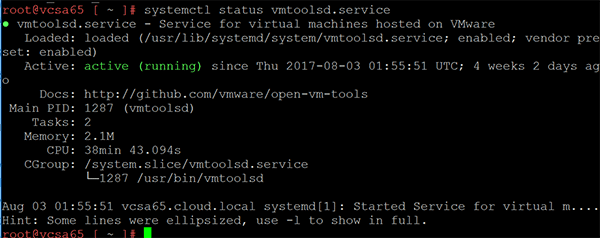
Checking the status of services
VMware has a good KB article on stopping, starting, or restarting services in VCSA 6.5 found here.
- service-control –list (lists all services)
- service-control –status (lists statuses of services)
- service-control –stop –all (stops all services)
- service-control –start –all (starts all services)
- service-control –stop <service name> Stops specific service
- service-control –start <service name> Starts specific service
Managing Packages in Photon OS
All of the packages with VCSA 6.5 are managed by VMware and updated with updates applied with VCSA 6.5 updates. Updating these or manipulating them manually isn’t supported. However, you can take a look at the installed packages which also is interesting to see the underlying packages installed with VCSA 6.5. Photon in the minimal installation doesn’t have a full package manager like yum installed. Instead it manages packages with an open source, yum-compatible package manager called tdnf, for Tiny DNF. Tdnf keeps the operating system as small as possible while preserving yum’s robust package-management capabilities. On Photon OS, tdnf is the default package manager for installing new packages. It is a C implementation of DNF package manager.
You can install yum using the following command:
tdnf install yum
You can list the the repositories by using the command:
tdnf repolist

Check updates to packages:
tdnf check-update
Concluding Thoughts
The preceding were just a few of the interesting command line commands we can use to look at our VCSA 6.5 configuration, network information, services, packages installed, etc. The administration guide for Photon OS in general will no doubt provide quite a bit of useful information we can glean to troubleshoot VCSA 6.5 as well as look at advanced configuration.