Setup a FileZilla Server for VCSA backup
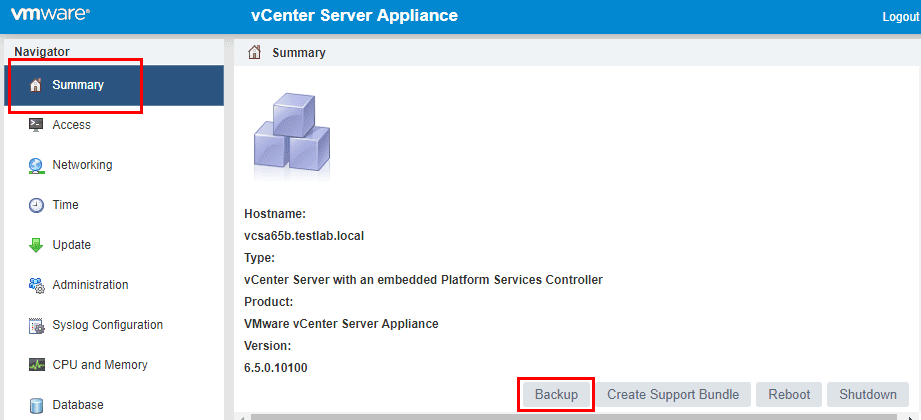
One of the great new features in VCSA 6.5 is the ability to backup your VCSA 6.5 configuration, events, tasks, etc. To perform a backup of the VCSA appliance, you need to target a server that is hosting a protocol for file transfer such as FTP, etc. Let’s quickly take a look at how to setup a FileZilla server for VCSA backup to easily transfer over the VCSA 6.5 backup.
Setup FileZilla Server Username and Password
After downloading the FileZilla server, install FileZilla and accept the defaults for the installation. After installation, we simply need to perform three tasks to get up and running with FTP backups to our FileZilla server:
- Create an account to use to authenticate with the FTP server
- Create a directory on the FTP server that will be used to store the backups
- Set permissions on the directory that is configured for backups
Let’s first take a look at how to setup FileZilla server username and password. Launch the FileZilla console and select the “users” button.
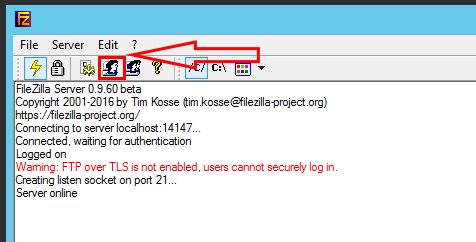
Now, click the Add button under the General “page”.
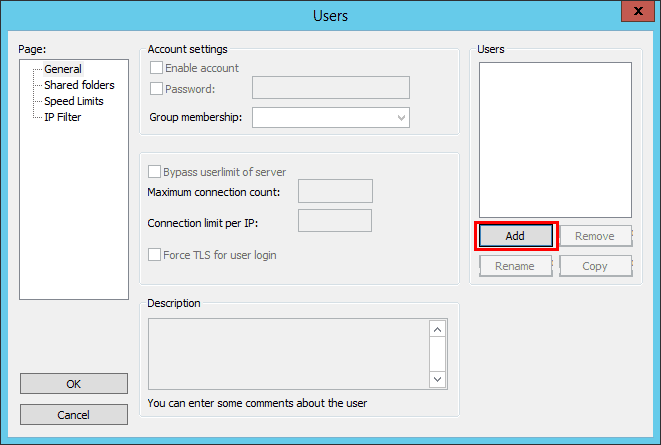
Select a name for the FileZilla user account to be added. We don’t have to worry too much about the groups since we are simply setting up a single user for our backup purposes.
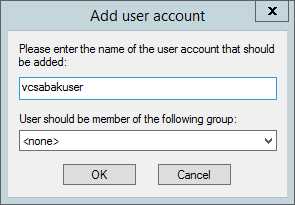
After clicking OK on creating the user, we click the General page again and select the Password checkbox to set a password for the user.
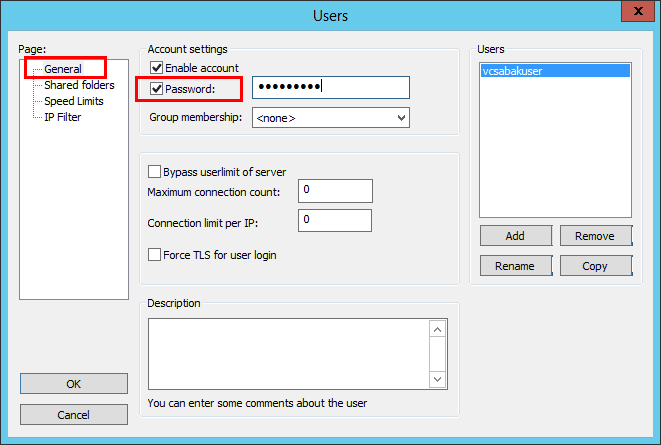
Next, click the Shared folders page and click Add. Add the path the folder you want to be the target of the backup process. Then click the permissions checkboxes under Files and Directories to be able to read, write, delete, and append to both the files and folders.
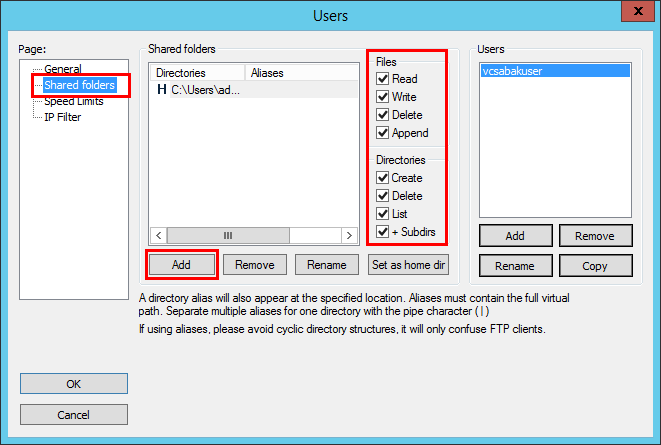
Setup the VCSA 6.5 Backup to point to the FileZilla server
The process to setup the VCSA 6.5 backup process is easy. We simply login to the VAMI interface, located at https://<yourvcsa65ip>:5480 and click the Backup button on the Summary page.
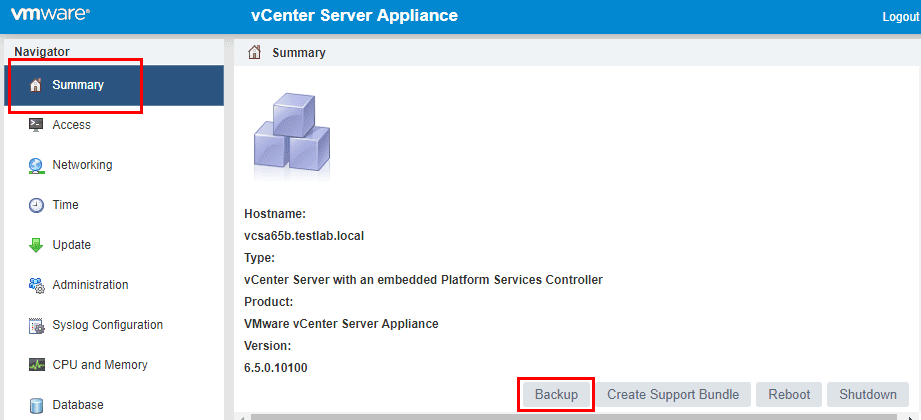
Thoughts
If you don’t have a dedicated FTP or other file transfer server setup in your environment, you can easily use free tools available to get up and running with VCSA appliance backups in your vSphere environment. As shown we can Setup a FileZilla Server for VCSA backup and quickly have a target for our VCSA 6.5 appliance to point to for backup transfer. It literally takes about 3 steps to configure an FTP server for use with VCSA backups.













