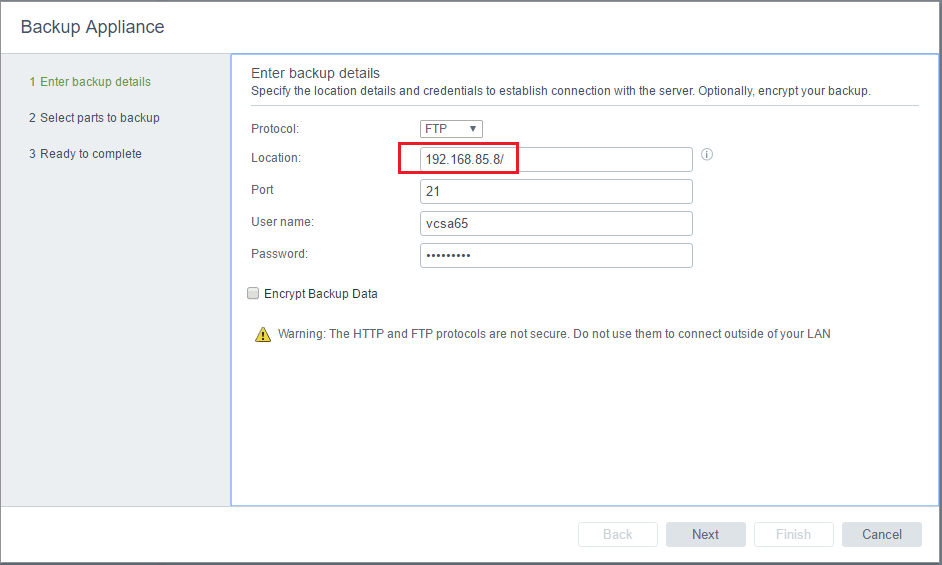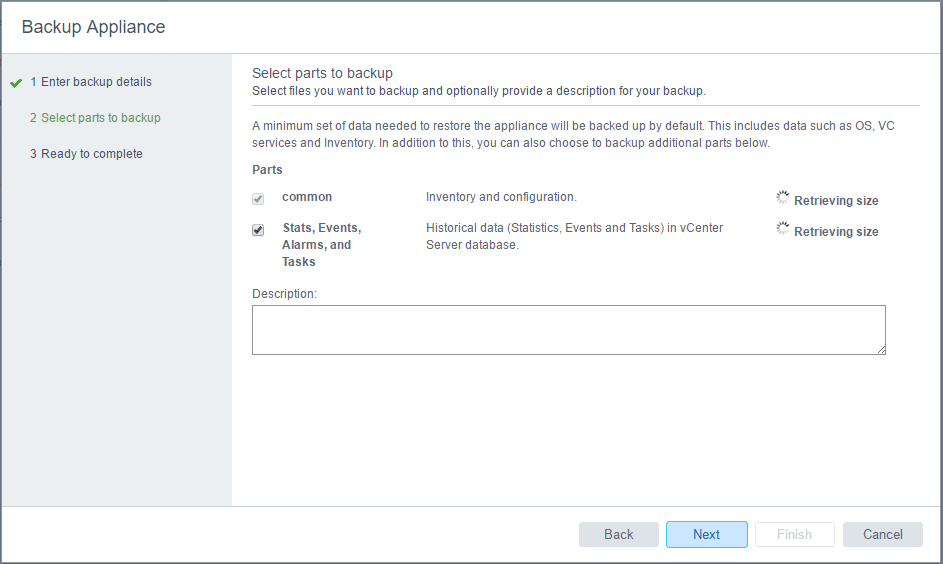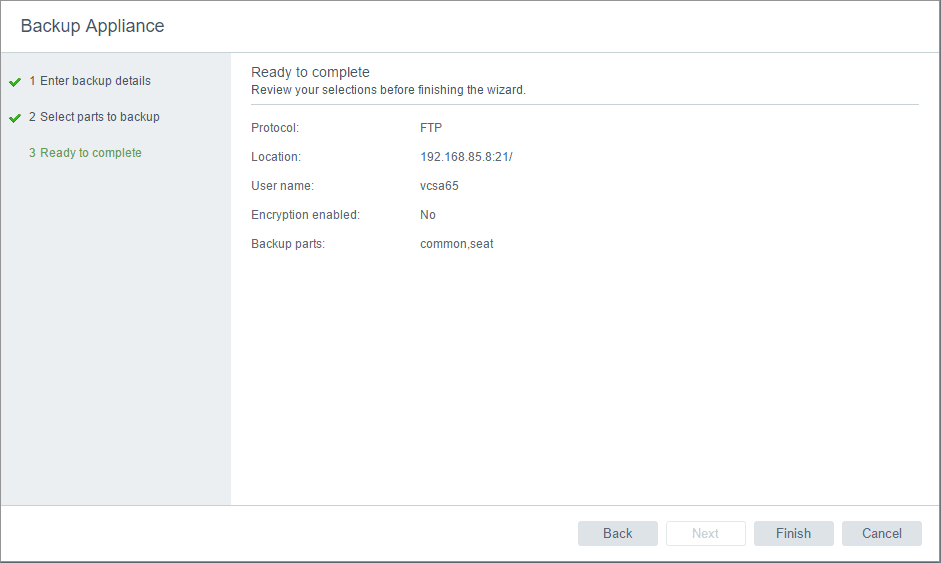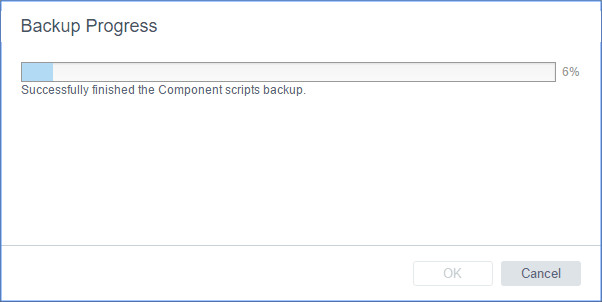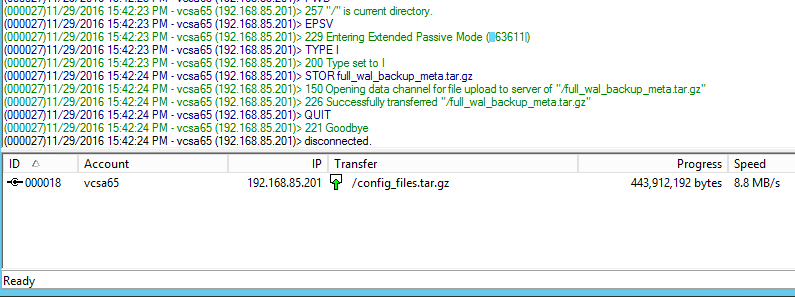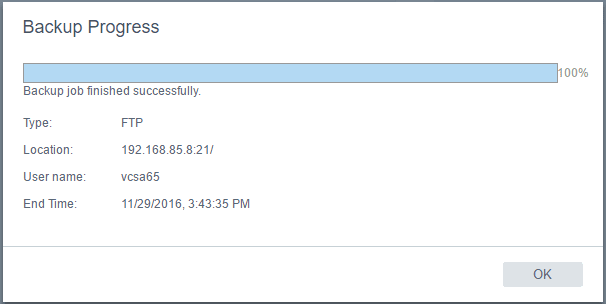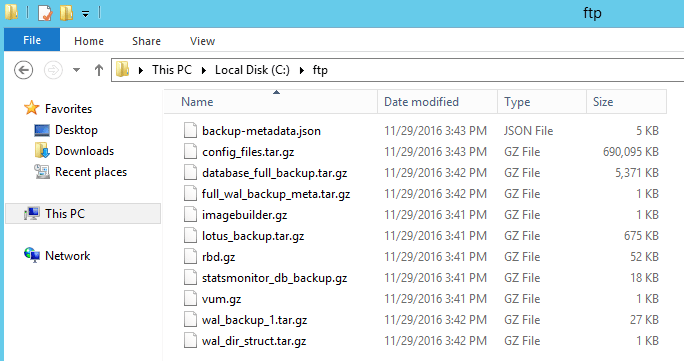New VMware VCSA 6.5 Appliance Backup
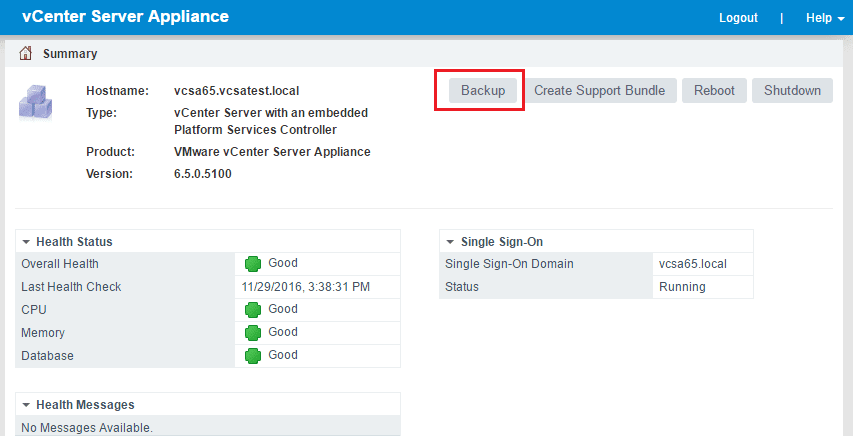
With the new VCSA 6.5 appliance, there is new functionality to backup the VCSA appliance builtin to the VAMI interface. You will notice there is a new “Backup” button over in the upper right hand corner. Let’s take a look at the new VMware VCSA 6.5 Appliance Backup process.
New VMware VCSA 6.5 Appliance Backup
To begin with, we need to login to the new VAMI interface (now called vCenter Server Appliance Management or VSAM UI) in the VCSA 6.5 appliance. We now have the Backup button found in the VSAM/VAMI interface.
After clicking the Backup button, you enter the server and connection information for the VCSA 6.5 appliance to connect to. I am using a simple Firezilla Windows install for testing the backup functionality. I will detail more how I set this up in a future post. One little trick I noticed was necessary at least with firezilla FTP – you need to have a trailing “/” after the server address or it will never connect. Other than that, it was as simple as entering the user and password. Also, you can choose to encrypt the data as well.
Click Next and you come to the Select parts to backup screen that allows you to choose a couple of options here. Common – contains inventory and configuration. Stats, Events, Alarms, and Tasks – contains historical data (statistics, events, and tasks) in the vCenter Server database.
Next we simply click Finish.
Backup progress begins.
Also, just monitoring the Firezilla side, I see connectivity and activity from the VCSA 6.5 appliance.
We finally get a Backup Progress indication that the backup job finished successfully.
In case you are wondering what the file structure looks like after the backup job finishes successfully, these are the files that were created when backing up the VCSA 6.5 appliance.
Thoughts
The new VMware VCSA 6.5 appliance backup process is very easy, intuitive, and quick. It gives administrators peace of mind knowing they have critical VCSA components backed up in case of DR scenarios or other problems that may be resolved by a restore. Up next, we will take a look at the restore process from the backup we took of the appliance.