Reinstall VMware Tools in VMware VCSA Appliance
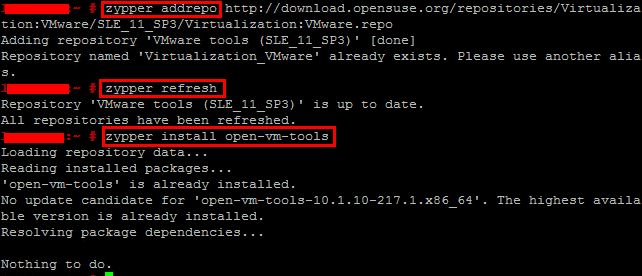
Recently, in working with an upgrade from VCSA 6 appliance to VCSA 6.5, I ran into a particular issue having to do with the VCSA 6 appliance not running VMware tools. In the environment, VMware tools had been inadvertently uninstalled from the appliance. It was not noticed until running into issues trying to get the VCSA 6.5 update to proceed. The install from VMware with the VCSA 6 appliance was delivered via RPM. I ran into issues trying to get the RPM based version of the tools up and running. In this post, we will take a look at how you can get a version of VMware tools running in the VMware VCSA appliance that will allow you to proceed with the upgrade to VCSA 6.5. Let’s look at how to reinstall VMware tools in VCSA Appliance.
Reinstall VMware Tools in VMware VCSA Appliance
In phase one of the upgrade installer, on the “Connect to source appliance” step of the process, the upgrader wants to connect to the source vCenter or ESXi server that houses the VCSA 6 appliance you are trying to upgrade. The problem is, if you have issues with the VMware tools on the source VCSA appliace, the upgrader will not be able to see the source VCSA appliance even if it exists in inventory.
The error received is “Unable to find the source appliance from ESXi host or vCenter Server“.
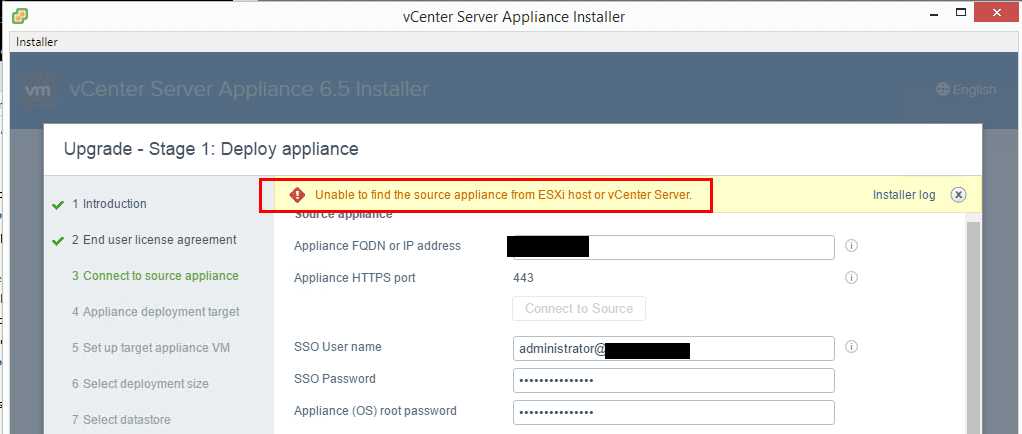
To quickly get up and running with VMware tools to complete the upgrade, we need to reinstall VMware Tools in VCSA appliance. As I found you can easily pull down a quick version of Open VM Tools that will work for the purposes of getting the VMware tools status running in vSphere.
Operating System of VCSA Appliance 6.0
We can find the operating system of the VCSA 6 appliance by running the command:
cat /etc/SuSE-release
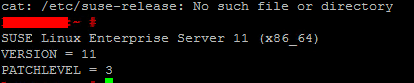
As we can see VCSA 6 appliance is running on top of SUSE Linux Enterprise Server 11, Patchlevel 3.
Reinstalling VMware Tools in Suse
Let’s go about installing Open VM Tools in Suse. The process is very straightforward. We add the repository, refresh the repository, and then actually install the tools. Use the commands below to install Open VM Tools in the VCSA 6 appliance.
zypper addrepo http://download.opensuse.org/repositories/Virtualization:VMware/SLE_11_SP3/Virtualization:VMware.repo zypper refresh zypper install open-vm-tools
Note – Below, I had already ran the installer before getting to capture the screenshots, so the commands below show it has already been installed.
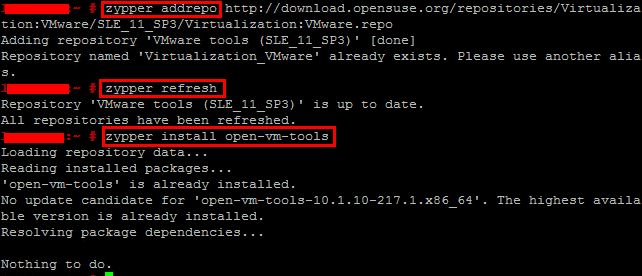
After installing Open VM Tools, you will need to reboot the appliance. After you reboot, you should see a status for your VCSA 6 appliance.
Thoughts
Hopefully the process outline here to Reinstall VMware Tools in VMware VCSA Appliance will help someone else who may run into the situation where they are trying to upgrade a VCSA 6 appliance and are unable to proceed because VMware Tools is in a bad state or not running. This is most likely a corner case, but in the wild we see things happen that shouldn’t happen or shouldn’t be in the state they are in, but they are.









