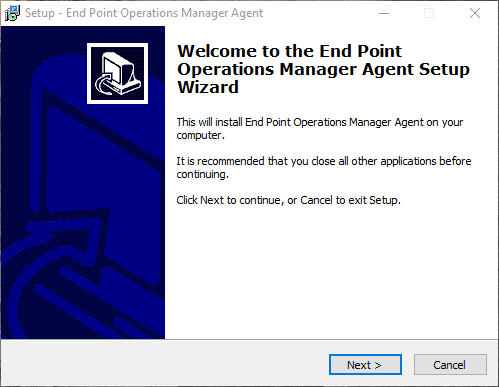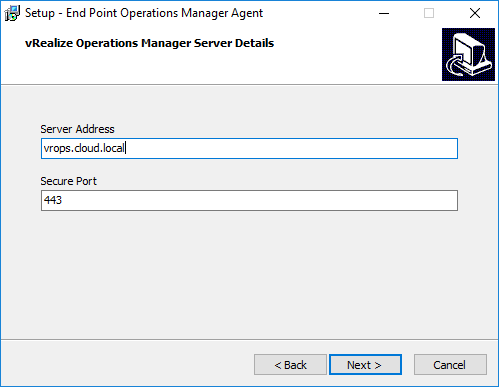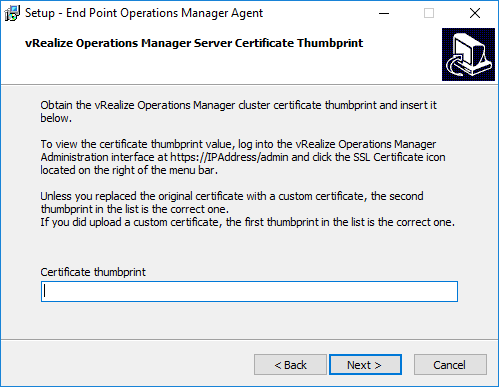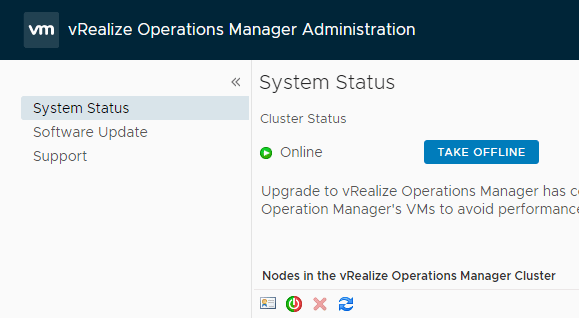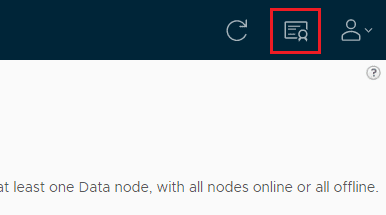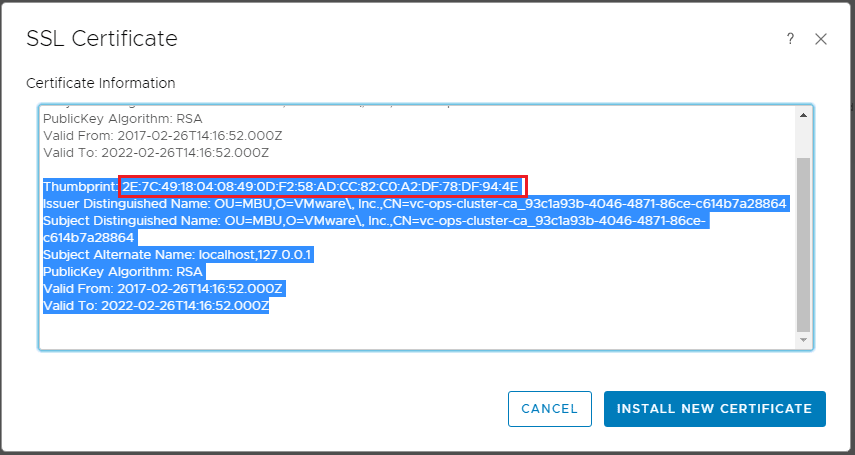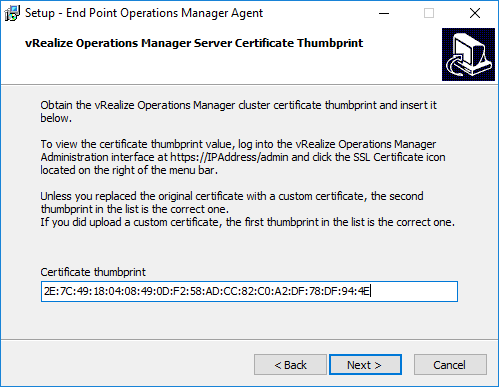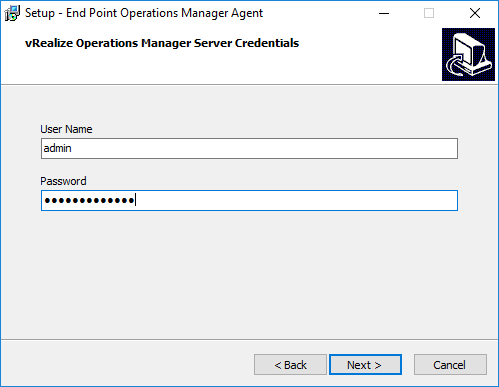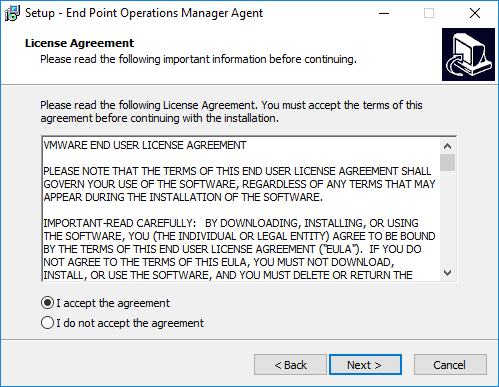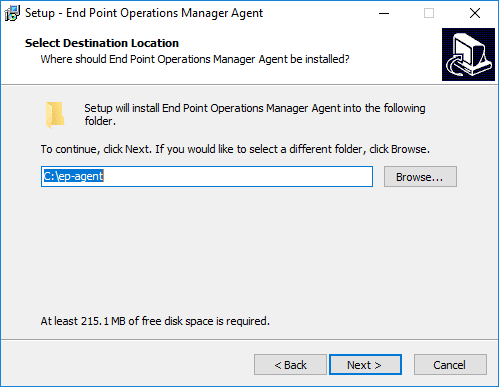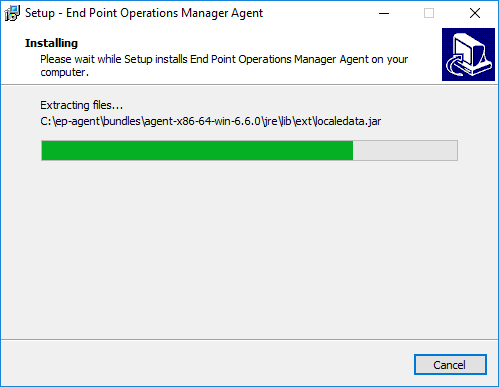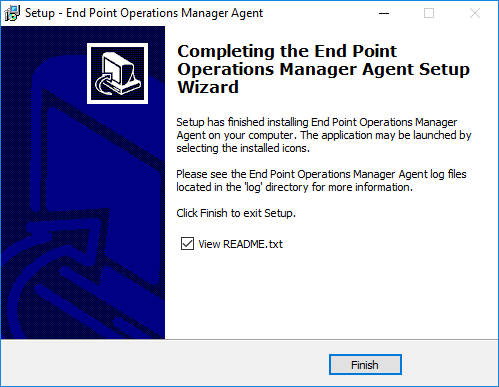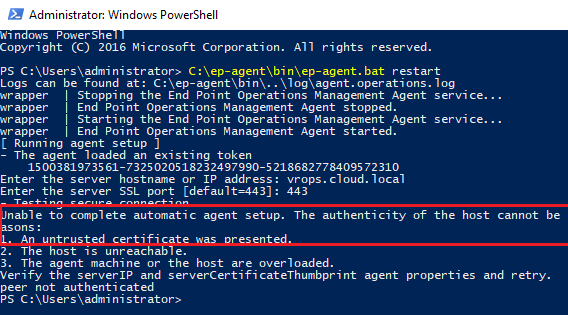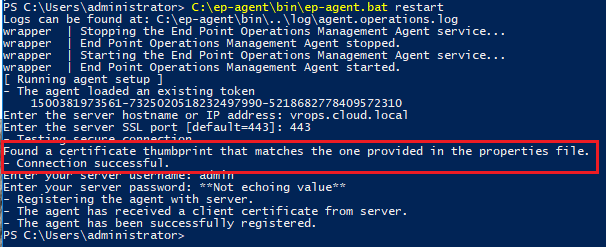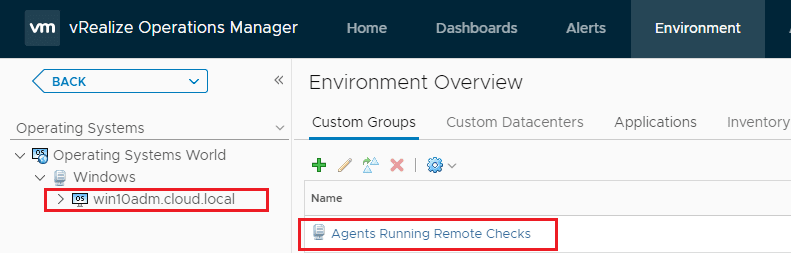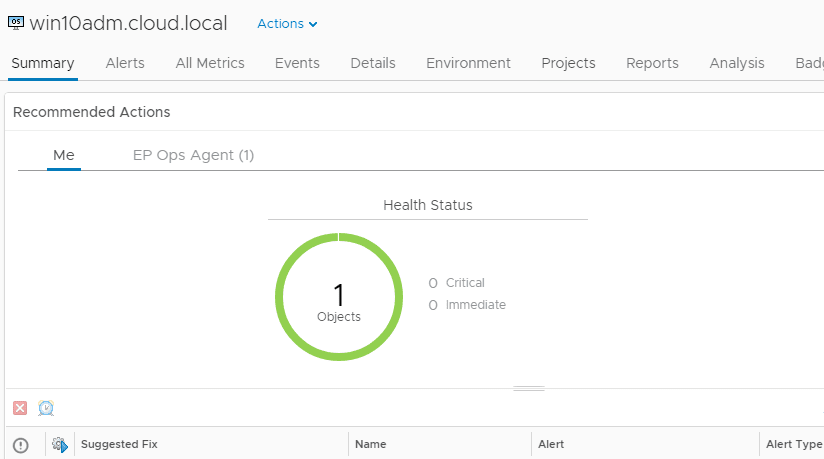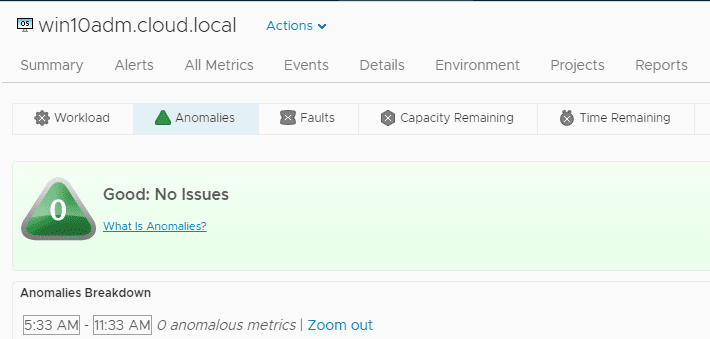Install vRealize Operations Manager 6.6 Endpoint Agent
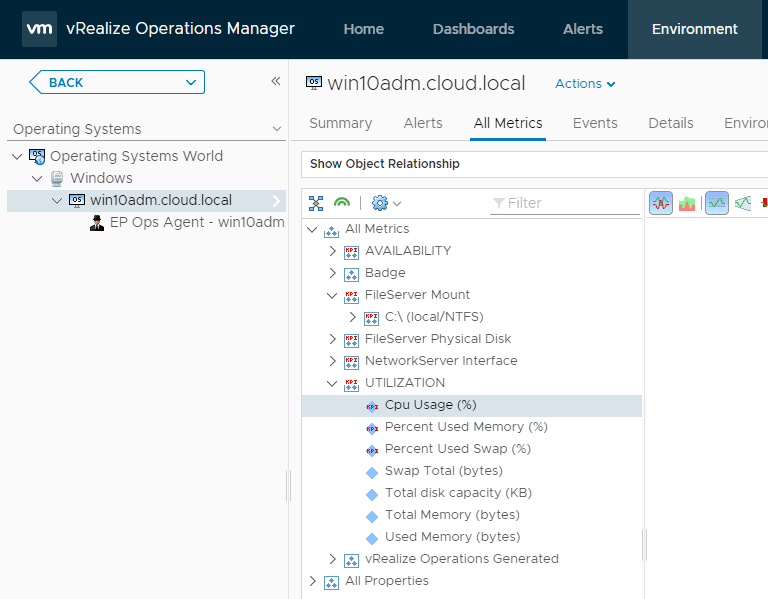
Recently, VMware released vRealize Operations Manager 6.6 which has incorporated the beautiful HTML5 interface that we have partially functional with vCenter 6.5. Additonally starting in vRealize Operations Manager 6.1, we have the inclusion of Endpoint agents. With vRealize Operations Manager Endpoint agents we can extend our visibility of the inner workings of our virtual machines to include monitoring the operating system, processes and applications within the virtual machine. Let’s take a look at how to install vRealize Operations Manager 6.6 Endpoint agent.
Install vRealize Operations Manager 6.6 Endpoint agent
After downloading the vRealize Operations Manager 6.6 Endpoint agent from VMware, we simply kick off the install. It is basically a “Next, next, finish” affair with populating a few entries.
Here we populate either the IP or FQDN of our vRops 6.6 server and port.
The certificate thumbprint is found by logging into our vRealize Operations Manager 6.6 server interface. We can leave the screen open while we login and copy the thumbprint.
Logging into the server interface…
Over in the upper right-hand corner, we have what looks to be a certificate icon. Click the icon and it will pull up the SSL Certificate window with the thumbprint(s) listed.
If you haven’t imported another certificate, the one you need should be the second one listed. Also, it is the hash that we need and no other information copied.
Now we paste that into our installation window.
Populate the user name and password information for connecting to your vROPs 6.6 server. Below I am simply using the admin account, but you can create a user for this purpose.
License agreement…
Installation begins…
The vRealize Operations Manager Endpoint Agent has been installed.
The installation will install a Windows service called End Point Operations Management Agent that is set to start Automatically.
Troubleshooting
To make sure everything is working correctly, we can look at the agent log found in the C:ep-agentlog directory. In checking the log after installing, I saw this error:
The authenticity of the host cannot be established for one of the following reasons:
1. An untrusted certificate was presented.
2. The host is unreachable.
3. The agent machine or the host are overloaded.
Verify the serverIP and serverCertificateThumbprint agent properties and retry.
org.hyperic.hq.bizapp.client.AgentCallbackClientException: peer not authenticated
at org.hyperic.hq.bizapp.client.BizappCallbackClient.invokeUnparsedLatherCall(BizappCallbackClient.java:376)
at org.hyperic.hq.bizapp.client.BizappCallbackClient.bizappServerInfo(BizappCallbackClient.java:123)
at org.hyperic.hq.bizapp.agent.client.AgentClient.testProvider(AgentClient.java:290)
at org.hyperic.hq.bizapp.agent.client.AgentClient.testConnectionToProvider(AgentClient.java:318)
at org.hyperic.hq.bizapp.agent.client.AgentClient.cmdSetup(AgentClient.java:542)
It seemed to indicate a problem with the certificate. I could reproduce it as well by using the supplied agent batch file to restart the agent manually and saw a similar message.
If you think you entered the wrong thumbprint, like I did, you can change this after the fact by finding the thumbprint section in this file – C:ep-agentconfagent.properties file. After restarting the agent after repopulating the thumbprint, I saw the agent successfully make communication with the vRealize Operations Manager 6.6 server.
vRealize Operations Manager 6.6 Endpoint Data
After waiting for just a few minutes you should be able to see your Endpoint show up in the Environment >> Operating Systems area. I first saw the status of Agents Running Remote Checks however this will complete in a just a couple of minutes.
You will eventually see your agent data populated. If you look at All Metrics you should be able to see data populate about your file system, CPU, processes and other valuable information about the guest operating system in the virtual machine.
The Summary screen shows you an overall picture of health.
Looking at any anomalies on the virtual machine. This VM is in a healthy state with no issues to report.
Thoughts
vRealize Operations Manager is a powerful platform for monitoring the health of your VMware vSphere environment and provides powerful tools to gain insights into what is going on in the environment. One of those tools starting with 6.1 and now up to version 6.6 is the vRealize Operations Manager Endpoint Agent. Hopefully this quick tutorial on how to Install vRealize Operations Manager 6.6 Endpoint Agent on a Windows Server will help any who may want to use the endpoint agent with vROPs.