Upgrade VMware vRealize Operations Manager vROPs 6.2
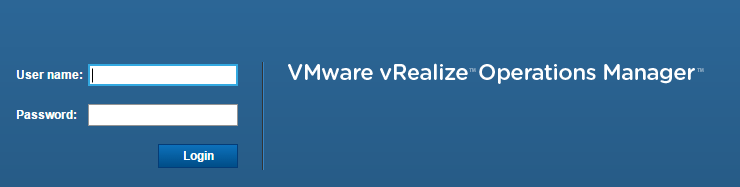
In rolling through quite a few upgrades recently, I wanted to posted some screenshots and process notes of upgrading vROPs 6.0.2 I had running in my environment to 6.2. The process is fairly standardized with VMware’s appliances and for the most part the steps are similar between different appliances to get things updated. The process involves downloading the PAK update files needed, uploading to the appliance and running the update. The update requires first updating the OS files and then updating the vROPs files. Let’s take a look at Upgrade VMware vRealize Operations Manager vROPs 6.2.
Upgrade VMware vRealize Operations Manager vROPs 6.2
First thing you will need to do is pull down the .pak file from VMware. As you can see below I have downloaded the vRealize_Operations_Manager-VA-OS-6.2.03542056.pak file. Notice the file is for the OS. The updater will ask you to browse to the file and then you will have the ability to Upload.
The upload process starts uploading the file to the vROPs.
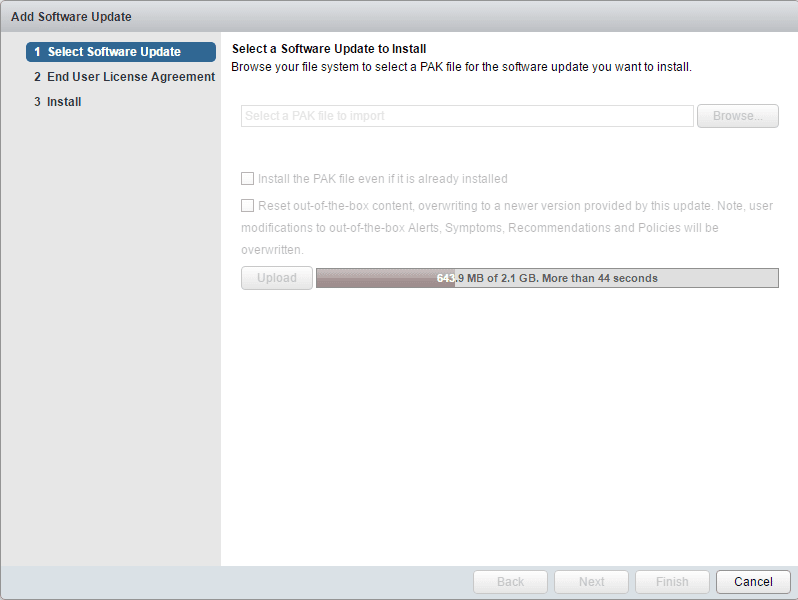
After uploading completes, staging begins:
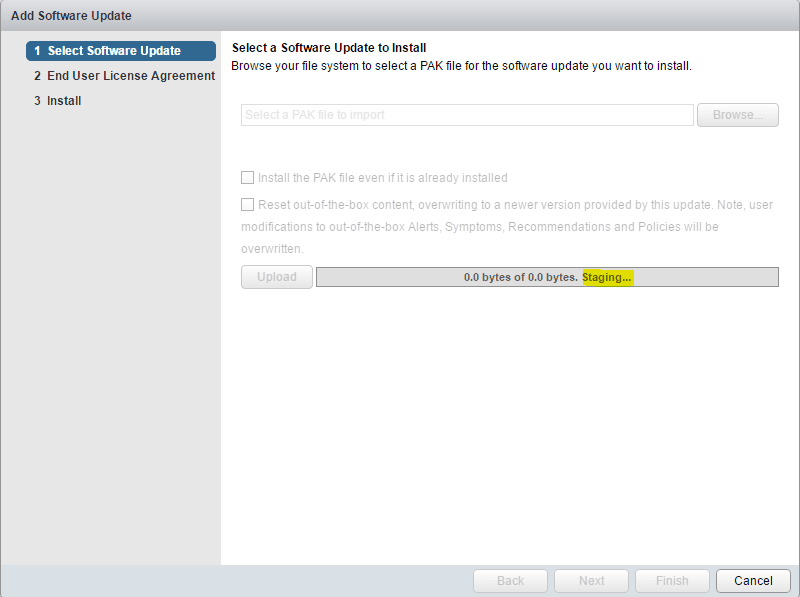
A summary of the .pak file and update settings are displayed:
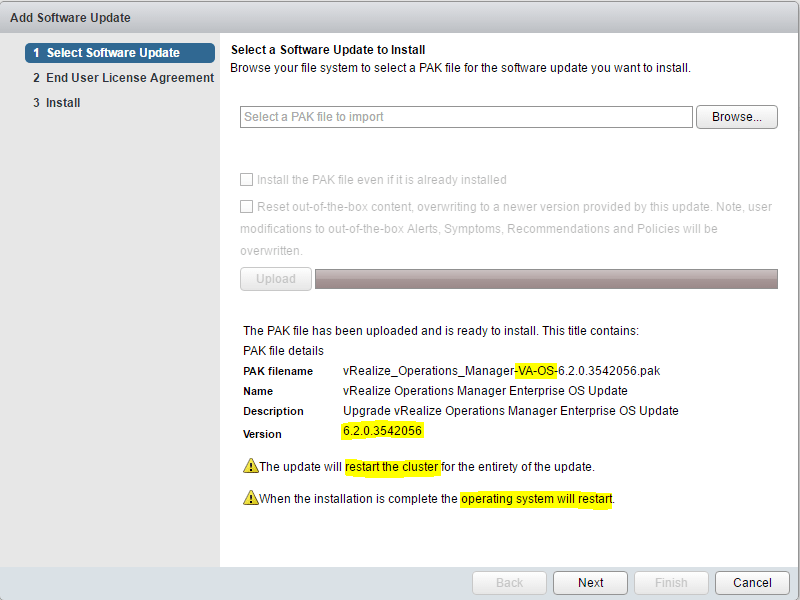
The update process should automatically log you out and you will be presented back with the vRealize Operations Manager login screen.
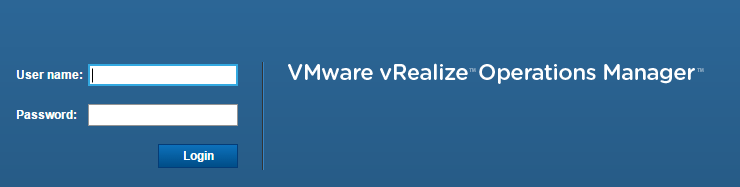
After logging back in you may see a Cluster Status of “Failure” showing – but if you look carefully it will let you know the node is being restarted and installation is in progress.
Still installing as you can see below, but the cluster status is now online:
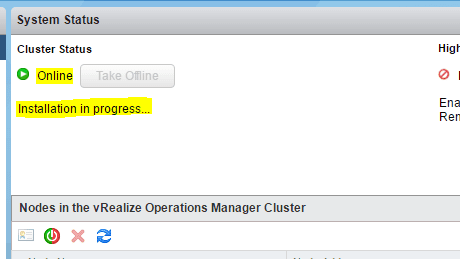
Finally we get an online status with no installation notifications:
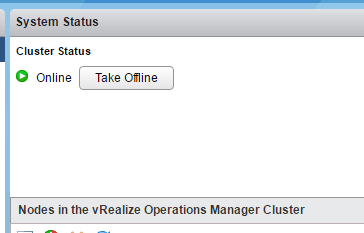
After updating the OS files, below we now can run the update .pak file for the vROPs application upgrade.
I ran into this issue below which I did find the issue of “the update is already installed” documented on VMware’s KB for upgrading vROPs. Check this KB out: https://pubs.vmware.com
Basically it is a refresh issue if the UI times out on the other install. The workaround as noted on VMware’s site is: “Workaround: When you perform the software update again, check the option to Install the PAK file even if it is already installed, then click Upload.”
After the upgrade finished, after logging in, I was presented with the configuration of vROPs – EULA, product key, etc.
Final Thoughts
The upgrade process took about an hour however, I was pulled away from the desk a few times in between. Hopefully the above will help you to get an idea of what the upgrade process involves. It was painless and seems to work as expected besides the refresh issue I ran into mentioned earlier.


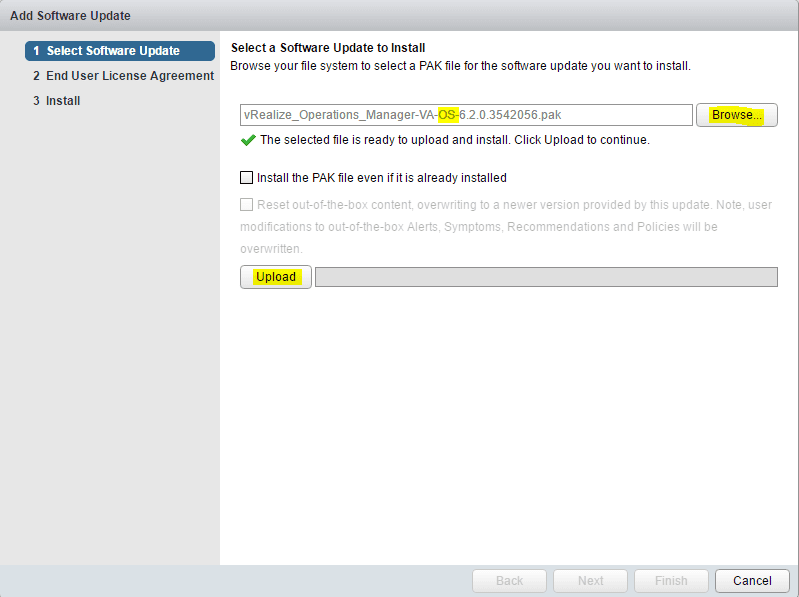
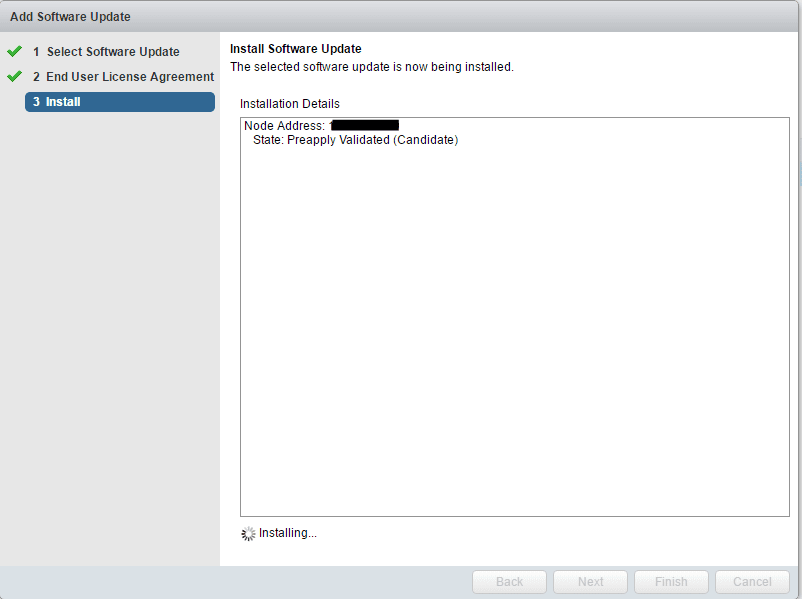

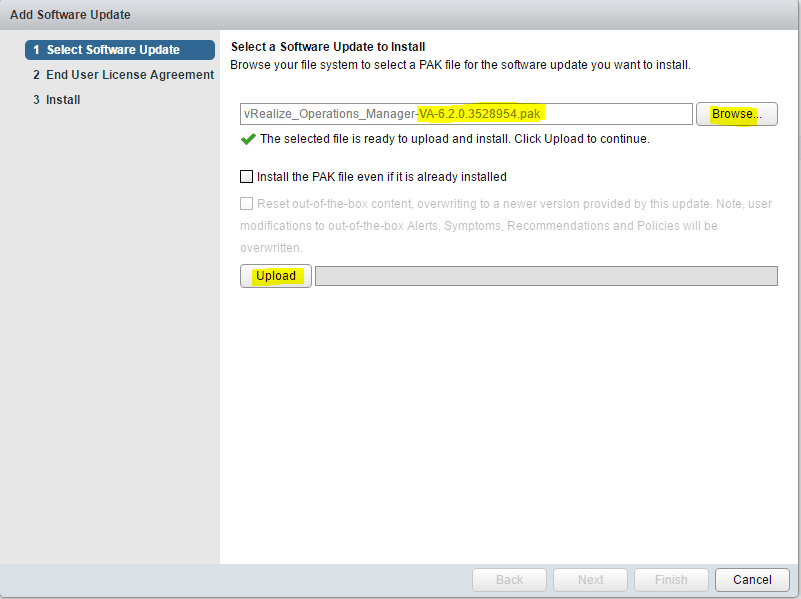
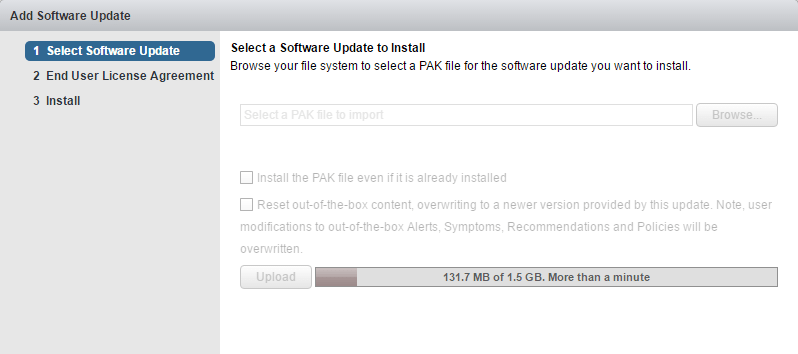

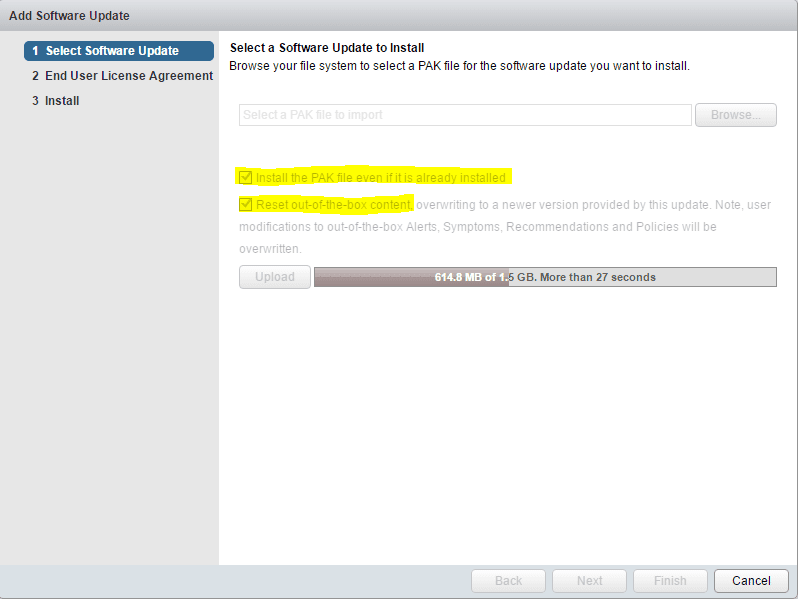
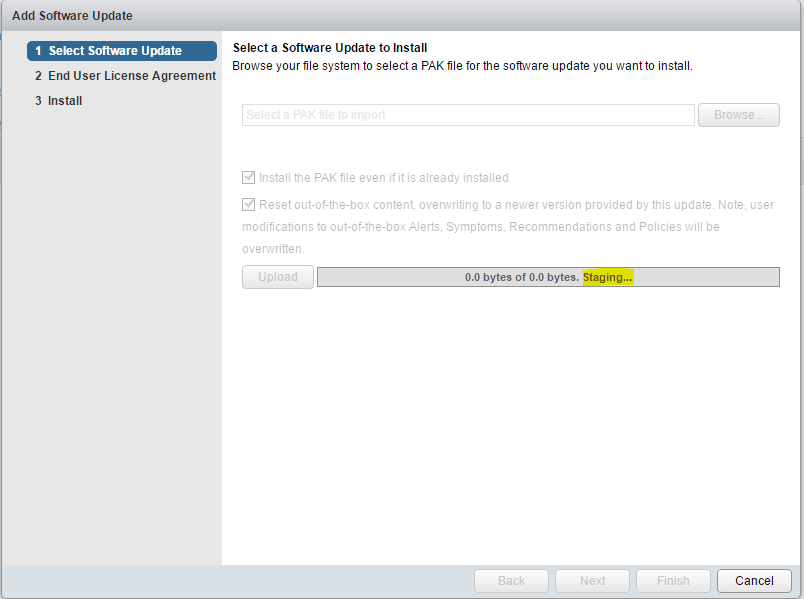
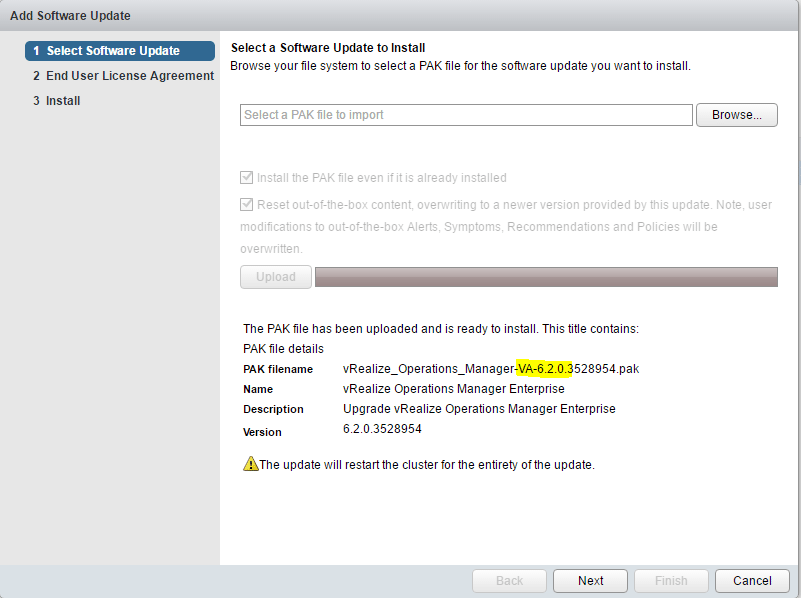
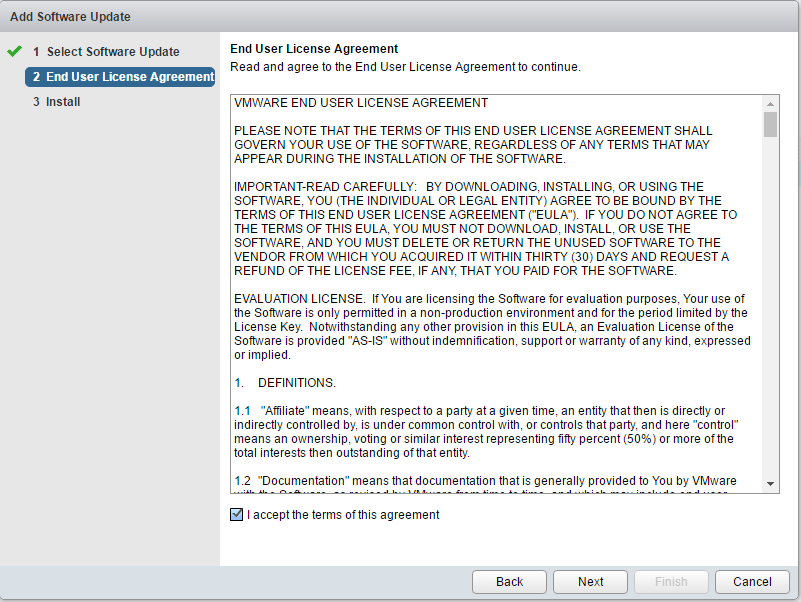
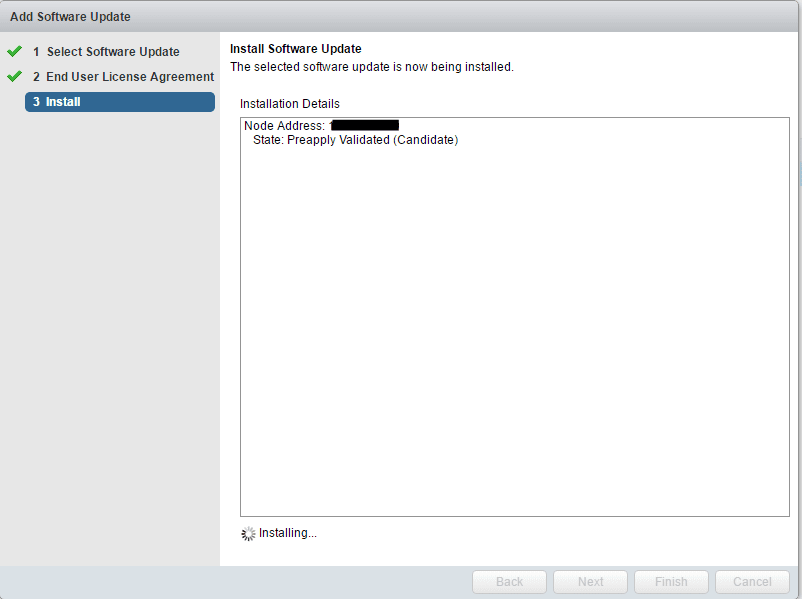

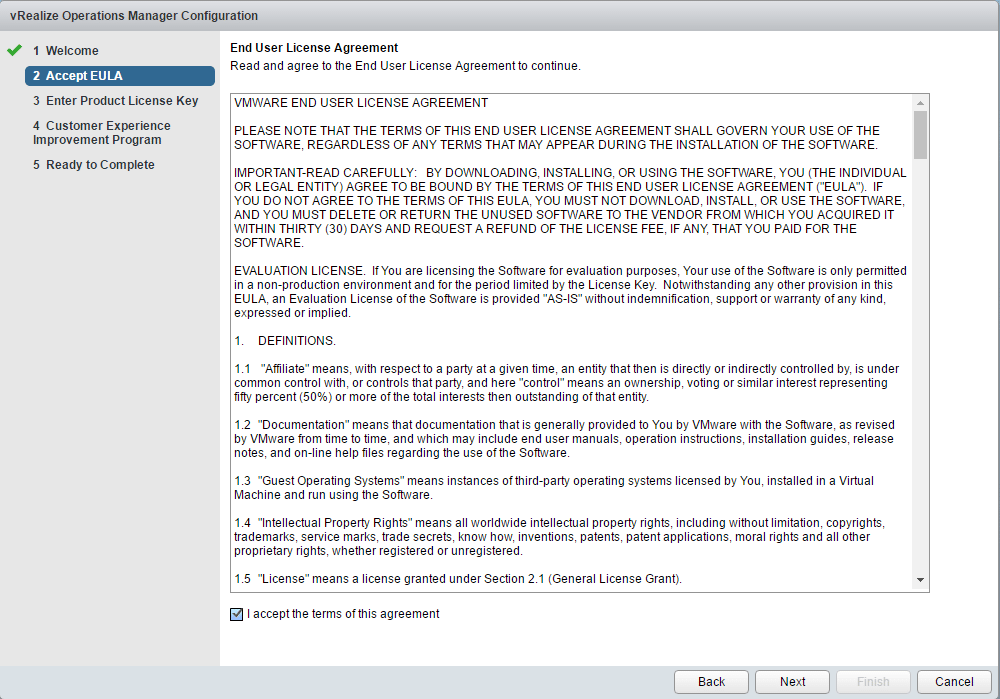
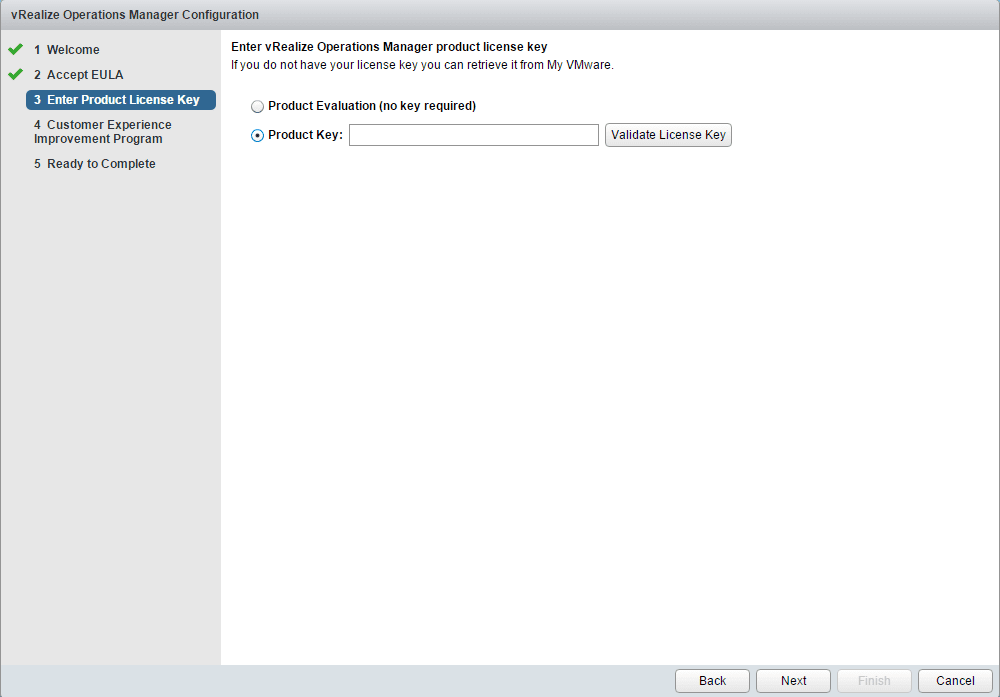
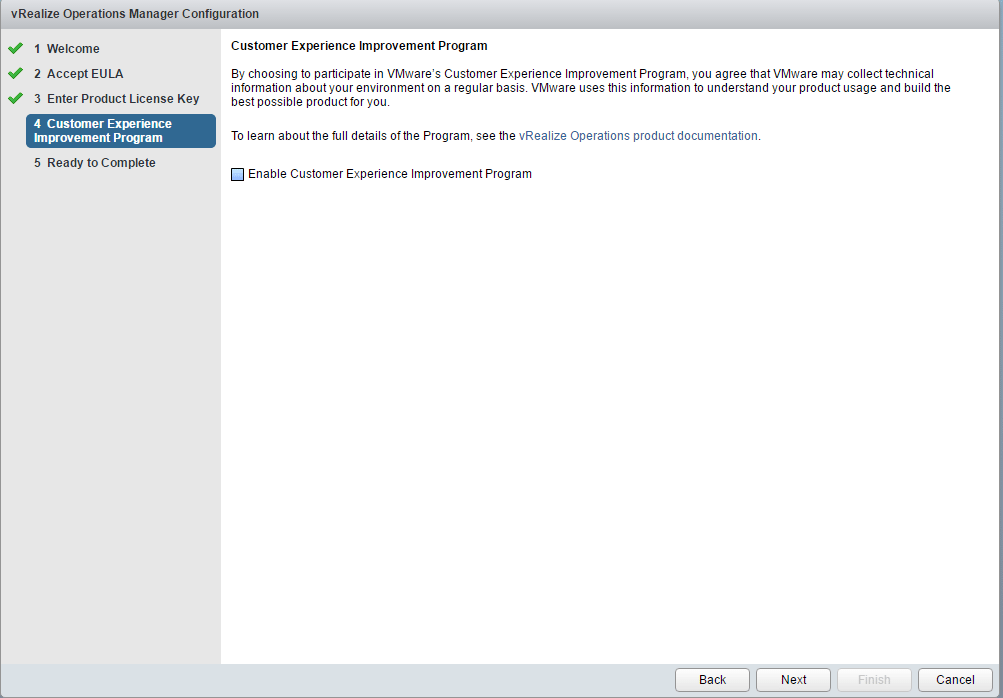
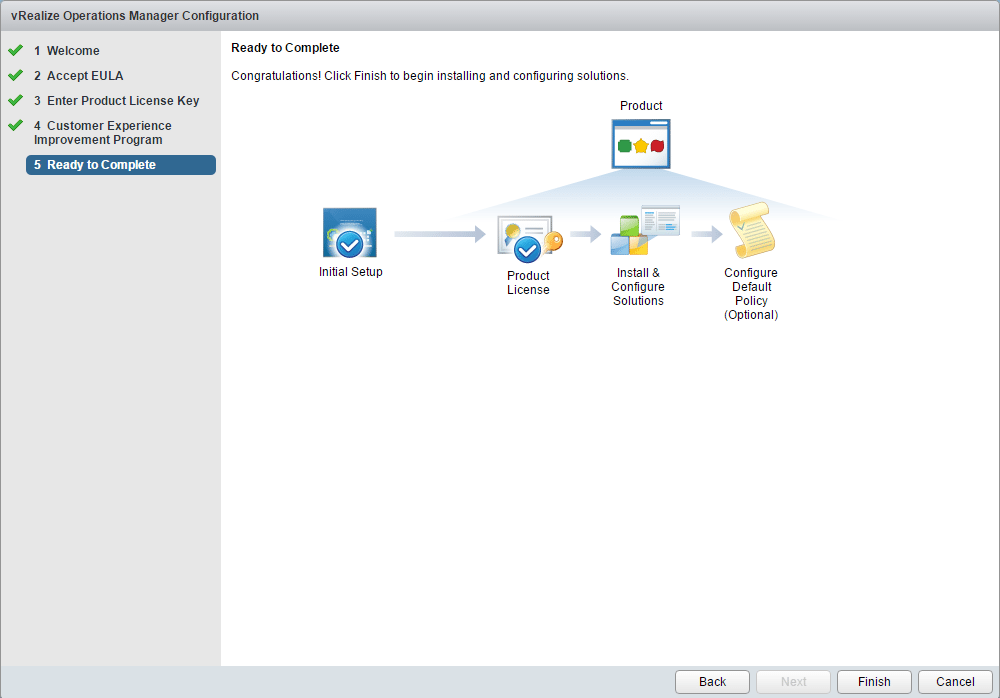



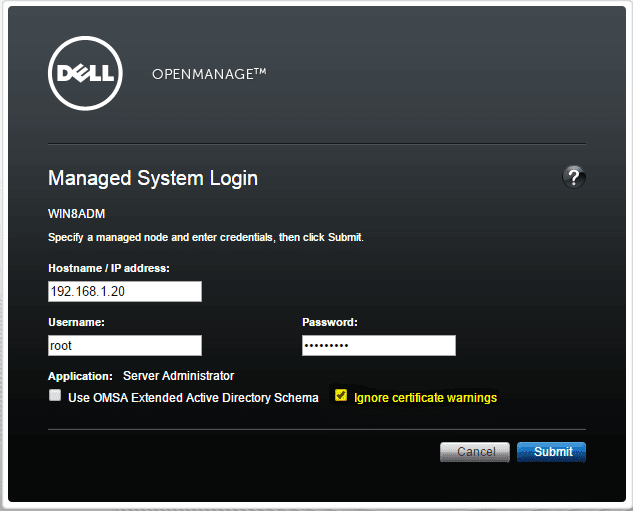
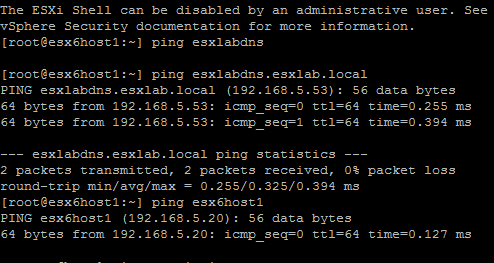
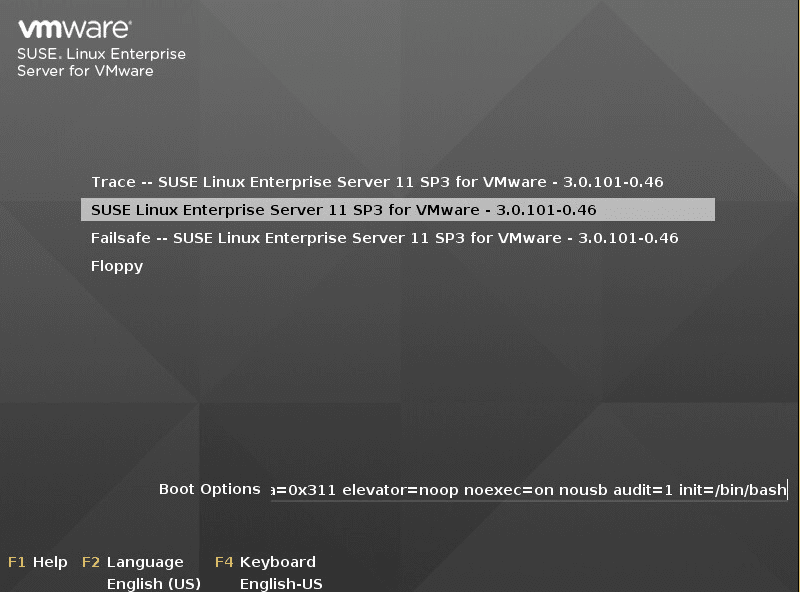
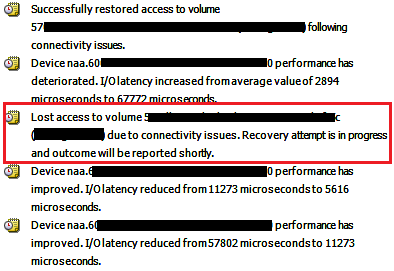





I’ve been trying to upgrade my vROPS from 6.2 to 6.3 its been running for 4 days now and it seems to be stuck. In the steps completed column it is sitting on 5 of 9 Preparing pre-script for the last 3 days. Anyone else have the issues or any ideas on what the problem is?
Thanks Brett