Windows 10 ADK USB boot with VMware cold clone 3.03
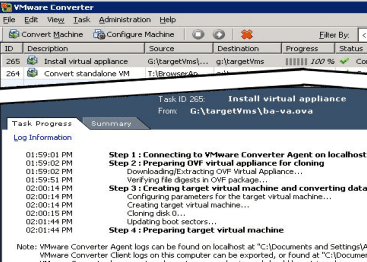
So this is probably a really weird combination of old and new. The other day I was working to P2V an old domain controller as is without dcproming down and then back in. Best practice is to dcpromo a DC out then P2V and then dcpromo back as a domain controller. However, there are just certain situations where this isn’t possible in some environments. So my solution to that was to cold clone the domain controller after power off to prevent any USN rollbacks from happening on the DC being P2V’ed. ***Important*** I want to reiterate the point about DCs – never hot clone a DC as this will most likely result in serious replication problems due to a USN rollback.
Why Windows ADK for cold clone? Most of you are probably thinking – why use the ADK, didn’t the cold clone utility come with a bootable ISO? Windows ADK is my preferred delivery method with the cold clone as it contains all the new drivers and a super easy way to inject drivers (dism) to your USB boot drive. This makes getting the environment booted on ANY hardware that you have drivers available to download a cinch. The old cold clone utility boot disk was based on Windows XP essentially and getting drivers in the disk is not as straightforward. So how do we marry up the two utilities so they work together?
The Windows 10 ADK is out and readily available for download here: https://msdn.microsoft.com/en-us/windows/hardware/dn913721(v=vs.8.5).aspx (scroll to the bottom of the page and the Windows ADK link is there).
Once you have the ADK downloaded, you need to first make your boot USB thumb drive. Launch the deployment tools command prompt and type:
Copype amd64 C:\winpe_amd64
This will copy the source files for making the USB boot disk. Once you have copied the source files from the deployment tools command prompt, we then issue the command to make the bootable WinPE boot disk.
makewinpemedia /ufd c:\winpe_x64 m: makewinpemedia /ufd /f c:\winpe_x64 m: (the /f suppresses the format confirmation, just make sure you have the right drive!)
Now you should have a working bootable drive that will serve as the host for the cold clone process.
Getting the Cold Clone to work
By default the vmware cold clone 3.03 converter will not work inside of the ADK PE environment. However, someone has already come to the rescue on this one in providing a customized loader which loads and installs the converter inside the PE environment once you are booted there. Download the loader package here.
The installation file that you will download from the link above contains a .zip file with some other files inside including a lodr.exe file which may get flagged by your virus scan so beware of that. One of the contained files is a .cmd file called get_files_converter303_ripp_installer.cmd that extracts the VMware-converter-3.0.3-89816.exe into the directories it needs to launch.
The converter 3.03 cold clone file is no longer available from what I could tell from VMware, however, you can readily find it out on the web, so use those Google skills. After you have the file, run the .cmd file listed above which will extract the installer into two directories – VMware-Converter-3.0.3 and Converter-3.0.3. Then copy both of these directories into the root of your newly created USB drive via Windows ADK.
After you boot into the Windows PE environment, change your directory to the root of the USB drive and the VMware-Converter-3.0.3 directory.
Run the commands:
- InstMSI.exe – Installs the Windows Installer Service
- Then run Converter303_Coldclone_LODR.exe in the same directory.
If you have done everything right mentioned above, you should now be able to boot your server and run the command listed above to start the converter 3.03 utility. Also, if you have need to inject drivers with Windows ADK, it is simple with the dism command:
Dism /Image:C:\winpe_x64 /Add-Driver /Driver:c:\drivers /Recurse
With the command above you of course will have to mount your boot.wim file that you are using to make the USB boot disk, add drivers, and then make the USB disk again. So maybe a perfect marriage of old and new with the VMware cold clone 3.03 utility and Windows 10 ADK!









