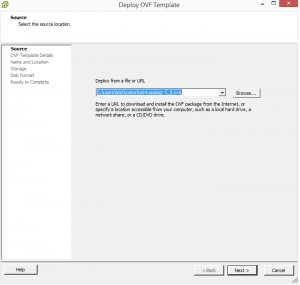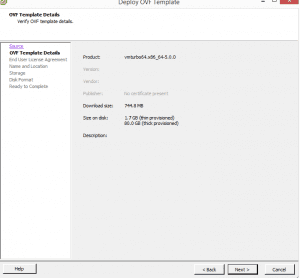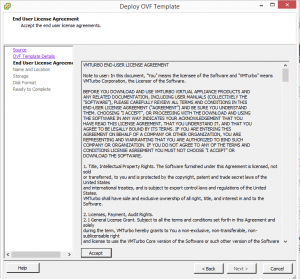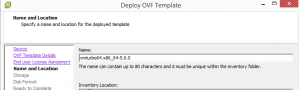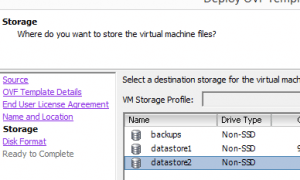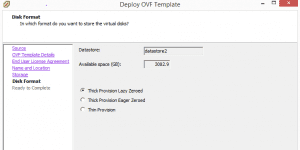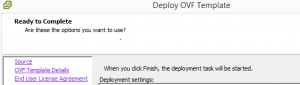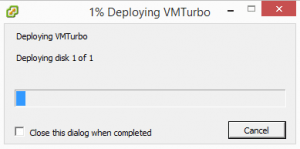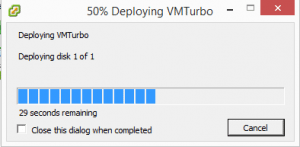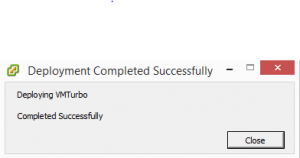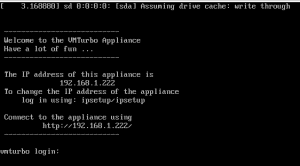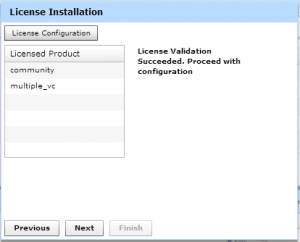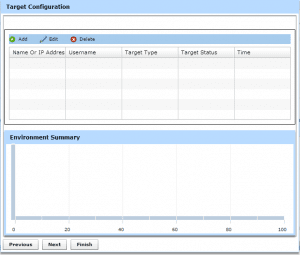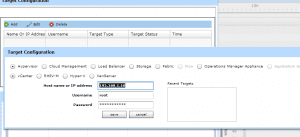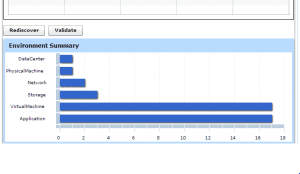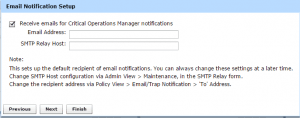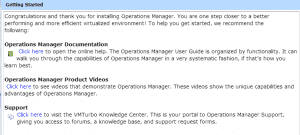VMTurbo Free Virtual Environment Monitoring and Operations Management
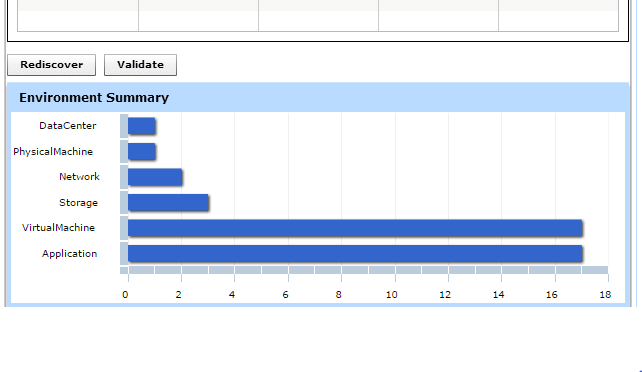
Many may be looking for free virtual environment monitoring and operations management. There is a great solution out there in VMTurbo which is a free signup and download. It provides an amazing set of functionality especially for free. Once you signup for a free account, you can choose which hypervisor you are working with and which ova template to download. VMTurbo comes in a fully functional appliance that you deploy in your hypervisor environment. After you download the steps to deploy in VMware are as follows.
Deploying
The first step is simply to point to the ova template that you downloaded when you signed up for VMTurbo.
Next we see the OVA template details.
The next screen you will pick the inventory location you wish to deploy (folder location, etc).
Next we choose the storage location – which datastore we wish to deploy in.
We can thick or thin provision the appliance.
Next you will see a confirmation screen listing the details.
Deployment begins
After booting the VM you will see details and instructions on the boot screen of the VM once it starts up.
To login to your VMTurbo appliance, simply point a browser to either HTTP or HTTPS and the IP address that appears on your console screen either via DHCP or static address. Login with administrator/administrator which is the default credentials. The Setup Wizard will begin at that point.
After you signed up for VMTurbo, you should have been emailed a license file in the form of an XML file which you can copy and paste the contents into the license configuration utility of VMTurbo – which will allow you access to the free tools included with the appliance.
Next, we have the Target Configuration which allows you to enter the connection information for your vCenter environment.
Enter IP address/DNS name and connection credentials.
You will see a quick environment summary after adding the environment to monitoring.
In the setup wizard there is an option presented as well to receive SMTP alerts via a relay host and address.
A Getting Started Guide is presented after you complete SMTP setup.
Final Thoughts
So far I am really liking VMTurbo and the tools that are provided for free are really great. A couple of things to mention – there are some nice features that aren’t enabled with the free version such as the Workload, Deploy, and Plan modules, however, the inventorying feature as well as policies and full reporting are enabled in the free version which is really nice. Many of the core features that you would want in a free product that does monitoring and operations management are here in VMTurbo.