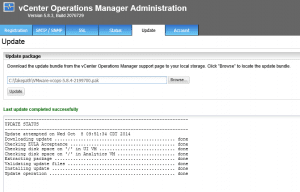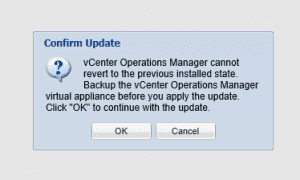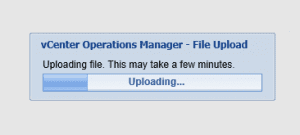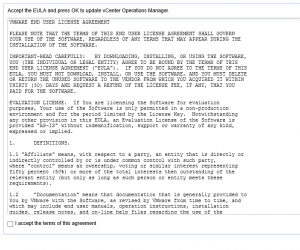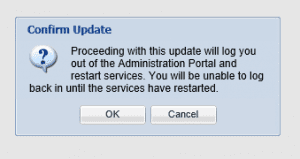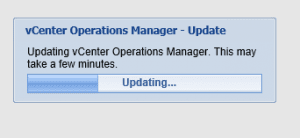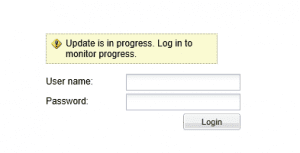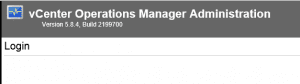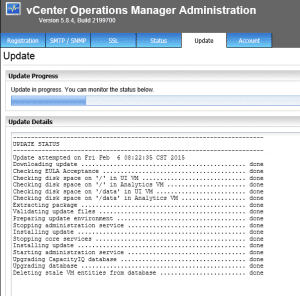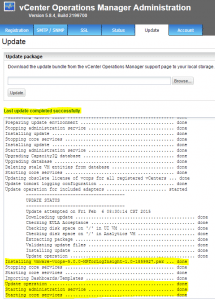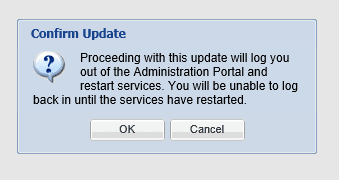
Recently with all of the bug fixes and security updates coming out from VMware and others due to Ghost vulnerability, etc, I decided among other VMware updates to update the Operations Manager vApp. Updating VMware Operations Manager vApp is relatively straightforward and can be done from the admin portal page in Operations Manager. I also ran into a funky login issue with Operations Manager that I would like to mention as others may run into this if you haven’t logged into your admin interface recently in Operations Manager.
The weird thing with the login issue I had was that I could login directly to the console of the VM using the root account which I had been able to use before to get into the admin portal interface. There are a couple of commands that eventually got me past the login error. First, you can take a look at your admin account and see if it is potentially locked out due to a number of login attempts:
sudo pam_tally2 --user=root then to forcibly reset the bad logins count: sudo pam_tally2 --user=root --reset
After running the above commands I did see that the admin user had a bad count of ‘3’ attempts. I reset, however, was still unable to login. I decided to reset the password back to what I had originally configured for the admin user. The first part of the line below is the directory you need to be in to run the command.
/usr/lib/vmware-vcops/user/conf/install# ./resetadminpwd.sh 'Password2014'
After running the reset command on the password, I was able to log back in to the admin URL of Operations Manager.
Upgrade Process
With the admin login issue out of the way, we can get going on the actual Upgrade process. To get started, simply go to the Update tab in the admin console. As you can see below, I have already downloaded the 5.8.4 update file.
When you point the update to your update file, you will receive the warning about backing up the state of your Operations Manager Virtual appliance. I created snapshots of both OM VMs before starting this process to have a rollback point.
The first part of the update process is to get the file uploaded.
Accept the EULA to proceed after the file uploads successfully.
Again, we have to confirm that we are ready to proceed with the update.
The Update process rolls forward.
After a couple of minutes, you will get the notification that you are now able to log back in, however, the update process is still running.
As you can see, we actually have denoted that we are running the 5.8.4 Build 2199700 version now, however, the update progress is still running.
Eventually we get the Update completed successfully message under our Update tab, and we still have the correct version listed. Also, as you can see below, if you scroll down to the bottom of the statuses for the update, you can see the pertinent messages that make us feel good about the update.
-
Installing vmware-vcops-5.0.0-MPforLogInsight-1.0-1859927.pak ... done
-
Update operation ................................................ done
-
Starting administration service ................................. done Starting core services .......................................... done
Final Thoughts
The update of VMware Operations Manager Virtual Appliance is a breeze as you can do everything from the browser. However, I did run into the weird login issue where my credentials didn’t work. After Googling this issue enough, it apparently is a known issue with login weirdness into the admin console of Operations Manager in different instances.