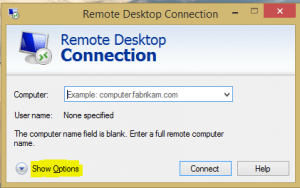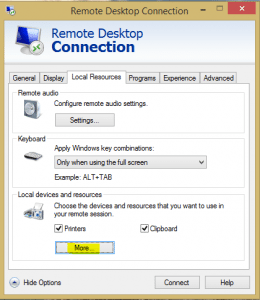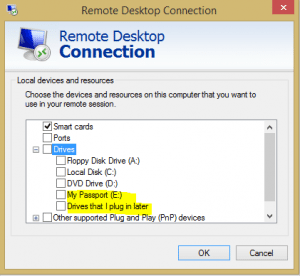Access local drives in an RDP session
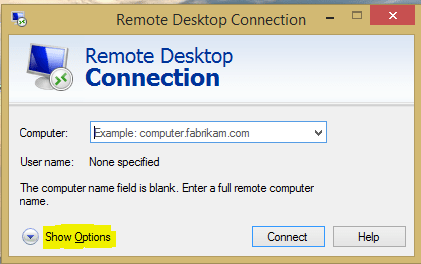
I see many admins and developers struggling with the RDP environment trying to copy files to a location where they have access to the files in the RDP session and their host workstation. Many even create shares and exceptions in the Windows firewall rules to allow for file and print sharing to do this, which can compromise security among other things on servers especially in the DMZ.
Many who may not be as system admin savvy may not be aware of the feature of RDP that allows one to access local drives in an RDP session. This is an extremely useful feature considering it is builtin out of the box behavior with RDP and it requires no configuration of shares and firewall exceptions just to get your files back and forth.
Setting up access to local drives
- Open Remote Desktop Connection – type mstsc in run or search menu, click Show Options
- Click the Local Resources tab and then click the More button at the bottom
- Notice you can expand Drives and then click which drives you want to have access to in the RDP session. Notice I have the “My Passport” External drive showing which is a USB connected hard drive.
Now after this is setup and you connect to your remote server or workstation resource, you will see the drive listed as if it is simply a local drive to the remote Windows box. This works really well and I have not noticed a huge performance hit mounting drives this way. It seems to suite the purpose of needing to have access to local files and being able to securely copy resources back and forth without any major changes to any security models or firewall rules in place. Sometimes as network and system admins we have to rethink how we do things especially without having to utilize the network. The local drives resource in RDP is certainly a much easier and way less involved means to copy files back and forth as opposed to over the network.