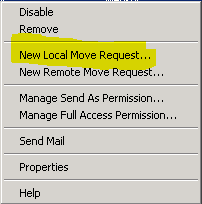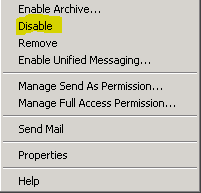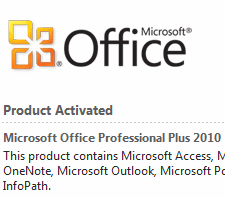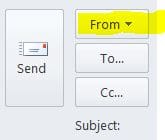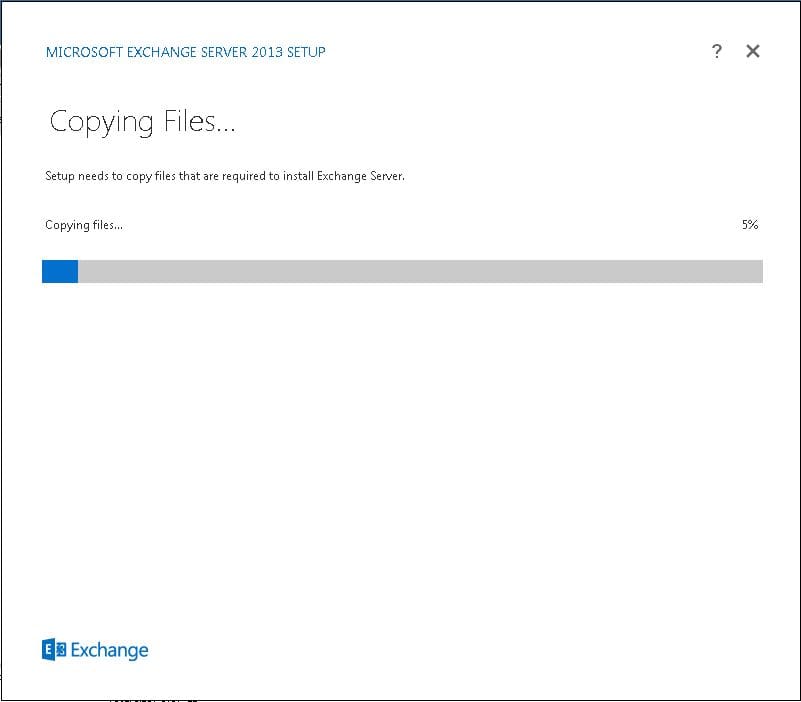Moving Exchange 2010 mailboxes from child domain to parent domain
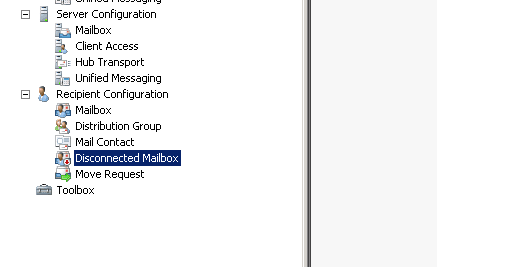
Recently, working on a project that involved moving exchange 2010 mailboxes from child domain to parent domain, I wanted to document the process involved. This process was actually twofold as it involved upgrading a client’s email from Exchange 2003 to Exchange 2010. Then, as the environment was messy we were dealing with a resource forest scenario where user accounts were in a completely separate forest/domain, and the Exchange resource was in another. However, in the resource forest, they wanted to collapse the child domain as its existence really didn’t make sense. The only purpose it served was to house the Exchange resource (linked account) which the other forest domain accounts accessed. This will be an ongoing process as the end result desired here is to collapse all domains besides the one which will house BOTH the user accounts and Exchange resources.
Moving Mailboxes
The first step involved here is no different than a normal Exchange 2010 migration. User mailboxes were migrated using the new local move request process in the EMC. The EMS could also be used to create the local move request via the command New-MoveREquest -Identity ‘[email protected]’ -TargetDatabase MyDB01 as an example.
Once the mailboxes were migrated to Exchange 2010, then we work on getting the resource account moved from the child domain to the parent domain in the forest. For this process we created a mirrored account in the parent domain (same group memberships, etc) which would be the target of our new linked account.
Disconnecting and Reconnecting
The process to change the resource account from one domain to another becomes pretty straightforward. You simply disable the user in EMC you want to remove the Exchange attributes from and then reconnect the mailbox to the new mirrored user you created earlier in the desired domain. Under the Recipient Configuration >> Mailbox you will be able to right click your Exchange 2010 user and disable which will remove all Exchange attributes from the account.
After disabling, go to Disconnected Mailbox menu under the Recipient Configuration. Right click the disconnected user and then select to Connect. This will essentially spin up all Exchange attributes on the new account that you desire to be the target.
Note If you run into an issue with the disconnected mailbox not showing up under the disconnected mailbox screen under Recipient configuration, run the following command:
get-mailboxdatabase | clean-mailboxdatabase
The above command will force a scan of Active Directory for disconnected mailboxes that aren’t yet marked as disconnected in the Microsoft Exchange store and update the status of those mailboxes in the Exchange store. If you don’t see your users as of yet, this command will usually work to force a refresh.
Changing the account to a linked account
Following the procedures above basically takes the account from being a linked account that we started out with to being a regular mailbox user in the parent domain. In the situation we mentioned above the client still wasn’t ready to fully move away from the linked account/resource forest scenario so in our case, we still wanted to create a linked mailbox with the result of effectively getting rid of needing one of the domains – moving from a child domain to a parent domain.
The process to change the mailbox from a user mailbox to a linked account is very simple. Open the EMS console and run the commandlet below replacing the values specific to your environment:
set-user -id DOMAINusermailbox_tochangetolinked -LinkedMasterAccount DOMAINuseraccount_thatwilllinktobox -LinkedDomainController dc.youruseraccountdomain.com -LinkedCredential(get-credential)
In the command above, we are saying that we want the current usermailbox account (DOMAINusermailbox_tochangetolinked) to become a linked mailbox with the account (DOMAINuseraccount_thatwilllinktobox) becoming the user account that is able to open the mailbox.
Also, keep in mind that the set-user commandlet above by default will disable the Active Directory account that is becoming the linked resource box.
Final Thoughts
After the steps above you will essentially have migrated a user’s mailbox from Exchange 2003 to 2010, changed the resource account from the child domain to the parent domain, and then changed the user mailbox type back to a linked account.