Windows
Windows ADK DISM commands to capture and apply images
Windows ADK DISM commands to capture and apply images
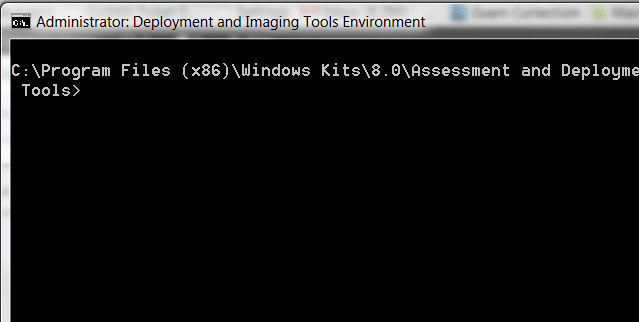
With the introduction of the new Accessment and Deployment Kit for Windows 8 which is the new iteration of what we have known as the WAIK for automating installs, Microsoft has deprecated the imagex command to manage, capture, and apply images in favor of using the dism command for all aspects of image management. We have put together a cheat sheet if you will below of the most common commands that admins will use in order to capture, apply, and manage images now with the new Windows 8 ADK using the dism command. Admins will note the more “powershell-ish” command syntax with the dism commands.
With that being said one of the exciting features of the new ADK environment is the ability to incorporate powershell which opens up a whole new array of commands at the admin’s disposal. Along with the new features, with ever interation of the WAIK/ADK environment, the driver support gets better and better minimizing the need for incorporated driver packs to recognize network adapters, etc.

Capture Images
Dism /Capture-Image /ImageFile:install.wim /CaptureDir:D: /Name:Drive-D
-
Dism /Capture-Image /ImageFile:c:windows.wim /CaptureDir:C: /Name:”Windows”Dism /Capture-Image /ImageFile:s:system.wim /CaptureDir:S: /Name:”System”
Apply Images
- Dism /apply-image /imagefile:install.wim /index:1 /ApplyDir:D:
- Dism /apply-image /imagefile:Z:Imageswindows.wim /index:1 /ApplyDir:W:
- Boot Files: C:\Windows\System32\bcdboot W:\Windows /l en-US
Mount a .WIM image
dism /mount-wim /wimfile:”c:\path to your WADKsourcesboot.wim” /index:1 /mountdir:c:\mount
Unmount a .WIM image
DISM /Unmount-Wim /Mountdir:C:\DirMount /Commit
Get mounted Wim Images
dism /get-MountedWiminfo
Capture images
Dism /Capture-Image /ImageFile:c:\windows.wim /CaptureDir:C:\ /Name:”Windows”
Dism /Capture-Image /ImageFile:s:\windows.wim /CaptureDir:S:\ /Name:”System”
Adding drivers:
DISM.exe /image:”c:imagesImage1″ /Add-Driver /ForceUnsigned /DriverName:”C:\Drivers\1.inf” /DriverName:”C:\Drivers\2.inf” /DriverName:”C:\Drivers3.inf”













