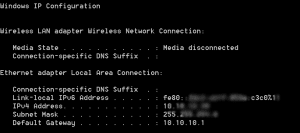How to map a network drive using the IPV6 address in Windows
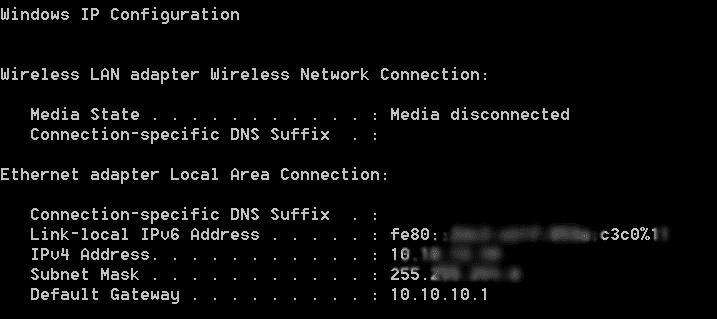
So in case you were wondering why we haven’t rapidly adopted IP version 6, then you may not have tried to map a network drive to an IPV6 address as of yet. All jokes aside, there are many complexities of “real world” everyday things that admins and users need to be able to quickly and efficiently do that are still kind of difficult in IPV6. Mapping a drive as we mention above can be pretty interesting.
How do we do it
The first step is actually getting the IPV6 address that you are wanting to connect to. This can be achieved using the ipconfig command
After you find the actual IPV6 address, follow the below procedure to map a drive or connect via UNC to the ipv6 address and share.
Rules:
- Replace colons “:” with dashes “-“
- Replace percent sign “%” with the letter “s”. Keep in mind, this is only used if you are using a link-local IPv6 address. Global Unicast and Unique Local addresses don’t require interface identifiers.
- Add the following to the end of the IPv6 address .ipv6-literal.net – this is post interface ID, if required
So how does this all look when we are finished adding and changing what we need? Take a look at the examples below
- fe80::22a:b2ff:fe22:2bb2%12 – this is what it looks like in ipconfig
- fe80-22a-b2ff-fe22-2bb2s12.ipv6-literal.net – this is the address that we come up with once we use the rules above to translate it.
The address that we have listed after the rules are applied is the address that you can use to map a network drive or navigate to a UNC path for instance:
\fe80-22a-b2ff-fe22-2bb2s12.ipv6-literal.net\c$
Final Thoughts
One thing for certain is that IPv6 in Windows is definitely painful as far as mapped drives are concerned. You can see why many are slow to adopt the new standard, when IPv4 is just simply easier to navigate and remember what you need to in order to get where you are going. However, it adoption is inevitable, so skills such as the above are going to be required for admins to get a good handle on.