Local port printers vs network printers windows 7
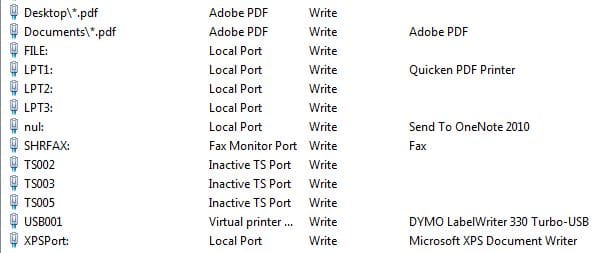
Many get confused when it comes to printer setup on Windows 7 machines and which type of printer they need to setup to the workstation or which type of port they should choose, as in many cases, multiple options will work. However, what are the advantages and disadvantages of local port printers vs network printers, etc?
Many of the differences will most likely come into play in an enterprise environment, where you are actually using network printers attached to a print server. Most home users will always have local port printers setup on their home computers. So let’s keep that in mind when looking at the differences.
Local port printers are local to the workstation they are being installed on, meaning that the local copy of Windows is taking care of the port, the drivers, any sharing etc. So, if you install the printer as a local port printer, you will need to make sure you have the drivers for that particular printer handy. Many might mistakenly think that local port printers can’t be printed to over the network, however, that is not the case as local port printers CAN be shared from the local workstation so that others can browse that workstation and find the shared printer that is attached to that particular workstation.
Another little know fact about local port printers is that they are persistent through an image process. If you generalize a Windows 7 image, any network printers that are attached are lost, however, the local port printers remain and come out the other side intact. This can be especially valuable for administrators who need multiple printers setup on a workstation out of an image. This will allow those to be setup prior to generalizing and then remain as setup in the generalized image.
So here is a rundown of local port printers:
- They are “local” to the workstation
- The workstation must supply the driver and port
- They can be shared over the network
- Are persistent through a generalized .wim image
- These are installed using TCP/IP ports
- The server that is hosting the network printer supplies the drivers
- They can be shared over the network
- They can be managed using Group Policy









