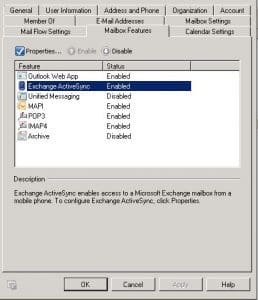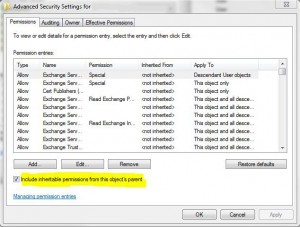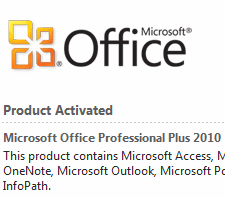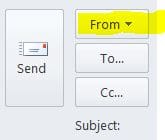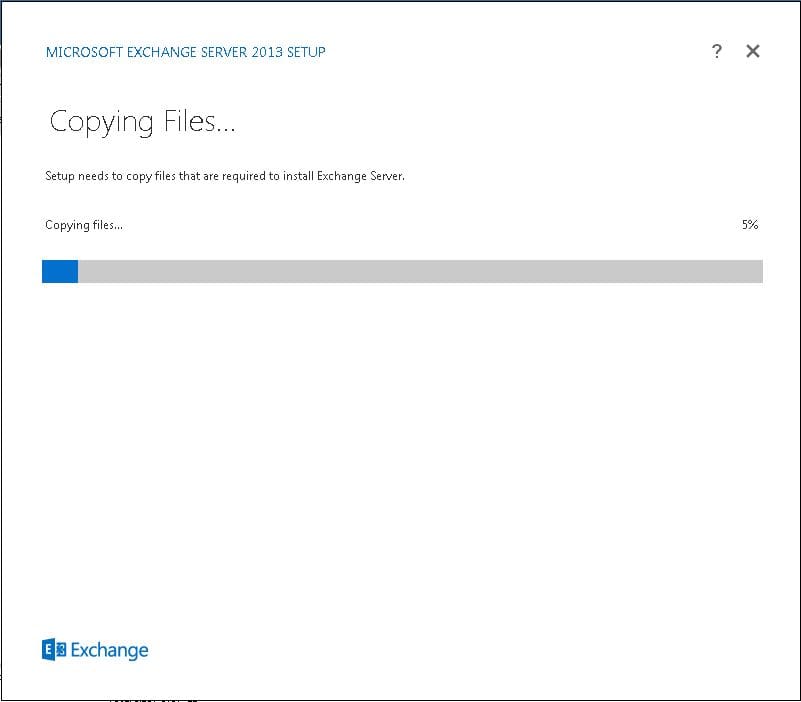Troubleshooting Exchange Activesync Connection on a Smartphone
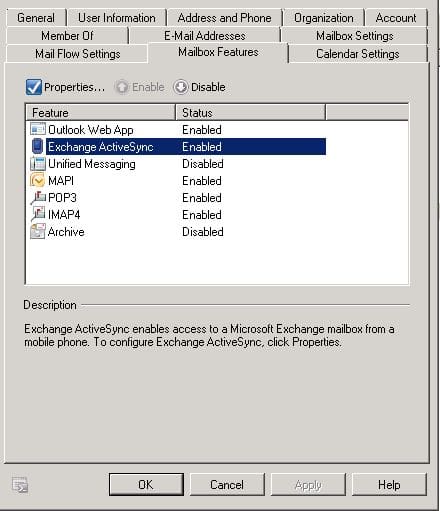
Activesync is a great way to sync most smartphones these days with your Exchange environment, however, this can be a double edged sword as connection problems with Exchange Activesync can be VERY frustrating, especially if you don’t know where to look for issues. There are a couple of minor problems that can come up which can cause headaches with Activesync. A few that are obvious and some that are not so obvious.
In troubleshooting Activesync, one of the first things to do is to figure out whether it is a user specific problem or if the problem is a global one. Are all of your Activesync users having issues? Or, is everything going fine with other users and you are simply trying to connect a new user with a smartphone to your environment? Many times the latter problem can be one of the most frustrating. Every smartphone out there seems to have their quirks when it comes to getting them connected to Exchange. Some phones want the username/domain combination formatted in a certain way while others may want it in a different way. So first things first if the problem is with a specific user, you need to gather information on the type of phone they are using and see what it expects or requires with the credential information.
Also, nothing is more frustrating that having a user mistype their password on their smartphone and you troubleshoot the issue for an hour trying to figure out what is going on, only to figure out later, they were mistyping their password. So, make SURE this is not the issue first.
Mailbox Feature
Also, of the more obvious nature is the Mailbox Feature which allows Activesync. Is it turned on?
- Open up the Exchange Management Console and navigate to the Recipient Configuration
- Click Mailbox.
- Find your user and right click and select properties.
- Click the Mailbox Features tab
- Check and see whether the “Exchange ActiveSync” option is set to Enabled
- Open Active Directory Users and Computers
- Make sure under the View menu, the Advanced Features are checked
- Navigate to your user, right-click, and go to properties
- Select the security tab
- Click on the Advanced button at the bottom
- On the Advanced Security Settings dialog box that opens for the user, at the bottom make sure the Include inheritable permissions from this object’s parent is checked
- Click OK