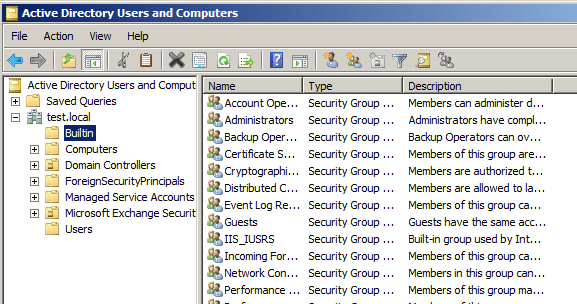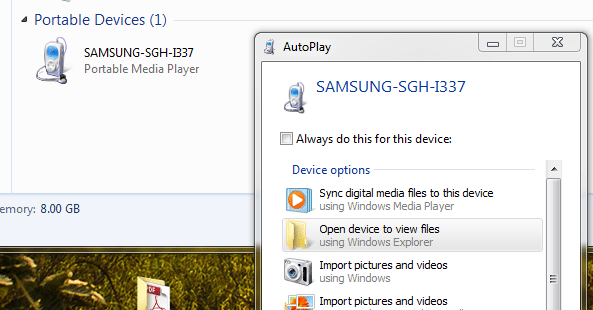Installing CyanogenMod 7 on Samung Galaxy S II

So if you are a tech geek you don’t just go out and buy a Samsung Galaxy S II and leave everything stock. This phone has so much potential and will do just about anything you want it to do. One of the really awesomely cool things that you can do with an Android phone is load custom ROM images, which can unlock so many capabilities over stock ROMs. Now there is a caveat to doing this. DO NOT do this if you are not sure of what you are doing as you can very easily “brick” your phone to a state that makes it a $600 paperweight. Also, realize this voids any and all factory warranties.
Now that we have the downside out of the way, let’s talk about all of this custom ROM goodness that you probably hear/read about on the net when it comes to the latest and greatest Android phones. I have been loving my Samsung Galaxy S II. It is a great, powerful, and easily customizable phone. The stock ROM is actually very good. There were a few things that I was not exactly happy with on the stock AT&T 2.3.4 ROM that my phone shipped with, but all in all it is a very stable and powerful ROM.
There are quite a few things that you can do even with a stock ROM. One of the first things that you will probably read about or attempt to do is “rooting” your phone. We have a quick post about how to do this with the Galaxy S II. After rooting your phone, you have “superuser” access to the system, which allows the installation of software that certainly boosts the power of your phone.
After rooting your phone you can install Ad blocking software which effectively blocks adware that comes with standard installations of many “free” software packages from the Android Market such as games, utilities, etc. Also, after rooting, you can install powerful backup programs such as Rom Manager and Titanium Backup that can only be utilized after a successful root.
I suggest that anyone that wants to get their feet wet with customizing their Android device, start here. This will give you a feel for what customizing your phone is about.
ROMs
However, when it comes to ultra customization and just plain old taking your phone to its limits, you will want to look at installing a custom ROM. There are just certain limits built into the factory ROMs, along with “bloatware” that the carriers install by default. With custom ROMs you don’t have any of those things. They are for the most part pure Android OS along with customizations that Android community developers have seen would make the OS even better and they have implemented those.
Also, AT&T and Samsung are notoriously behind on updates and ANY feature enhancements. With custom ROMs you get the latest and greatest Android OS already baked in without having to wait on Ma-bell to do something about it. Other cool things you can do are overclock your CPU, and tweak other aspects of performance just not possible with stock ROMs.
One of the most popular and arguably stable and viable custom ROM releases is the Cyanogenmod ROM. A good way to get familiar with what it is all about is visit the official blog and download site: https://www.cyanogenmod.com/ There is a lot of good information here that will explain and allow you to see what the ROM can do and what it looks like.
Now as for more specific information regarding a particular phone, there are wiki pages for Cyanogen that pertain to a specific phone and how to install the ROM with specific instructions to that particular phone. For instance there is the one devoted to the Samsung Galaxy S II as well as to a specific carrier, like AT&T. Once you decide to install this ROM on your phone, these are the places to start with instructions and so forth.
Installation
We are not going to get into the specifics of the installation on this post as you need to follow the wiki releases from Cyanogen itself, however, we are going to give a few pointers and things to watch out for.
- Download ROM Manager (Invest in Premium, its worth it)
- Get to know Clockworkmod
- Pay attention to the version of ROM you download
- Expect setup time and a learning curve
Get ROM Manager. If you are serious about customizing your phone, you MUST have a way to perform and restore backups. Let’s bring it down to the poing here….if you attempt to install a ROM or actually do install one and it doesn’t work? You will kick yourself if you can’t get back to where you were. Backups, backups, backups. ROM Manager is a great program that allows you to backup your phone. For those who are familiar with imaging a computer, it does basically the same thing for you. It takes an image of your system and boot rom along with all of your user and application data AND allows you to restore all of this information whenever you need to.
ROM manager also has many other features that make it worthwhile. You can flash clockworkmod directly from ROM manager. You can download custom ROMs directly from within the program also, with the paid version. You can’t go wrong spending $5.99 for this app if you are serious about installing custom ROMs.
Get to know clockworkmod. Clockworkmod recovery is the utility where basically everything happens when installing custom ROMs. We say get to know it in that you need to get familiar with how to get into clockworkmod on your phone, meaning which key combinations initialize the clockworkmod recovery utility on boot up. This is important, because in dealing with my AT&T Galaxy S II, I found that a couple of ROM installations didn’t work correctly when “booting to clockworkmod recovery” from within ROM manager. From my experience it is best to power the phone off, and then boot into clockworkmod recovery. Learn which buttons make the menus go up and down (usually the volume button on the SGS2 and then the home button executes a menu on the AT&T SGS2.) Some phones it is the power button that does this). Getting familiar with how this works is key. You don’t want to do something incorrectly just by fat fingering the menus.
Pay attention to the version of the ROM you are using! I can’t stress enough how important this is. You can certainly quickly and easily brick your phone by not paying attention to what you are doing. Thankfully, many of the ROMs have fail safes built in that allow for checking of things before the ROM is loaded on the phone to help eliminate some of these mistakes.
An example of downloading the wrong ROM, we downloaded what we thought was the correct Cyanogenmod 7 ROM for our AT&T SGS2, and kept getting the error message when installing the ROM:
assert failed: getprop(“ro.product.device”) == “galaxys2” || getprop(“ro.build.product”) == “galaxys2” ||getprop(“ro.product.board”) == “galaxys2” ||
getprop(“ro.product.device”) == “GT-I9100” || getprop(“ro.build.product”) == “GT-I9100” || getprop(“ro.product.board”) == “GT-I9100”
assert failed: getprop(“ro.product.device”) == “GT-I9100T” || getprop(“ro.build.product”) == “GT-I9100” || getprop(“ro.product.board”) == “GT-I9100” || getprop(“ro.product.device”) == “GT-I9100T”
If you receive this error on an “AT&T” SGS2 you have downloaded the incorrect ROM for this version of the phone. A quick and easy way to tell is to unzip the cyanogen zip file and navigate to system folder and then open up the build.prop file in notepad or notepad++. If you are loading this on an AT&T phone, it needs to have the SGH-I777 designation in the ro.product.name value in that file. Also, if you navigate to the META-INF > com > google > android folder and open up the update-script file, you should see the following line:
assert(getprop(“ro.product.device”) == “SGH-I777” || getprop(“ro.build.product”) == “SGH-I777” || getprop(“ro.product.board”) == “SGH-I777”);
If you see several lines for GT-I9100 or GT-I9100T, etc, then you can confirm it is the wrong ROM.
Attention to detail is critical with the ROMs. Make sure they are for not only the correct type of phone, but also the right carrier if that makes a difference with your particular ROM.
Expect there will be a learning curve as well as time involved to get your new ROM setup. After all, once a ROM is installed, it is basically like starting from scratch as your accounts will need setup as well as your applications, etc. Things will feel and function somewhat differently with a different ROM from stock so expect there will be quite a bit of time involved getting to know your phone all over again.
Final Thoughts
Experimenting with the different ROMs for Android really is an extremely fun thing to do especially for those geekoids like myself. You will find that your inner-geek is pleased when you are able to backup and load ROMs and get to know the features of each. Updates are released very often, as in the case of Cyanogen, they are nightly. So there are always new things to test out and play around with. All in all the process is actually very easy and if one is simply cautious, makes plenty of backups, and reads instructions very carefully, the installation of custom ROMs is actually very safe.