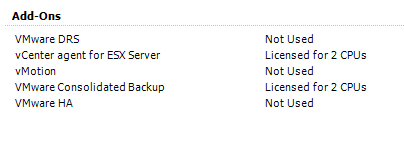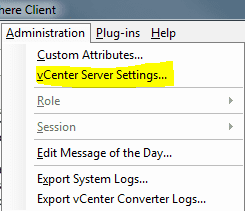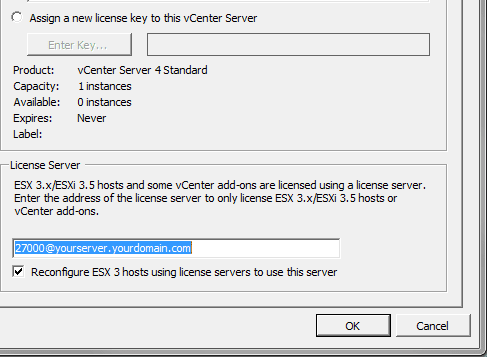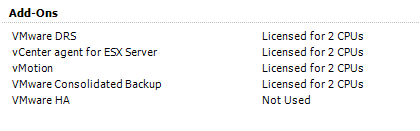VMware vMotion problems on ESX 3.5 servers after upgrade to vCenter 4.1
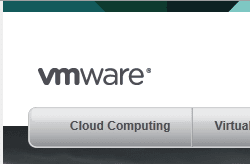
If you have run into a problem with VMware vMotion after upgrading your vCenter server to 4.1, it is most likely due to licensing issues and differences between 3.5 and 4.1. In working with a client recently who had this issue, we found the licensing to be the issue. This particular client was using vMotion in a Production environment cluster between two ESX 3.5 hosts. With ESX 3.5, it still uses the “License server” model to get the license data for its functionality.
With the client, the admin attempted to vMotion a machine between the two hosts and received the error “vMotion is not enabled.” If you attempted to uncheck the “vMotion enabled” checkbox on either host, the error
- “HostVMotionSystem.SelectVnic” for object “vmotionSystem-8” on vCenter Server “vc1.theircompany.com” failed
Also, while investigating and looking under the Configuration tab and then Licensed Features we found that for both hosts the Server edition appeared to be licenced however the Add-ons were not:
As you can see above the vMotion functionality says “Not used” even though the licenses should be available.
Configuring vCenter To use the 3.5 License Server:
To make the required change in vCenter, we need to access the “vCenter Server Settings” under the “Administration” menu in the vSphere client.
In the following dialog box, note the “Reconfigure ESX 3 hosts using license servers to use this server” setting that allows us to point back to the license server for ESX 3.5. Fortunately in their environment, they had a P2V’ed copy of the old vCenter server along with the license server. Otherwise, you will have to download a copy of the license server from VMware to provide the license keys for ESX 3.5.
- In the client environment we mentioned at the outset, the box was checked here but the value for the server was blank which was causing the issue.
To make sure the changes for vMotion take effect, go to the properties of your VMkernel port and unselect vMotion enabled and the reselect it. Afterwards you should be able to look at the properties of your Add-Ons and you should see they are healthy now provided your license is good.