Windows 10 Edge can’t be opened using the built-in administrator account
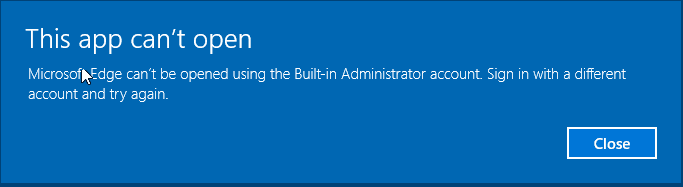
With the release of Windows 10 today, many are spinning up VMs and loading the new workstation on test boxes to take a look at the final build version. If you are like me, one of the first things I wanted to test drive was the final release build of the Edge browswer. Quickly however, I ran into an issue (security feature) out of the box with the built-in administrator account attempting to launch Edge. I received the error Microsoft Edge can’t be opened using the Built-in Administrator account. Sign in with a different account and try again.
Microsoft has went the direction of making the Edge browser a true app now and additional security is in place much like the Internet Explorer Enhanced Security that we have grown to love and hate.
In order to get around this message in your test environment and be able to use your Built-in Administrator account to navigate Edge, follow the following steps to get up and running.
- Navigate to your local security policy on your Windows 10 workstation – You can do this by typing secpol.msc at a search/run/command prompt.
- Under Local Policies/Security Options navigate to “User Account Control Admin Approval Mode for the Built-in Administrator account“
- Set the policy to Enabled
Updated for Windows 10 Home Users
For Windows 10 Home users, the local security policy editor doesn’t exist. However, most of the policy changes that can be made using the policy editor can also be made using the registry. I have not tested this on a Windows 10 Home system, however, changing this registry key should be the equivalent to enabling the policy above – See the UAC registry guide from Microsoft https://technet.microsoft.com/en-us/library/Dd835564(v=WS.10).aspx#BKMK_BuiltInAdmin. Navigate to the following registry key:
HKEY_LOCAL_MACHINESOFTWAREMicrosoftWindowsCurrentVersionPoliciesSystem
- Create a DWORD value if it doesn’t already exist called FilterAdministratorToken
- Set the value to 1
Next we need to navigate to the registry and make an additional change:
- HKEY_LOCAL_MACHINESOFTWAREMicrosoftWindowsCurrentVersionPoliciesSystemUIPI
- Change the Default string key to 0x00000001(1)
Also, in addition to the above, make sure your User Account Control Setting is set to the third level from the bottom. To get to UAC, go to your Windows 10 search and type uac. It should come up as “Change User Account Control Settings“.
Finally, restart Windows and then you will be able to enjoy Edge under your Built-in Administrator account.


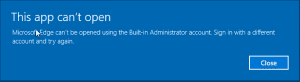
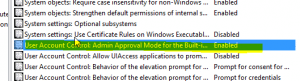
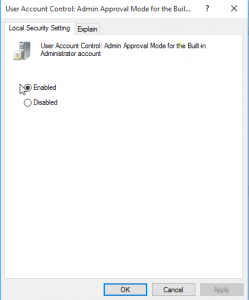
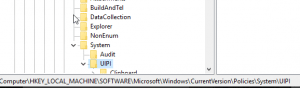
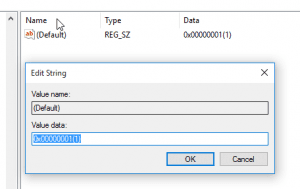
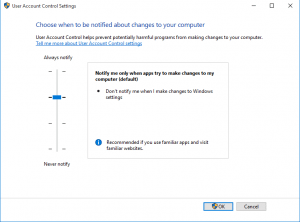


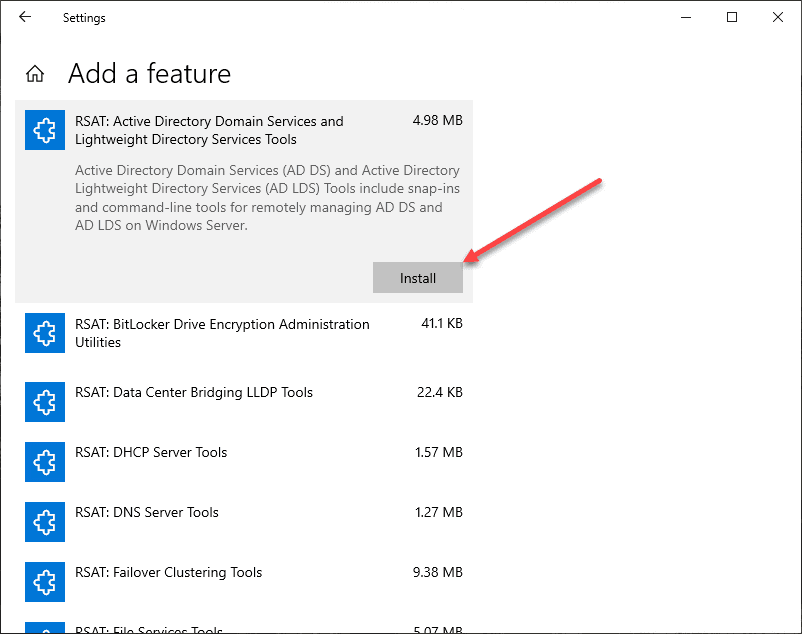
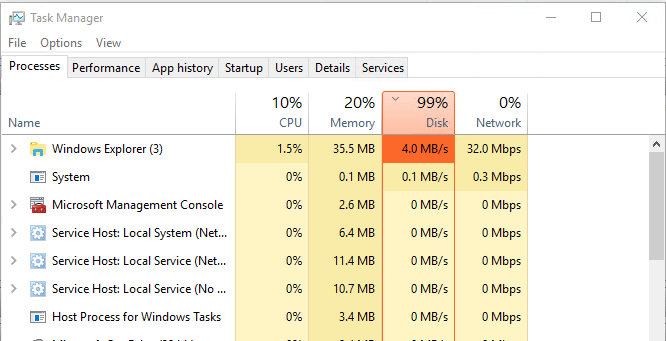
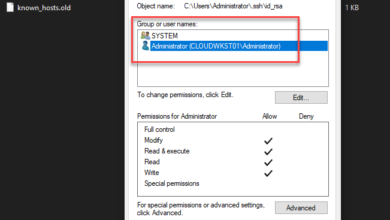
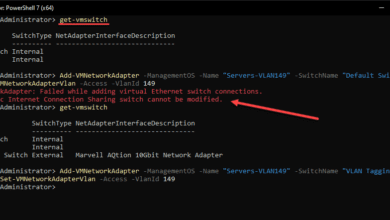

Hello and thanks for the guide! Would you happen to have a workaround for Windows 10 Home which is lacking secpol.msc
Ralphster,
I haven’t tested this as of yet as I don’t have a copy of Windows 10 Home, however, the post has been updated with how to enable the value the policy editor is enabling by way of the registry instead. Let me know your findings.
Hi, I can confirm that your windows 10 home instructions worked! For reference on my installation the FilterAdministratorToken DWORD value already existed but with the value set to 0 by default. Thank you very much!
It did not work for me 🙁
Yeah.It worked!!. Thanks you very much Brandon 🙂
ScumSoft….what a bunch of F’ing A-Holes!!!!!
Hello. Whan security problems can cause this?
Thanks a ton. Edge is a vital piece of the OS, so disallowing Edge for the built-in admin was blocking new accounts from being added. When I followed your registry instructions to the letter on this corrupted Win 10 Home installation, I was able to add the correct Microsoft account back with no problems.
Hello. I did not work for me. Windows 10 Home. Registry Keys
change is simple. Check and rechecked. Reinstalled Apps through PowerShell and
rechecked registry key and still no go. I do not know what to try next.
sorry but It didn’t work with my windows 10 version (Microsoft Windows [Version 10.0.10240])
Thanks for the detailed instructions but it seems to me like Microsoft’s logic is flawed going by their own description of the Admin Approval Mode setting:
Enabled. The built-in Administrator account uses Admin Approval Mode. By default, any operation that requires elevation of privilege will prompt the user to approve the operation.
Disabled. (Default) The built-in Administrator account runs all applications with full administrative privilege.
If this is set to disabled it should allow me to run ALL programs AND apps under the built in administrator account. When I set it to enabled it did indeed allow me to run the Edge browser and the store app but it broke my network login script. I have a script that pushes out Windows system policies when users log into our CentOS server and after enabling Admin Approval Mode all the commands in my script were failing with access denied errors. I had to set Admin Approval Mode back to disabled and just forget about trying to run Edge or use the store app.
Works for me! (Home user)
that’s great, thanks
This worked.. I upgraded to 1151 and had permission problems after using tweaking.com reset file permissions.
windows 10 home 1511. Registry keys work. thanks mate
I did that, but didnt work
Worked for me on Windows Server 2016 Tech Preview 4.
Not working for me. How ridiculous is it anyway that they make a change and you not only have to go figure out what the heck happened, you have such a whacked process for fixing it. Stupid.
My comment has the fix mate.
Didn’t work. Win 10 Home
my comment is for home version
Hey guys found the correct fix for this problem. On windows 10 there is no secpol.msc; hit the windows button and type “uac”. Then make sure the slider is at the third level from the bottom. This will indeed fix it. Don’t know how these people haven’t realised this is different from windows 8 and 8.1. Let me know if this helps.
Hamura, thank you for your comment. As mentioned I didn’t have access to Windows 10 Home edition for testing. I have added the UAC setting as part of the resolution. Thanks again.
ok
your are right on the money.thank you very much
No worries
I just want to hug you, im in a busy environment and this has been annoying me the whole day. Why couldn’t anyone just say “there is no secpol.msc” but instead give this stupidly complicated work around every time. Saved my lazy ass 😀 Im hating Server 2016 because of this
glad i could heelp.
This totally worked for me.Thank you so much!
yes I have secpol.msc in my Windows 10
is it home version?
The slider option does not always work. It certainly isn’t working for me.
I’m literally about to restart to test their 2nd method.
It worked!
https://uploads.disquscdn.com/images/8dc96188847d0bb85b79f06de76ac8a93c4f54022c967758fe928187dc49c5cc.jpg
And if I need to have UAC off and the first suggestion doesn’t work I’m shit out of luck? Freaking ridiculous
Thanks. Working for me. My Version is Windows 10 updated from Windows 8. Guys, try simply 🙂
This worked for me, but I had to combine to two solutions. Firstly I am running Windows 10 Pro, and for me, after running secpol.msc, this did not fix the problem. So I continued down the resolution and found that the second registry entry was not set to 1. Then I found that I also had to run the UAC tools and set the slider as described.
This sort out the problem.
Can someone please help? I’m clueless. I have no idea where ‘secpol.msc’ is. I searched on cmd, search, and found nothing. Neither do i know where ‘HKEY_LOCAL_MACHINE’ is.
Am i doing something wrong? can someone guide me? I’m using Windows 10 home
abdullah,
There is no secpol.msc in Windows 10 home. Please read the specific fix for Windows 10 home edition. Also, to get to the ‘HKEY_LOCAL_MACHINE’, run regedit from a command prompt. Post back if you have any issues finding the key. Also, be careful in the registry if you are not familiar or have never modified it before.
First… make sure you are logged into your computer with your Microsoft Home account… not your mobile account…
Works! Thanks.
But I want to have UAC turned off?
Sometimes the next Win10 update fixes this problem of not being able to disable the nuisance UAC.
We can only wait & hope.
thank you,the updated home one seems to be working so far, the few things i had the errors on are gone. sweet shit.lol
Windows 10 Pro – doesn’t work for first method. Аnd second method too. UAC already is off.
Thanks for the info. I had a user with admin rights to his own machine and I also needed to Enable the policy “User Account Control: Run all administrators in Admin Approval Mode”.
The registry key for this is HKEY_LOCAL_MACHINESOFTWAREMicrosoftWindowsCurrentVersionPoliciesSystemEnableLUA.
thank you very much, it works for the second method. change the default key on the HKEY_LOCAL_MACHINESOFTWAREMicrosoftWindowsCurrentVersionPoliciesSystemUIPI
how do you change the default key?
You can open registry editor (regedit)
THANK YOU SO MUCH I WAS SO ANNOYED BY THIS
Thank you so much, I contacted Microsoft Support and they took control of my computer for about an hour, reinstalled Windows and more. After that the problem was fixed, but after I shutdown and turned back on it didn’t work, and this, nothing hard, everything simple and it works perfectly. Thank you!
Thanks for the info. But that is the dumbest thing they’ve done. I went to change the screen resolution and got that message. What the??? Thanks heaps.
Hi,
Problem, no UAC, great can create documents on “C”, however can’t use W10 apps…, yes UAC, can use W10 apps, however can’t creat on “C”… funny situation.. any suggetion?
so I really have to choose between running W10 apps and unrestricted access to my own local hard drive, wtf
Perfect instructions! Saved my bacon.
In our domain on Win 10 Pro x64 machines where the logged on user is a member of the local admin group, I needed to change the “User Account Control: Run all administrators in Admin Approval Mode” policy to Enabled to get Edge and the other apps to launch:
It didn’t matter what the “User Account Control: Admin Approval Mode for the built-in Administrator account” policy was set to at all.
Will this work for 64bit Windows 10? That’s because Windows 10 64bit has a WOW6432Node – should this be set on that node also for both 32 and 64 bit keys? Or will the 32bit key suffice?
This “security” is why no one should ever develop microsoft apps. After Windows 10 updated itself (without permission) my only user account (not the built in administrator account) lost the ability to run apps and none of these tricks work because it’s NOT a default administrator. This should be against the law.
microsoft is the most fcked up compaby in the world, together with apple. it is hard to determine who is crazier
Just to clarify, cause I’m curious, You have an admin account and then you created another admin account. The second one lost the admin ability?
No. The computer has only one account in total, which was created when Windows 10 was installed fresh on this machine. No second user account, no second administrator, and not updated from a previous version of windows. Also not a free version either! I actually need professional features for work.
I had to do some major work to restore my ability to use anything that was an app, even a simple calculator, but some apps just don’t work anymore and I had to uninstall them.
One of the problems is that during an update, old preferences and user settings are completely reset, and since updates happen without any warning or permission it can get really annoying really fast. So, for example, if you like opening the video file with a certain editor Microsoft will change the default to their own editor following an update without your permission.
That’s still a minor problem in comparison and I had to make a few registry changes as well though. The information here was ultimately useful, but not the only thing I had to do. Apparently the security settings being reset is another big part of the problem so I had to change all my security settings in addition to making registry edits. Still not as good as it was before the update, but better.
I think I’m going to redo my computer using Unix as the main system and running Windows 10 as a virtual machine so I can restore from a mess like this more easily since Microsoft it does not seem to care what their users actually want.
I wouldn’t want to deal with the mess of helping users restore access to a Microsoft app if I develop that way. It’s not worth whatever I might get by selling in their store.
with only one account and on a computer you need an admin. that one account is then labled as an administrator account. I have the same problem
Not correct, after initial setup there should be two administrator accounts in your windows 10 PC. During a new installation of Win10 you will be asked to create an account. That account is by design an “administrator” account. There is also a user profile (account) called “Administrator” that pre-exists the one you created but it is not enabled by default. The first thing you should after logging in with your new account is go to computer/manage/users and enable and assign a password to the default Administrator account.
I’ve tried both methods and none work in my Windows 10.
What version of Win10 are you running?
Windows 10 Pro X64 10.0.10586
https://support.microsoft.com/en-us/kb/951016
hey guys go to the above link if you are unable to understand the fix for windows 10 home. It is under the tag “Let me fix it myself”.
Also, in addition to the above, make sure your User Account Control Setting is set to the third level from the bottom. To get to UAC, go to your Windows 10 search and type uac. It should come up as “Change User Account Control Settings“(It is given in this page but still…)
Thanks guys for reading…
With Windows 10 Pro,
I find that I can run Microsoft Edge under an Administrator account… with UAC half-on. That is, the UAC slider is set down to the bottom (to off), but I have the ‘EnableLUA’ key set to 1.
That is, I found that setting ‘User Account Control: Run all administrators in Admin Approval Mode’ to enabled worked. This setting might work for you – but as UAC is not disabled completely, it may not be sufficient. Perhaps it’s worth a go.
I’m on version 1607 (OS Build 14393.693), for reference.
Oh, you saved my day! Thanks! RSS assigned!