I have been on a kick lately of trying out various Linux distros. The Linux distro ecosystem has had some really great introductions over the past couple of years. Just recently I tried out ZorinOS which I think is one of the best Linux distros for Windows users to transition over to Linux. However, there was a name that kept coming up, and that is CachyOS. It is a Linux distro that delivers speed, privacy, and a super customizable desktop experience. Let’s look closer at what CachyOS is, what it offers, and why it might be a great addition to your home lab late in 2025.
What is CachyOS?
Unlike a lot of distros that are based on Ubuntu, CachyOS (sounds like “catchy” without the “t” sound) takes a different approach and is based on Arch Linux. It focuses on performance and privacy and has the right tuning introduced underneath the hood. On Reddit, many praise it for being the distro that just works on most hardware, no matter what you install it on. It finds everything, etc.
Arch has a massive number of repos and AUR packages without having to handle the normal Arch install process. CachyOS has reasonable defaults configured I think and it avoids a lot of the manual tuning that would be required in other attempts to implement Arch Linux as a desktop OS.
Arch has gotten a name for being a release that many should avoid due to rolling releases. These can break at the worst times. However, CachyOS tackles this problem with really good package management and it has a slower and safe pace to its updates and kernel upgrades.
What makes CachyOS a good distro for home labs?
A lot of what we talk about and are excited to download are Linux server distros. These have long support lifecycles and stability advantages. However, having a lightweight and fast Linux desktop OS or virtual machine is a great addition to the home lab. There are several user cases I can think of for this kind of setup:
- If you want to have a quick desktop that can be used for running browsers, dashboards, SSH clients, and other GUI tools
- If you need a DevOps machine that is setup to do Git, Docker, VS Code, and all the other tools we know and love
- If you need a lightweight Docker host that doubles as your workstation
- If you want to play around with and run a Kubernetes configuration for home lab
- You want the best command line experience out there
Cachy Linux fits these roles extremely well because it is lean and optimized, without the overhead of Ubuntu, Fedora, or Pop!_OS.
Installing CachyOS
Let’s now take a look at the installation process with Cachy Linux. It is fairly straightforward, but I want to run you through the process as there was one little quirk I ran into.
You can download the ISO from here: CachyOS.
After booting from the Live ISO, you will see the following splash screen for the CachyOS installer.
It boots into a Live installer. Here is a quirk. None of the passwords that I found for the “liveuser” online, worked. Some said it was blank, others said it was “root” and others, something else. However, there was a thread on Reddit that detailed that you need to switch to Wayland in the lower left hand corner and then the liveuser login works. Indeed it worked for me! Switch to Wayland, and then you can login with a blank password.
This will log you into the live installer. The “Welcome to CachyOS” screen will launch. Then just click the Launch installer button.
Choose the Bootloader/Edition.
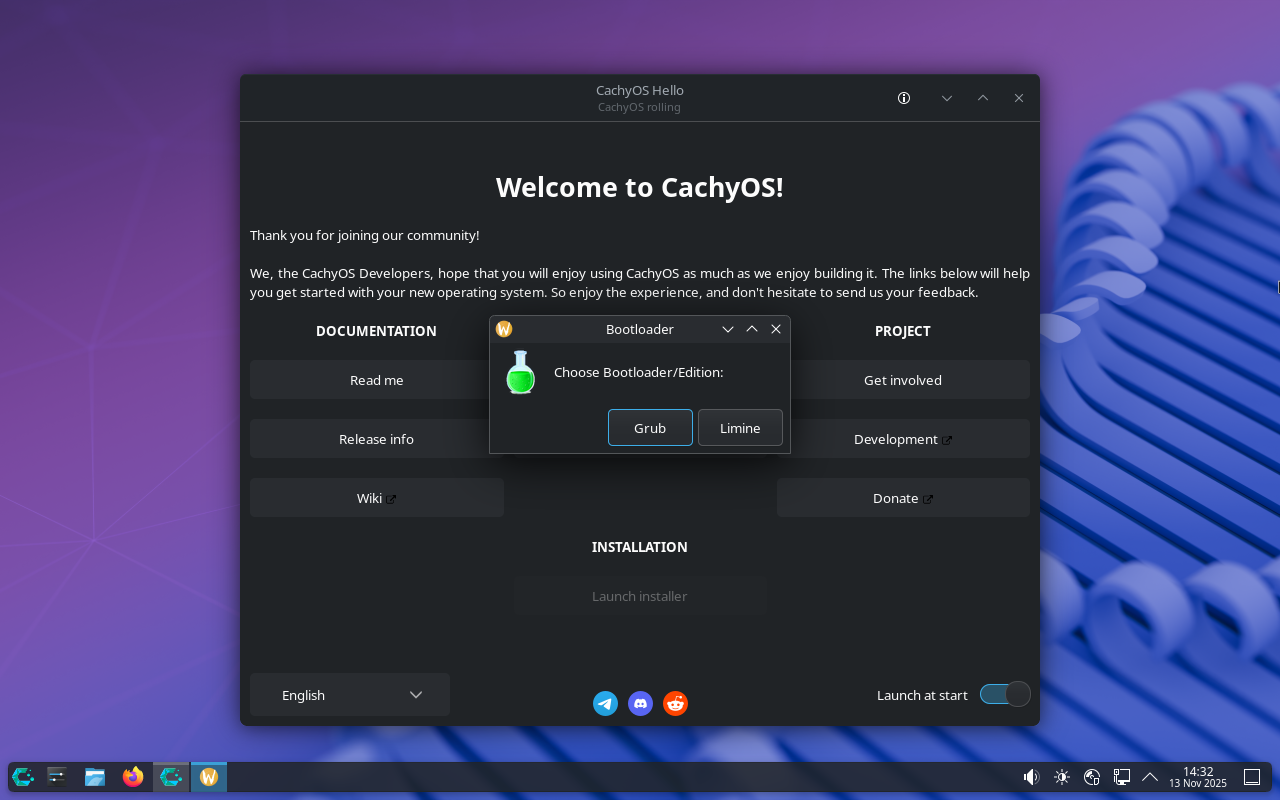
Now that we have chosen the bootloader, it will move to the language selection.
Set the timezone.
Choose the keyboard configuration and layout.
Select the Erase disk option and select Next.
One of the unique things about CachyOS is that it has a ton of options to choose from when setting up your specific desktop settings. You can choose between which Linux desktop you want to configure with the installer. Here I am choosing one of the most popular ones, the KDE Plasma Desktop.
Next, it will show you which packages will be installed.
Setup your Linux user you want to configure.
Confirm the installation actions and settings. Click Install Now.
The CachyOS installation begins.
After you get the All done, you will select Finish and your client will restart.
Below, is after the reboot from the installation and booted to the login screen.
Performance tuning in Cachy Linux
Many of the optimizations in Cachy Linux are things that Arch or Ubuntu users normally apply manually through guides, scripts, or third-party tools. Cachy Linux bundles everything together so that performance is already dialed in from the first boot.
Note the following tuning that is part of CachyOS:
| What’s tuned? | What It Improves |
|---|---|
| CPU governor adjustments | Has better responsiveness and smoother interactive performance |
| MuQSS or BORE scheduler choices | Improved desktop and VM responsiveness under load |
| Optimized kernel flags | Lower latency and faster task switching |
| Faster zram configuration | Better performance on memory constrained VMs or small systems |
| Tweaked sysctl settings | Faster I/O, optimized networking, improved queue depths, reduced swappiness |
| Better power profiles | Longer battery life on laptops and more efficient mini PC operation |
| Lighter default services | Lower background overhead and faster boot times |
With these tweaks in the box, CachyOS Linux environment boots faster. It also idles with less overhead, and feels snappier when launching applications or doing other things. In the home lab, for virtual machines, these settings will give you better performance on underpowered hosts.
Desktop environments and server use?
One of the really great features I think of CachyOS is the ability to choose from a wide range of desktop installations. Out of the box, you get to choose from many different ones, including:
- Plasma Desktop
- GNOME
- xfce4
- bspwm
- Budgie
- Cinnamon
- Cosmic
- i3 Windo Manager
- Hyprland
- Niri
- LXDE
- LXQT
- Mate
- Openbox
- Qtile
- Sway
- UKUI
- Wayfire
For home lab work, I think the KDE Plasma desktop provides a great balance of features and performance. if you are looking for a suggestion on that front. It also has terminal profiles and multiple virtual desktops built-in. excellent window tiling, and reliable remote display features. Xfce is a great option for small VMs or older hardware where you want maximum performance with minimum overhead.
I had a really great comment from one of the commentors on my NixOS post. @d3xt3r commented on the post and mentioned the following which I think is a great insight to using CachyOS as a “server-type” solution in the home lab.
They don’t have a separate server edition, but you can choose “no desktop” during the install (if you don’t want a GUI), and then install and switch to the LTS kernel for more stability. If you choose btrfs you also get automatic snapshots. I value performance more so I use XFS and have a clone of the main OS installed on a separate partition, with a pacman hook that does an rsync before updating the OS – basically an A/B partition setup like how Android does updates on some devices. I use Cockpit as the web GUI to manage the system, and Incus for most of VM and container needs.“
Good performance even on old hardware and virtualized environments
Cachy Linux is really well suited for small form factor PCs, like mini PCs, old desktops, laptops, and even older enterprise servers repurposed for home lab use. As we mentioned earlier, it has a lot of performance tuning right out of the box.
- Low TDP mini PCs
- Older Xeon based servers
- Ryzen embedded platforms
- Virtual machines with limited CPU or RAM
Because it uses zram and ships with a lighter set of services, a VM with just 2 vCPUs and 4 GB of RAM can still feel very responsive.
If you are running a virtualized environment on top of something like Proxmox or ESXi, Cachy Linux can form the base of your Linux template because it installs quickly and doesn’t require a lot of resources. It also supports QEMU and VMware hardware out of the box.
Software you can install and package management
It is an Arch-based distro, so you can use pacman or AUR. Pacman gives you the most stable experience. AUR gives you access to many different community repos and software.
This is incredibly useful in a home lab environment where you may want to install newer versions of tools like:
- Terraform alternatives
- K9s
- Podman
- Helm
- Kubernetes clients
- Git tooling
- Docker tools
- Monitoring utilities like btop, glances, or netdata agents
- AI tools like Ollama or local model runners
Cachy Linux also includes its own package manager GUI for those who prefer installing and updating through a graphical tool.
Wrapping up
I have been having a blast trying out many of these Linux distros lately that I have been meaning to try out for a while. CachyOS is one that I have been wanting to get my hands on. Seeing a couple of comments from the community is what nudged me to give it a try and I am really glad I did. It gives a really good mix of Arch flexibility, and a lot of performance optimizations out of the box. What about you? Have you tried CachyOS as of yet? Let me know in the comments.
Google is updating how articles are shown. Don’t miss our leading home lab and tech content, written by humans, by setting Virtualization Howto as a preferred source.


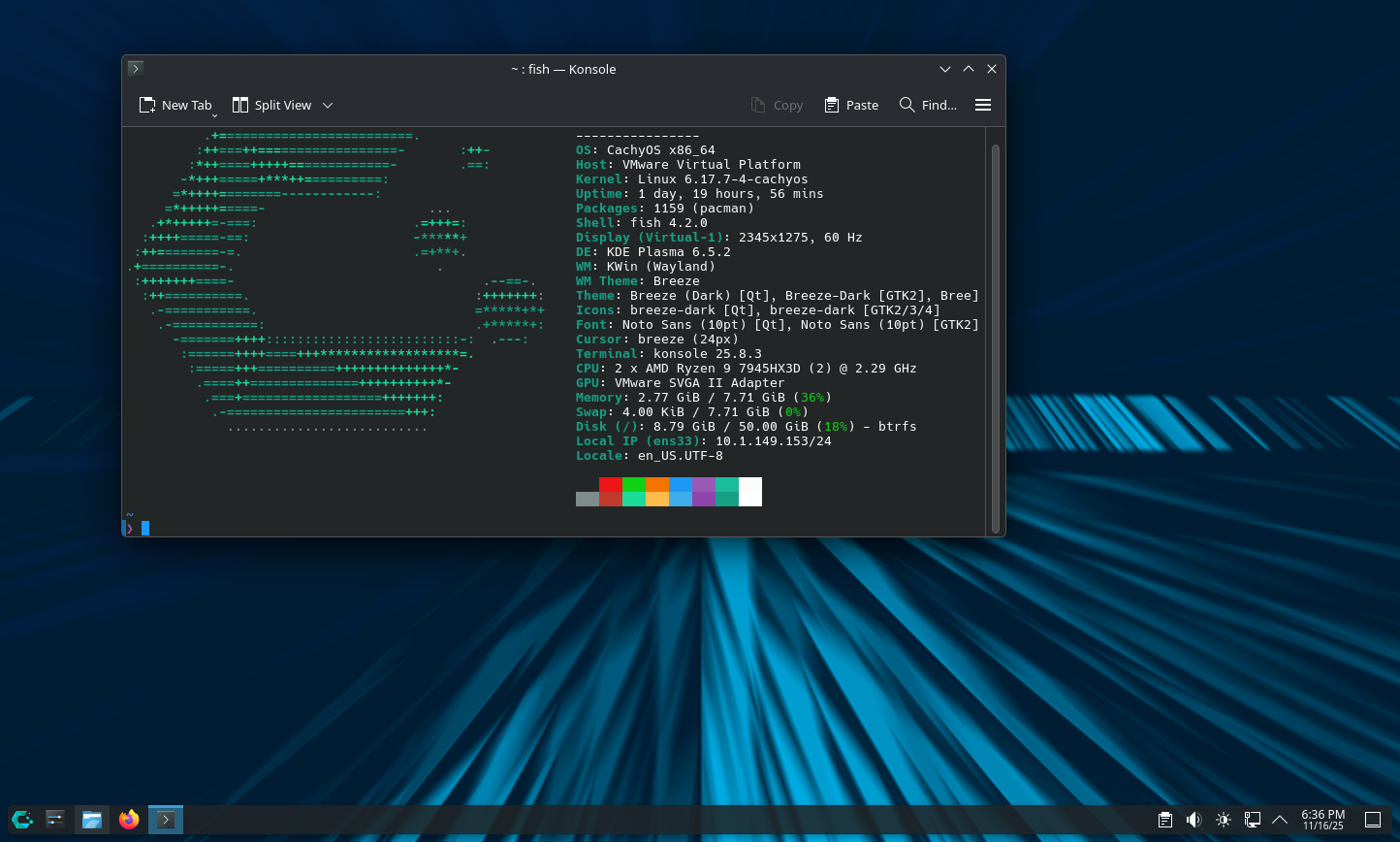
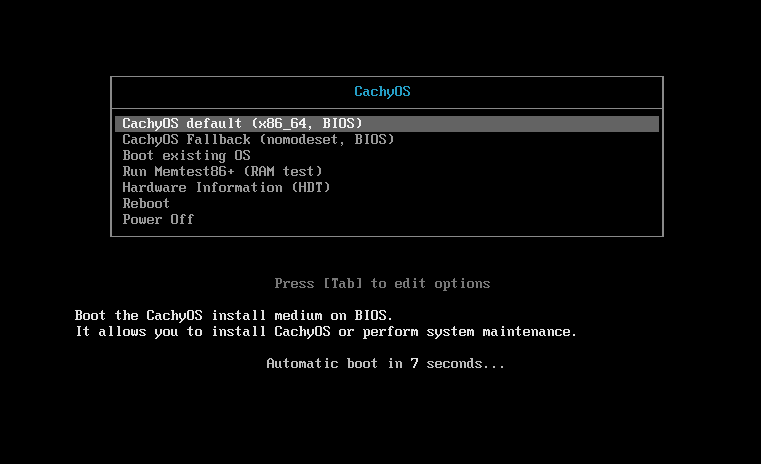
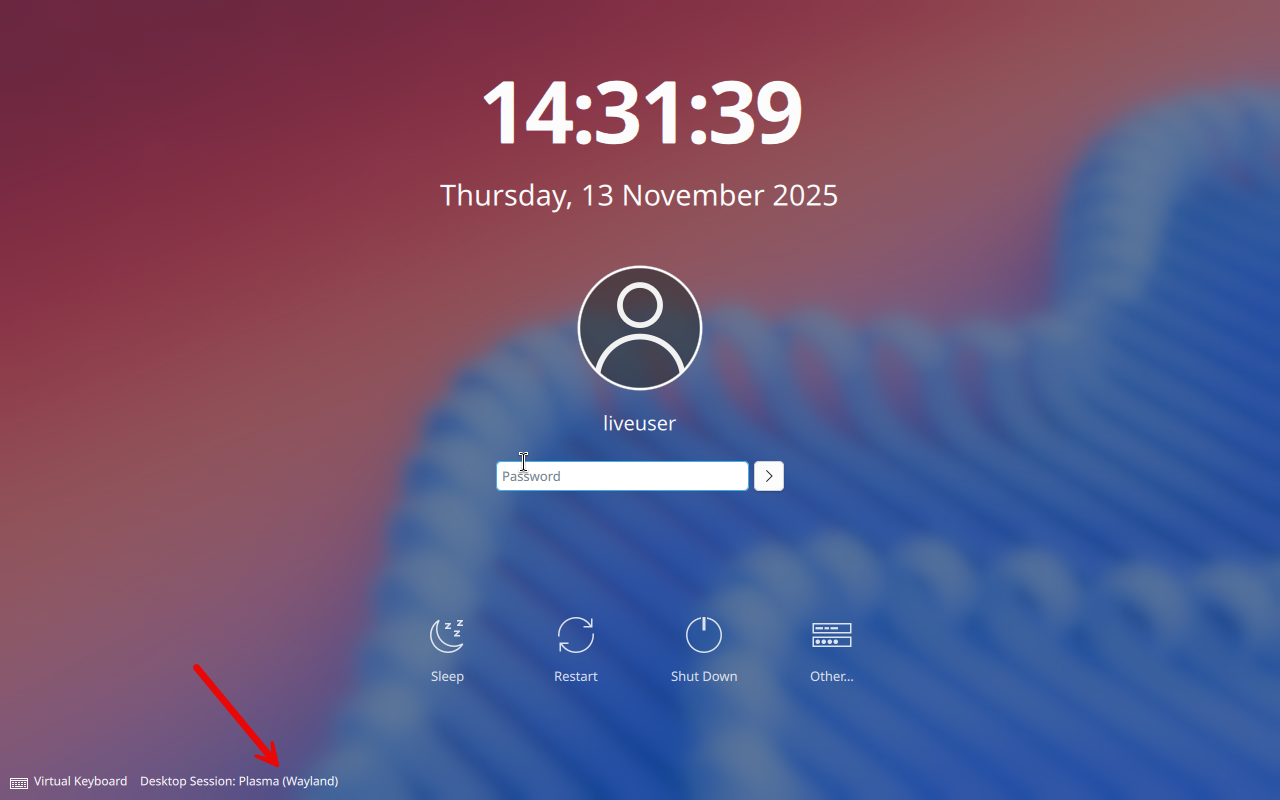
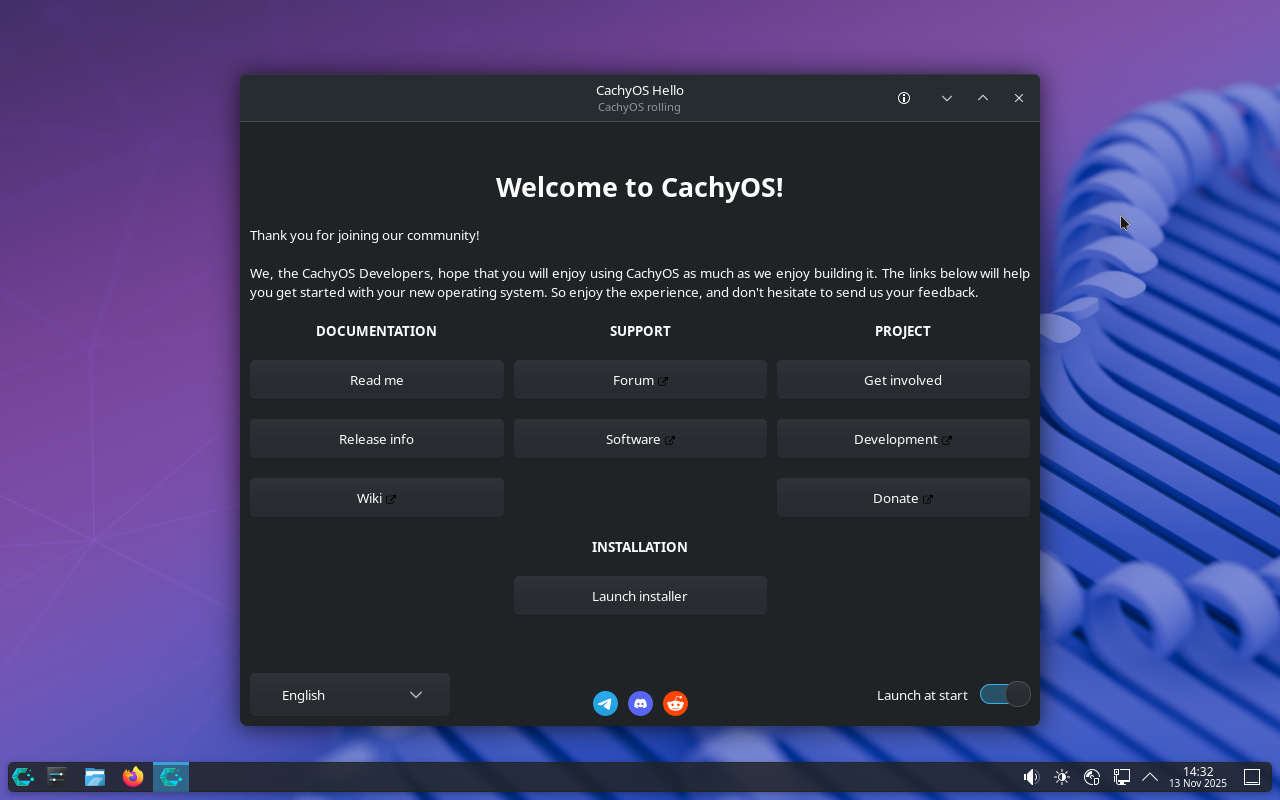
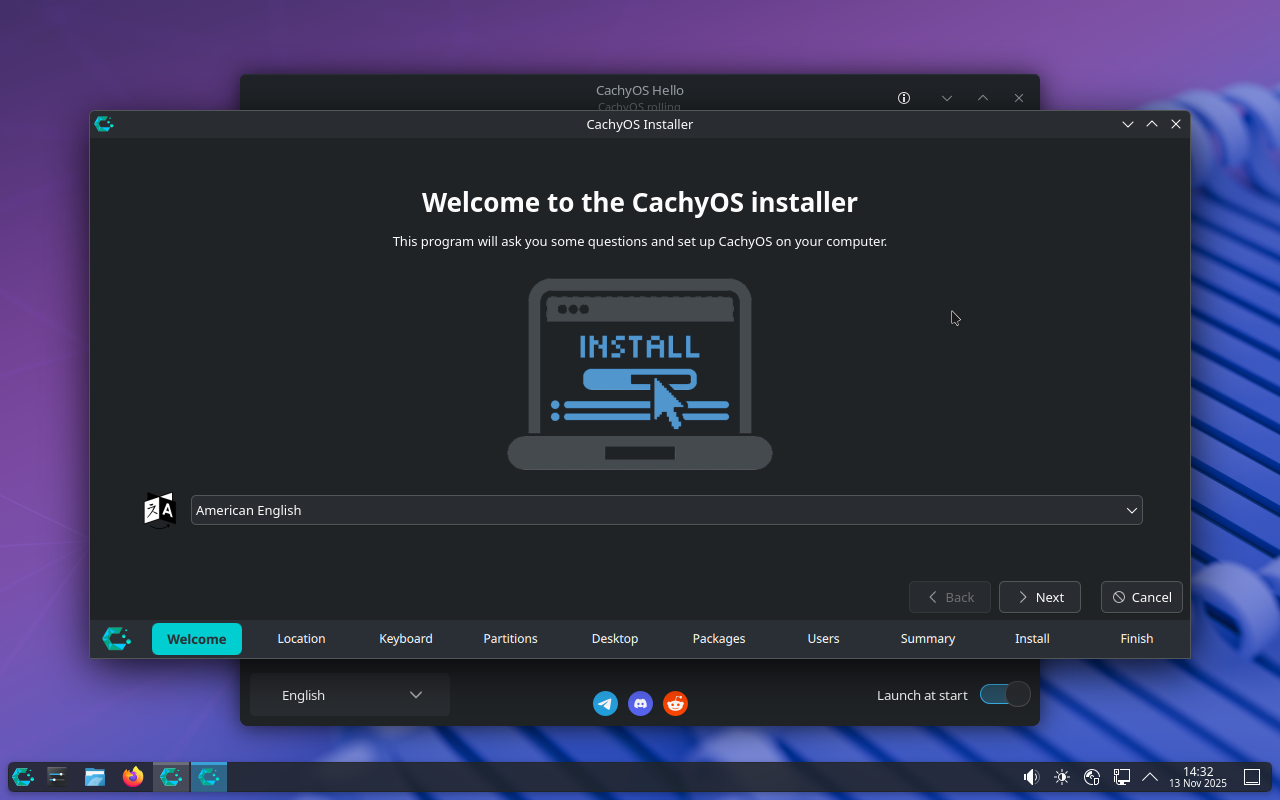
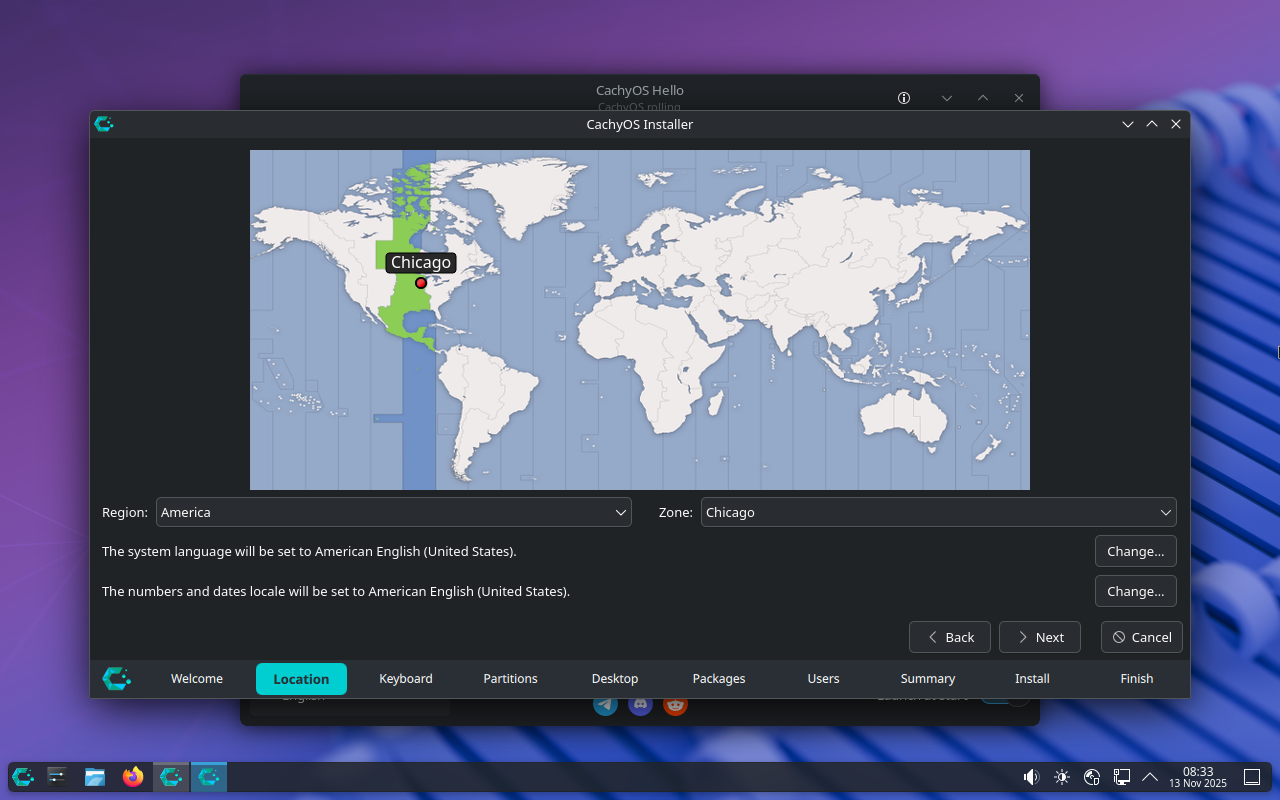
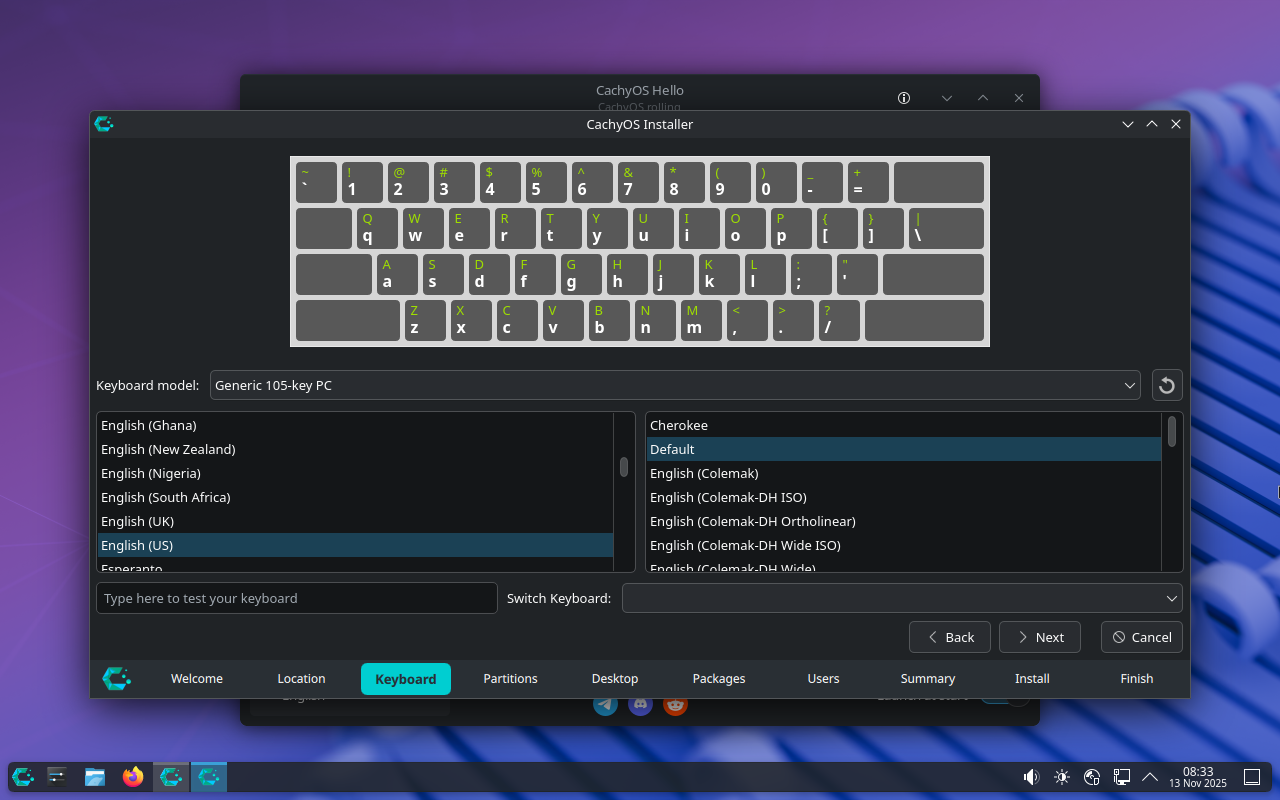
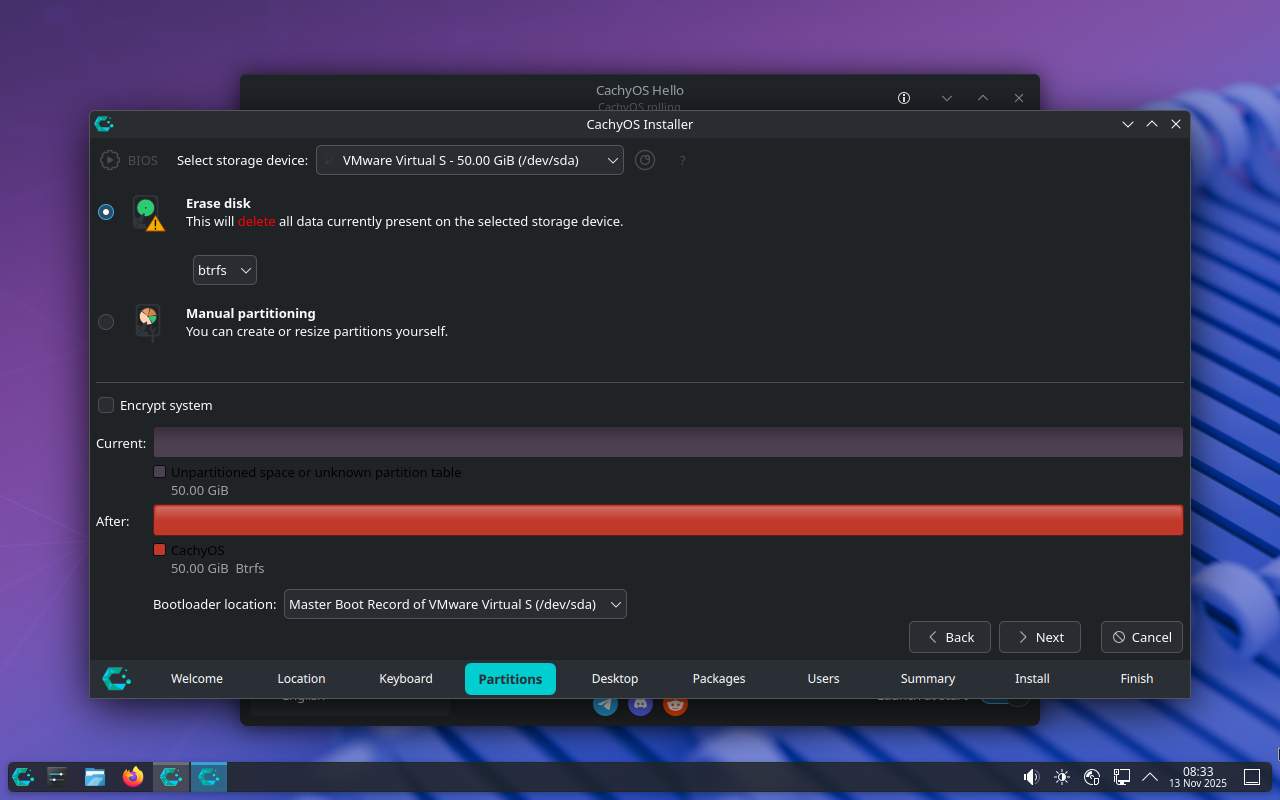
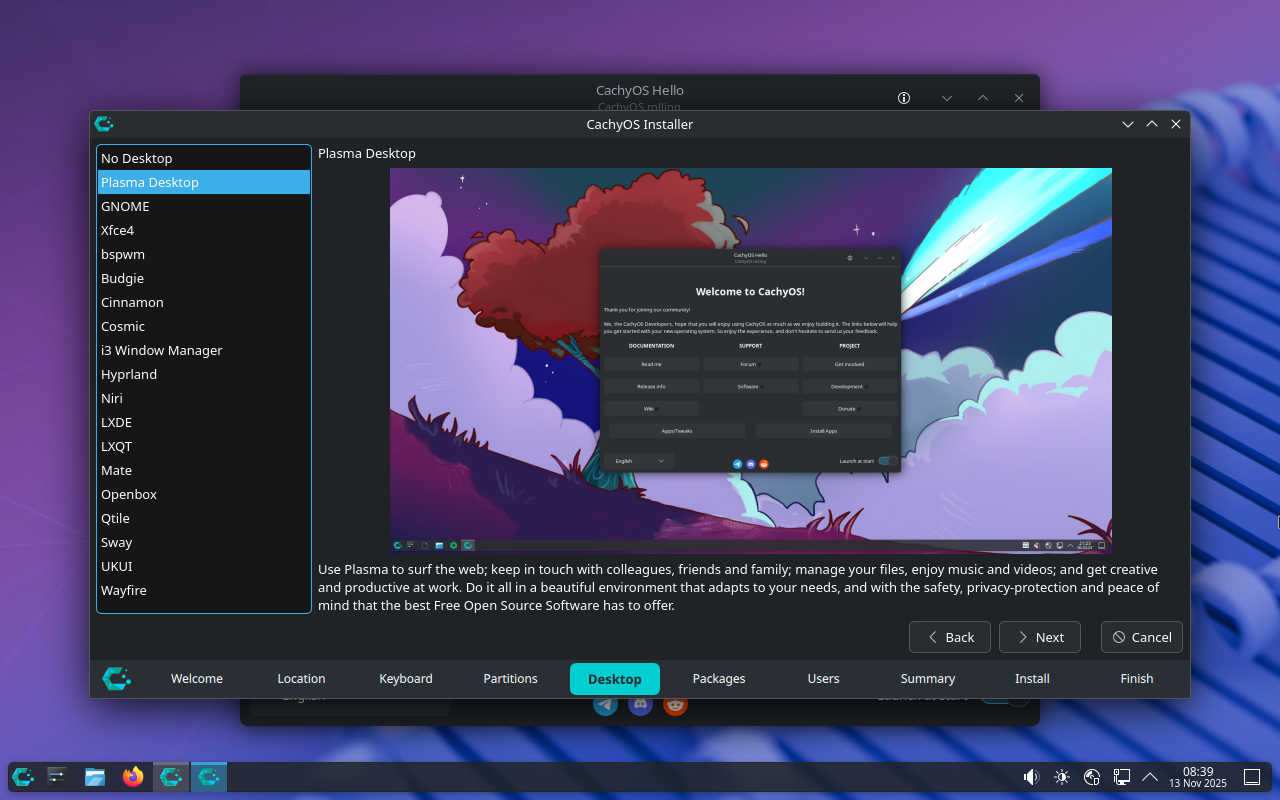
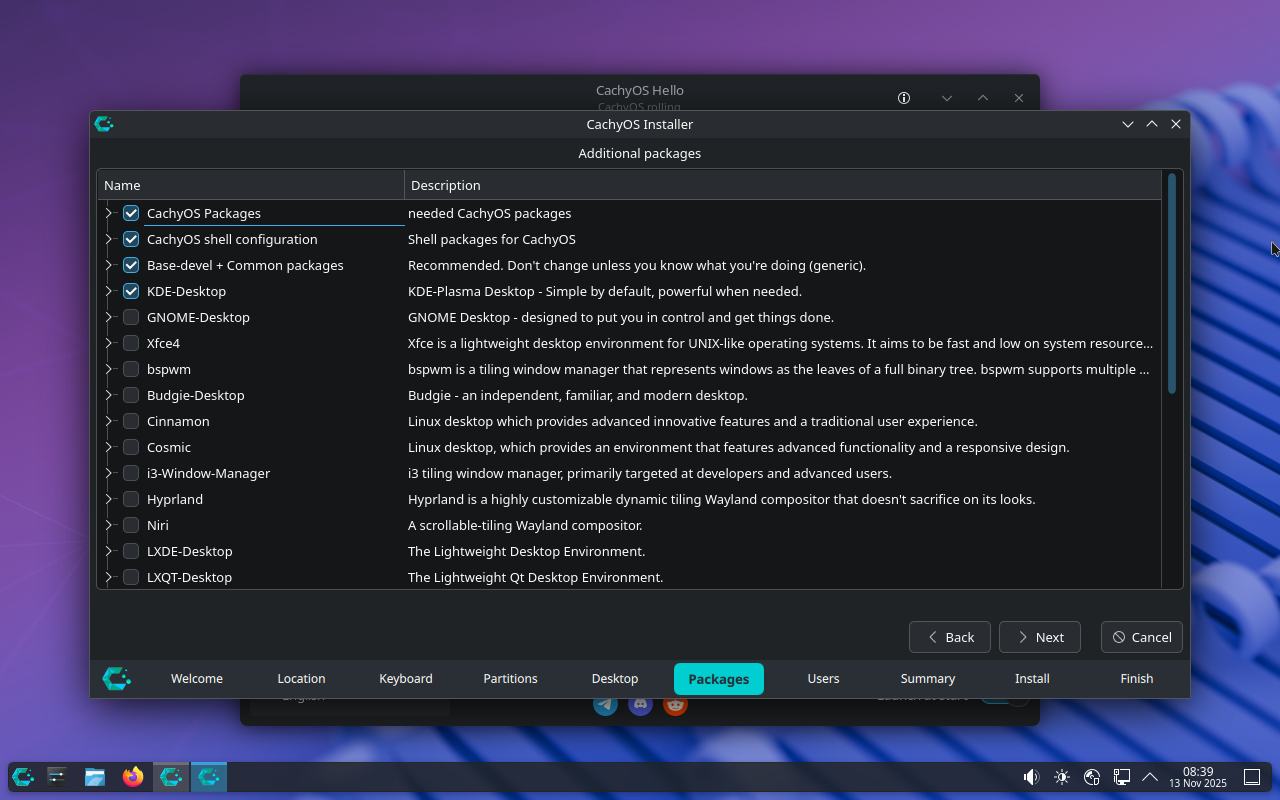
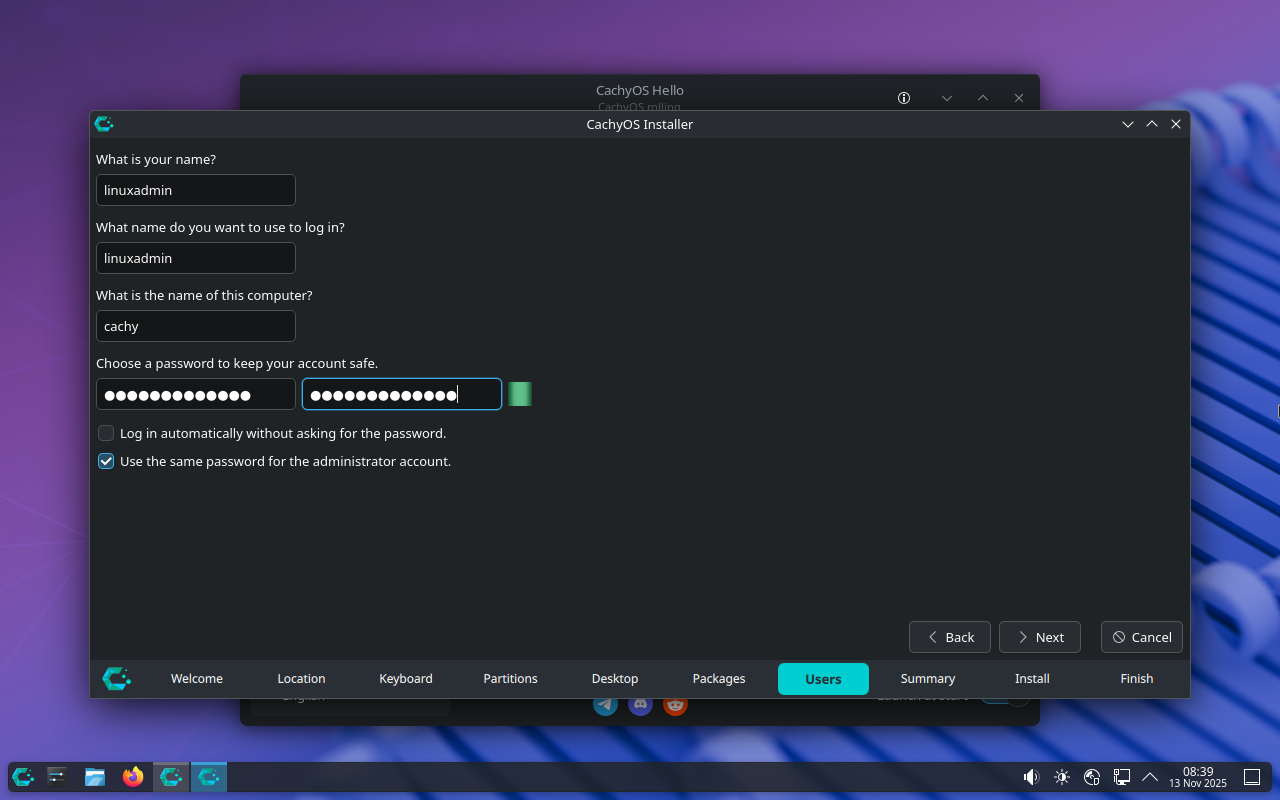
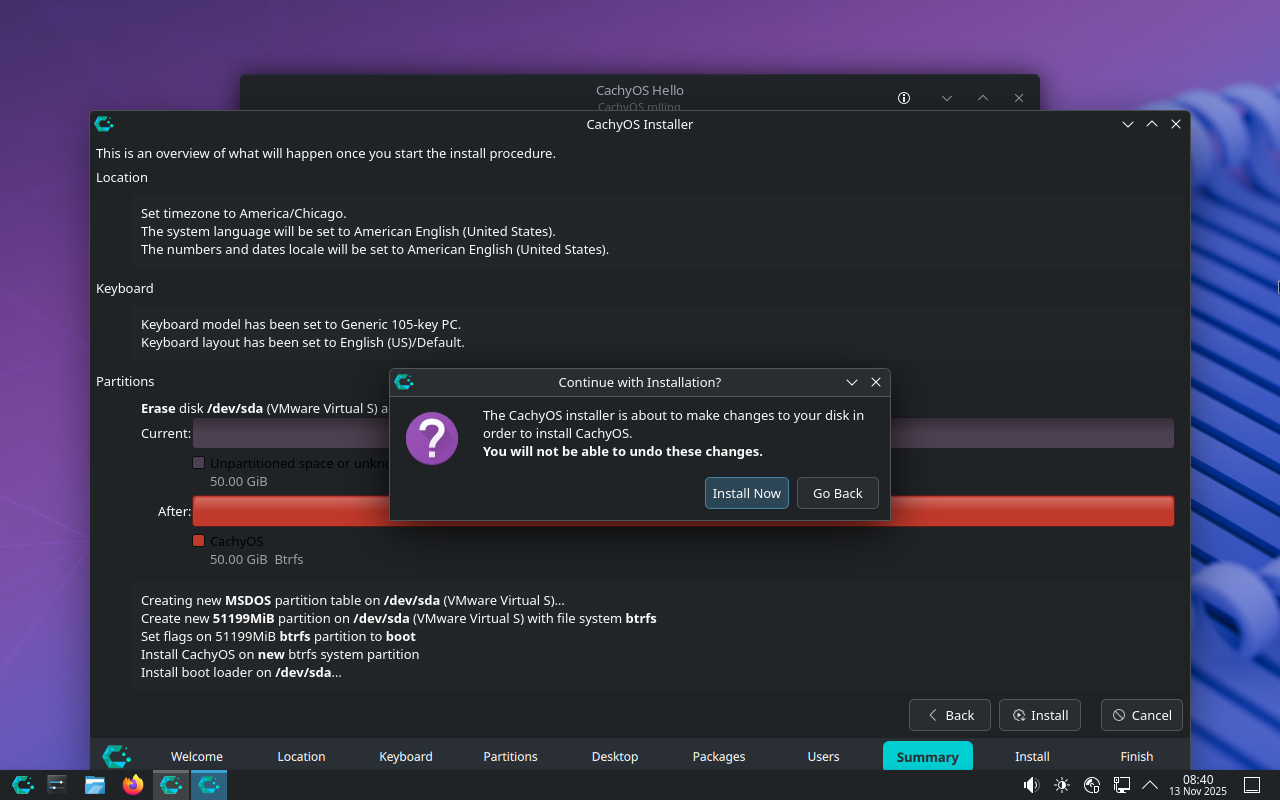
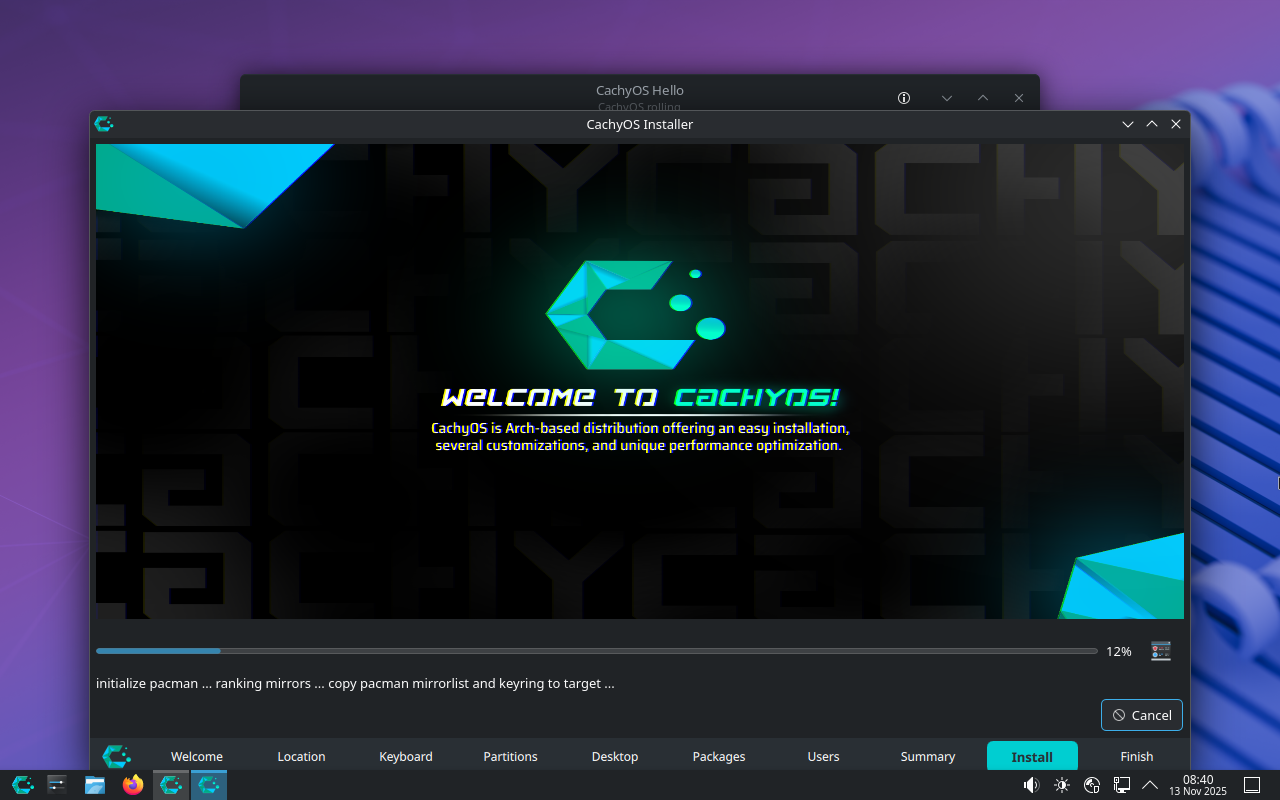
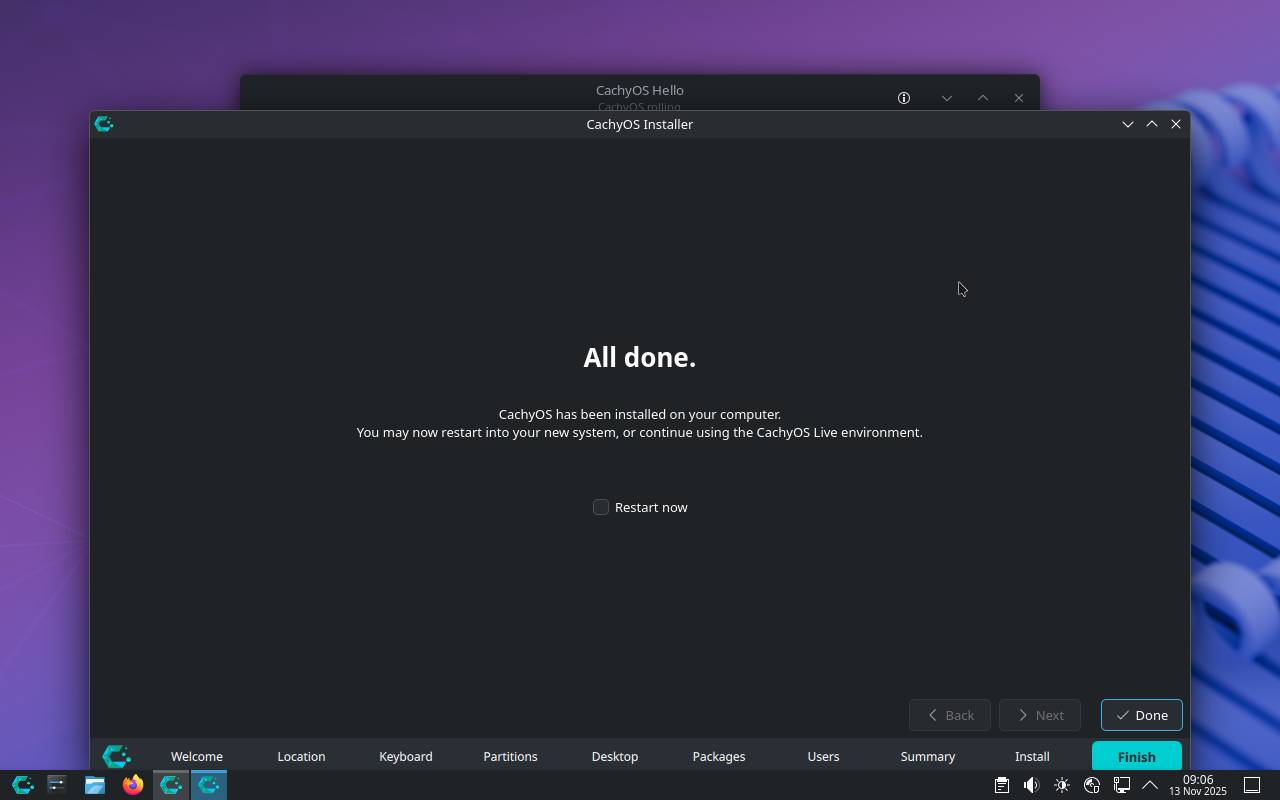
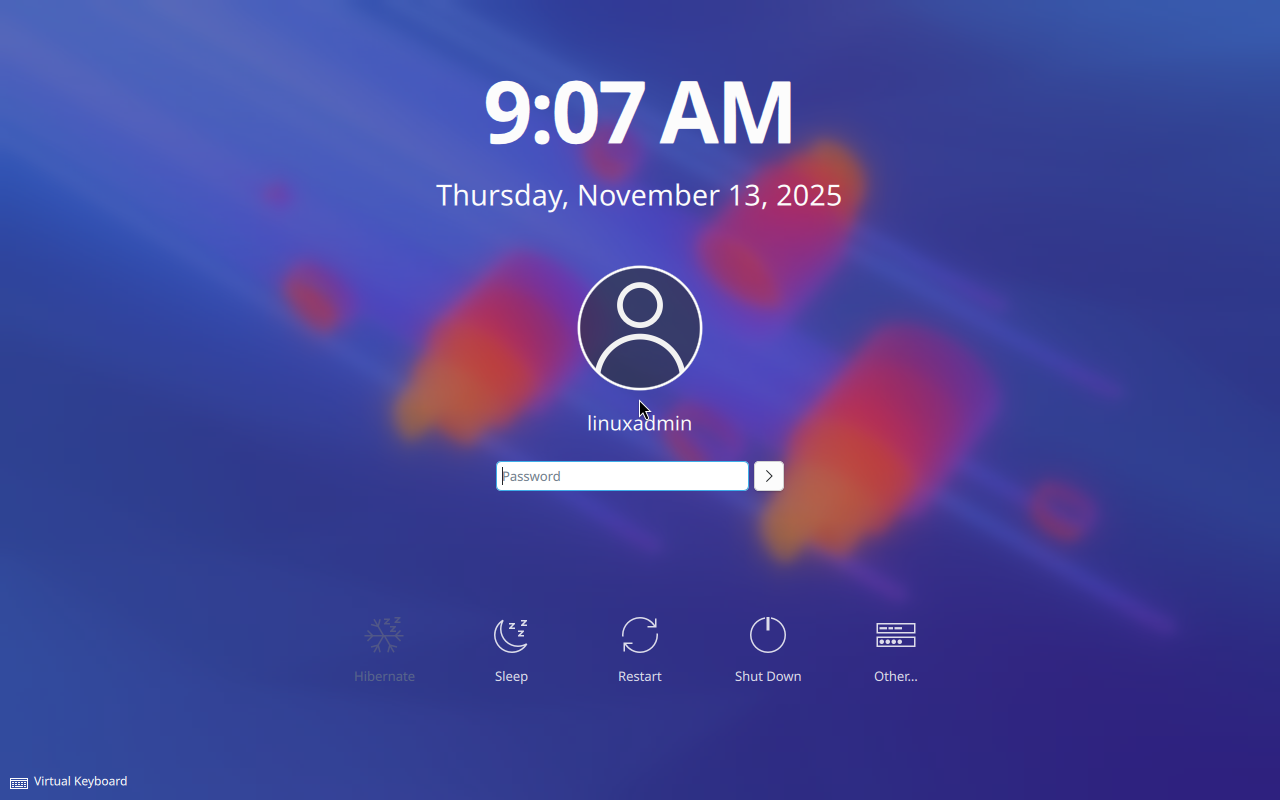
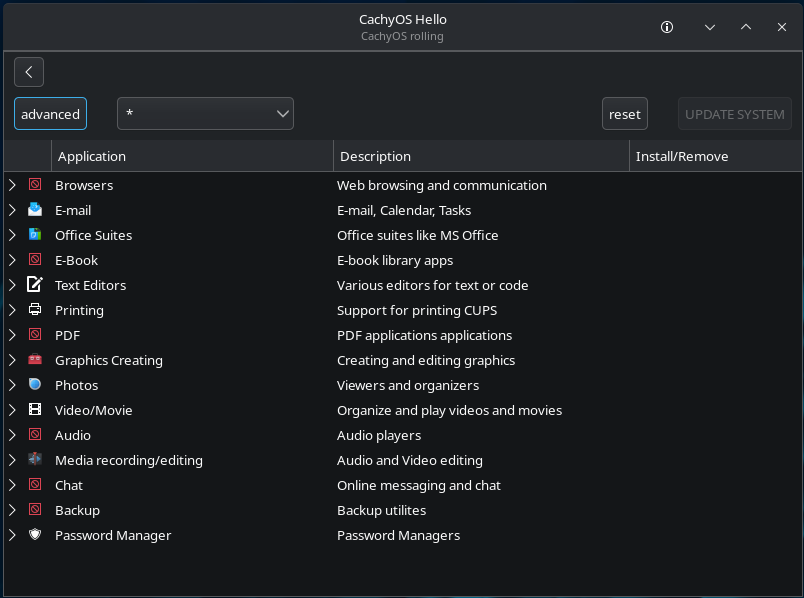


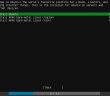
Nice article Brandon, and thanks for the mention!
I’ve been running Cachy on my Minisforum UM780 XTX for ~2 years now and it’s been a solid homelab box (I also run it on my gaming handheld, a GPD Win Mini 2024). Happy to answer any questions!
@d3Xt3r, Awesome! Again glad for the insights here from someone that has been running it as a homlab server OS for that amount of time. Great notes on your setup once again. Definitely good to have you as a resource here!
Brandon
I’ve been daily driving cachyOS with cosmic de on both my primary workstation and laptop for about 3 months. I’m still new to homelabbing and Linux in general but after distro hopping all summer to find out what I liked I’m glad to have landed where I have. It ticks all the boxes for my needs. I’m currently planning a retirement/transition of my current Ubuntu server, your article has opened my eyes that I could potentially just go all in on cachyOS and run make it my server in a VM on my proxmox node – don’t know why I didn’t consider it before.
Ok, for server, why just not use debian? I do not know what anyone would be missing from good old debian in server regards. For desktop, yes this sounds fine.
Sasha,
This is a great point. I think most may stick with something like Debian or Ubuntu Server for server workloads, but definitely cool to see that CachyOS can run like a headless server. The performance optimizations it includes are also a nice feature compared to other distros. Not sure how much we would see those enhancements come into play with server workloads, but worth noting.
Thank you again,
Brandon