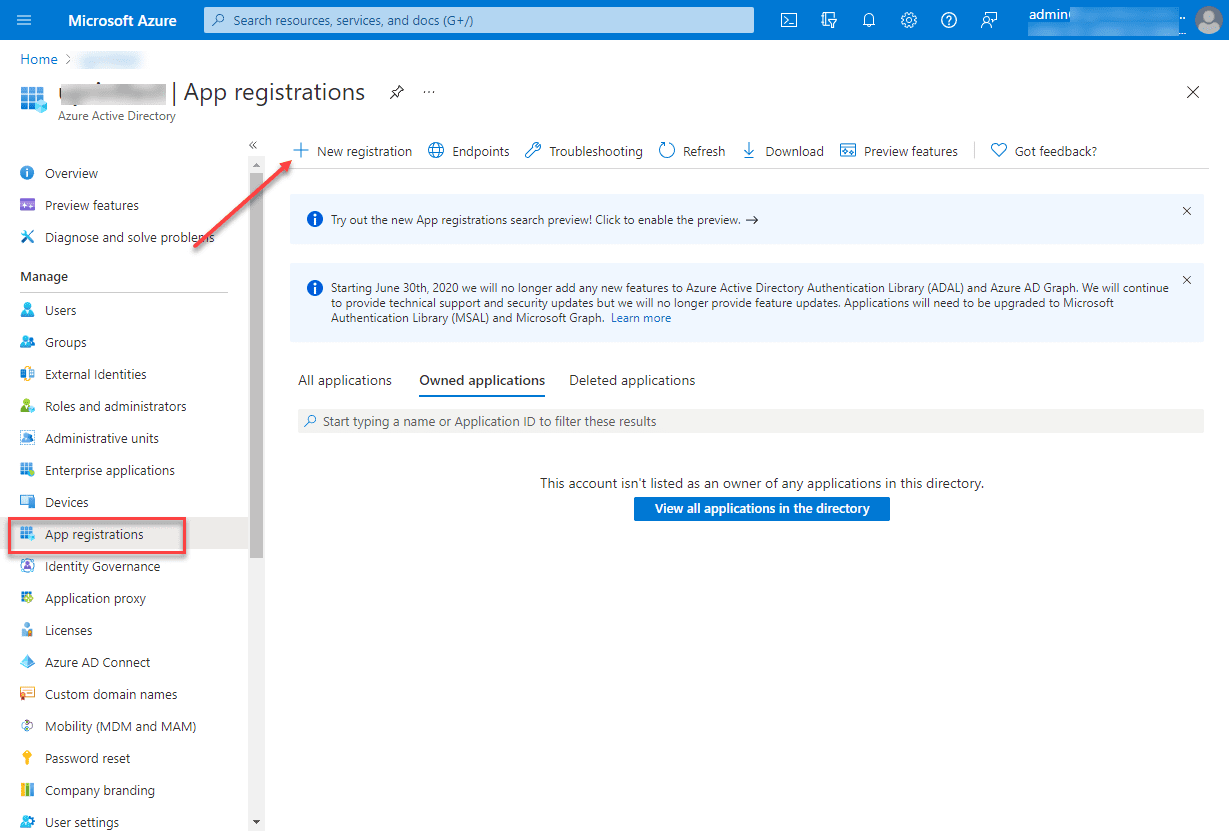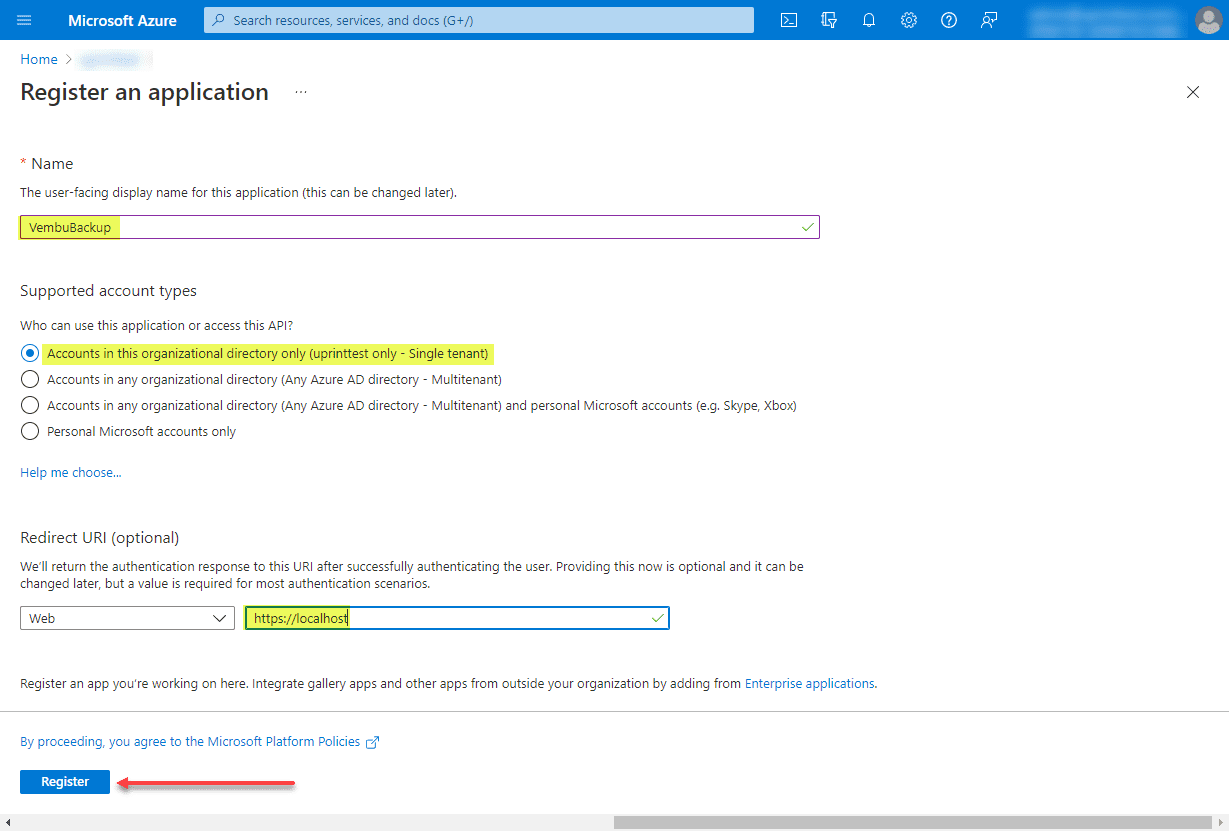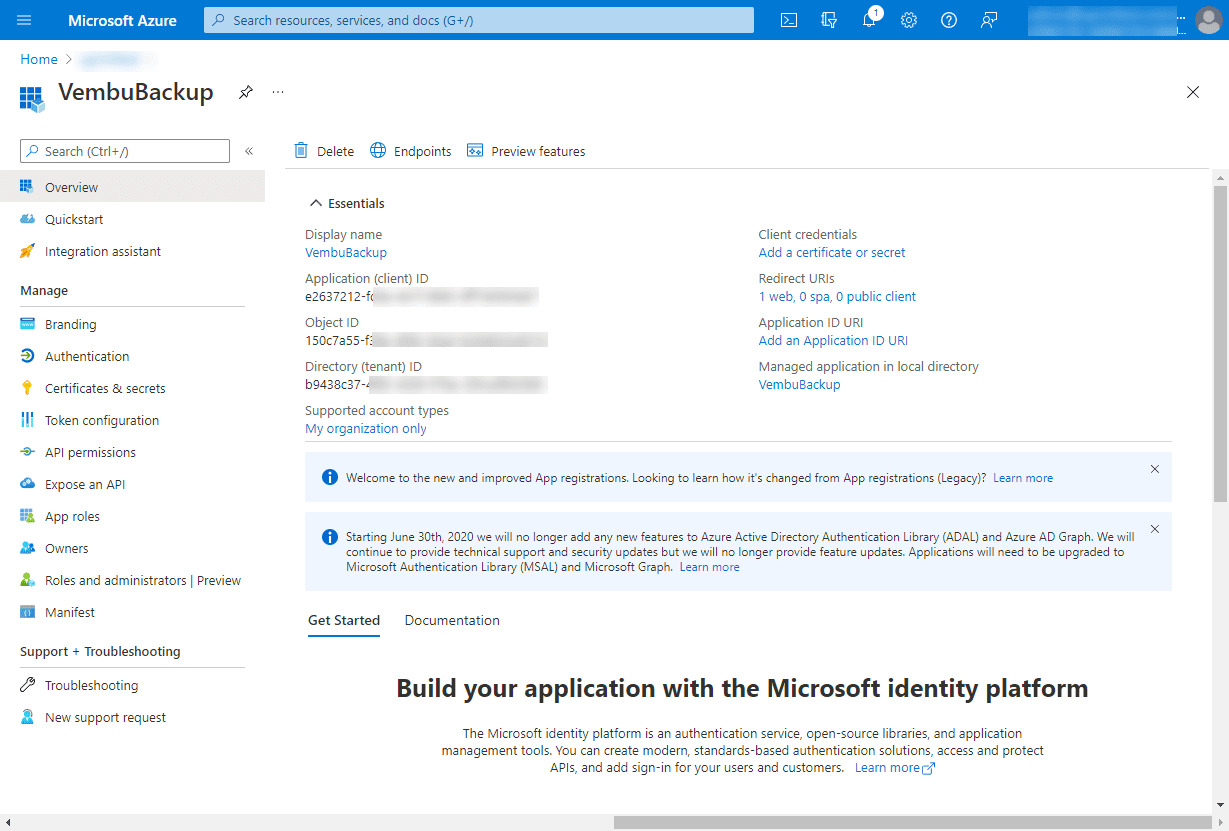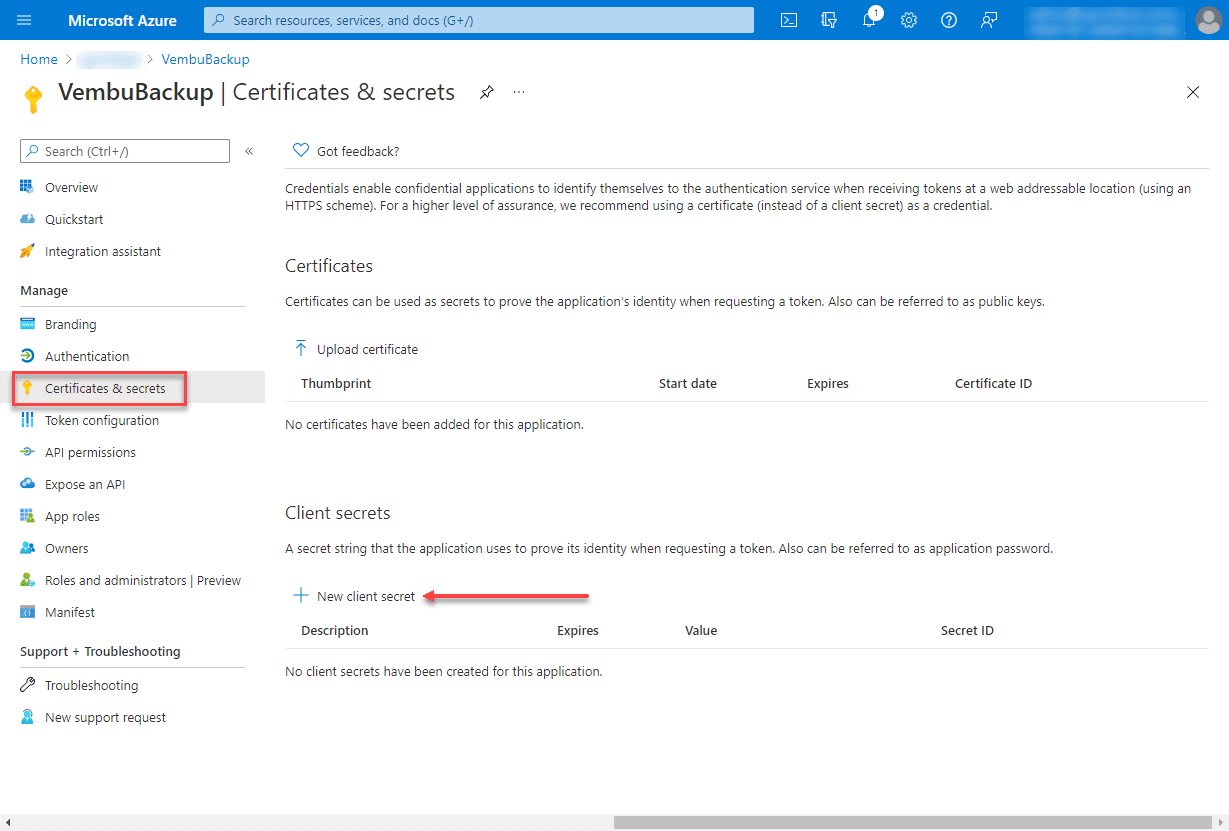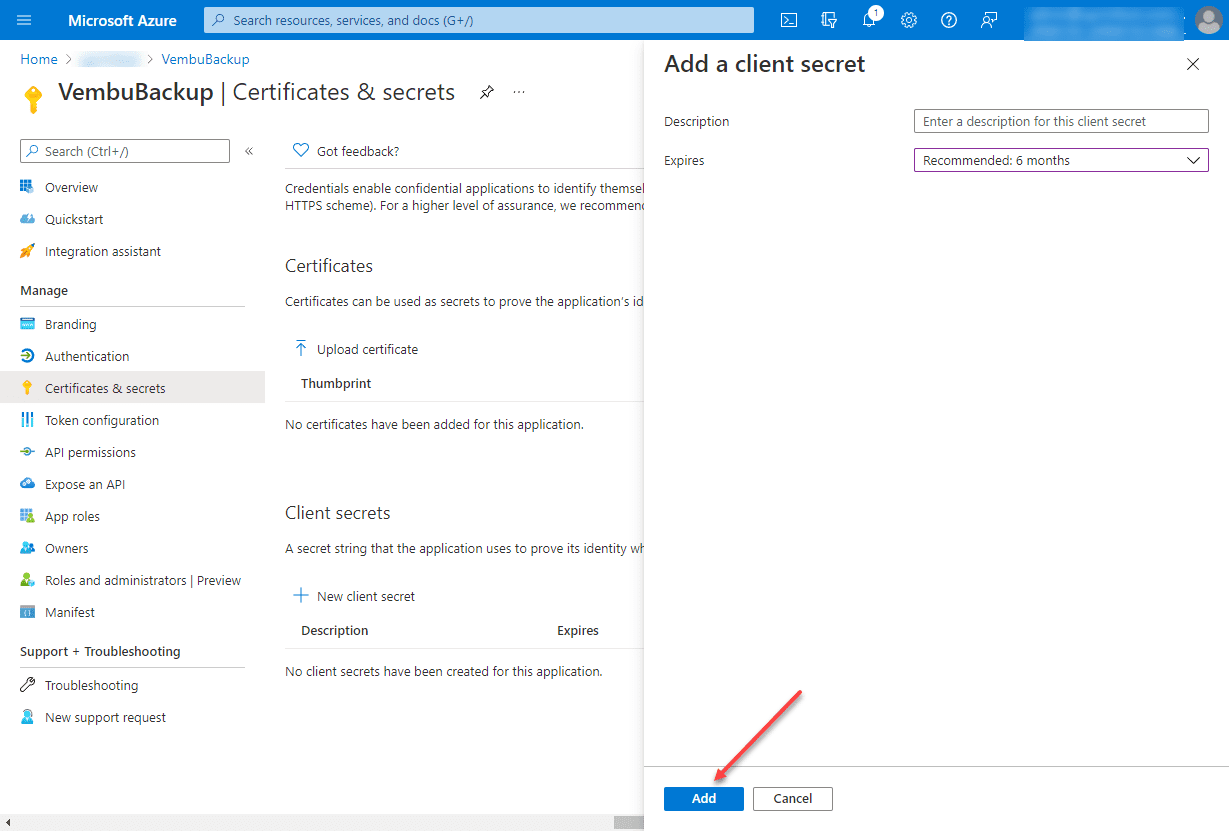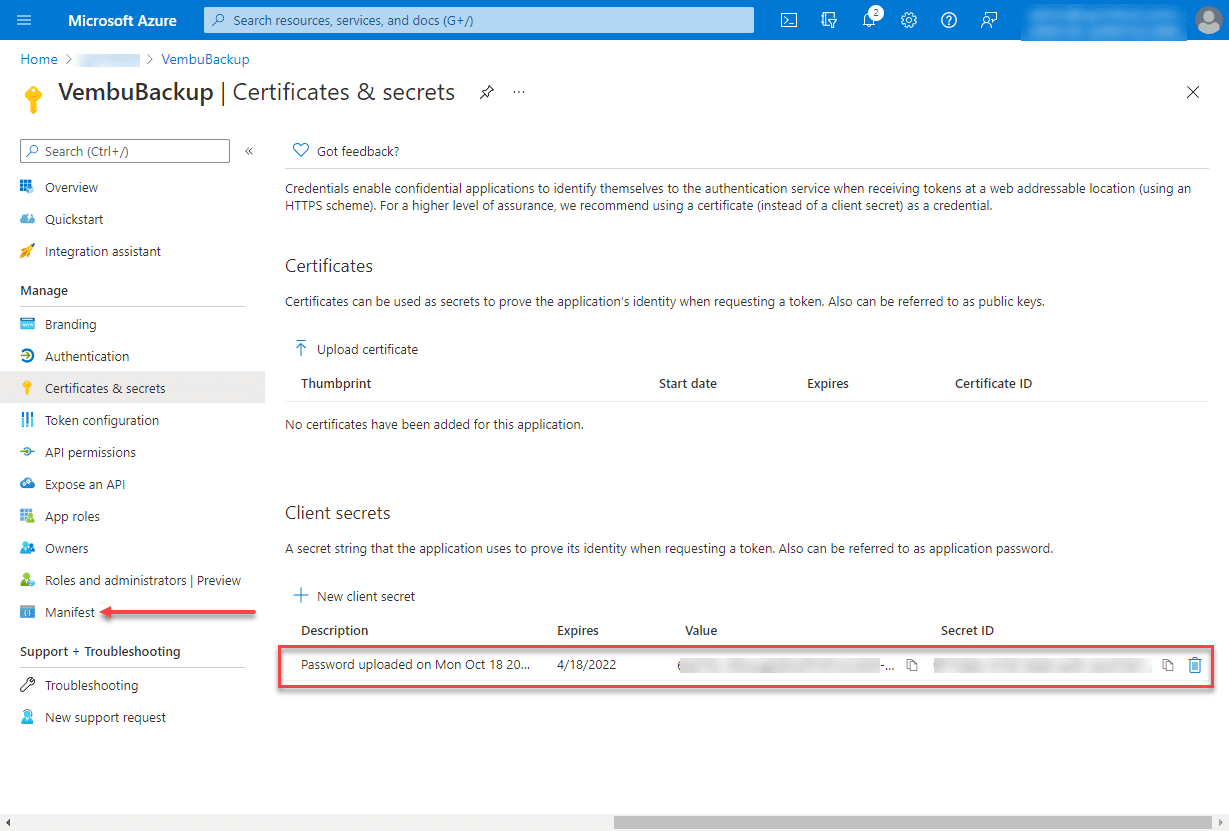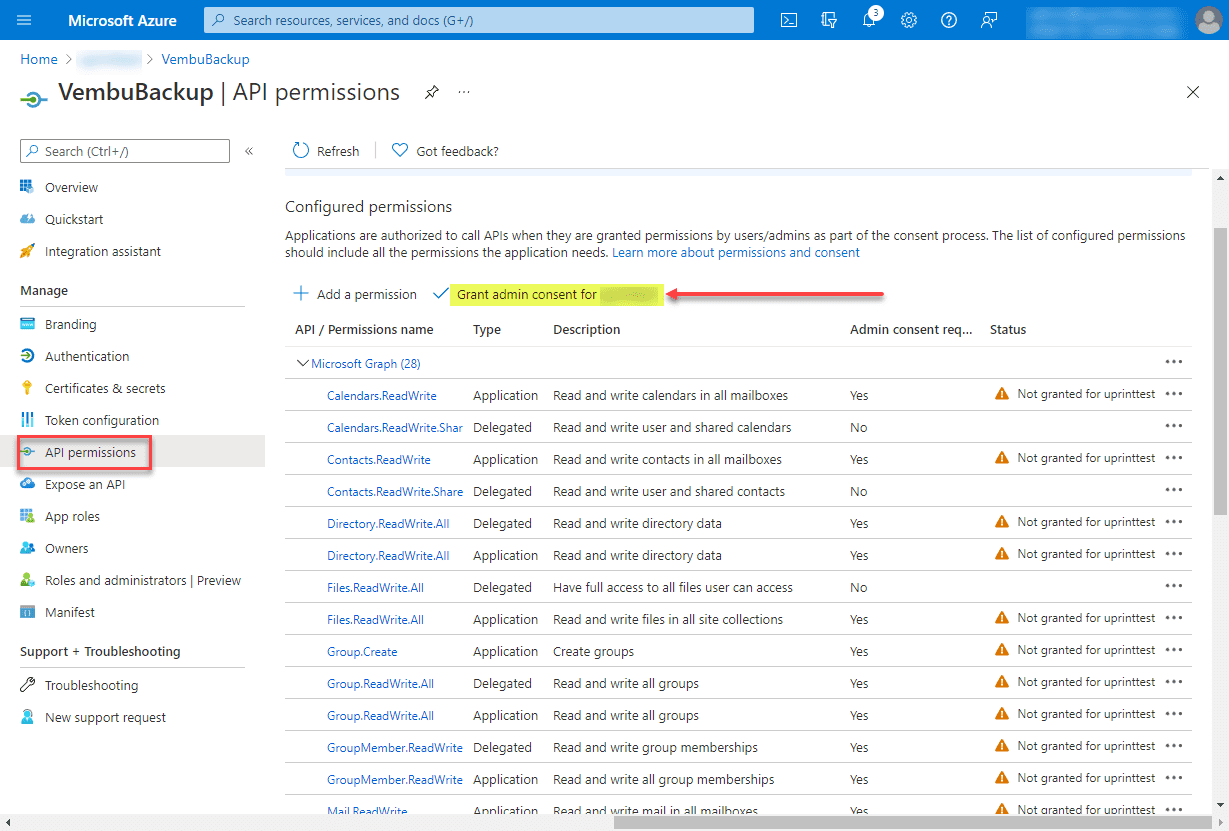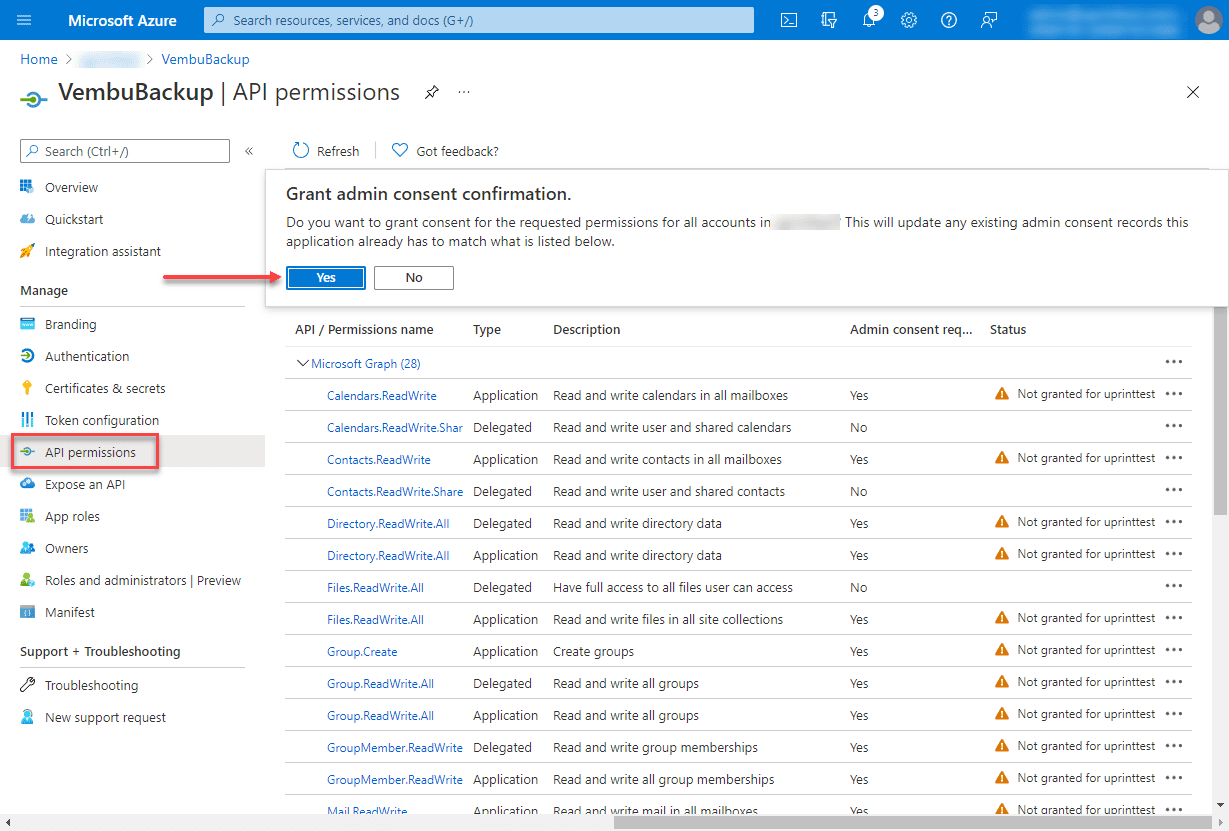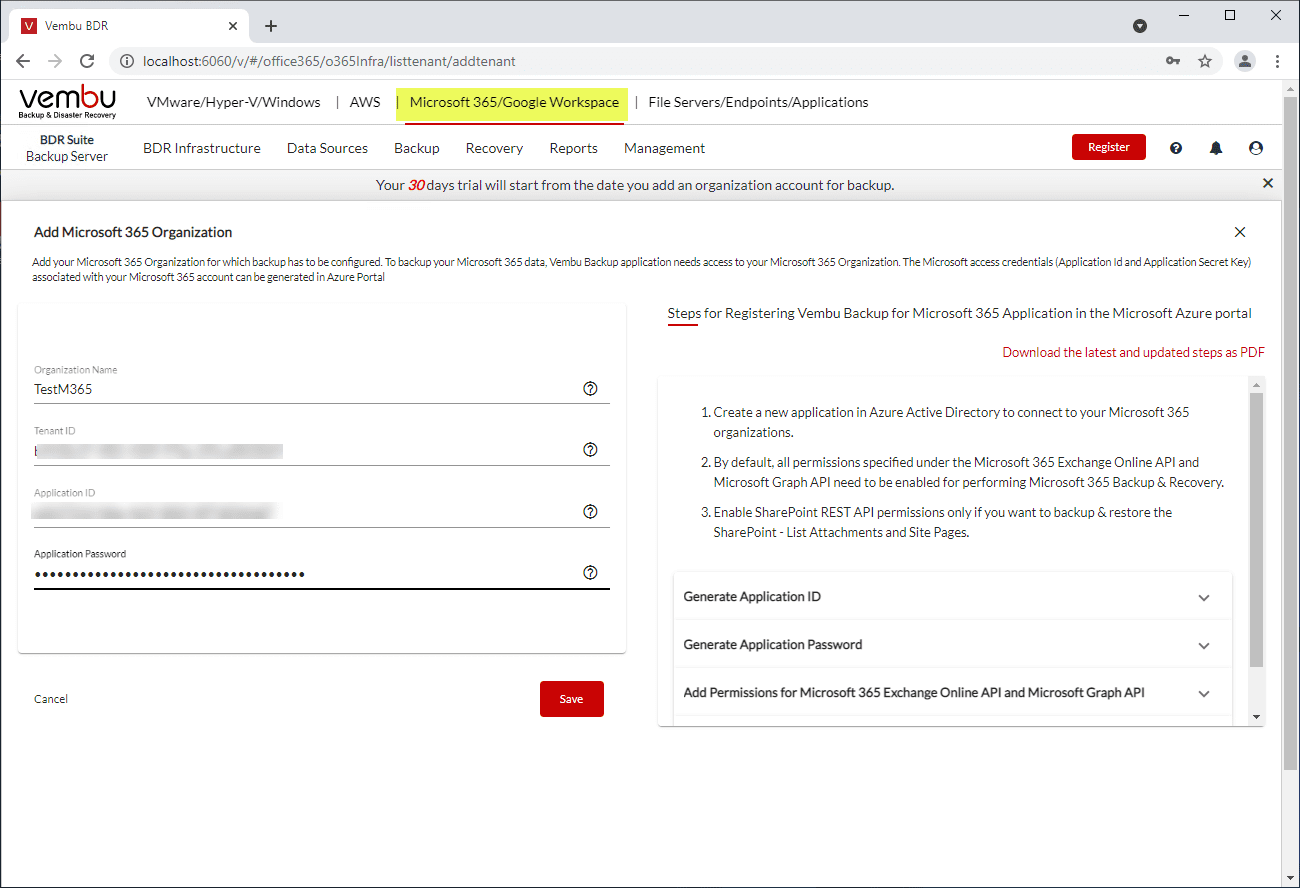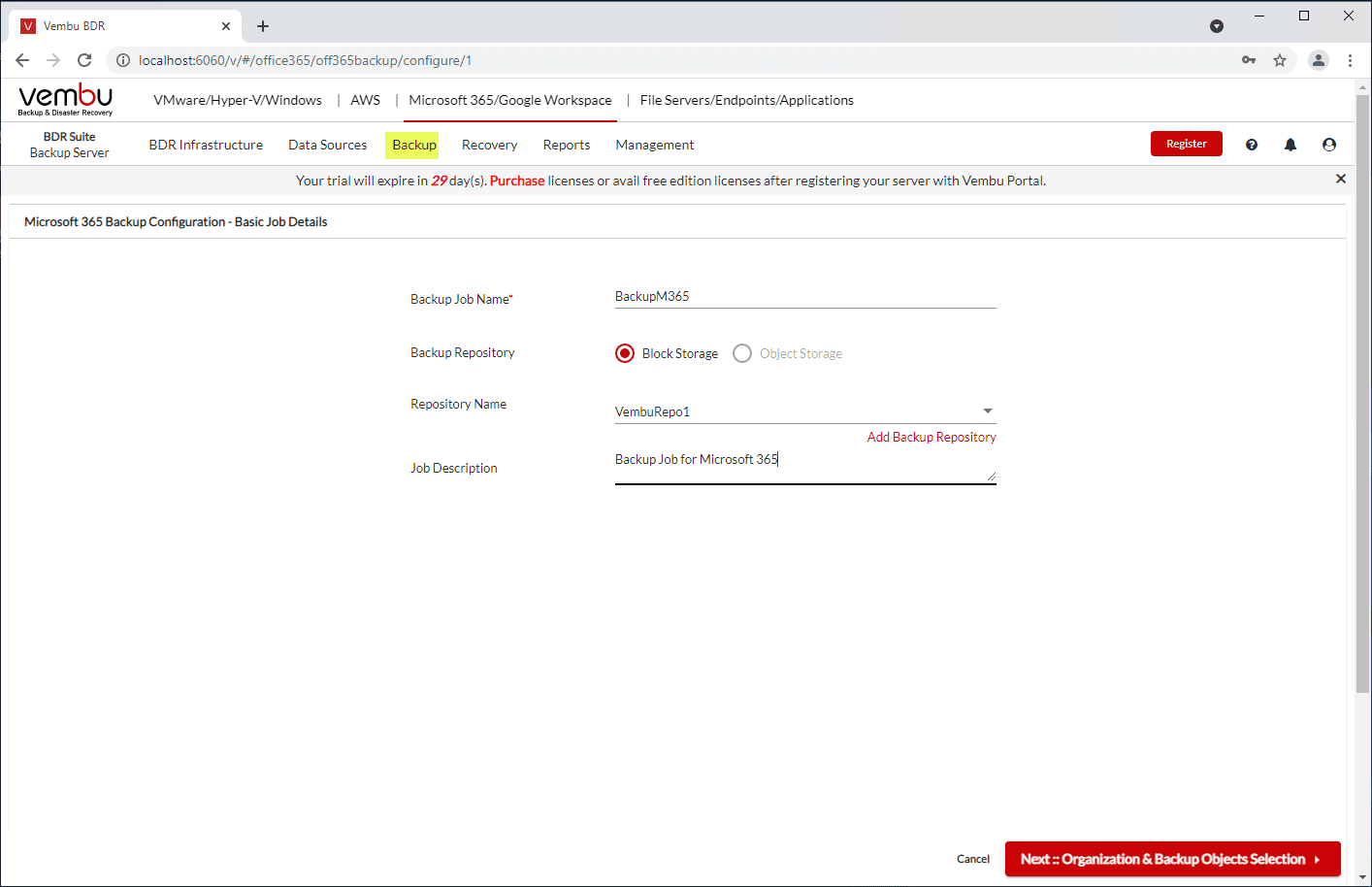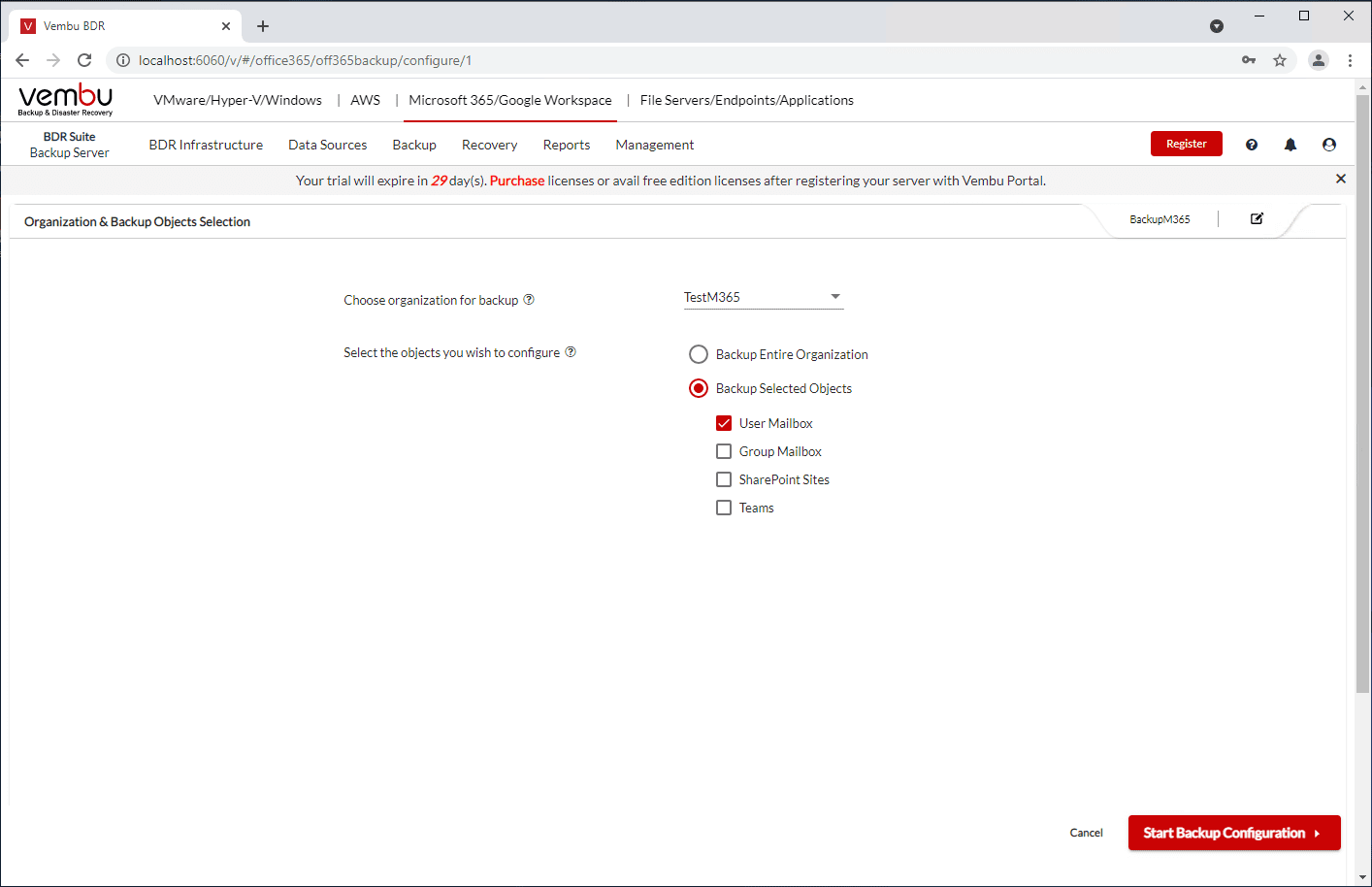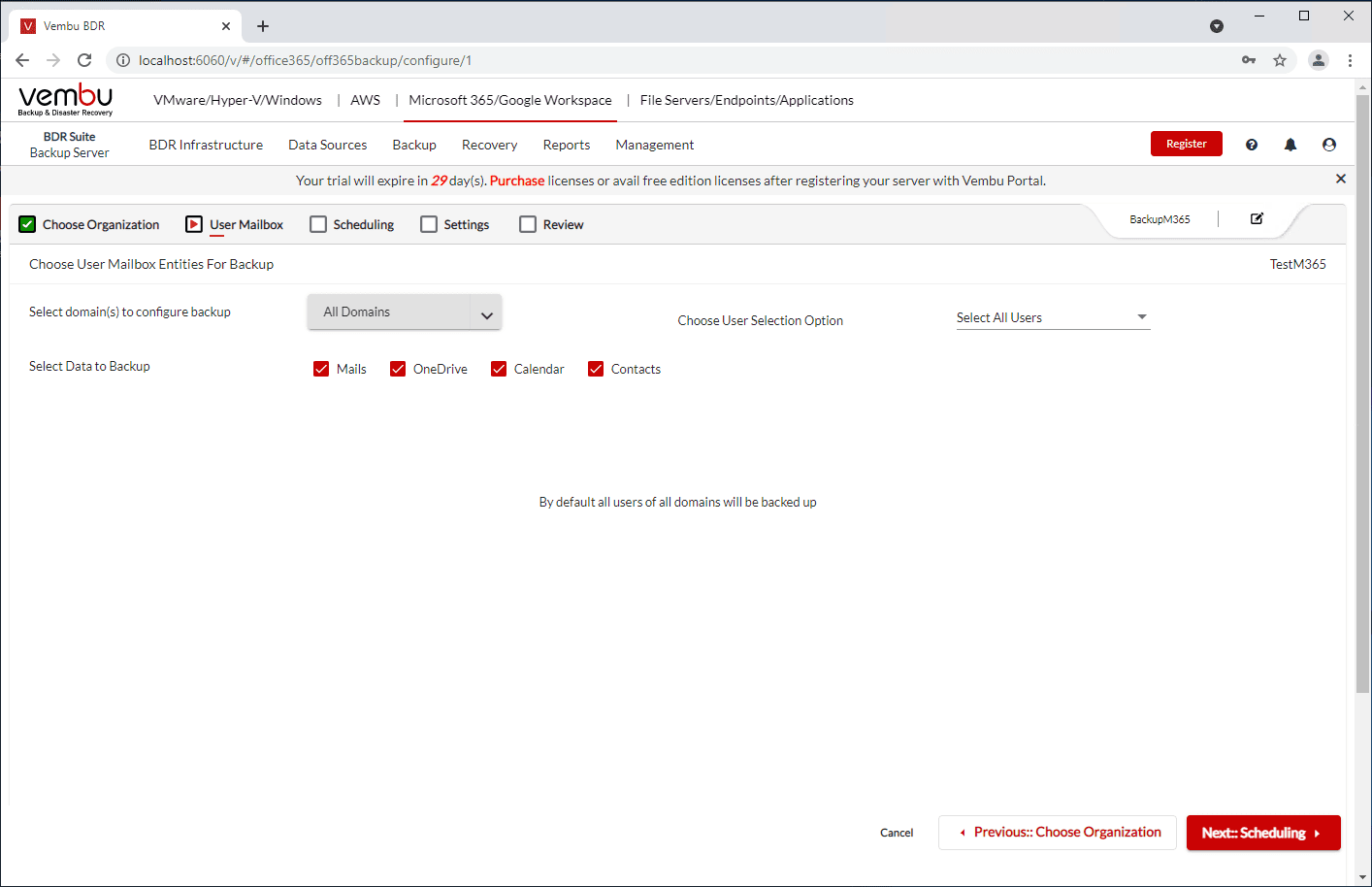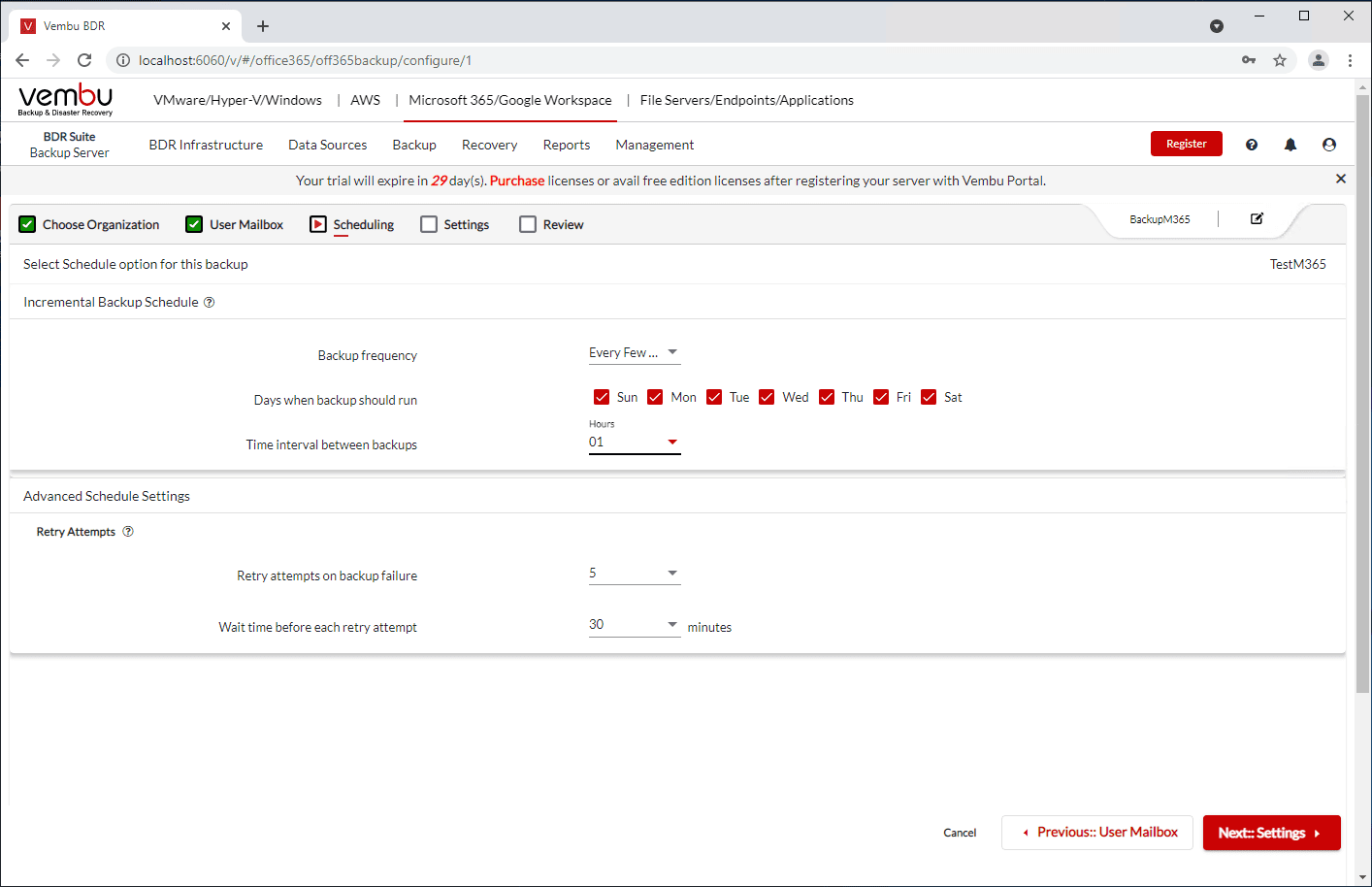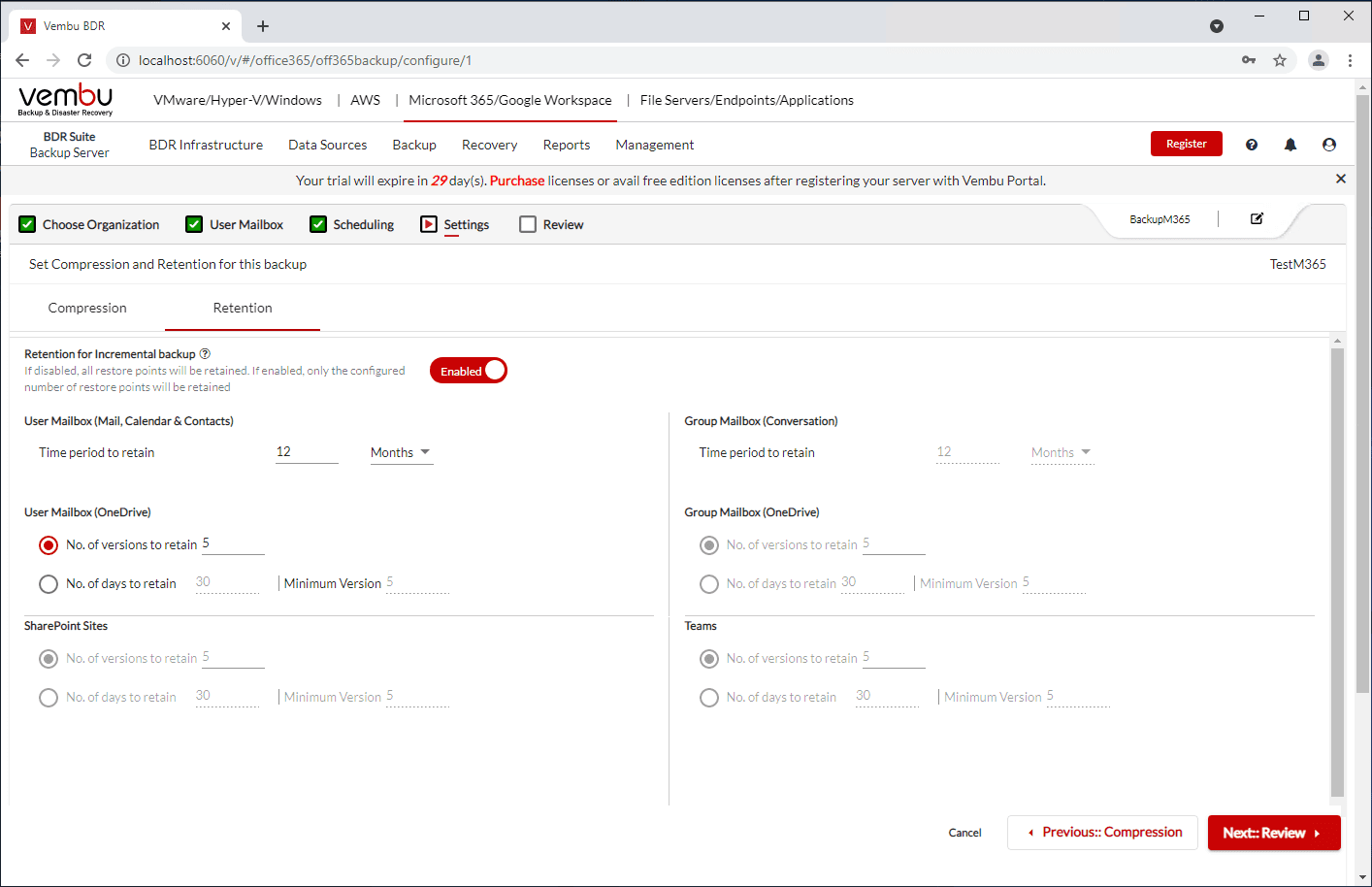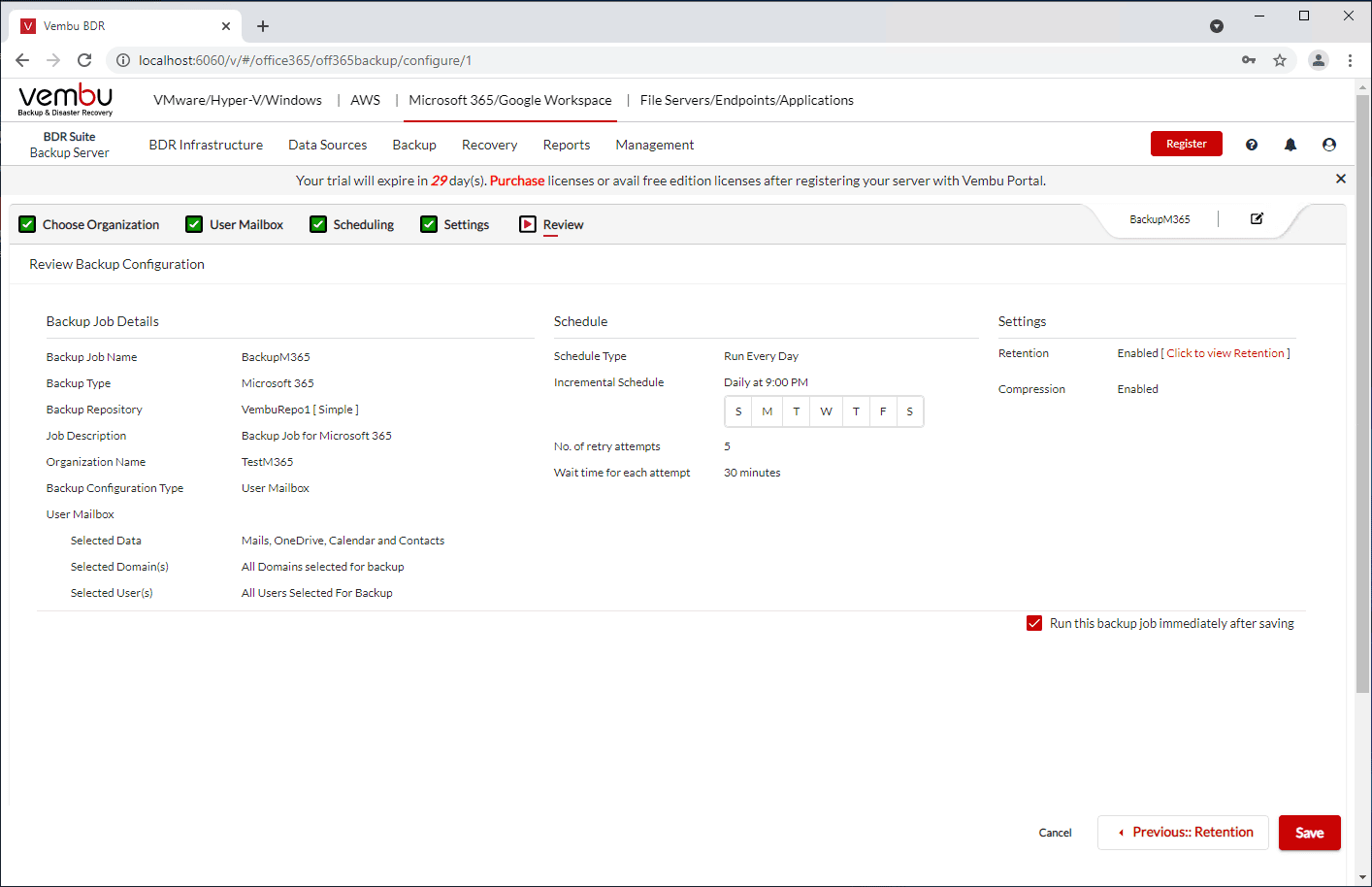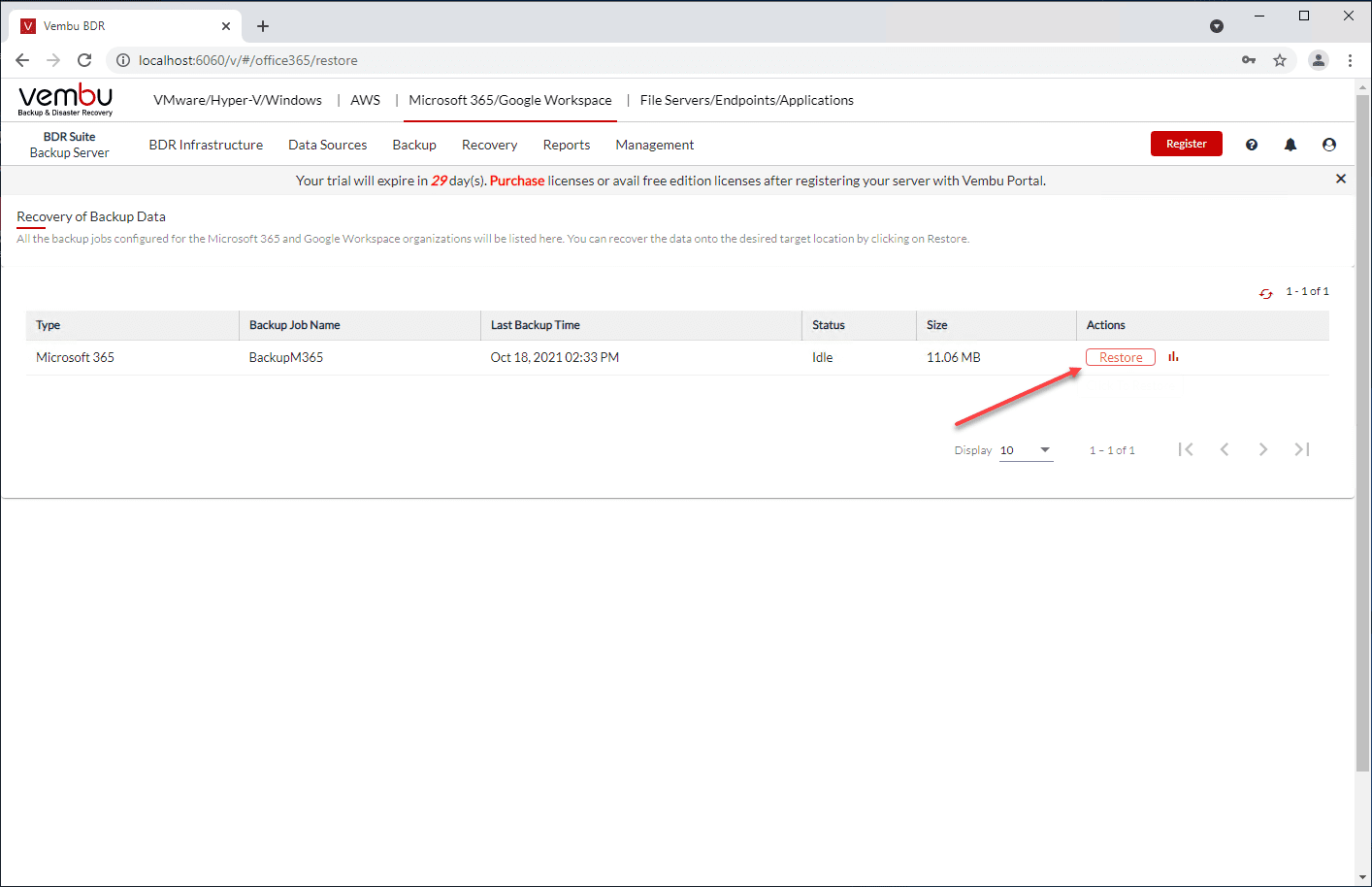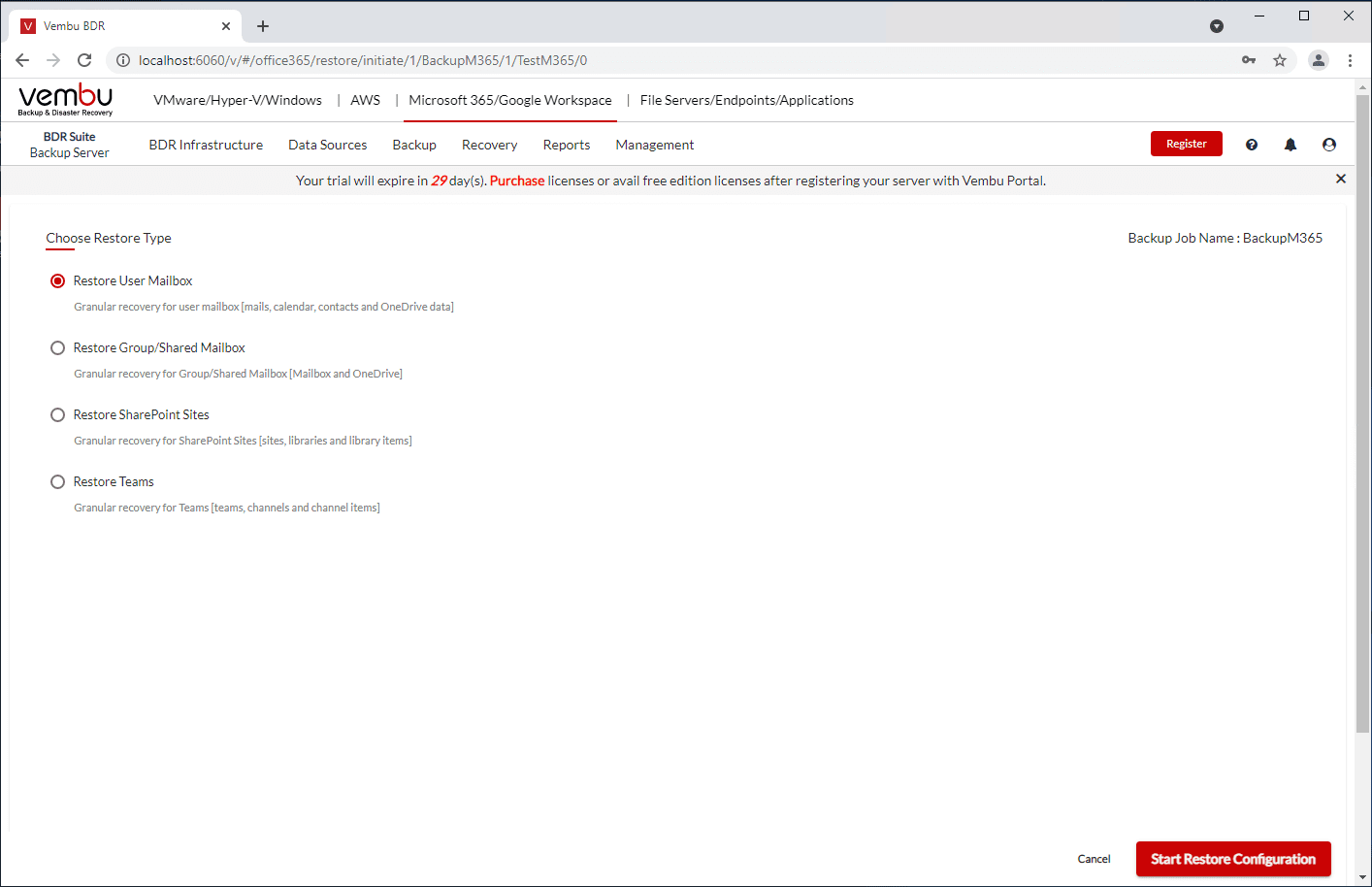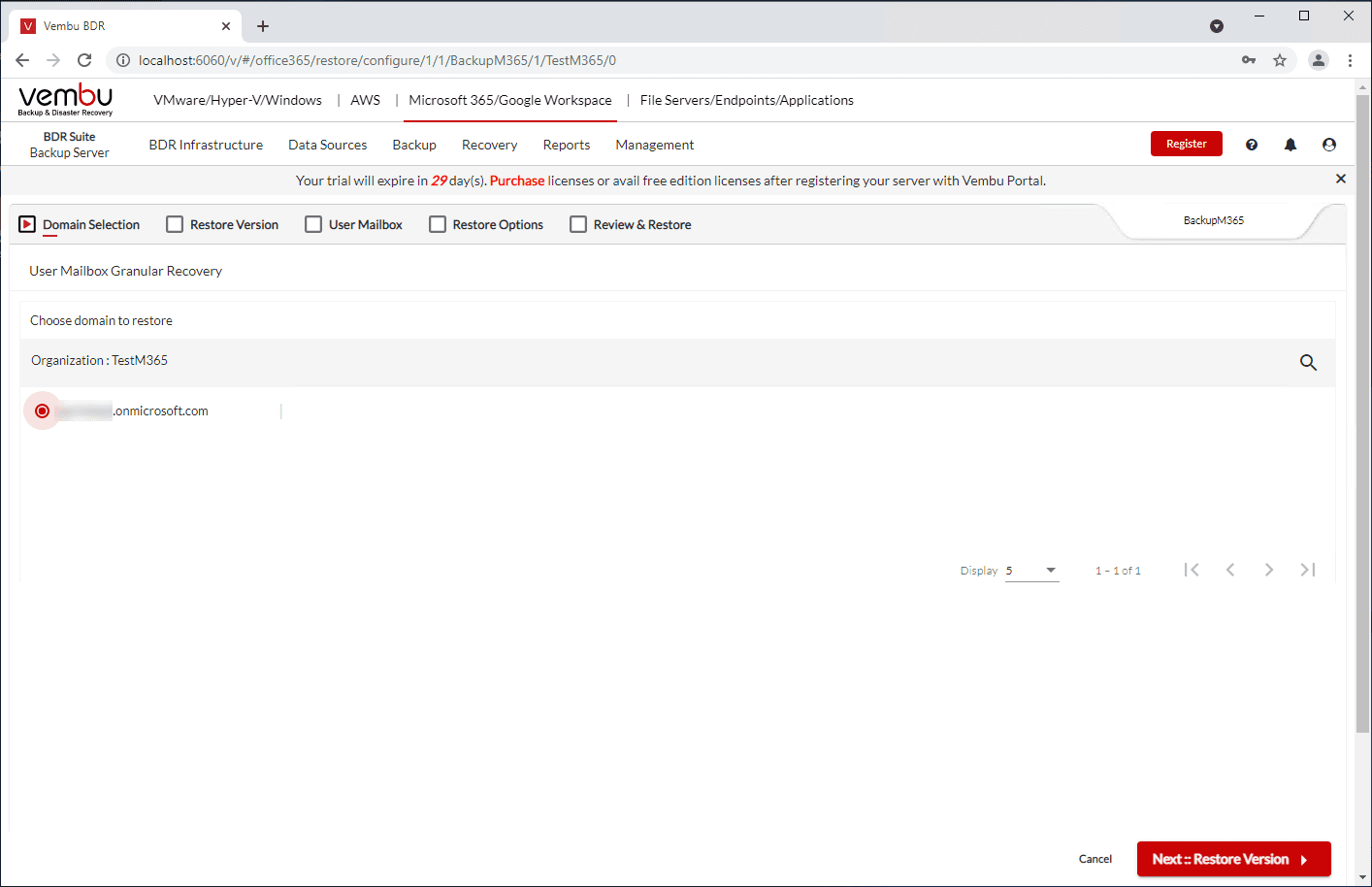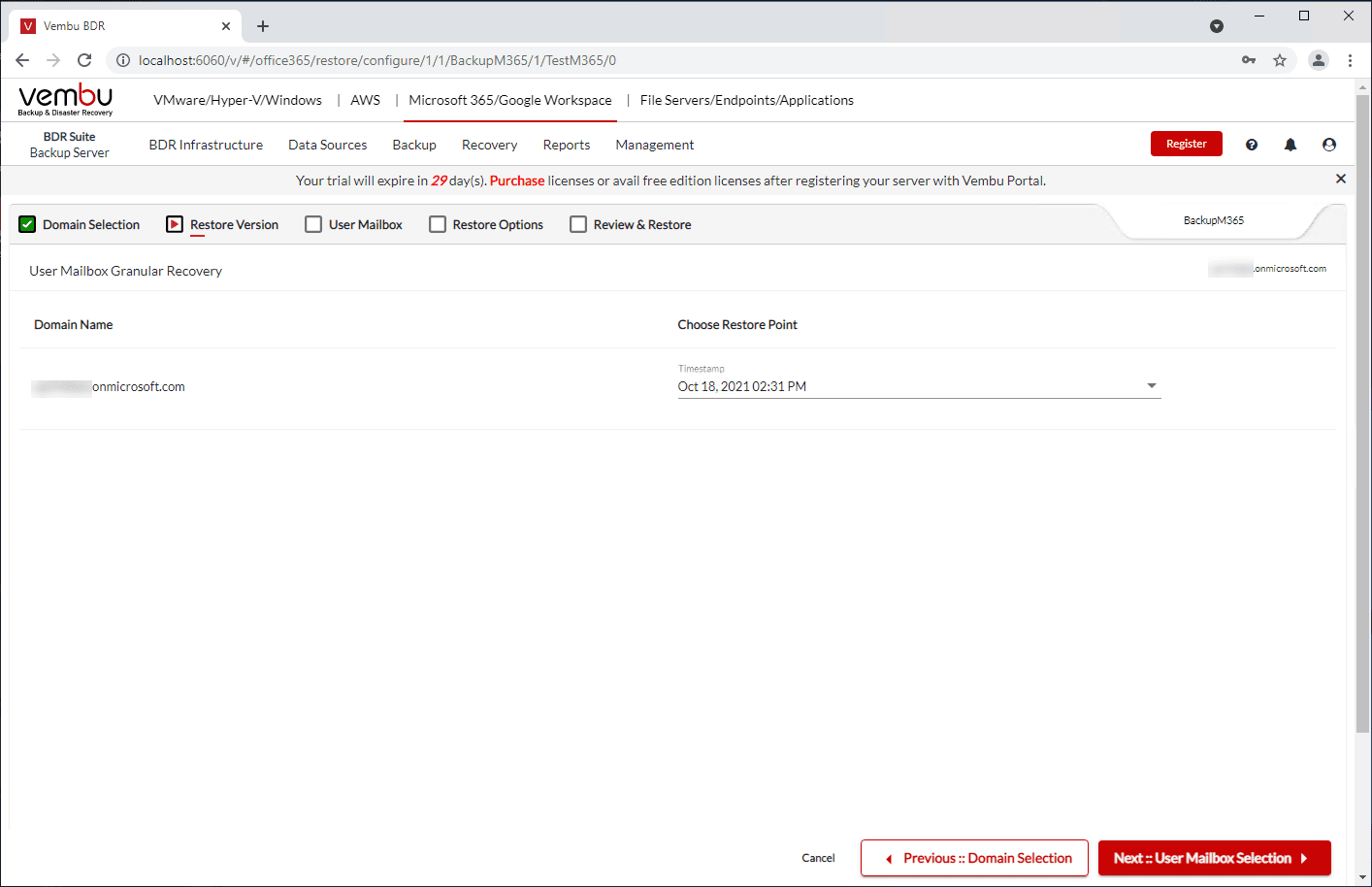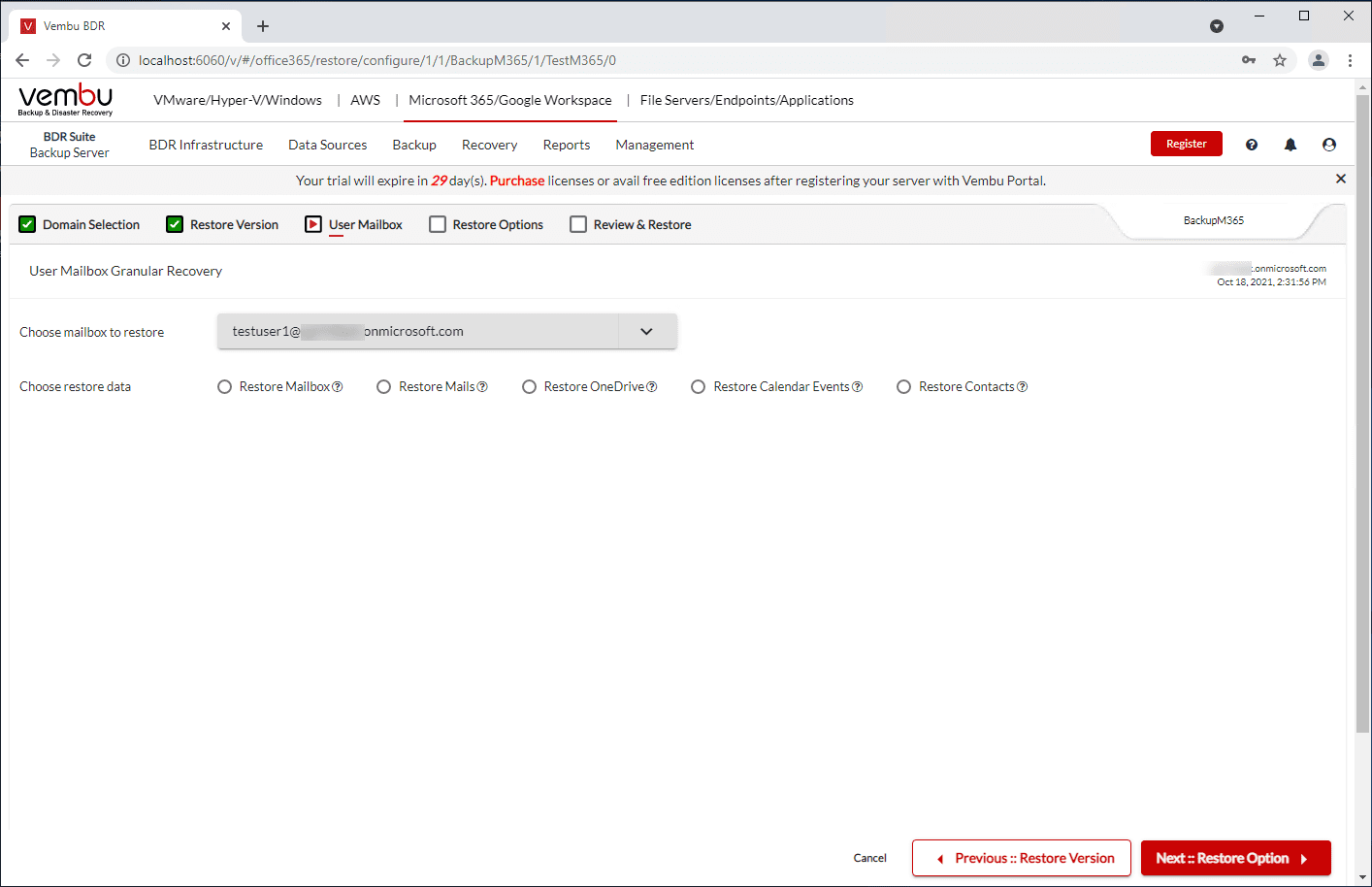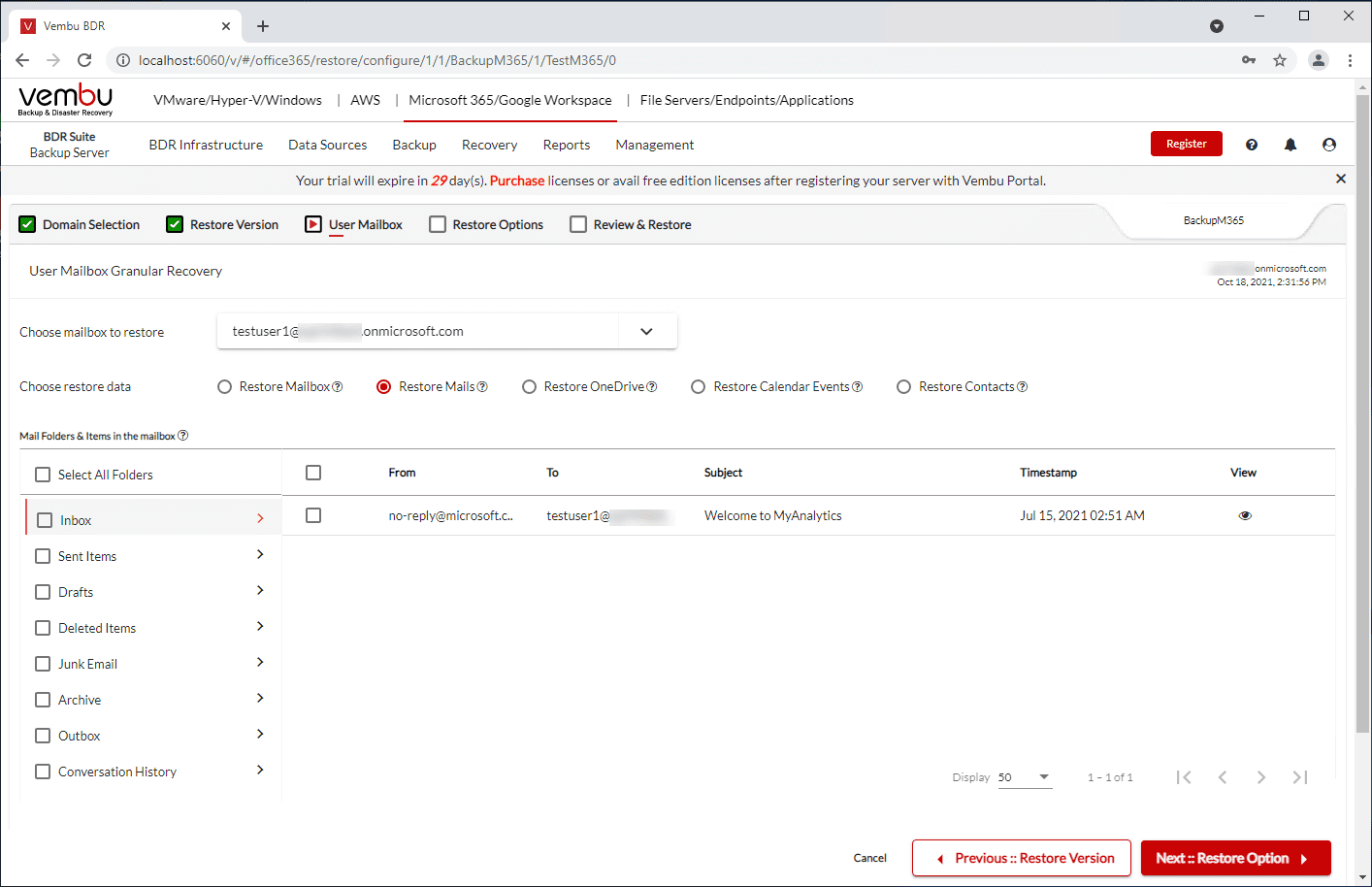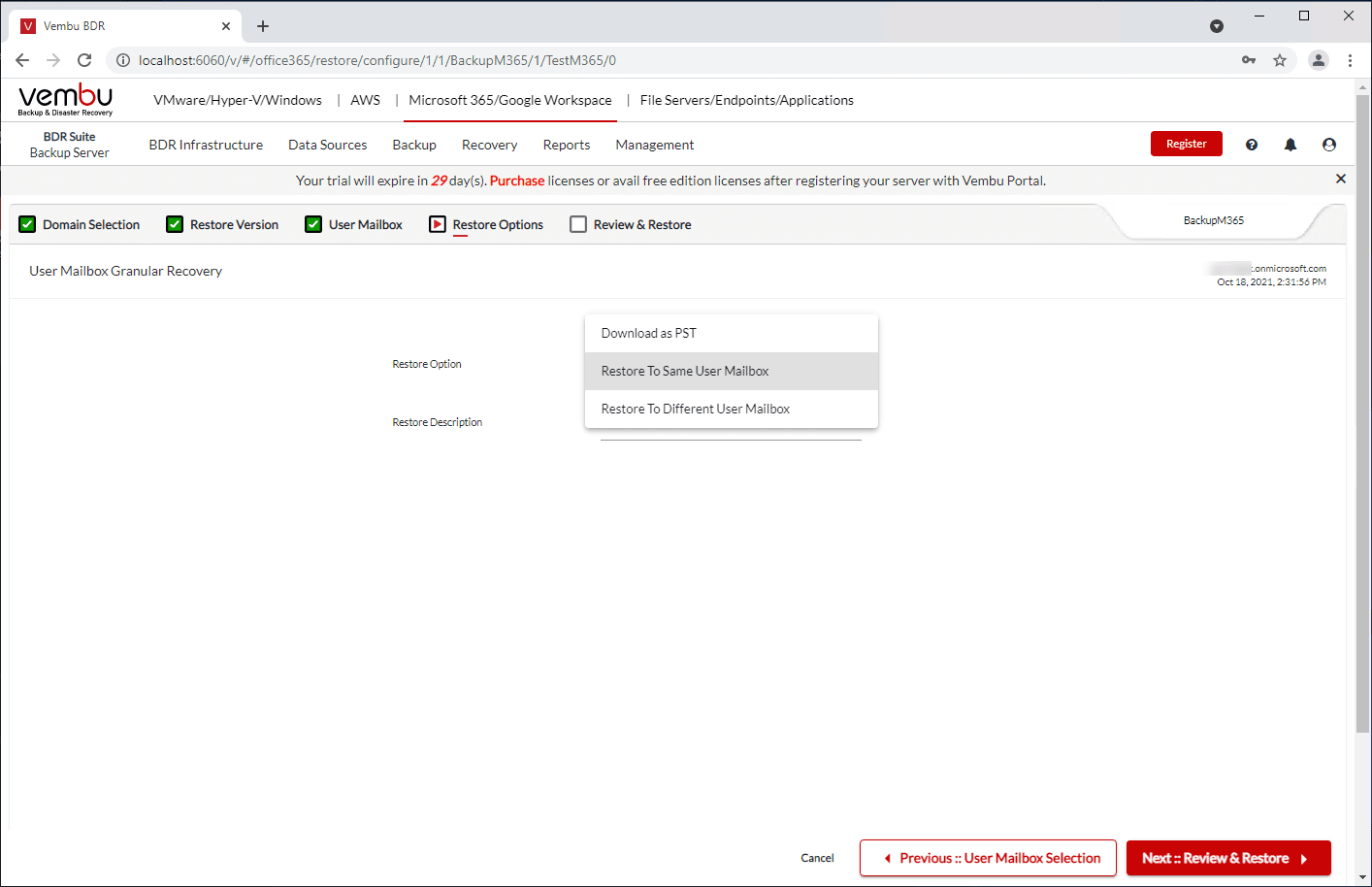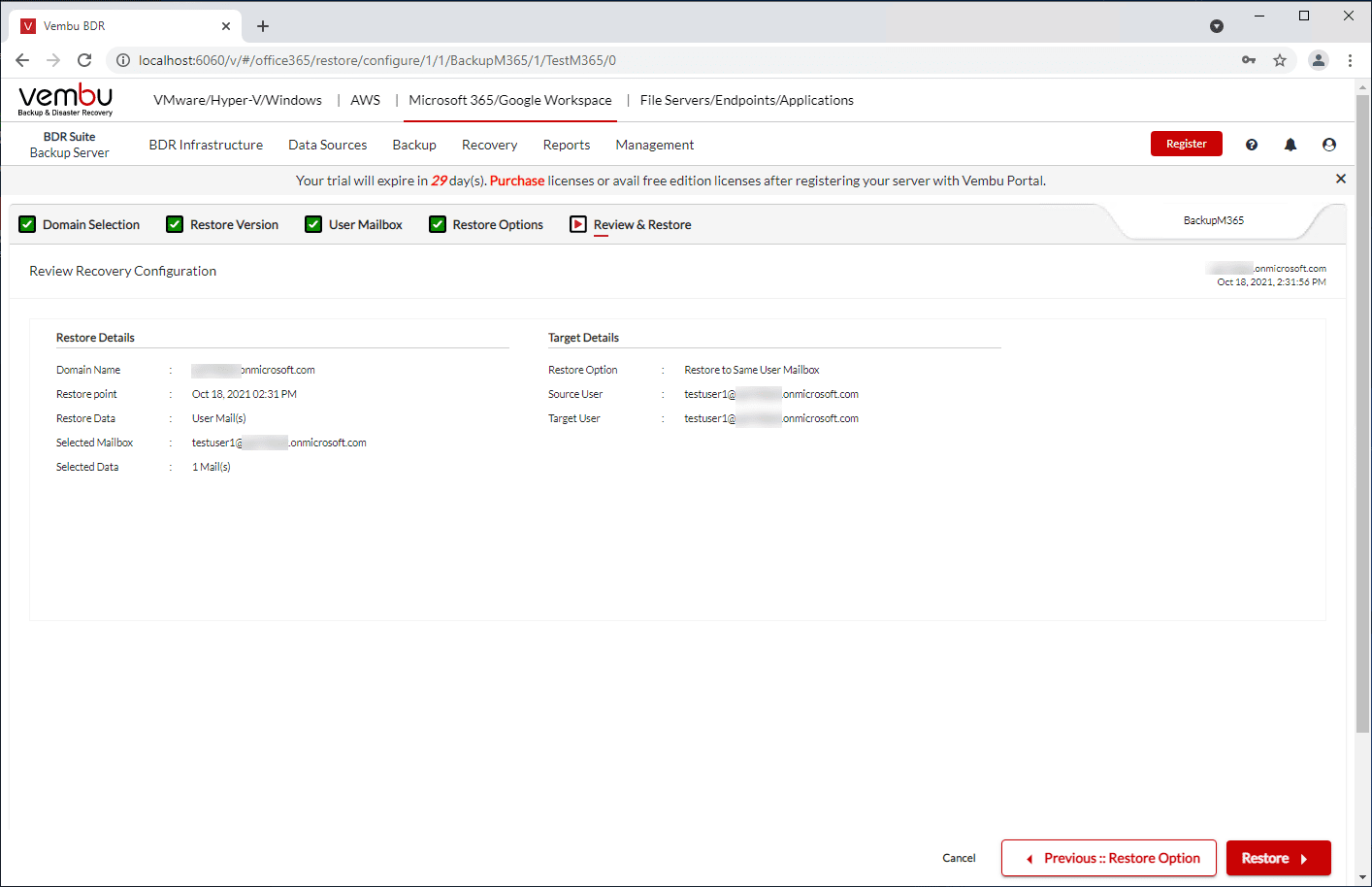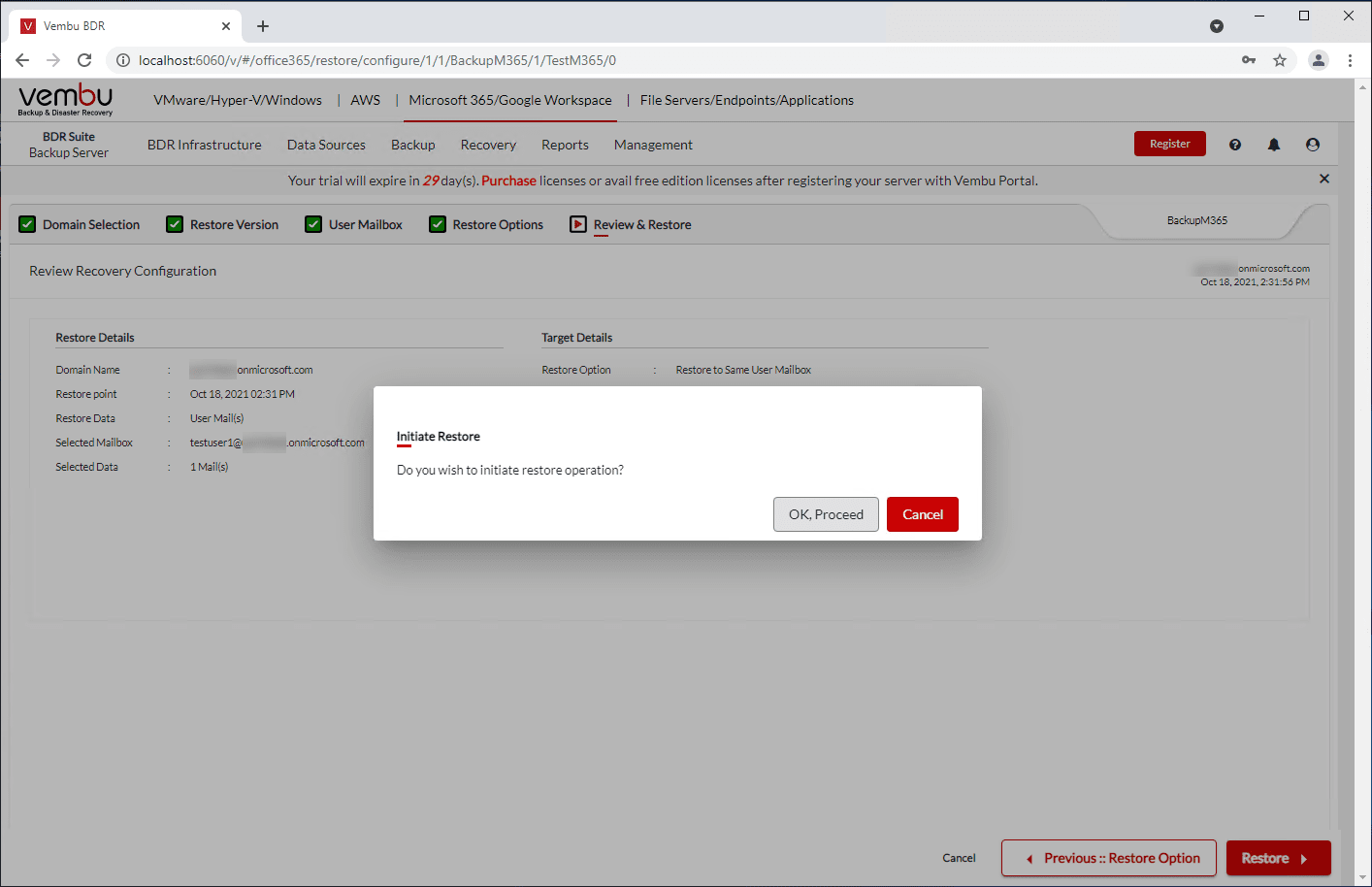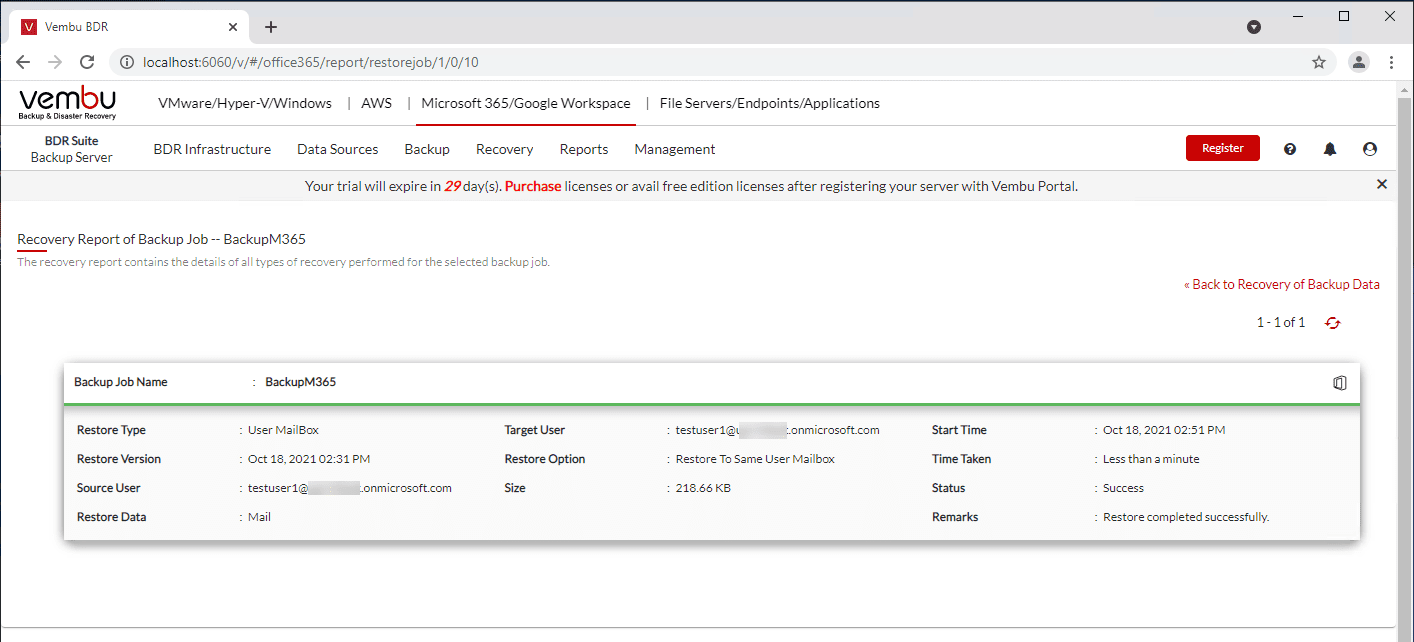Vembu Backup for Microsoft 365 Review
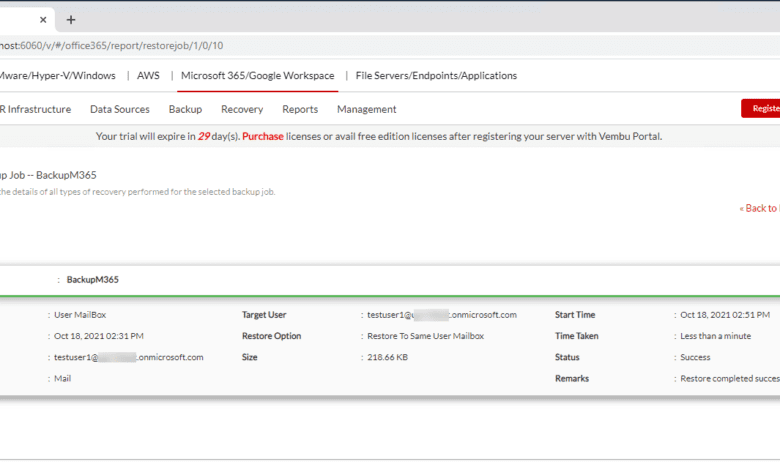
So many organizations are migrating their business-critical data to the cloud by way of cloud Software-as-a-Service (SaaS) environments. Cloud SaaS has seen a tremendous uptick, especially since the onset of the global pandemic. Microsoft 365 is an extremely popular choice for businesses looking for cloud productivity, communication, and collaboration. However, as businesses migrate their critical data to Microsoft 365, data protection is vital.
Recently, Vembu released the new version of their flagship offering, Vembu BDR Suite v5.0. One of the features offered in the new platform is Microsoft 365 backup. In this Vembu Backup for Microsoft 365 review, we will take a detailed look at backing up Microsoft 365 with Vembu BDR Suite v5.0. You can download a trial version of the new Vembu BDR Suite v5.0 here:
Why is backing up Microsoft 365 essential?
Some think that with cloud SaaS or cloud in general, data loss is not possible. However, this is simply not true. Due to accidental deletion, overwriting, ransomware, human error, and other data threats, backing up your data is absolutely necessary.
In addition, organizations cannot simply rely on built-in versioning that is now included with cloud SaaS environments like Microsoft 365 as versioning is not reliable. Users with write permissions to the files and folders protected with versioning can actually delete the previous versions. Also, the versioning provided by default is limited and does not provide the business-critical, enterprise-grade
Why backup to on-premises backup repositories?
Backing up your cloud SaaS data to on-premises backup repositories gives you options when it comes to your data. Backing up to on-premises repositories with Vembu offers the following benefits:
- Store your data either on your local data center or in a cloud objectstorage (i.e. Amazon Web Services, S3 compatible clouds etc)
- You have complete control of your Microsoft 365 data
- Vembu helps in meeting your local and legal compliances like GDPR, HIPAA, FIPS 140-2, etc
Vembu Backup for Microsoft 365 Key features
Vembu has two different offerings for backing up Microsoft 365. You can choose between:
- Vembu Cloud Backup for Microsoft 365 – Vembu Cloud Backup is a SaaS data protection solution for Microsoft 365
- Vembu Backup for Microsoft 365 – Using Vembu BDR Suite v5, customers can backup their Microsoft 365 data to their on-premises backup repository with all the benefits and capabilities offered by Vembu BDR Suite v5.0.
In this review of Vembu Backup for Microsoft 365, I will be using the Vembu BDR Suite v5.0 release to backup M365 cloud data to an on-premises repository.
Vembu Backup for Microsoft 365 contains the following key features for backing up your Microsoft 365 environment. These include:
Backup your 365 Business data
- Backup and restore data at the Domain level or individual user level
- Backup and restore your Office 365 mailboxes
- Backup and restore your items/ files from the Onedrive for Business
- Backup and restore the contacts/people of your Office 365 user account
- Backup and restore your events, tasks with Office 365 Calendar
- Backup your Exchange Online by backing up email accounts including inbox,
- sent items, and other custom labels
- Backup and restore your SharePoint Online sites including Libraries and
- Library items.
- Backup and restore your Teams including channels, Folders/items
- Backup and recover Group/Shared Mailbox including conversation and
- OneDrive
Recover data anywhere and anytime
- Recover entire Mailbox or at Folder-level
- Restore data to the same or different user account
- Restore lost, corrupted, and permanently deleted O365 data to the
- same or different user accounts
- Retrieve your data with built-in search
- Granularly restore individual items, multiple items, or the entire folder
- Leverage multiple export options like .eml, .vcf, and .icf formats
- including .pst for emails
- Restore your OneDrive for Business folders with Folder Structure
Management
- Store your data on-premise
- Replicate your business-critical data to any cloud object storage
- Retain your data for any number of days with flexible retentions
- Reuse the inactive office 365 license for the new user
- Secure your data both in flight and storage with AES 256 bit
- encryption
- Monitor your backup processes through reliable reports
- Comply with legal requirements, policies, and regulation
What Microsoft 365 Applications are backed up by Vembu?
The Vembu Backup for Microsoft 365 solution is extremely comprehensive out of the gate in terms of the applications supported for backup. The Microsoft 365 applications supported in Vembu include:
- Outlook Backup
- OneDrive for Business Backup
- Calendar Backup
- Contacts Backup
- Exchange Online Backup
- SharePoint Backup
- Teams Backup
- Groups
It is great to see Vembu supporting backups for the major core services in Microsoft 365 that most organizations are using today, including Exchange, OneDrive, SharePoint, and Teams. In selecting a backup solution for cloud SaaS environments, one of the main requirements I see for a backup solution is that it supports the applications your business is actually using in the cloud.
Connecting Vembu to your Microsoft 365 environment
Before connecting your Vembu BDR Suite v5.0 server to your Microsoft 365 environment, you need to do some preparatory work to create an API app integration in Azure Active Directory first. This process is no different than other data protection solutions on the market that integrate with M365. The process involves:
- Creating an API app registration
- Creating an app registration secret password
- Granting the correct permissions to the API app registration
- Giving administrator consent
First, click App registration > New registration.
On the Register an application screen, name the app registration, set the account type, and set the redirect URL.
After you have created the app registration, you will be shown a summary screen of the API app registration just created.
Now, we need to add a password to the app registration. To do that, click Certificates & secrets > New client secret.
Set how long you want the client secret to last and a description (optional). Then, click Add.
After you create the client secret, it will only be displayed once. So, save off this information for use later. If you fail to do so, you will have to recreate the client secret. Note, how I have the arrow pointed to the Manifest link. To easily add the permissions needed for the app registration, Vembu has documented the exact JSON needed to add the permissions programmatically. This makes the process super easy to get the correct permissions in place. Click here for steps on how to do this: Steps+for+registering+Vembu+Office+365+Application+in+Microsoft+Azure+portal.pdf (vembu-docs.s3.amazonaws.com)
Once you have added the permissions, you will need to Grant admin consent for <your organization> button.
Confirm granting admin consent.
Now that you have the API app registration in place, you take the information from this app registration and plug these into Vembu BDR Suite v5.0.
Creating a Microsoft 365 Backup job in Vembu
To configure the backup for Microsoft 365 in Vembu, navigate to Backup > Configure Backup and enter the job details. On this screen, you name the job, select the backup repository, and set a job description (optional).
Next, choose the Organization & Backup Objects selection. This includes what type of backup you want to configure. You can select to backup your entire organization, or select backup selected objects. That is what I have chosen here. Once you select to backup selected objects, you can then choose the radio button next to the objects you want to backup.
On the next screen, you can choose further detail of what you want to backup. Here you can select:
- Mails
- OneDrive
- Calendar
- Contacts
Also, you have the option to choose specific users.
On the scheduling screen, you can choose the backup frequency. I want to highlight here you can choose as often as every 1 hour. Many SaaS backup solutions only allow you to backup every 3 hours.
On the Settings screen, you can configure the compression and retention settings. I have retention selected here as I want to highlight the advantage of using a third-party backup solution like Vembu. As you can see, you have complete control over how long you want to keep your data. Vembu provides really nice options here to have customized retention based on even the Microsoft 365 service and having different settings for each one.
Review your Microsoft 365 backup settings.
Recovering Microsoft 365 data in Vembu
Vembu makes recovering your Microsoft 365 data extremely easy with many options to satisfy the requirements of many differen types of restore operations.
Note the options you have below to recover your Microsoft 365 data:
- Restore User Mailbox
- Restore Group/Shared Mailbox
- Restore a SharePoint Site
- Restore Teams
Note – In the Vembu dashboard, restoring OneDrive is part of the Mailbox restore. Here, I am selecting to restore a user mailbox.
Select your Microsoft 365 domain.
Next, select your Restore Point. You can click the dropdown box to choose different restore points.
Choose the mailbox you want to restore aswell as the type restore data you want to recover. The options are:
- Restore Mailbox
- Restore Mails
- Restore OneDrive
- Restore Calendar Events
- Restore Contacts
If you select Restore Mails, you will see a real-time expandible/clickable interface that allows you to preview the emails contained in the various folders and place a check next to the items you want to recover.
The Restore Options screen allows you to choose from:
- Download as PST
- Restore to same user mailbox
- Restore to different user mailbox
Review the restore options selected.
Confirm the Initiate Restore option to begin the restore operation.
Wrapping up and impressions
Overall the Vembu Backup for Microsoft 365 review produced excellent results. I didn’t have any issues with any of the Microsoft 365 backup or recovery functionality in my testing and the features and capabilities did what they were intended to do. The Vembu BDR Suite v5.0 Microsoft 365 backup capabilities are very robust and polished in this release. It is able to protect all the main Microsoft 365 services that I think most businesses will want to have in a Microsoft 365 backup and recovery solution, including Microsoft Teams which many companies are now using.
The Vembu workflows were simple, easy, and intuitive with no confusion on any of the options listed and how they were to be configured. Also, I want to give a shout out to the Vembu documentation on detailing step-by-step how to connect the Vembu solution to Microsoft 365, even documenting the JSON code needed to create the manifest to easily add all the permissions needed for the Vembu API app integration.
All-in-all, this is a great product from Vembu and I think it will provide organizations a robust Microsoft Office 365 backup solution for the masses to protect their data effectively and efficiently.
Check out Vembu Backup for Microsoft 365 with Vembu BDR Suite v5.0 and download a fully-featured trial version of the product (what I used in my testing), here: