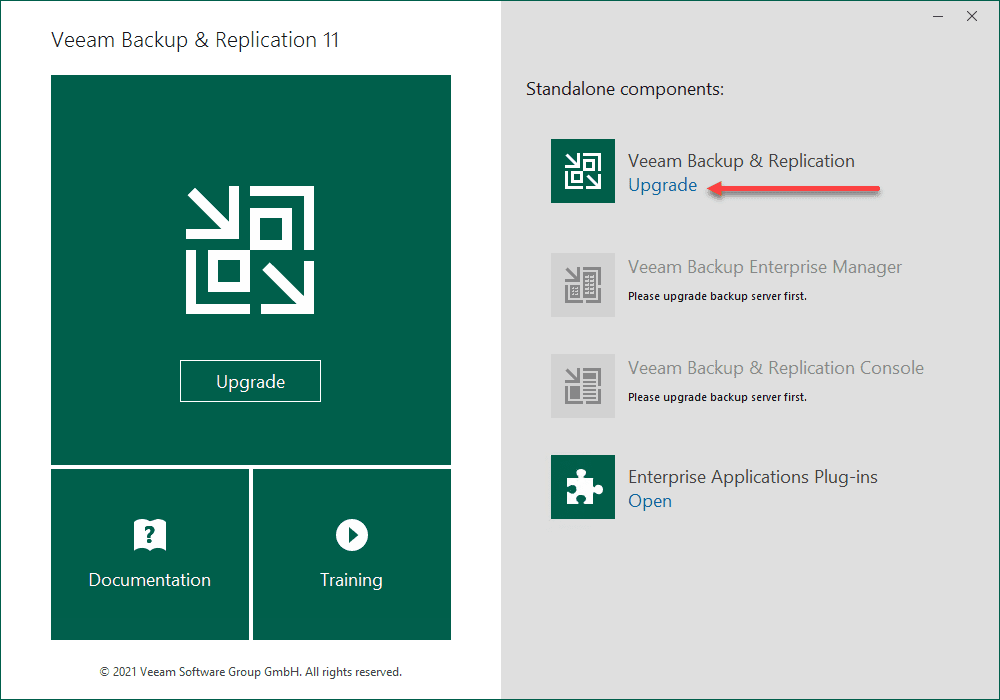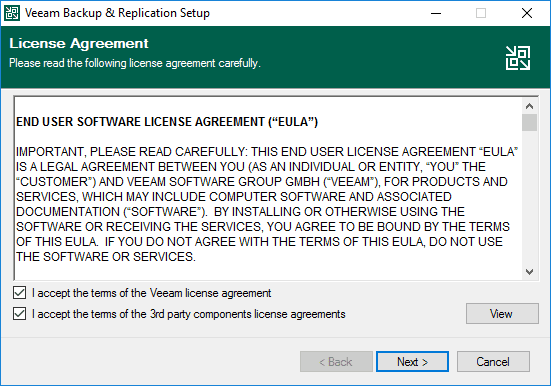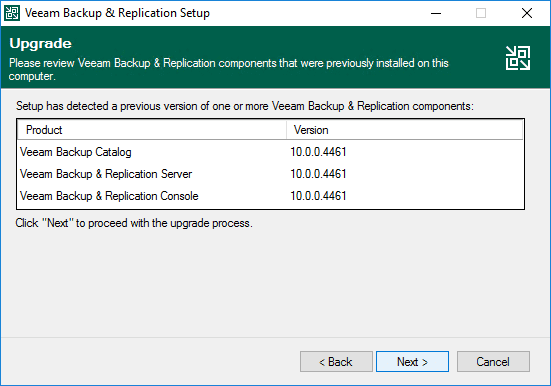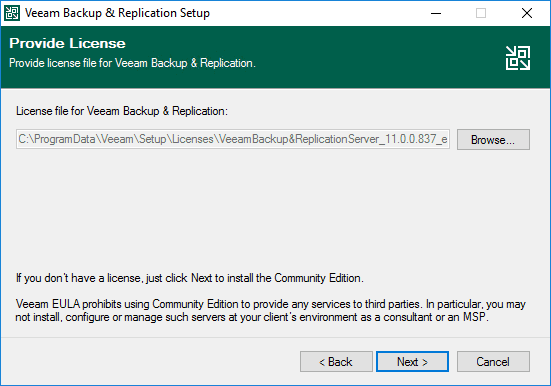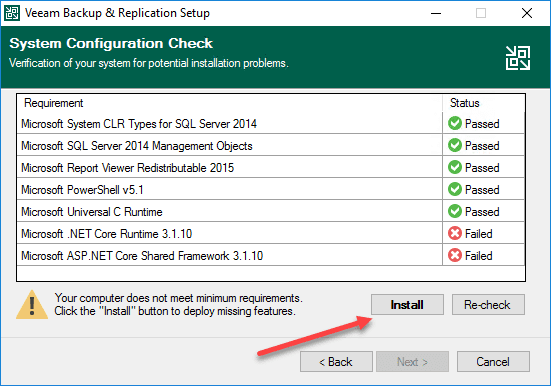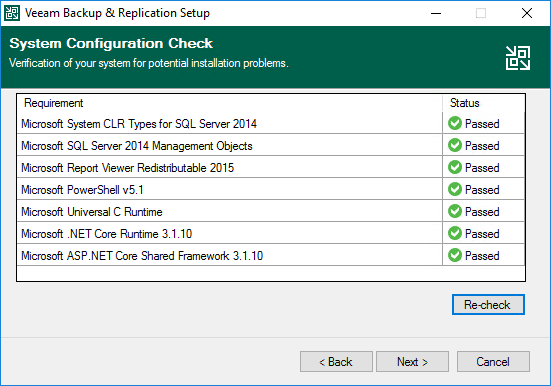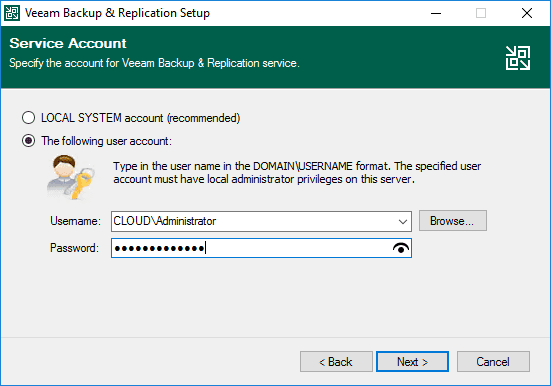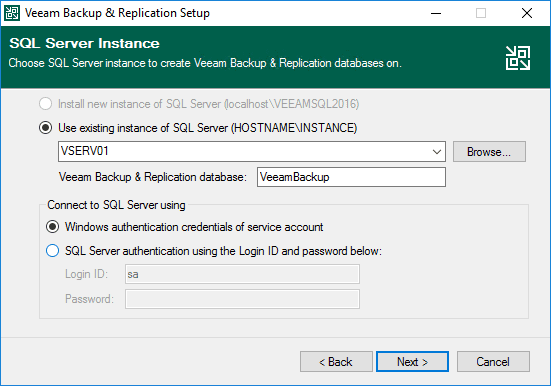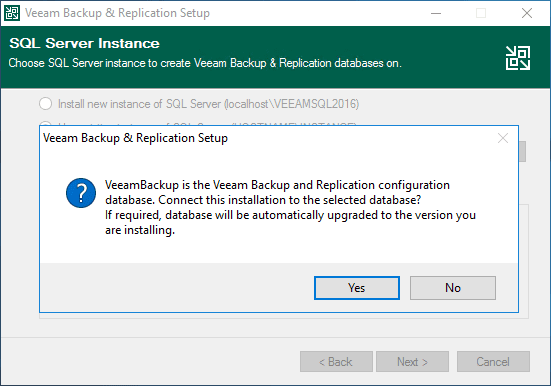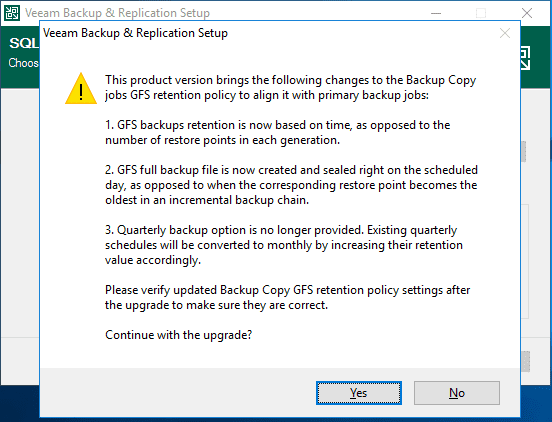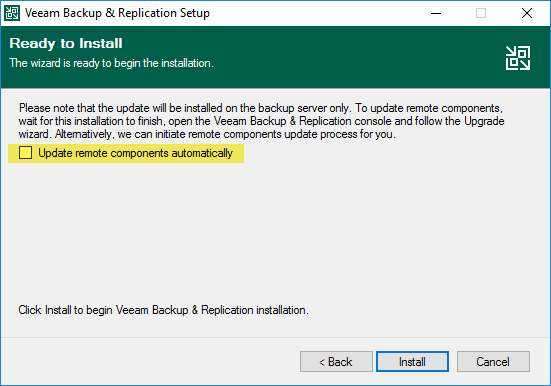Upgrade to Veeam Backup and Replication v11
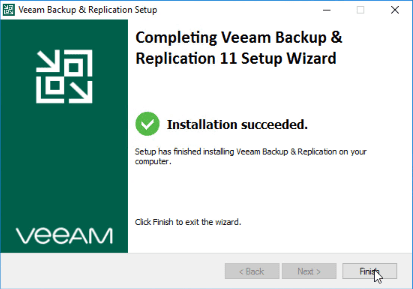
Just a couple of days ago now at the time of this writing, Veeam Backup & Replication v11 was released. You can read my full write-up on the new features contained in this release contained here: Veeam Backup and Replication v11 Released New Features Download. It is a major step forward for the Veeam product and Veeam continues to demonstrate why they dominate in the world of data protection in the enterprise virtualization space. The v11 release is a major release for Veeam and contains several innovative features compared to other solutions currently on the market. No doubt you are chomping at the bit to upgrade your Veeam Server to v11. In this post, we will take a look at how to upgrade to Veeam Backup and Replication v11 and how to do this step-by-step.
How Veeam Backup and Replication v11 changes the game
Veeam is certainly distinguishing itself from other players in the backup and replication market with two of the new features offered with the v11 release. Those two standout features are:
- Continuous Data Protection (CDP)
- Hardened Linux Repositories with Immutable backups
Businesses today are looking even better ways to protect their data. It is becoming less acceptable to lose any data whatsoever as it is absolutely critical in today’s data-driven environments. With the new Continuous Data Protection (CDP) feature, Veeam is allowing businesses to essentially have near zero RPOs with the 15 second data protection for tier 1 workloads. This is an incredible new feature that most environments certainly have a use case to implement at least for some workloads.
Ransomware continues to threaten businesses today because it is absolutely effective at doing what it sets out to do – lock you out of your data. Ransomware is also getting smarter about affecting backup files, even seeking known backup files out (of which Veeam is certainly on the target list). If attackers destroy your only means to recover your data, you have no choice but to pay the ransom demanded.
With Veeam v11, Veeam is disrupting the easy path for attackers with hardened Linux repositories with immutable backups. Basically Veeam is bringing the S3 immutability to on-premises environments with Linux repositories. Immutability is a flag that can be set to say a certain set of files cannot be deleted, changed, or otherwise modified until the immutability flag time period has elapsed. This helps to ensure that even if ransomware gets access to your Veeam repositories running v11 hardened Linux repos, it will be impossible for these to be affected.
Upgrade to Veeam Backup and Replication v11
The first thing you will need to do is download the new Veeam Backup & Replication v11 ISO file. Download Veeam products here:
After downloading the v11 media, mount the ISO and run the setup.exe file as an administrator. The installer will recognize you already have Veeam installed and if an update needs to take place.
Next, accept the EULA.
The installer will display the currently installed product versions that are detected.
Next, provide a license file if you have a paid license. Otherwise, you can proceed with the community edition.
The system configuration check will display prerequisites for installing Veeam v11. As you can see below, the prerequisites have changed since v10 which I have installed. The new prerequisites include:
- Microsoft .NET Core Runtime 3.1.10
- Microsoft ASP .NET Core Shared Framework3.1.10
The installer makes it easy to add the missing components. Click the Install button to install the components.
After the components are installed, you should see all prerequisites met and everything showing “Passed.”
Choose your service account for the Veeam Backup & Replication service.
Select your SQL Server instance and database.
Confirm the database informational message by clicking OK.
Note the GFS changes that are made in Veeam Backup & Replication v11.
Choose whether you want to Update remote components automatically. Afterwards, click Install.
After several minutes, you should get to the screen below – installation succeeded.
Afterwards, you should be able to check the version of your Veeam server in the VBR console and make sure everything has been upgraded successfully.
Video showing the Veeam Backup & Replication v11 upgrade
Checkout the video below where I show the process to upgrade your existing Veeam Backup & Replication environment to Veeam Backup & Replication v11.
Wrapping Up
The Upgrade to Veeam Backup and Replication v11 is a game changer for those who want to be able to take advantage of continuous data protection (CDP) and immutable backups for ransomware protection. As the post and video shows, the process to upgrade your environment is straightforward and is easily accomplished in just a short period. Be sure to stop back by for more Veeam v11 videos and content to come.