Upgrading VMware ESXi to 6.5 update 1 with commandline
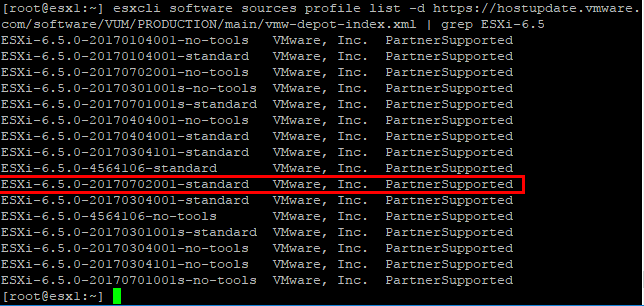
We have looked at upgrading ESXi hosts to 6.5 update 1 using the vSphere Update Manager. Today however, we want to look at upgrading VMware ESXi to 6.5 update 1 with commandline. This can prove very useful especially if you are not running VMware vCenter server in your environment to have the vSphere Update Manager available. The process is very straightforward to accomplish, however, there are a few things to keep in mind that we will get to below. The new vSphere 6.5 Update 1 update is proving to be a very worthy upgrade!
Upgrading VMware ESXi to 6.5 update 1 with commandline
There are a couple of things that we need to keep in mind in upgrading VMware ESXi to 6.5 update 1 with commandline. You will need to have SSH enabled on the host that will be updated. The host will need to be placed in maintenance mode so it will need to have all VMs powered down or compute moved to another host in a cluster. Additionally, it will need to be able to access the Internet.
As you can see below we have placed the host in maintenance mode.
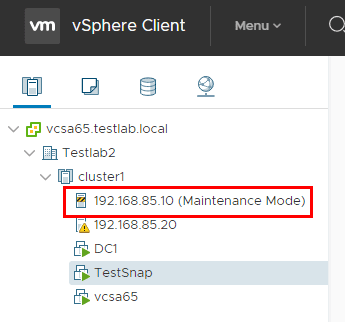
Find the Current Build Version from the commandline
To find the current build from the commandline we can use the following command:
esxcli system version get
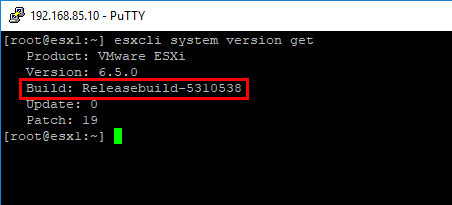
Open the ESXi host firewall
Next we need to open the host firewall to allow it to use the httpclient ports:
esxcli network firewall ruleset set -e true -r httpClient
Find the ESXi 6.5 Update 1 update
To find the update we can use the following command to query the available 6.5 updates:
esxcli software sources profile list -d https://hostupdate.vmware.com/software/VUM/PRODUCTION/main/vmw-depot-index.xml | grep ESXi-6.5.0
The update we are looking for is the ESXi-6.5.0-20170702001-standard update.
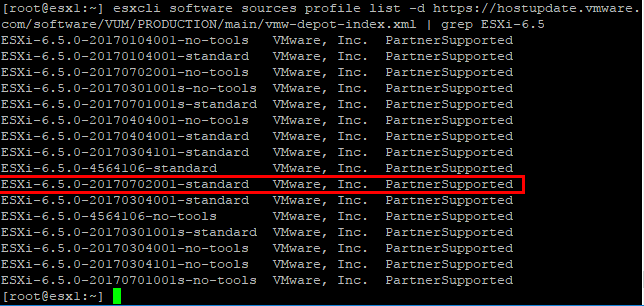
Running the ESXi 6.5 Update 1 update on our ESXi host
To actually run the update, we use the following command:
esxcli software profile update -d https://hostupdate.vmware.com/software/VUM/PRODUCTION/main/vmw-depot-index.xml -p ESXi-6.5.0-20170702001-standard
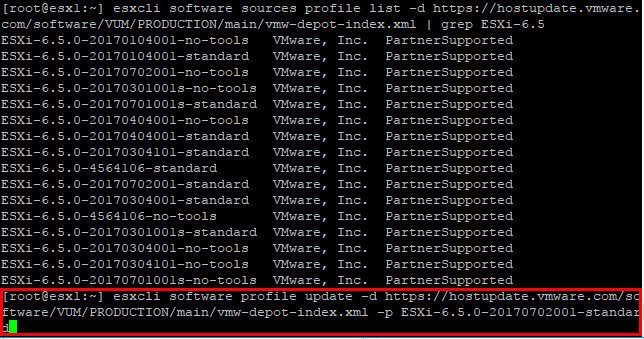
After a few moments of updating, you should see the The update completed successfully, but the system needs to be rebooted message. A listing of the installed VIBs will be presented afterwards. We can either reboot the host from the commandline with the simple reboot command or via the web client.
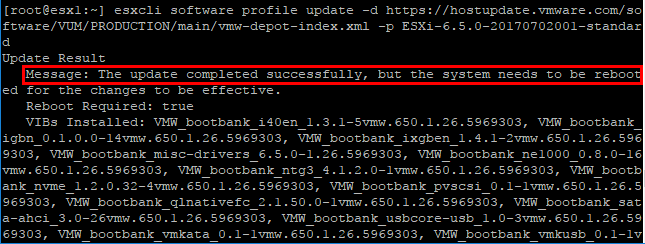
Verify the ESXi 6.5 Update 1 host version
After the host finishes rebooting, we should see the host version now displaying 6.5.0 5969303.
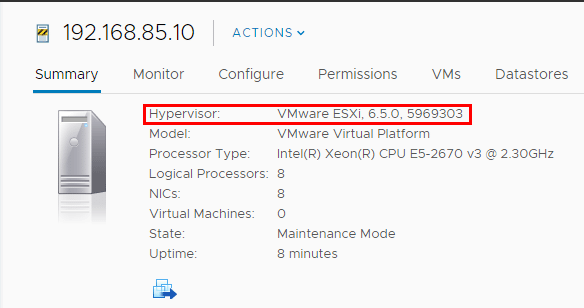
Concluding Thoughts
Upgrading VMware ESXi to 6.5 update 1 with commandline is an easy way to upgrade your ESXi host to 6.5 update 1 without using the vSphere Update Manager. You will need SSH, Internet connectivity and the host in maintenance mode to carry out the update from the commandline. The process as shown above is only a few simple steps and should only take a few minutes.








