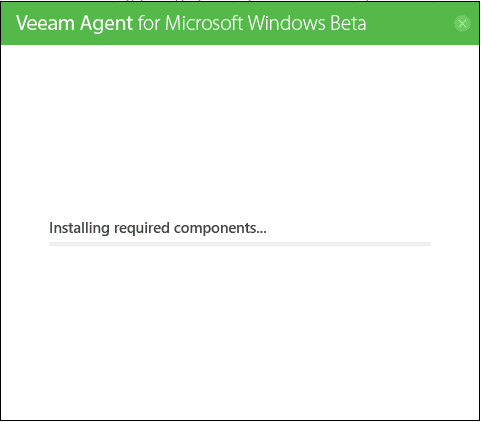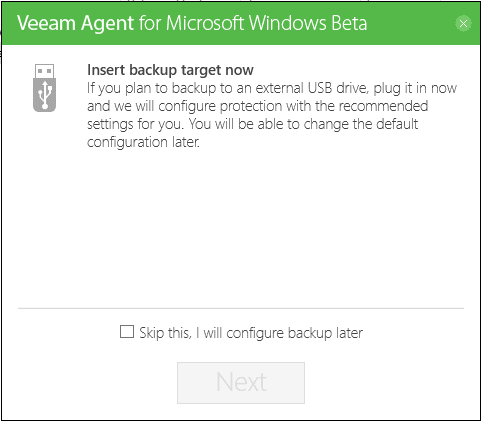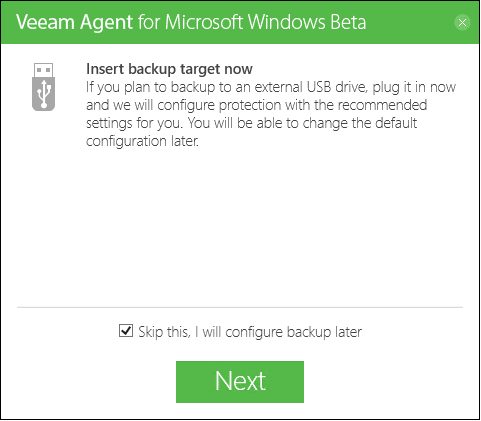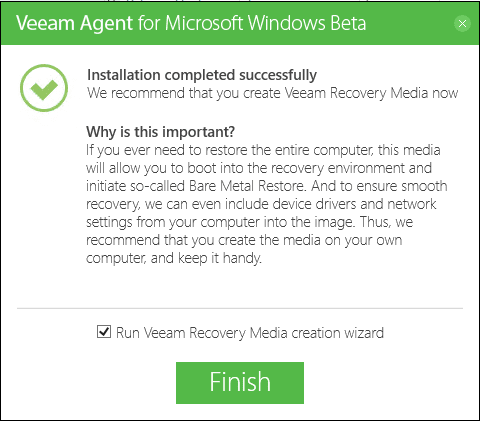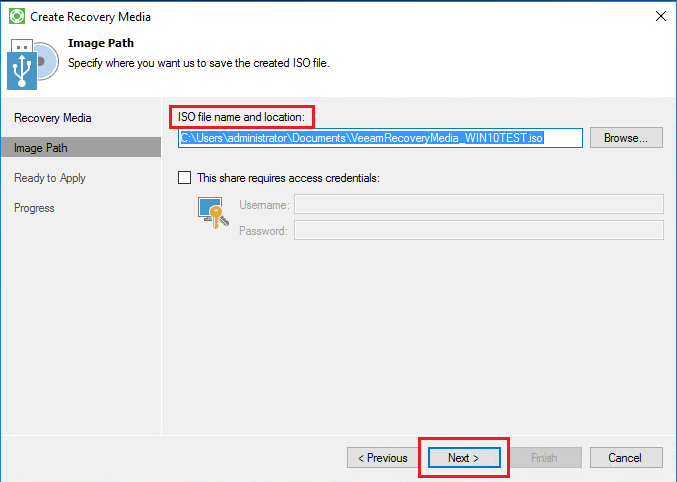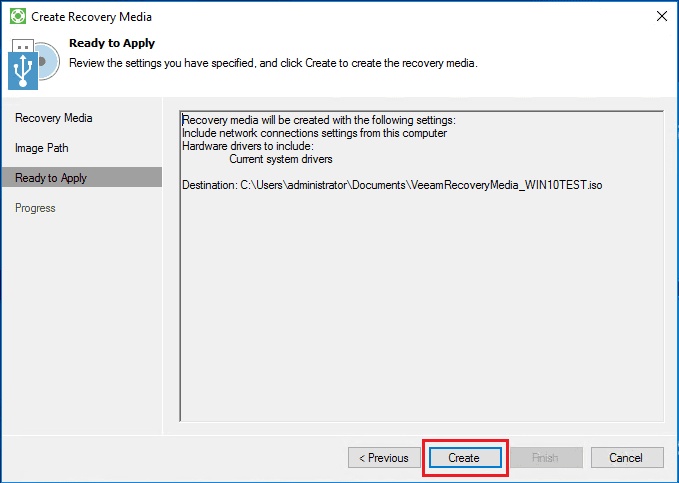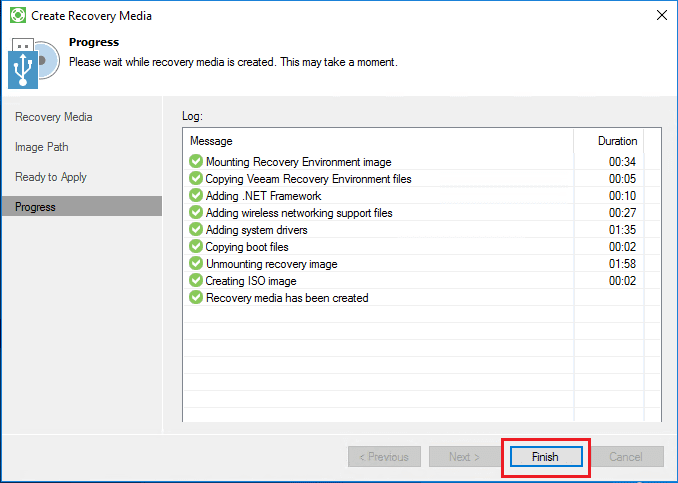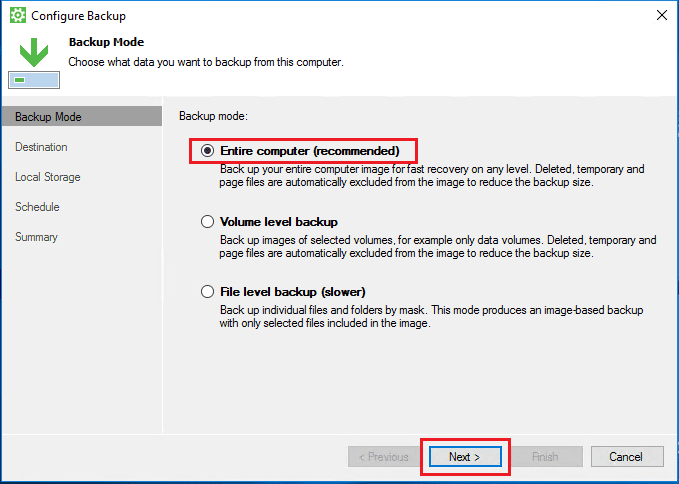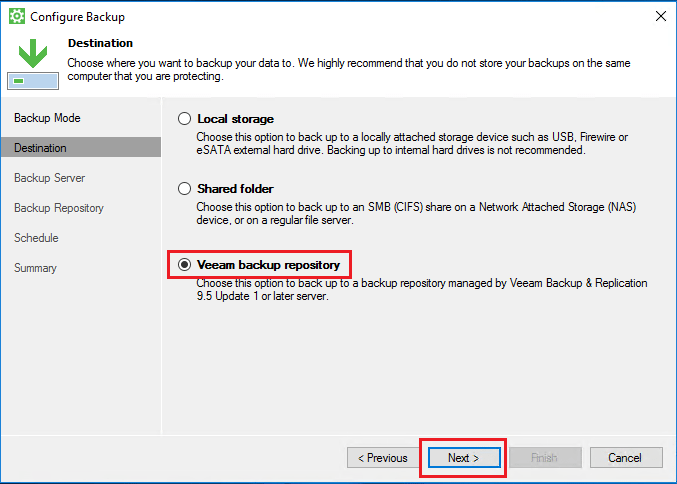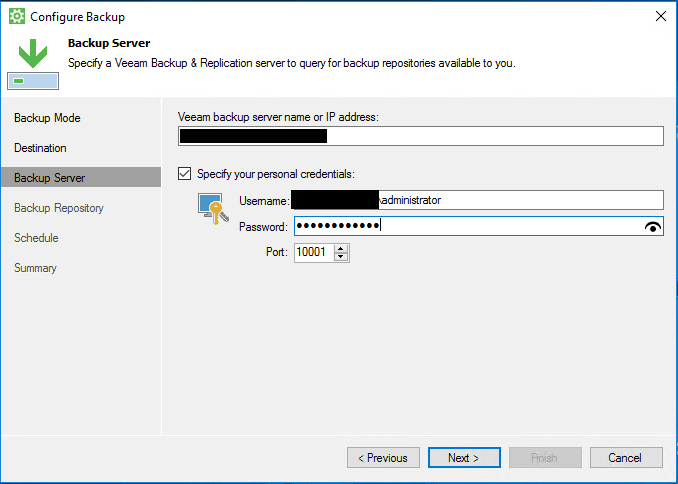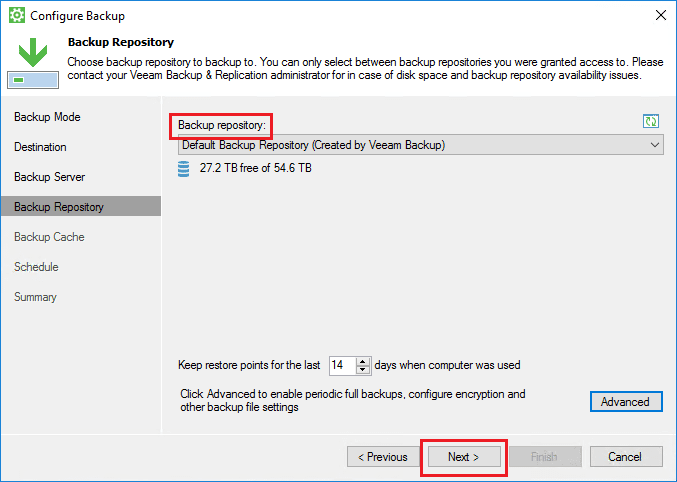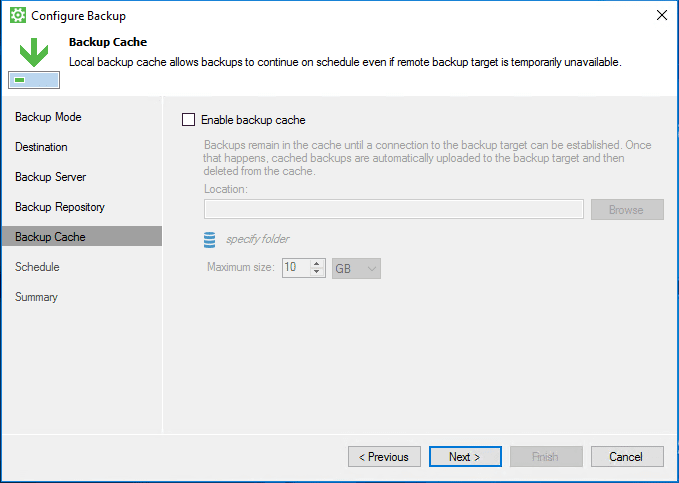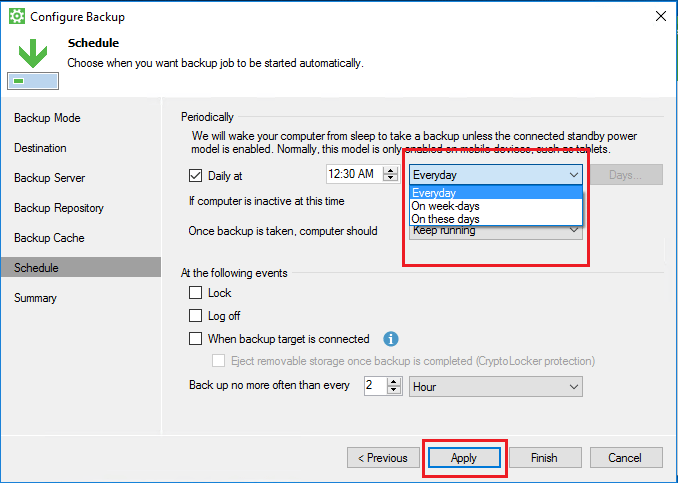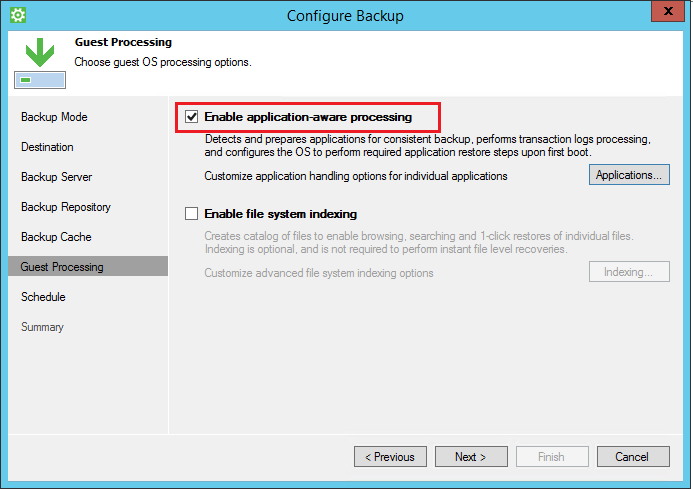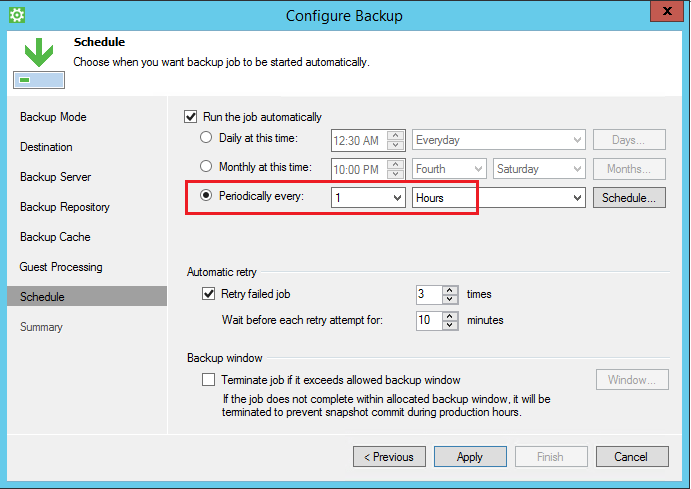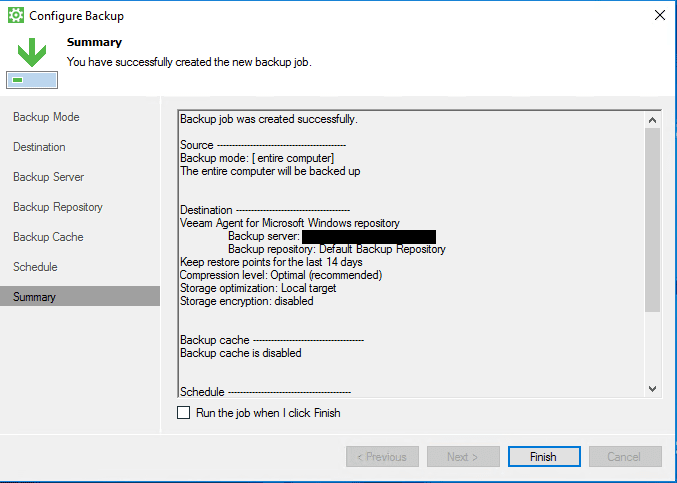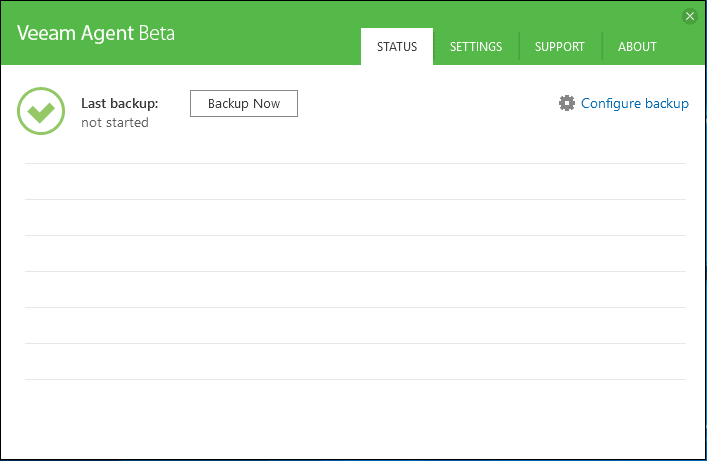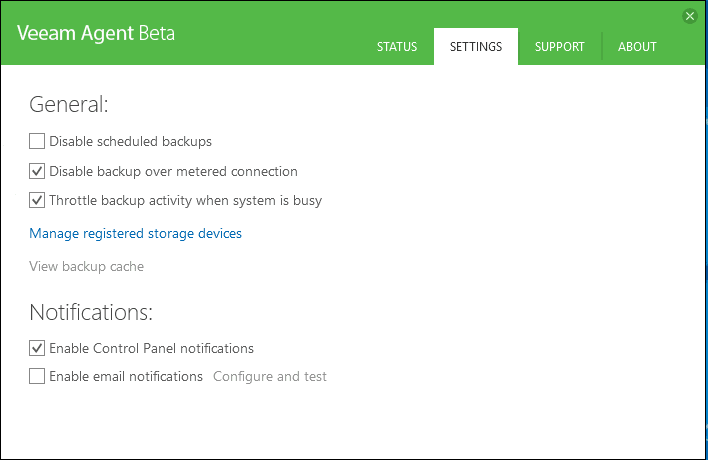Veeam Windows Agent Beta Install and Configuration
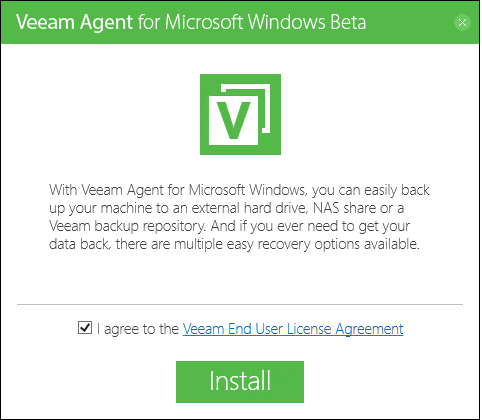
I received notice in the past couple of days of the availability for testing the latest Beta of the Veeam Windows agent. The Veeam Windows agent is the replacement for the Veeam Endpoint backup solution that many have used on physical endpoint nodes. I wanted to see how much has changed from the Endpoint backup solution. Let’s take a look at the Veeam Windows Agent Beta Install and Configuration.
Veeam Windows Agent Beta Install and Configuration
After downloading the zipped package from Veeam, kicking off the install yields the Veeam Agent for Microsoft Windows Beta spash and agreement.
I like the simplicity of the Veeam installs. You basically have one button to get things started.
Here I clicked the “skip this, I will configure backup later” to proceed.
The install finishes. We are then prompted to run the media creation wizard.
The media creation wizard creates boot media that includes hardware drivers specific to the physical Windows endpoint you are backing up. You can also customize this and include additional drivers.
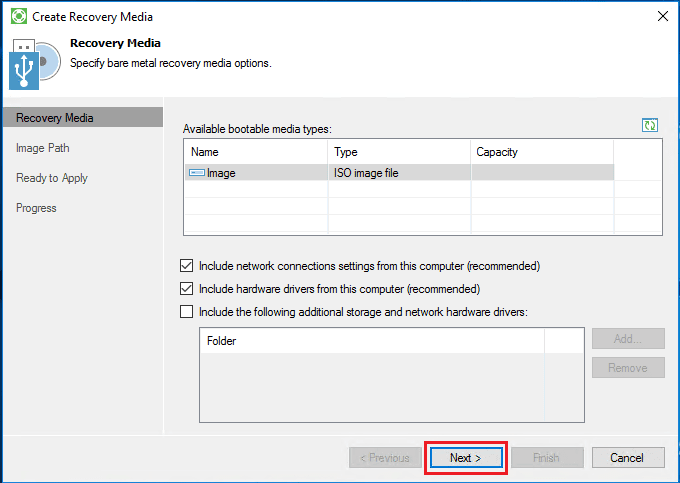
We are given the ability to choose the destination of the ISO file that is created.
Click Create.
The Recovery media creation is successful. Now we can get started configuring the backups.
The first thing we can choose is what kind of backup we are wanting to create. The default/recommended selection is Entire computer which is what I am selecting below.
Now, we can configure the Destination which is great that we see the Veeam backup repository listed as one of the options. Following suite with the latest release of the Endpoint protection we can target our Veeam repository for the destination which is nice.
Next we specify the Veeam backup server and connection credentials.
Select the backup repository.
We can choose backup cache.
If you are installing the agent on a workstation class OS such as Windows 10, you will only receive the options to backup daily. Also, there are no application aware backups. Update The behavior can be changed in the license section of your Veeam server. You will see which workstations and servers are using the available licenses. You can then change a connected “workstation” to use the server license and then you will have access to the server features such as application aware and hourly snapshots, etc.
Server 2012 R2 screens
If you are backing up a server class OS, you will see both the application aware options as well as the more granular scheduling options.
Summary of our selections.
In the task tray we have a Veeam backup icon we can go back in and tweak the same backup configuration settings after the fact if we need to.
Other options to throttle and control bandwidth.
Thoughts
The Veeam Windows Agent Beta Install and Configuration was simple and intuitive and provides differing options depending on whether you are backing up a workstation operating system or a server class operating system. It is great to see the ability to have application aware backups as well as hourly backups with the new Windows agent. Next, we will take a look at the restore options when using a server operating system.