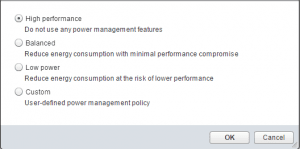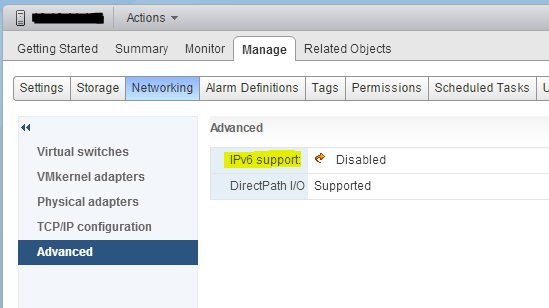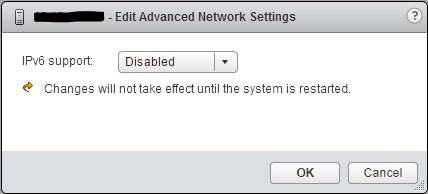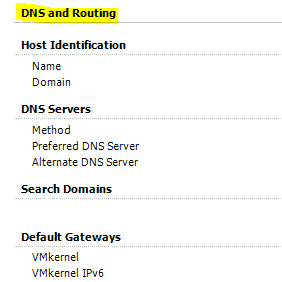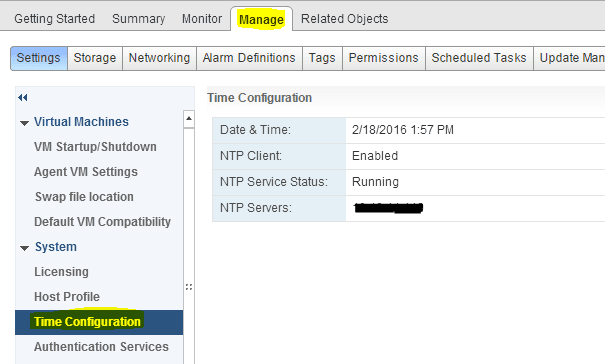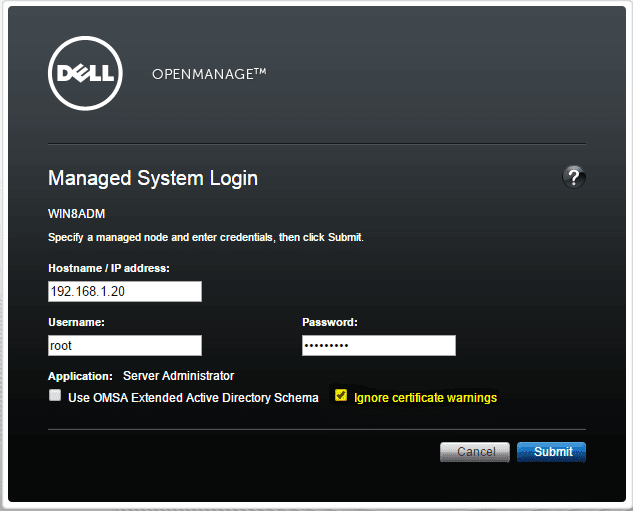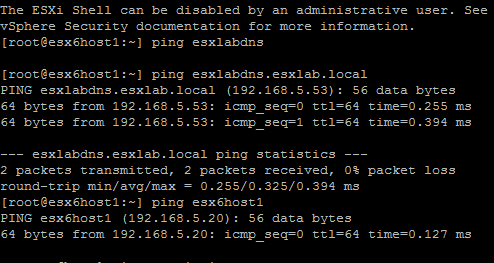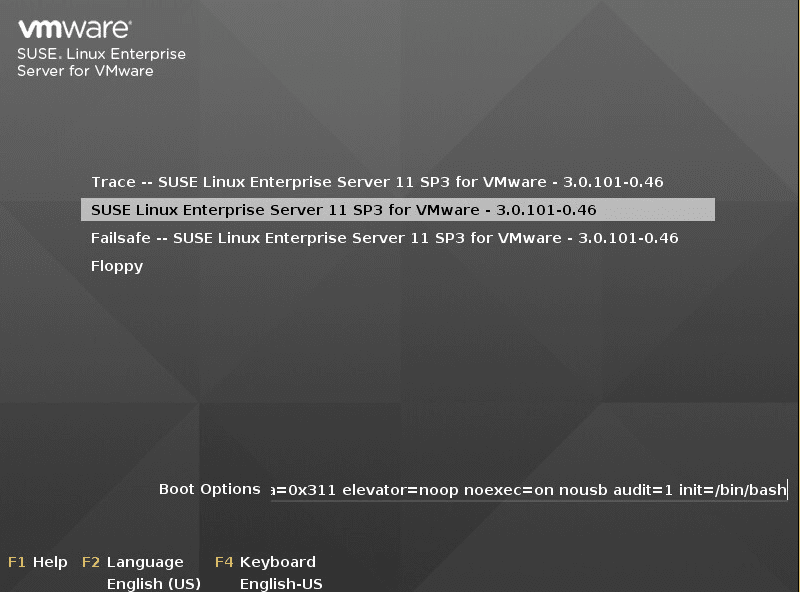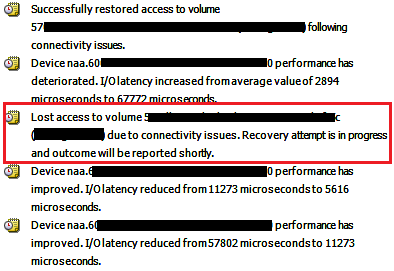How to tweak performance ESXi 6.0
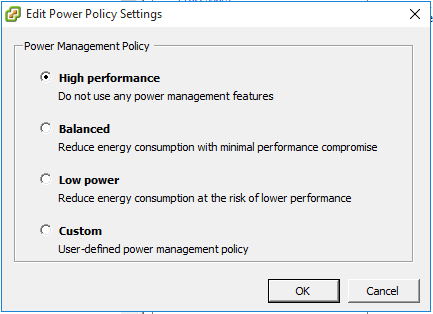
We might not think about tweaking of the ESXi hosts themselves for performance. While there are other major areas of performance consideration in a vSphere cluster such as your storage IOPs, memory, and CPU resources, there are a few little tweaks that we can take a look at which can help the overall performance of your VMs in your environment. Let’s take a look at a few of these “little” things that can add a performance boost.
Power Management
The ESXi power management feature allows the host to conserve power consumption and VMware says that for the most part, most VMs won’t show any signs of performance degradation, however, there are cases where they may show signs of sluggishness which is not desirable.
Let’s see how we can change this setting. In the web client, click on hosts and clusters view and then expand your cluster. Click on your host and then select manage >> settings and then under “Hardware” click Power Management. Click the “Edit” button on the far right corner of the configuration settings.
Select High Performance
You can also set this by using PowerCLI:
{(Get-View (Get-VMHost $VMHost | Get-View).ConfigManager.PowerSystem).ConfigurePowerPolicy(1)}
Disable IPv6 overhead
While things are definitely headed towards IPv6 and most software these days have support for IPv6 out of the box, ESXi included, it adds a certain overhead to your networking stack, especially if you are not using it. In the host’s view, click Networking >> Advanced and then click the “Edit” button on the upper right hand corner.
Set the IPv6 support to Disabled
DNS host name resolution
Another performance inhibiting area that can cause issues is not having hostname resolution setup on the ESXi box along with DNS servers configured.
This configuration is much easier to get to in the C# vSphere client. Click a host, click the configuration tab, and then under Software, click DNS and Routing.
Populated your hostname, DNS servers, and the “look for hosts in the following domains” field with the appropriate domain. Make sure your “A” records are in place in DNS as well as these will not get registered automatically.
NTP Time Configuration
As simple as it is, time configuration plays a very important role in any environment – VMware is no different. Make sure you have your Time Configuration set on all your hosts pointed to an NTP server of your choice. This will ensure that all hosts are in sync with their time configuration and will keep things working smoothly on your hosts and VMs.
The below configuration is found when you browse to a host in the vSphere Web Client >> Manage >> Time Configuration.
Final Thoughts
As you can see, these are quite small changes, but they can amount to a perceived amount of performance benefit for any ESXi environment and whether or not you can see performance value, the reliability of your environment will be improved with the settings mentioned above, in particular the DNS and time configuration changes.