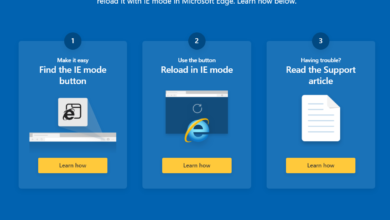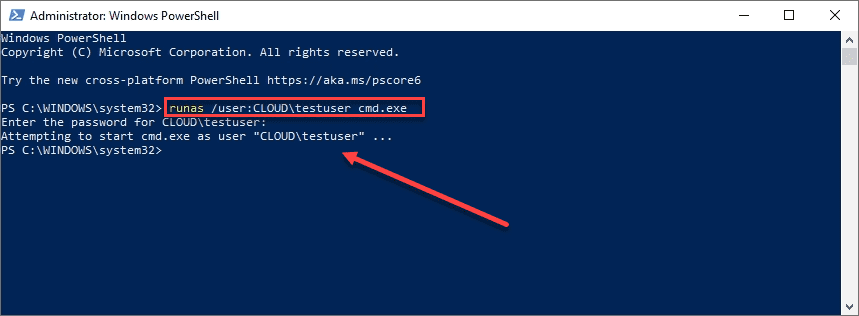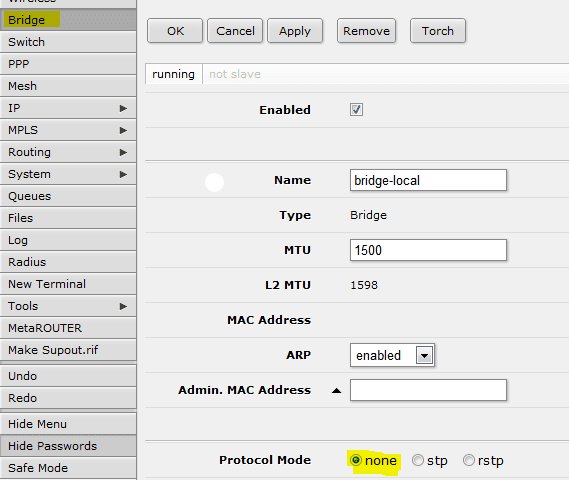How to see only unread messages Outlook 2010

Have you ever opened your Outlook and see that you have 16 unread messages or some number of unread messages and you can’t find the messages that Outlook sees as being unread? Maybe you get hundreds of messages in your inbox everyday and it is difficult to find that one message that you might have missed that keeps showing in your Inbox as unread.
In the “field chooser” of Outlook you can add the “Read” field. However, when you attempt to sort by this field, Outlook will tell you that “You cannot sort by this field.” So how do you see that one or many pesky messages that you might have missed in your inbox that is showing up as unread?
If you click in the “Search inbox” field above your messages or press CTRL + E you will see the ribbon at the top change to the “Search Tools” ribbon. In the search tools, there is an option to click “Unread” as a filter option. This effectively tells Outlook to search out only the messages that have the unread flag set.
Alternatively, if you like to type, then you can also type in the “Search Inbox” field, read:no and it will give you the same results.
So, the next time you are stressing over the email that you can’t find that shows to be unread, give the “Search Inbox” feature a spin and it will make finding that unread email that is hiding in your inbox much easier to find!