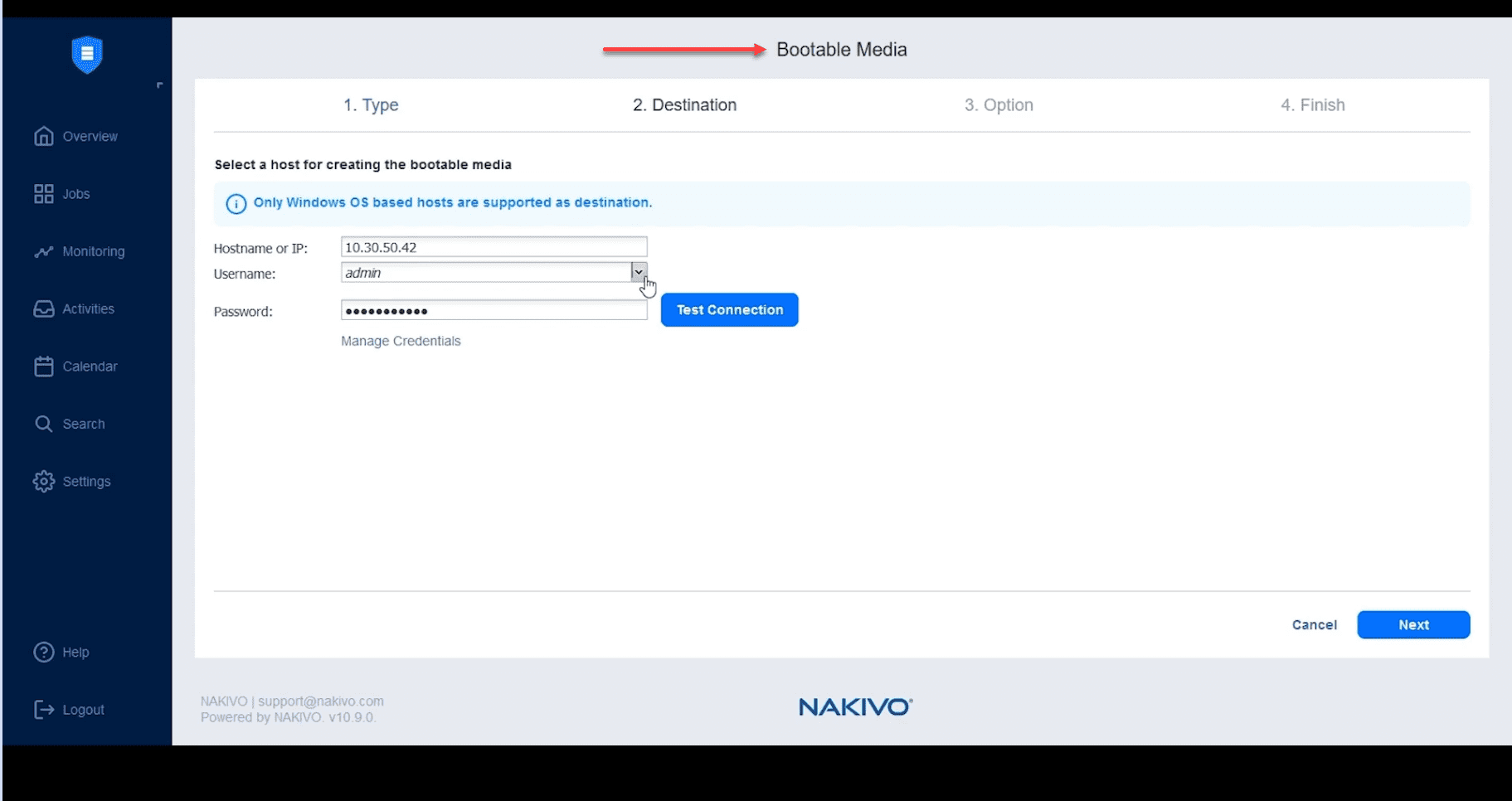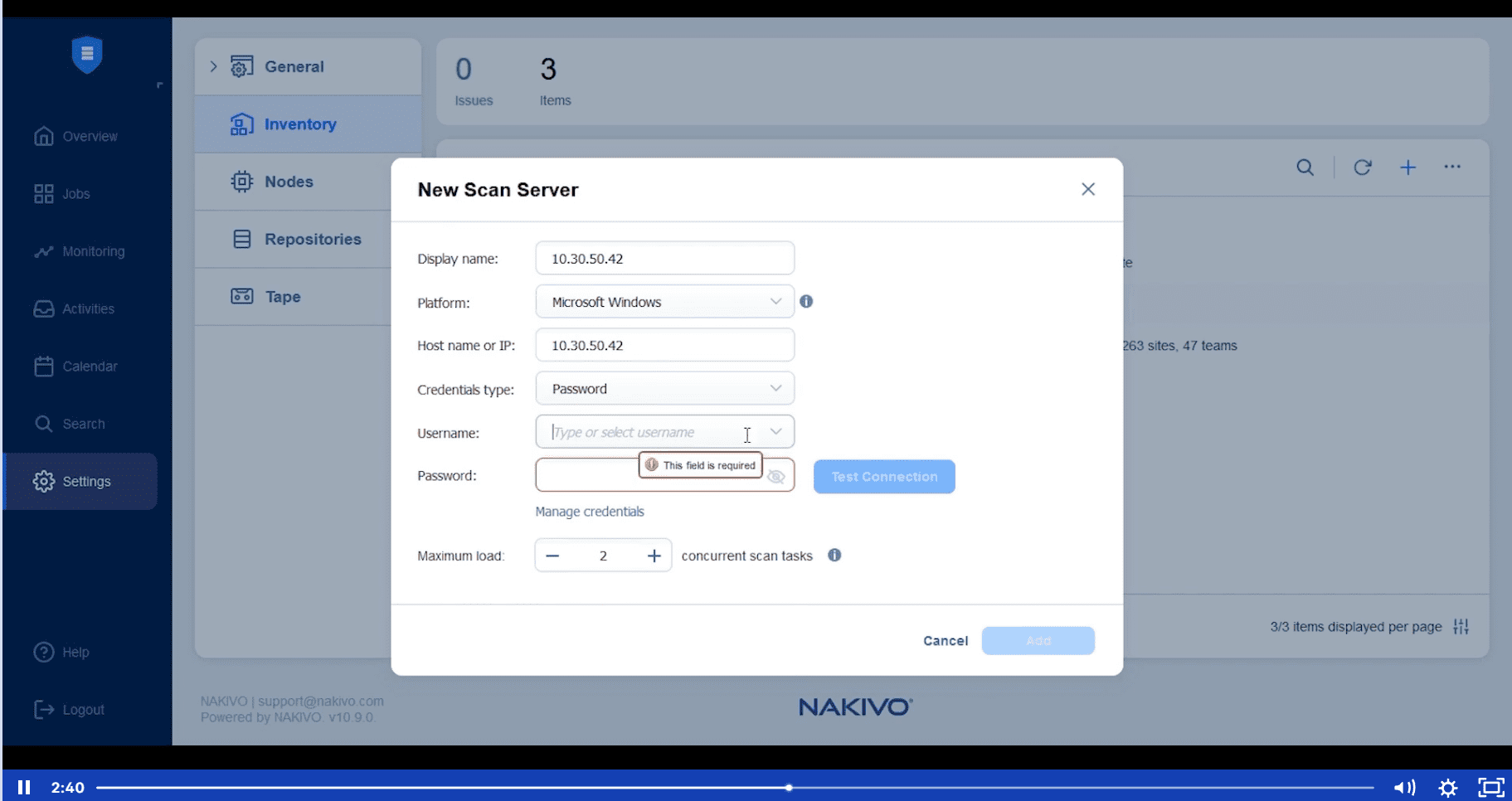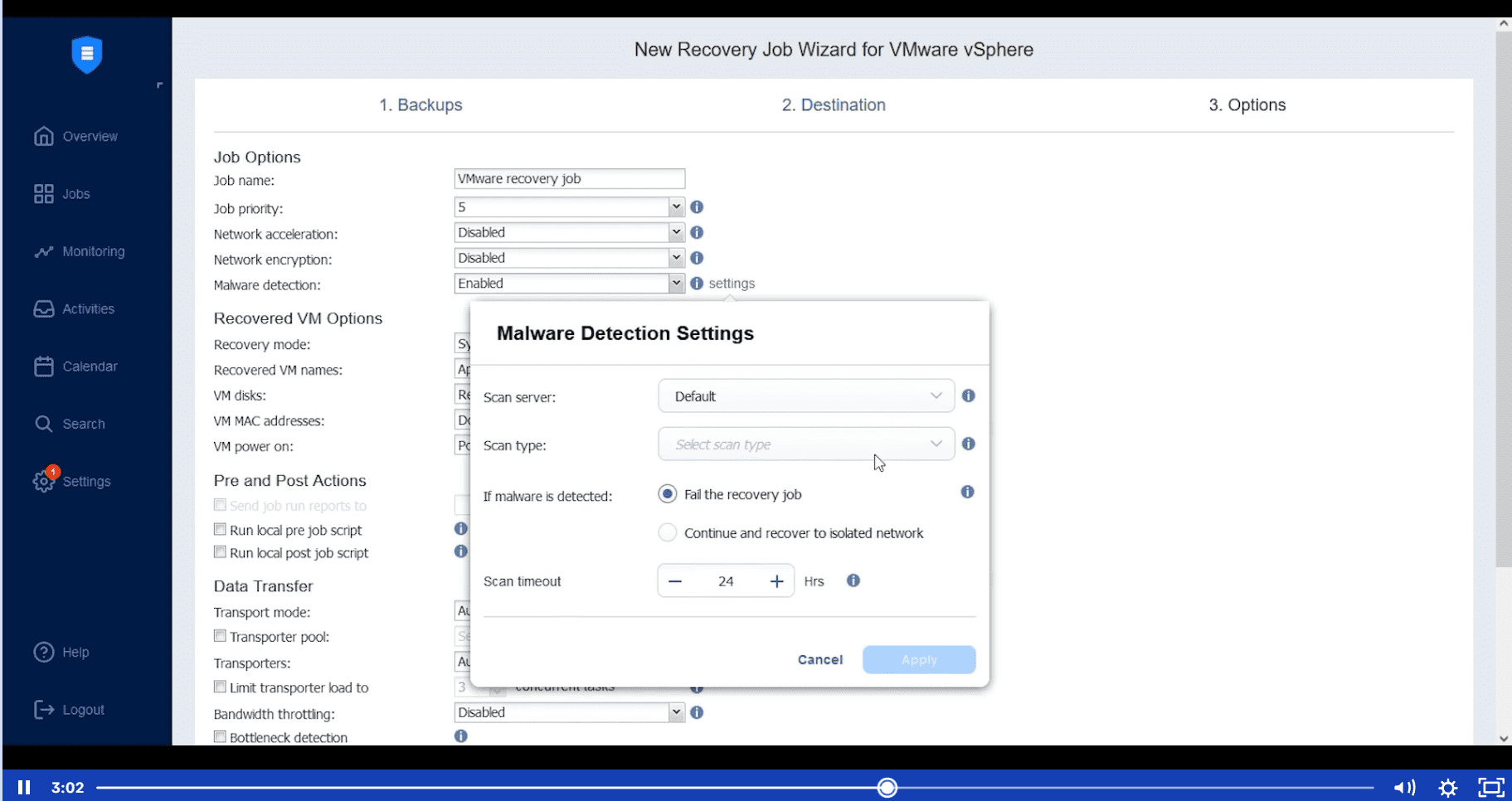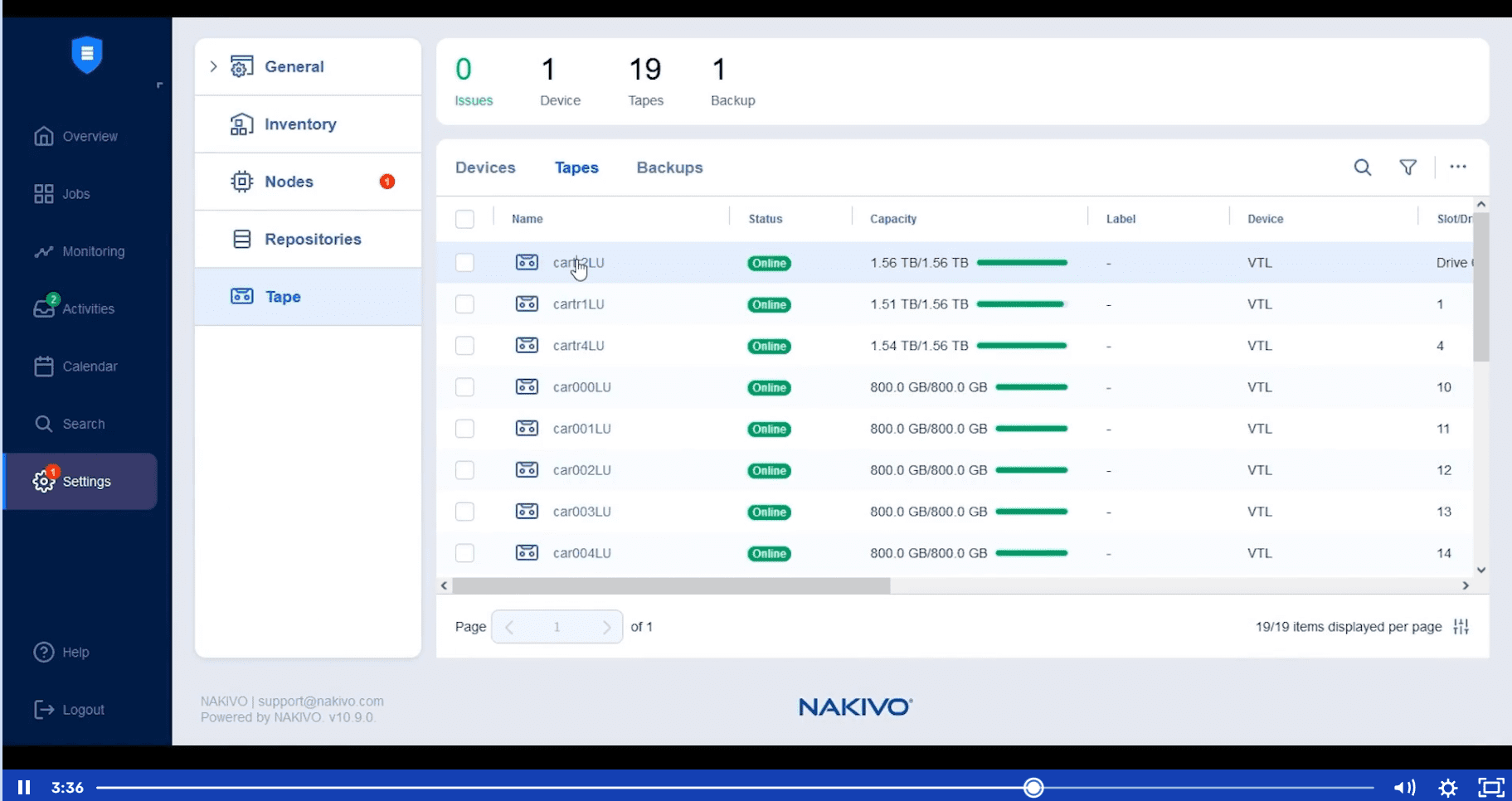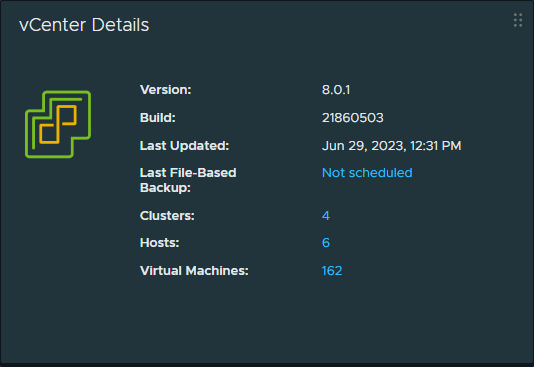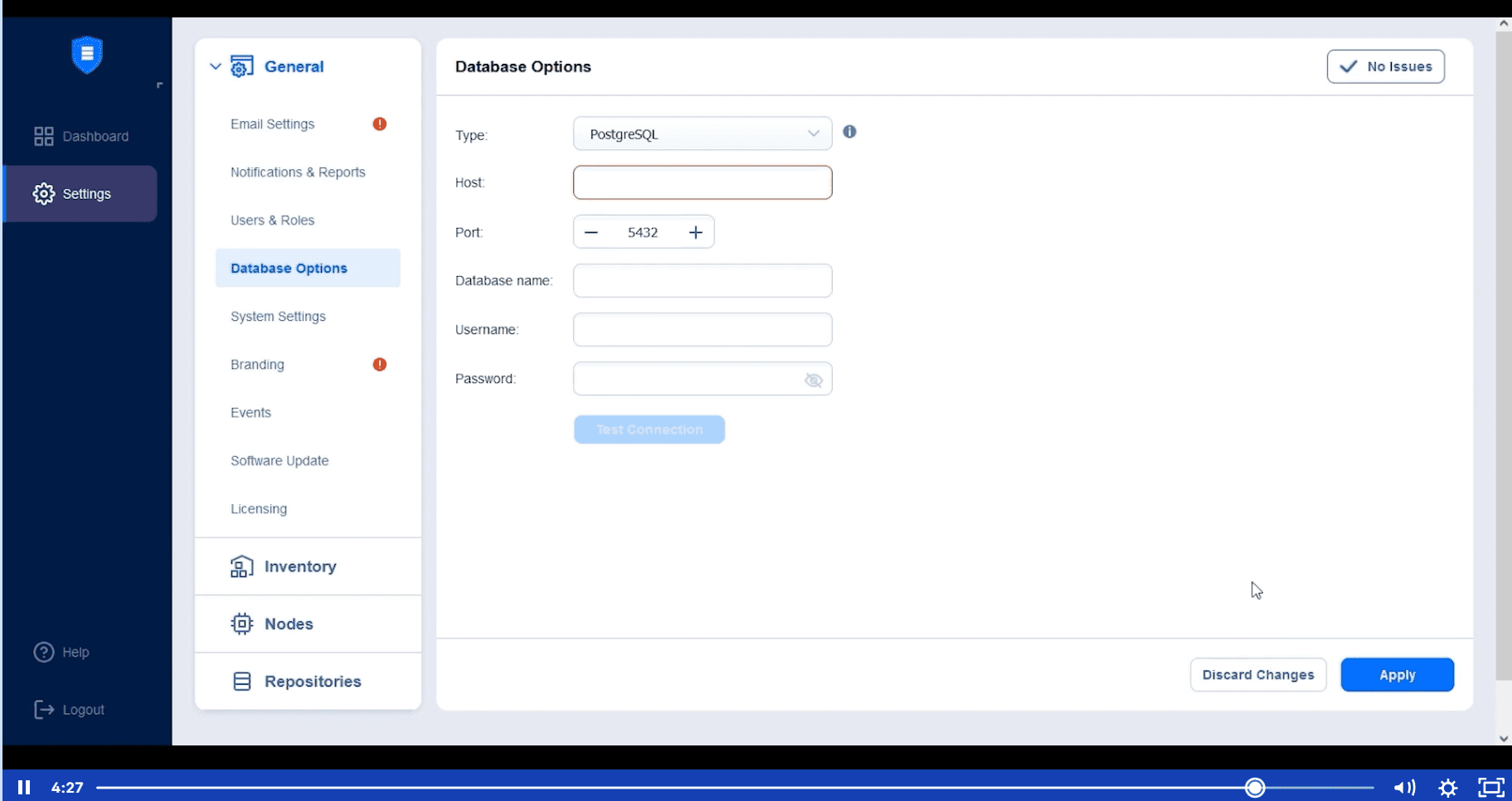NAKIVO Backup and Replication v10.9 GA: New Bare-Metal Recovery and Malware Scan Features
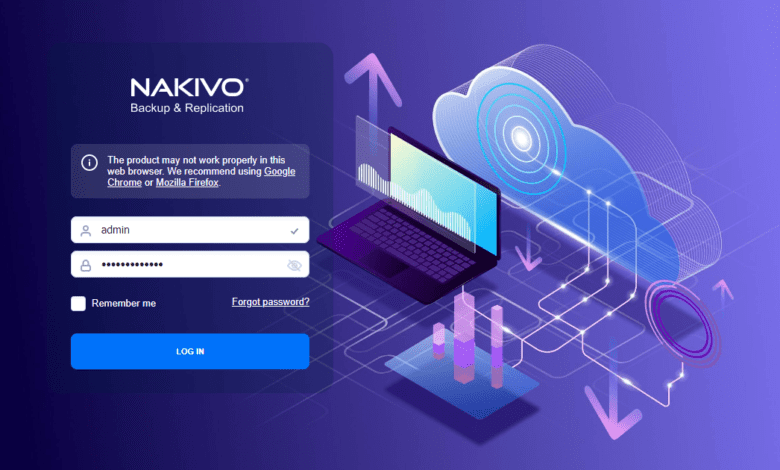
True to their aggressive release cycle, NAKIVO has released the GA version of v10.9. This version introduces new features to enhance malware protection, streamline physical server recovery, and support the most recent platforms, including VMware vSphere 8U1. Let’s dive in for more detail.
Table of contents
New Features in v10.9
As a brief overview of the new features, they include:
- Bare-metal Recovery
- Backup Malware Scan
- Direct Recovery from Tape
- vSphere 8U1 and Debian OS Support
- External database for multi-tenant
Bare-Metal Recovery
Nakivo Backup & Replication v10.9 can definitely help organizations with failure of bare metal servers. The new bare-metal recovery allows admins to restore physical servers from backups to the same or identical hardware. When you think about ransomware, or other incidents where physical servers are down, this is a great new feature.
Backup Malware Scan
The new Backup Malware Scan integrates with leading name brand antivirus and malware software. More and more compliance regulations are requiring the ability to run malware scans against backups to make sure these are clean.
Below, a look at adding a new Scan Server to your NAKIVO Backup & Replication v10.9 server.
Malware detection settings in NAKIVO Backup & Replication v10.9.
By scanning backups for malware before recovery, NAKIVO helps prevent the unintentional process of restoring infected data, which is more and more important with ransomware and other malware targeting backups.
Direct Recovery From Tape
With v10.9, Nakivo goes a step further in simplifying VM recovery. Admins can now recover virtual machines and EC2 instances directly from backups stored on tape. You no longer need a staging environment.
With this new feature you can recover different types of environments. These include virtual environments like VMware vSphere VMs, Microsoft Hyper-V VMs, Nutanix AHV VMs, Amazon EC2 instances, and Physical machines as VMs.
Now you can recover directly from tape instead of using a staging server.
vSphere 8U1 and Debian OS Support
One of the main reasons that companies can’t upgrade to the latest version of a hypervisor released like the newest version of VMware is due to data protection not being supported by a vendor just yet.
With this new release, NAKIVO adds support for the latest version of VMware’s platform, vSphere 8U1. It also extends support to more Debian operating systems, enabling the installation of Nakivo on Debian OS and the protection of Debian OS-based physical machines.
External database for multi-tenant
Nakivo v10.9 has several new feature enhancements for improved user experience and the overall performance of the system itself. The new Direct Connect provides a secure connection to remote resources of tenants, including VMware Free ESXi hosts, physical machines, and NAS-based Transporters.
For multi-tenant deployments, users can switch from the internal database of Nakivo Backup & Replication to an external PostgreSQL database, which helps with performance.
Wrapping Up
NAKIVO Backup & Replication v10.9 is a good release in NAKIVO’s advanced data protection and recovery solutions. The new features like bare-metal recovery and backup malware scanning provide robust security measures and efficient recovery.
You can learn more about NAKIVO Backup & Replication v10.9 here: New v10.9 Available for Download | NAKIVO.