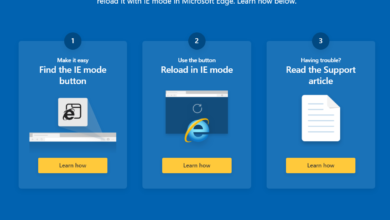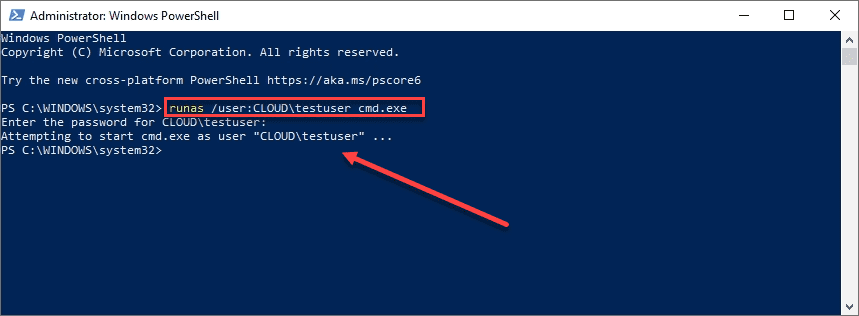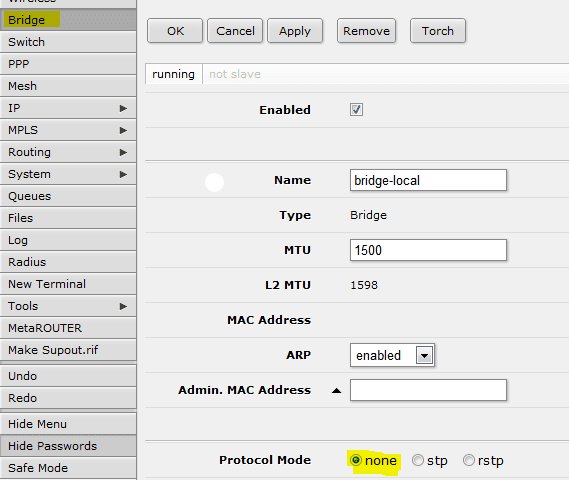With every passing iteration of new HP printers and drivers, one thing is for sure, the “software” is bloated and almost to a point where it is unusable. I find it very frustrating to see clients who purchase printers either for the office or home and find they have installed the HP software disk that was supplied with their printer. I had a client recently who purchased the HP Office Jet H470 printer for home use with his Dell netbook computer. He had already installed the supplied disk which he said took forever to install. This model of printer had wireless capability and that is the functionality that he was wanting to use at home. I literally spent 2 hours fighting with the software to get it to connect to the wireless function of the printer only to find that it would not allow a new customized network creation to be made. It would let me go all the way through setting up the network settings, only to tell me that it could not successfully connect to the printer. Also, the supplied “quick start” manual that came with the printer was basically useless, no printed documentation at all. So fired up my laptop that I had with me and found the office jet manual which is found here: https://h10032.www1.hp.com/ctg/Manual/c01272430.pdf
After wrestling with the software, I finally decided to uninstall. On the underpowered netbook this took 45 minutes! After uninstalling and rebooting, I found the information in the user guide that I was looking for on page 44.
To print a wireless configuration page
Hold down (Power button), and press (Cancel button) two times, and press
(Resume button) seven times.
Use the wireless configuration page to view 802.11 information such as 802.11
settings for different wireless profiles, and Bluetooth information such as Bluetooth
device name.
After finding this information, I was able to print a wireless configuration page which gave the IP address of the “HP Setup” factory default wireless network, then I manually created a Local TCP/IP port, filled in the IP address information from the printer, and then simply installed the “driver” that was buried in one of the folders under the HP software setup directory on the supplied media.
What is HP thinking? It seems like every printer and disk that I come across from HP these days is bloated with hundreds of megabytes of basically unusable software that doesn’t really have any benefit besides filling up the hard drive and it may or may not make your printer work. Why can’t they simply write a piece of software especially for wireless printers that connects to the IP address of the printer, installs the drive, and it is done? After all, most people are not after the fancy dancy bloated programs that track ink cartridge use and print reports for you to look at how many pages you have been printing. I mean really???? Most people I know simply want their printer to work.
HP does seem to understand this better when it comes to enterprise level printers as the drivers and software are definitely smaller, but the trend is definitely not looking good here. In enterprise environments and most other places, simpler is better. Functionality over flash any day IMO.
If you have recently purchased Office Jet H470, and you are experiencing problems getting the wireless connection to work, I would not use the software. You are much better off manually creating your wireless connection and installing the driver .inf file manually. Give me a driver .inf file any day over a DVD full of non usable software.