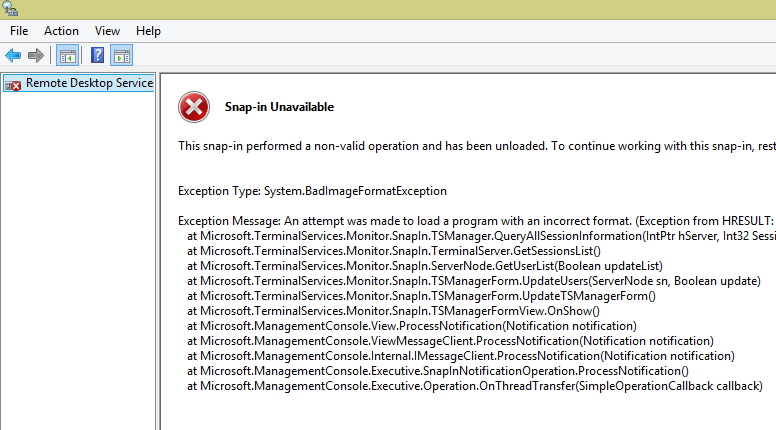
So if you are an admin and have migrated your administrator workstation over to Windows 8 or Windows 8.1 lately, you may run into a frustration if you are used to managing your Remote Desktop Services from your administrative workstation using Remote Desktop Services Manager from Windows 2008 Server or Windows 7 RSAT. In fact if you look for the TSADMIN.MSC console in Windows 8/8.1 you will find that it is no longer there. Microsoft has made a push to manage remote desktop services from the Server Manager now instead of the Remote Desktop Services Console. Take a look below on how to make TSADMIN.MSC work in Windows 8.1.
A bit of Googling however led me to the Technet Post here talking about getting this functionality back in Windows 8/8.1. I was very hopeful that the solution mentioned here would work. It refers to simply copying over the necessary files from a Windows 2008 server and then adding a registry key to tie everything together. In theory this seems like it would work well. However, I was disappointed after copying the files and literally adding the registry key, the fix while my workstation was now launching the snapin, it was still crashing.
The solution in the TechNet post above has you copy the following files from a 2008 Server: ****NOTE**** – Others have only had success copying files from Windows 7 Pro – see comment below from “RPG_ash”.
tsadmin.dll tsadmin.msc umcRes.dll wts.dll
Out of the files listed above, the file umcRes.dll already existed on my Windows 8.1 machine. I didn’t want to replace this file as it was a little scary as to what it might break by doing that. The other 3 files copied over and no duplicates were found on my 8.1 machine. So I simply relied on the existing version of the file listed above.
The following registry entries need to be imported as well:
Windows Registry Editor Version 5.00
[HKEY_LOCAL_MACHINESOFTWAREMicrosoftMMCSnapInsFX:{3FCE72B6-A31B-43ac-ADDA-120E1E56EB0F}]
"ApplicationBase"=hex(2):43,00,3a,00,5c,00,57,00,69,00,6e,00,64,00,6f,00,77,00,
73,00,5c,00,53,00,79,00,73,00,74,00,65,00,6d,00,33,00,32,00,00,00
"About"="{00000000-0000-0000-0000-000000000000}"
"VersionStringIndirect"="@C:\Windows\System32\umcRes.dll,-106"
"ProviderStringIndirect"=hex(2):40,00,43,00,3a,00,5c,00,57,00,69,00,6e,00,64,
00,6f,00,77,00,73,00,5c,00,53,00,79,00,73,00,74,00,65,00,6d,00,33,00,32,00,
5c,00,75,00,6d,00,63,00,52,00,65,00,73,00,2e,00,64,00,6c,00,6c,00,2c,00,2d,
00,31,00,30,00,32,00,00,00
"NameString"="Remote Desktop Services Manager"
"HelpTopic"=hex(2):25,00,73,00,79,00,73,00,74,00,65,00,6d,00,72,00,6f,00,6f,00,
74,00,25,00,5c,00,68,00,65,00,6c,00,70,00,5c,00,74,00,73,00,5f,00,6d,00,61,
00,6e,00,61,00,67,00,65,00,72,00,2e,00,63,00,68,00,6d,00,00,00
"AssemblyName"="tsadmin"
"RuntimeVersion"="v2.0.50215"
"Description"="Manage Remote Desktop Services sessions"
"DescriptionStringIndirect"=hex(2):40,00,43,00,3a,00,5c,00,57,00,69,00,6e,00,
64,00,6f,00,77,00,73,00,5c,00,53,00,79,00,73,00,74,00,65,00,6d,00,33,00,32,
00,5c,00,75,00,6d,00,63,00,52,00,65,00,73,00,2e,00,64,00,6c,00,6c,00,2c,00,
2d,00,31,00,30,00,34,00,00,00
"LinkedHelpTopics"=hex(2):25,00,73,00,79,00,73,00,74,00,65,00,6d,00,72,00,6f,
00,6f,00,74,00,25,00,5c,00,68,00,65,00,6c,00,70,00,5c,00,74,00,73,00,5f,00,
6d,00,61,00,6e,00,61,00,67,00,65,00,72,00,2e,00,63,00,68,00,6d,00,00,00
"NameStringIndirect"=hex(2):40,00,43,00,3a,00,5c,00,57,00,69,00,6e,00,64,00,6f,
00,77,00,73,00,5c,00,53,00,79,00,73,00,74,00,65,00,6d,00,33,00,32,00,5c,00,
75,00,6d,00,63,00,52,00,65,00,73,00,2e,00,64,00,6c,00,6c,00,2c,00,2d,00,31,
00,30,00,33,00,00,00
"IconIndirect"=hex(2):40,00,43,00,3a,00,5c,00,57,00,69,00,6e,00,64,00,6f,00,77,
00,73,00,5c,00,53,00,79,00,73,00,74,00,65,00,6d,00,33,00,32,00,5c,00,75,00,
6d,00,63,00,52,00,65,00,73,00,2e,00,64,00,6c,00,6c,00,2c,00,2d,00,31,00,31,
00,31,00,00,00
"FxVersion"="2.0.1.7"
"Type"="Microsoft.TerminalServices.Monitor.SnapIn.TSManagerSnapIn, tsadmin, Version=6.1.0.0, Culture=neutral, PublicKeyToken=31bf3856ad364e35"
"FolderBitmapsColorMask"=dword:00000000
"ModuleName"="tsadmin.dll"
"Provider"="Microsoft Corporation"
[HKEY_LOCAL_MACHINESOFTWAREMicrosoftMMCSnapInsFX:{3FCE72B6-A31B-43ac-ADDA-120E1E56EB0F}NodeTypes]
[HKEY_LOCAL_MACHINESOFTWAREMicrosoftMMCSnapInsFX:{3FCE72B6-A31B-43ac-ADDA-120E1E56EB0F}Standalone]
Upon launching the snapin via the TSADMIN.MSC command, I received the following:
Resolution
After noticing the registry key was pointing to the umcRes.dll that resided in my System32 directory and this was the file that already existed, what I decided to do was simply copy all the necessary files into their own folder and point the registry key to that folder instead of to the c:windowssystem32 directory.
Now my registry entry looks like this:
As you can see here, I have copied the TSADMIN folder to the Program Files directory and pointed all the pertinent registry entries to this folder instead of the system32 directory. Voila! After copying the files elsewhere and modifying the registry keys, I now have TSADMIN.MSC working flawlessly in Windows 8.1!

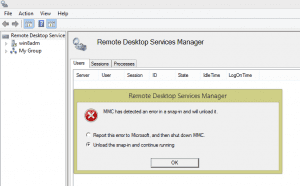
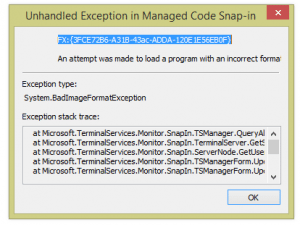
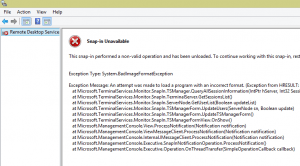
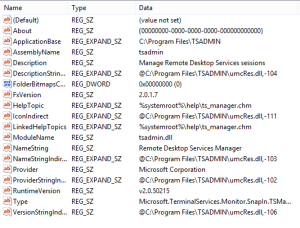
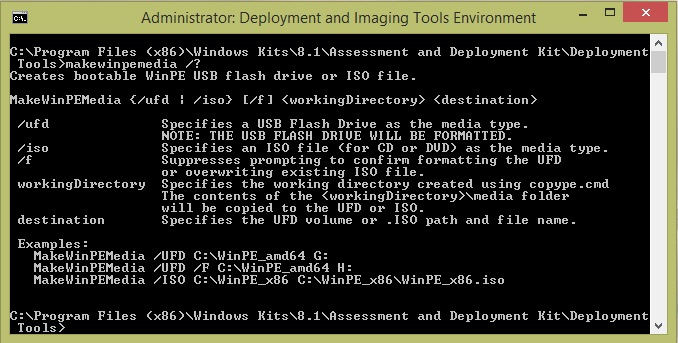
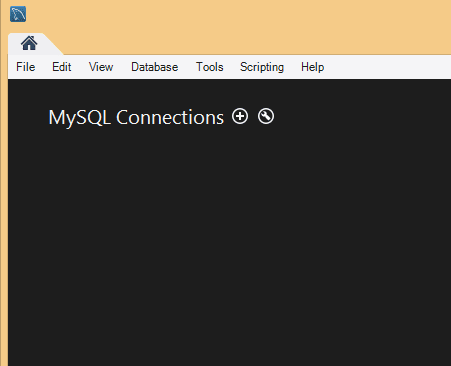
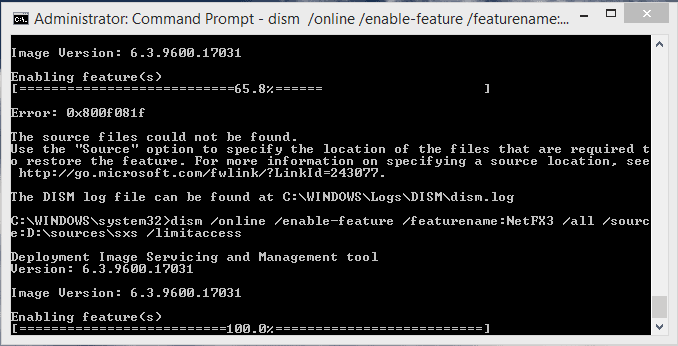
Hello John. I also am receiving the snap in error. After doing everything you have done I still receive the error. I’ve copied the umcRes.dll from Windows 7 and a Windows 2008 server and still will not work. I’ve edited the reg keys just as you have done also to point in C:Program FilesTSADMIN. Not sure what I’m missing. Any idea?nnThanks!
Kenneth, thank you for visiting the site! I know you have most likely double checked everything, but I would make sure the umcRes.dll file also resides where your other files are copied and then make doubly sure there isn’t a typo in the registry key file path locations. Also, are you running Windows 8 or 8.1?
I’m was with @kennethhess:disqus
I followed it to the letter but i was still getting the “MMC has detected an error…” but for the wts.dll file (see attached image).
I just copied that from a Windows 7 Pro PC and it loaded fine after that.
Thanks!
RPG_ash,
Thanks for adding that information here….glad you got it working…I will make a note in the body of the post as to your findings…
Thanks a lot.It really helped.