VMware Workstation 17.6 Pro Released: New Features and Harder Upgrade
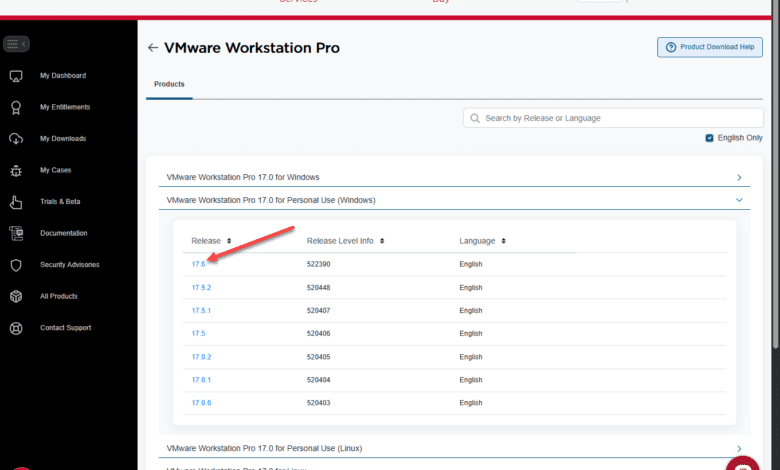
If you are running VMware Workstation 17.x, the latest release, VMware Workstation 17.6 Pro, has dropped with new features to note in the new release. However, there is also the matter of a more cumbersome upgrade process as we will explain. Let’s take a look at the new features and what is in store for this release.
Table of contents
VMware Workstation 17.6 Pro New Features
The main new features with VMware Workstation 17.6 Pro include support for new guest operating systems and newer versions of those. Note the following operating system support added in this release:
New Guest Operating System Support
- Windows Server 2025
- Windows 11 Version 23H2
- Ubuntu 24.04
- Fedora 40
Also, VMware Workstation has included support for new operating systems on which you can install VMware Workstation on top of, which coincidently is the same new operating systems it supports as gues operating systems.
New Host Operating System Support
- Windows Server 2025
- Windows 11 Version 23H2
- Ubuntu 24.04
- Fedora 40
You can read the official release notes here: VMware Workstation 17.6 Pro Release Notes.
New upgrade process
Unfortunately, the upgrade process won’t be as seamless with VMware Workstation Pro 17.6 as it will require you to download the upgrade instead of having this pull automatically from the VMware Workstation interface as we have seen with previous releases.
As most are aware now, there are two types of licenses that you can take advantage of now with VMware Workstation. These include:
VMware Workstation and Fusion for Personal use
- To download, you need to register on the Broadcom Support Portal. Use the link: Register for an account on the Broadcom Support Portal and Communities to register.
VMware Workstation and Fusion for Commercial use
You will need to follow the support portal registration process and use the profile build process with Site id and download commercial build binaries.
You have to download the binary for the upgrade
Now, we need to download the binary for the upgrade process. So this isn’t as seamless and gets into the mud of Broadcom downloads on the website, which isn’t great.
Below, I will show you the steps to get to your download. Log into the Broadcom support website: support.broadcom.com. Then click the dropdown to the left of your name and select VMware Cloud Foundation.
Click My Downloads and then search for “vmware workstation”.
Click the VMware Workstation Pro search result and then select the license type you are downloading. Here I am selecting the link for VMware Workstation 17.0 for Personal Use (Windows).
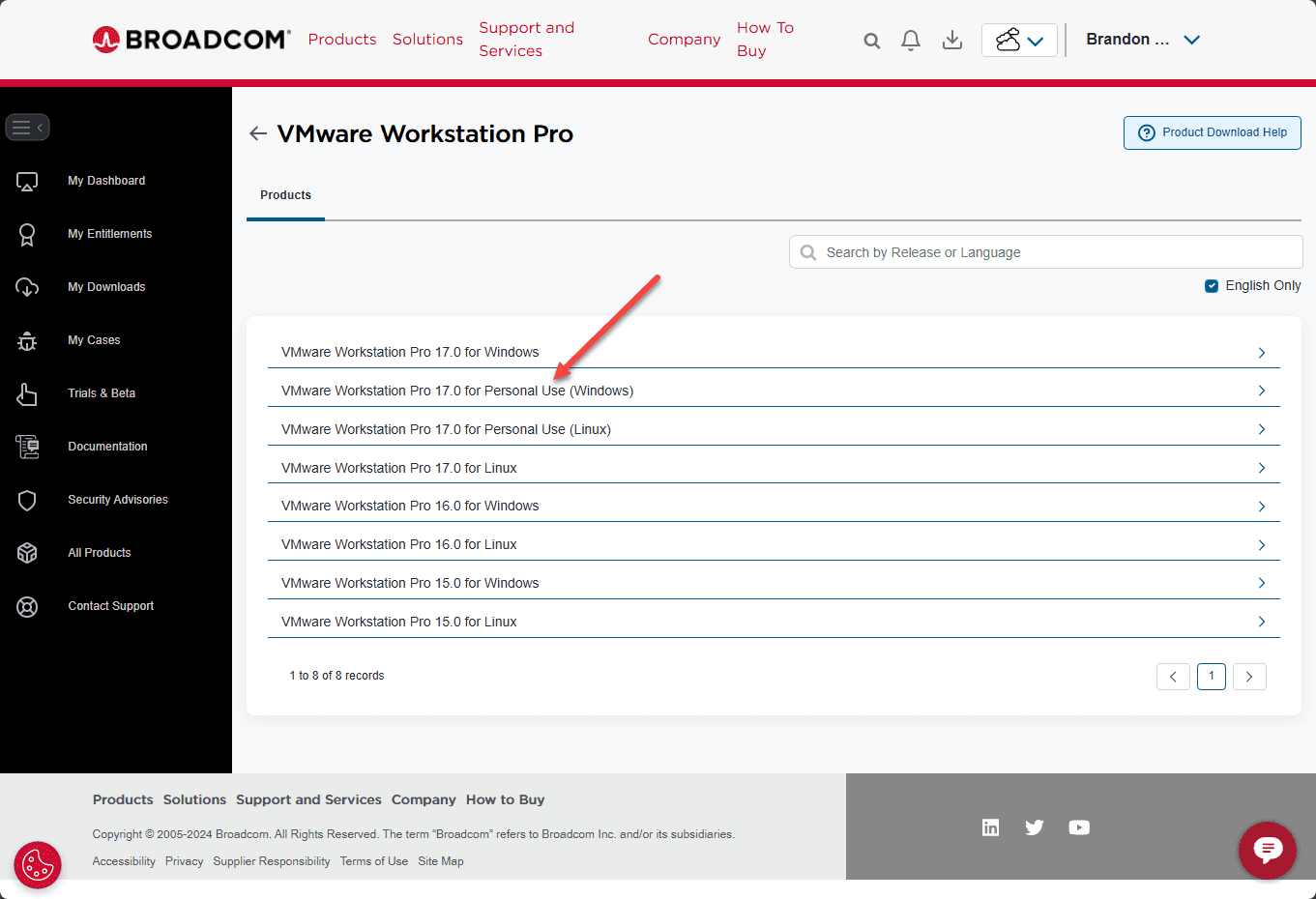
Next, select the version you are after. We are downloading the latest 17.6.
Next, tick the box next to the “I agree” statement and then click the download cloud icon.
You will/may see the pop up asking you for “additional verification”. Click Yes to proceed.
Verify your information and then make sure the I agree radio button is selected and click Submit.
Now, we are taken back to the download page. Simply click the cloud download icon again and your download should begin.
The download of the binary is around 450 MB. After downloading the .EXE file, just run the file and it will begin the installation/upgrade wizard:
Wrapping up
The newly released VMware Workstation 17.6 Pro update brings new operating systems to the table, both from a guest perspective, and from a host perspective on which you can install VMware Workstation 17.6 Pro in a supported way. Unfortunately, as shown, the upgrade process is going to be much more cumbersome than simply clicking through the download process in the VMware Workstation 17.x interface. Hopefully, this will be a one time process that will switch the backend over to streaming future updates from Broadcom without having to go through the cumbersome download process in the Broadcom support portal.


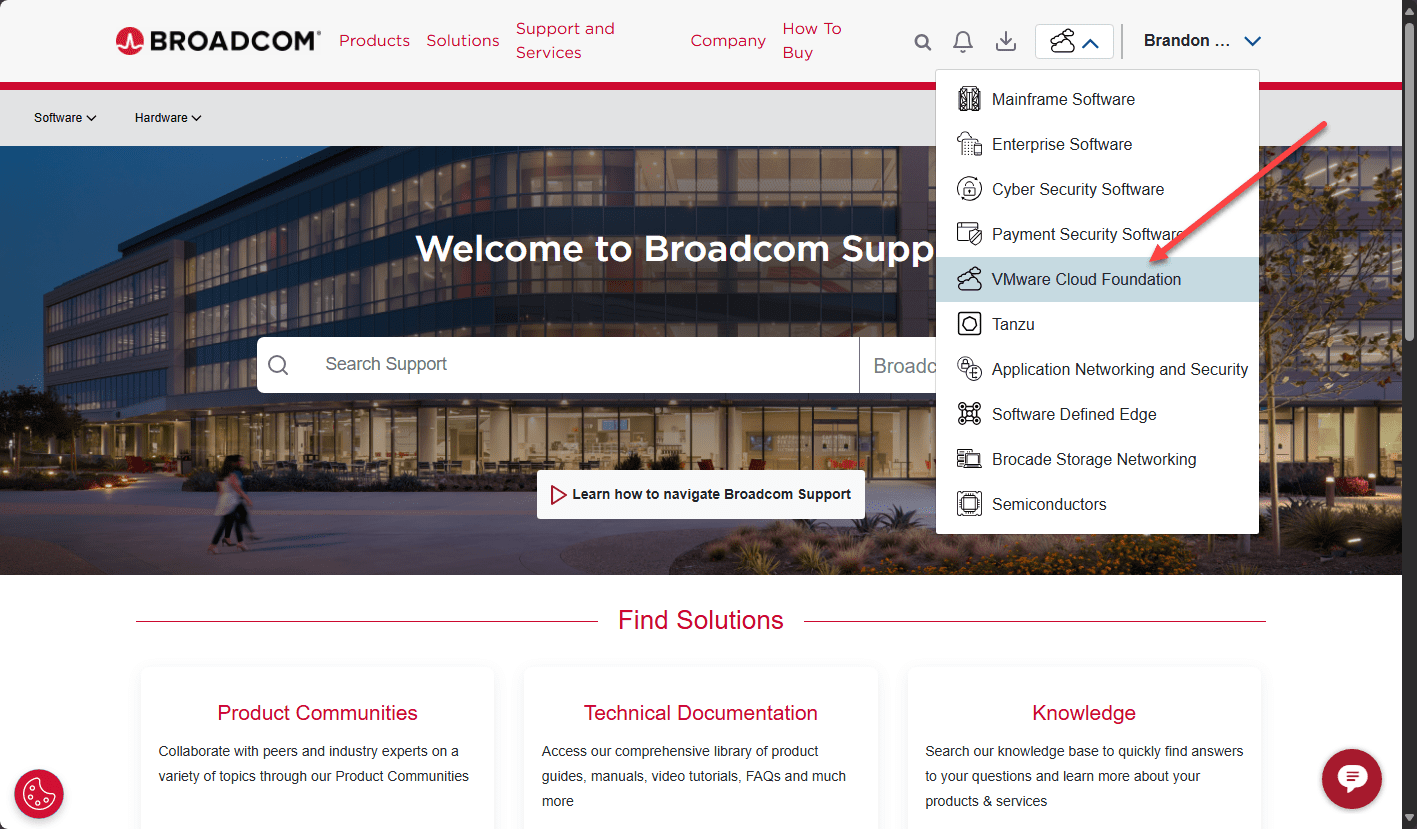
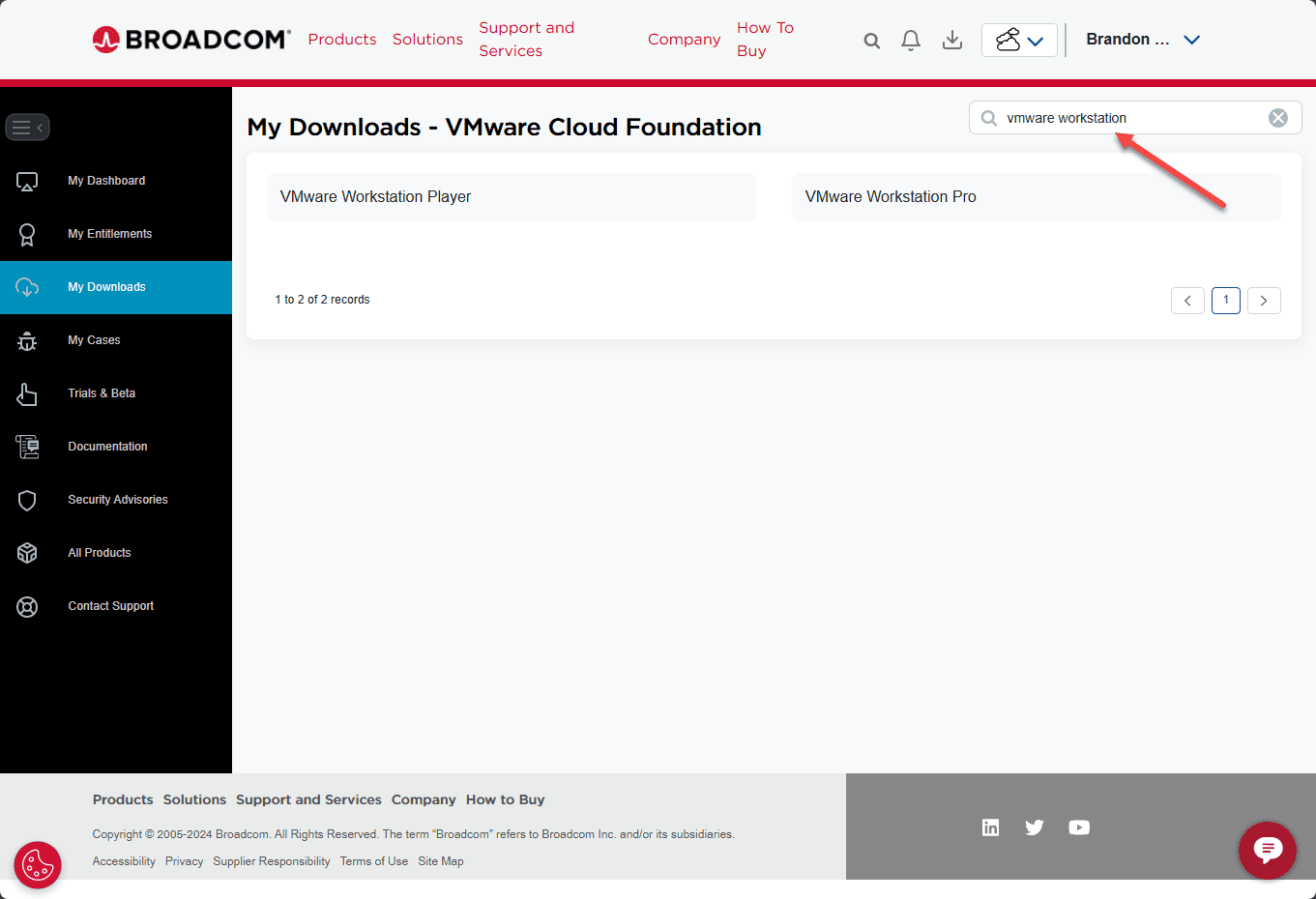
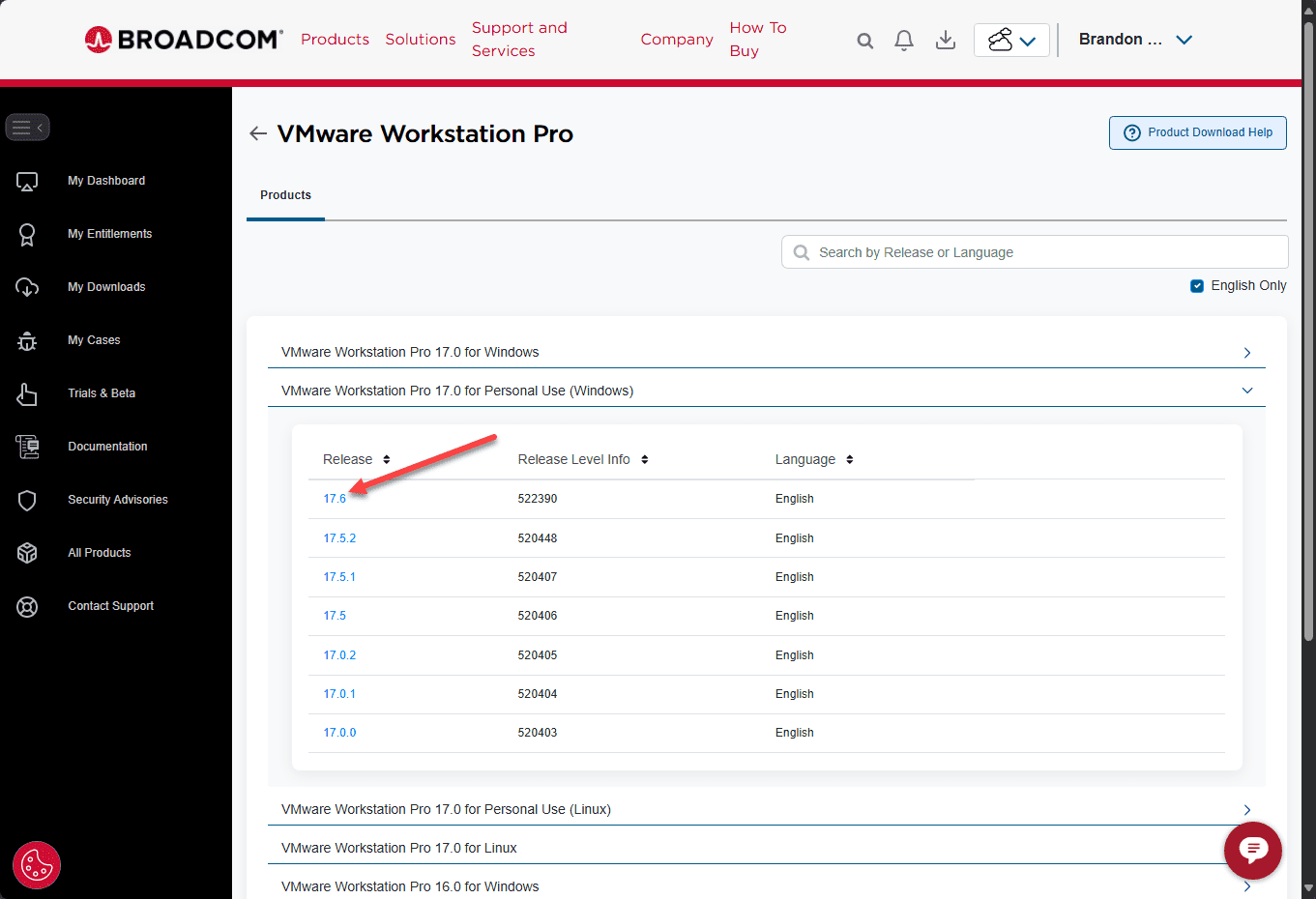

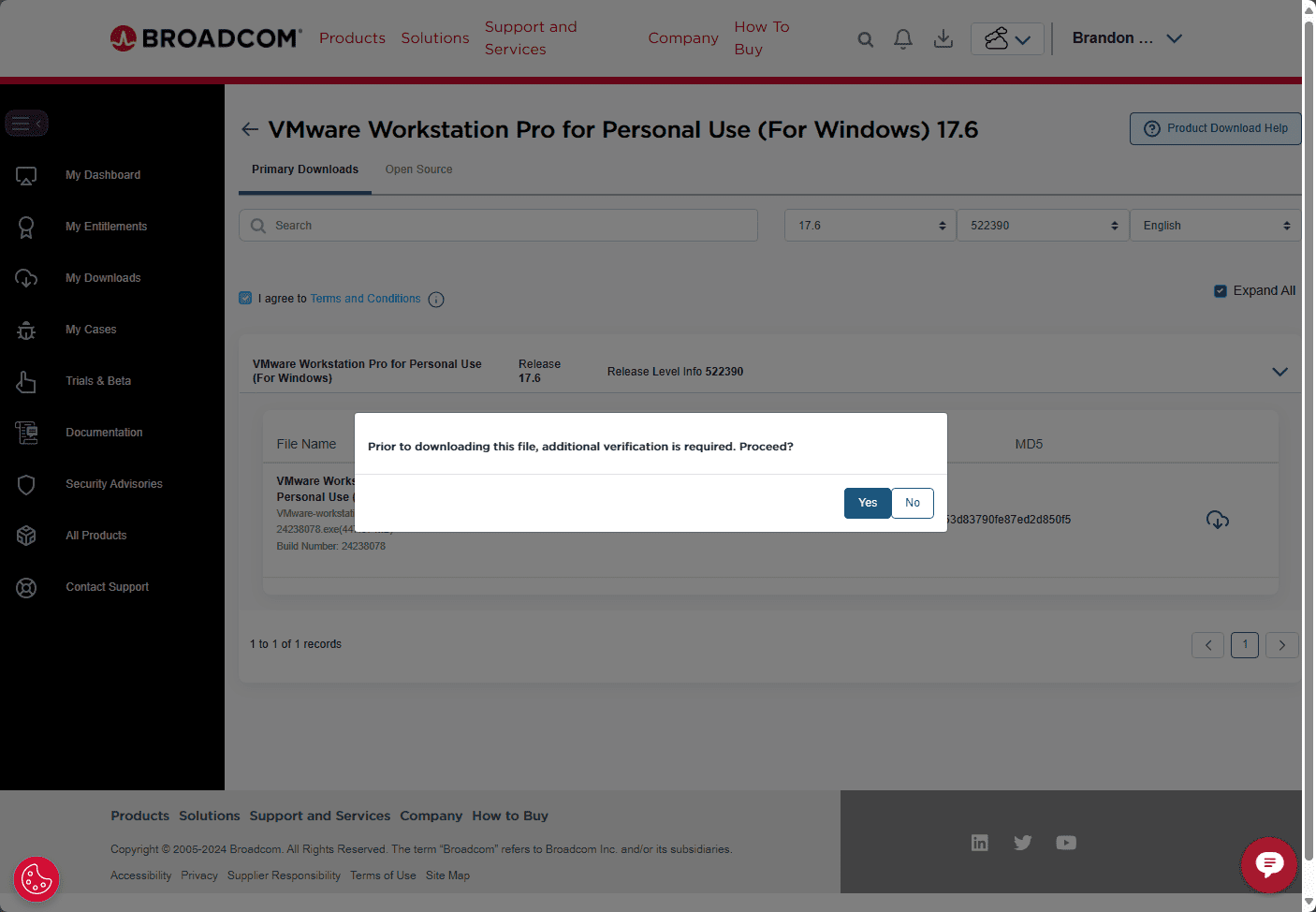
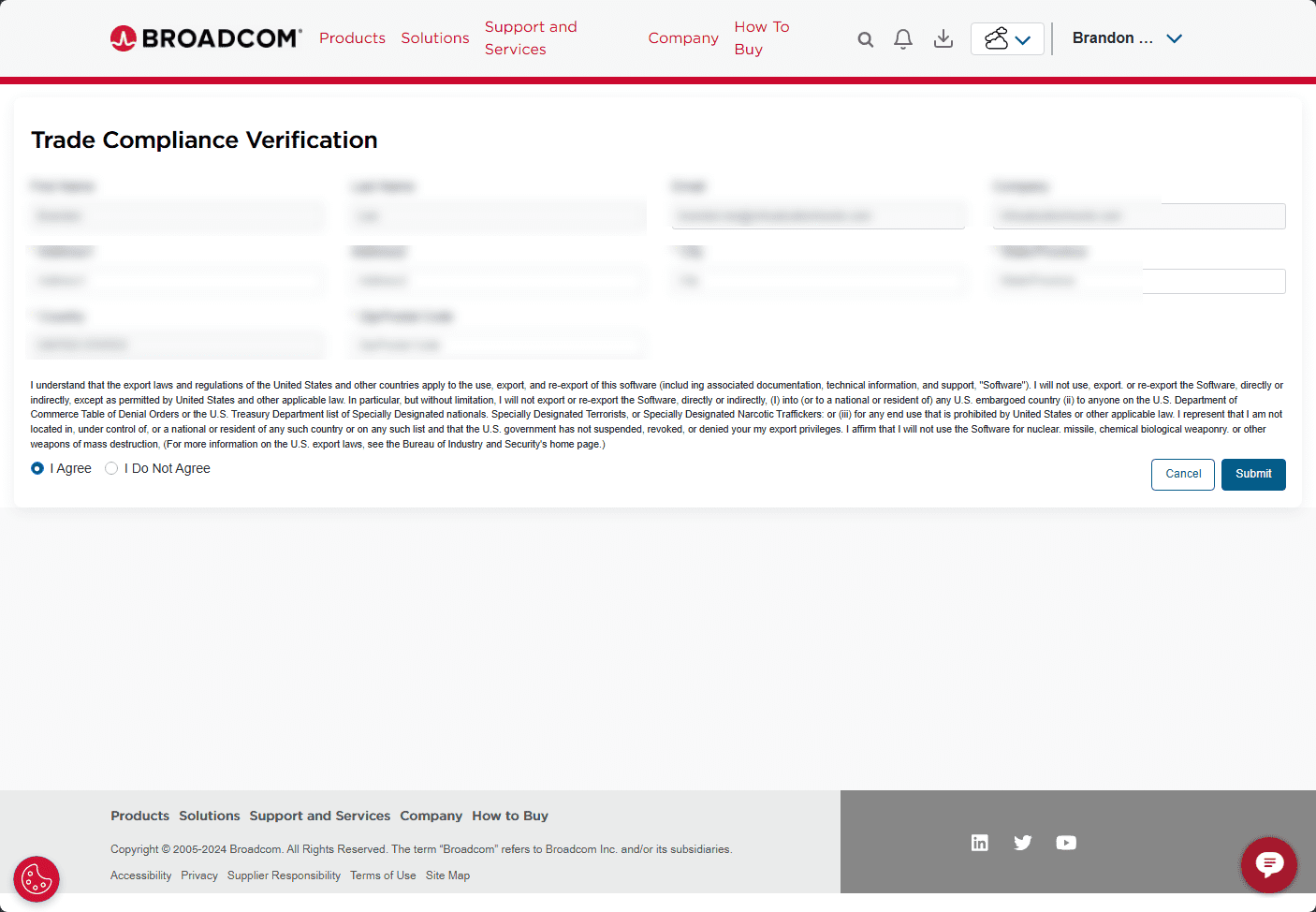
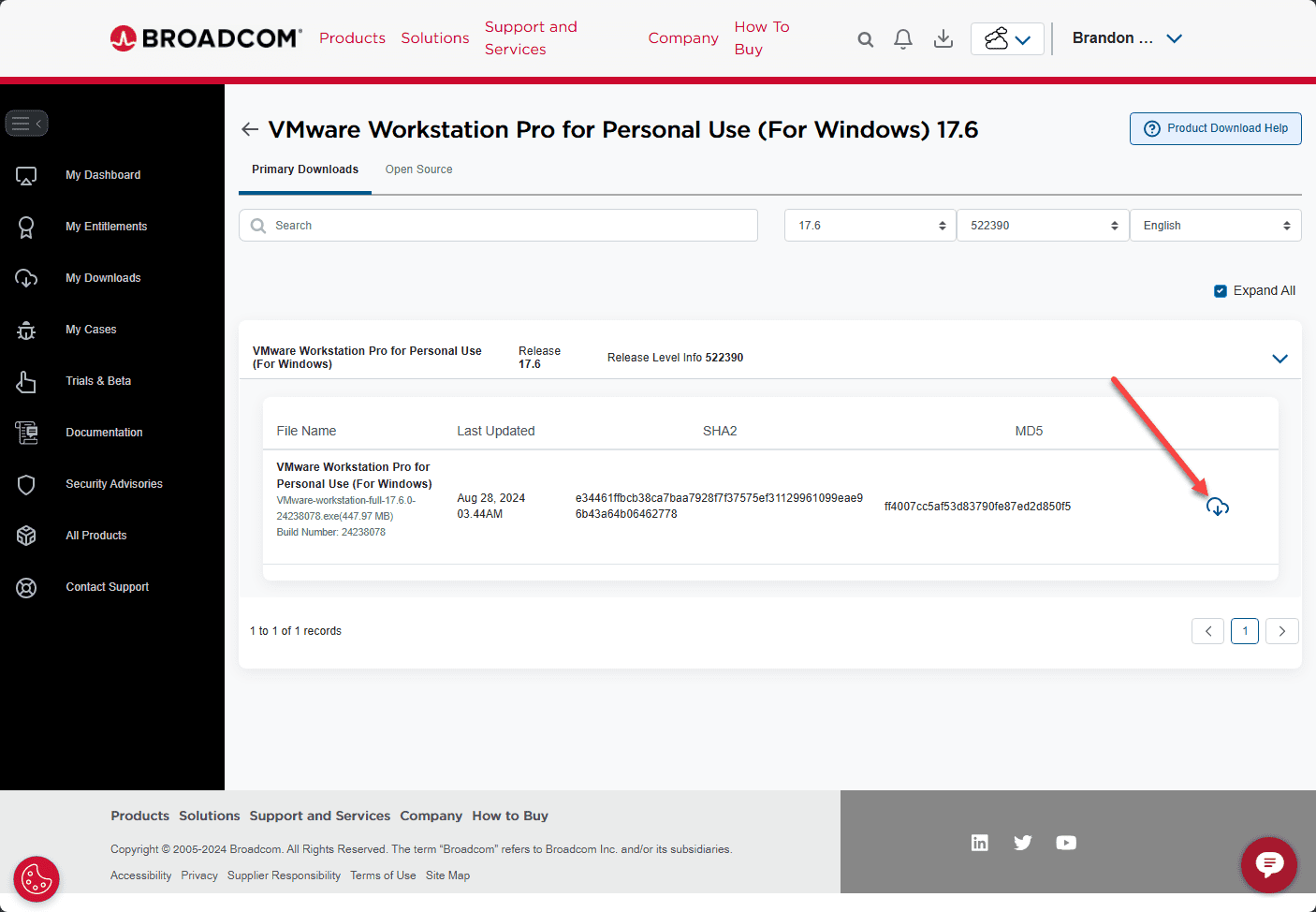
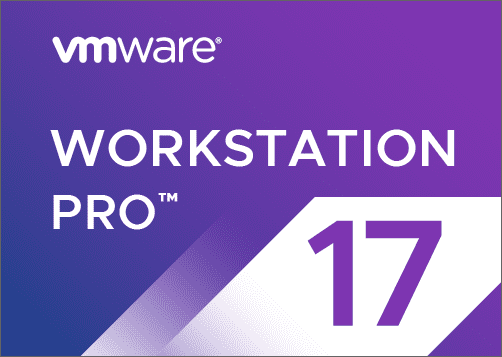
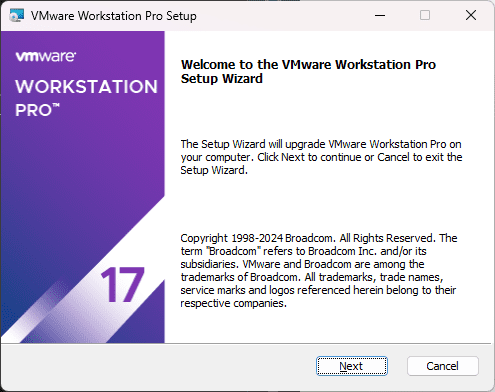








Alot of peoples have issues with needing to add local users groups: “Users” and “Authenicated Users” for installation to keep going.
Worked instantly with “retry” during installation after adding following in cmd elevated promted:
* net localgroup /add “Users”
* net localgroup /add “Authenticated Users”
However, I had to modify some local access to that folder afterwards.. I do not like to have to use Windows workarounds like this when Broadcom probably should have fixed this in the first place.